
Obsidian is a personal knowledge base and note-taking software application that operates on Markdown files. It allows users to make internal links for notes and then to visualize the connections as a graph. It is designed to help users organize and structure their thoughts and knowledge in a flexible, non-linear way. In this step by step guide I will teach you how to install Obsidian on your UGREEN NAS device using Docker & Portainer.
STEP 1
Please Support My work by Making a Donation.
STEP 2
Install Portainer using my step by step guide. If you already have Portainer installed on your UGREEN NAS, skip this STEP. Attention: Make sure you have installed the latest Portainer version.
STEP 3
⚠️Mandatory Add Read & Write Permissions to the Docker Folder. If you have already added the Read and Write Permissions to the Docker Folder, skip this STEP.
STEP 4
Go to File Manager and open the docker folder. Inside the docker folder, create one new folder and name it obsidian. Follow the instructions in the image below.
Note: Be careful to enter only lowercase, not uppercase letters.
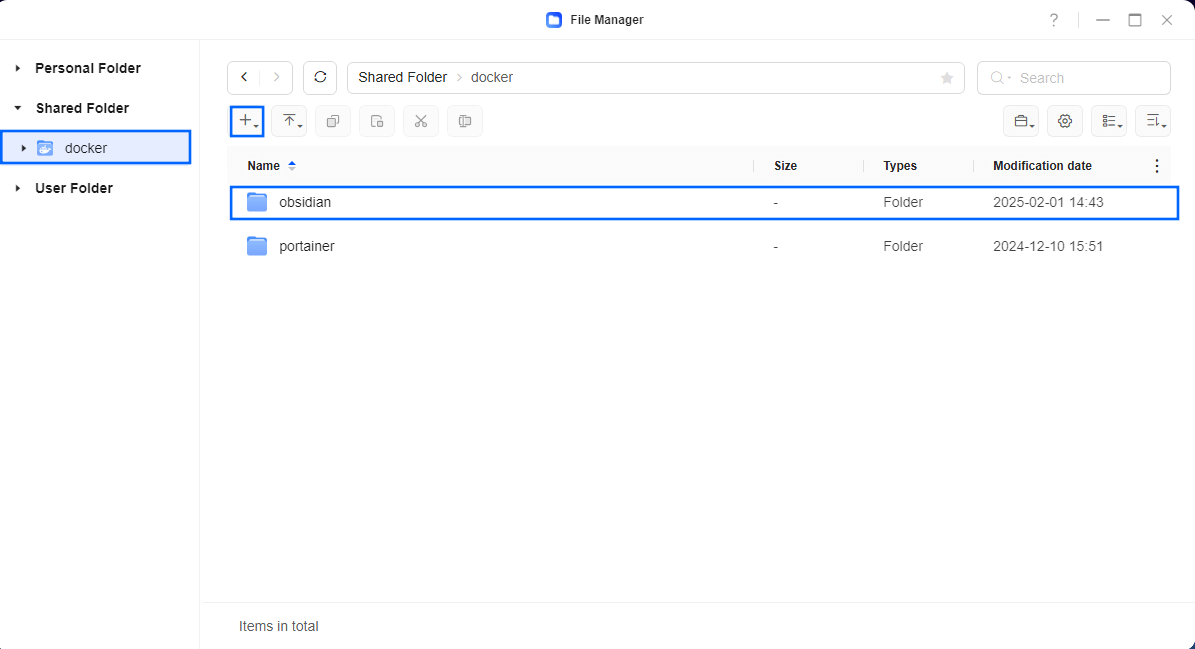
STEP 5
Log into Portainer using your username and password. On the left sidebar in Portainer, click on Home then Live connect. Follow the instructions in the image below.

On the left sidebar in Portainer, click on Stacks then + Add stack. Follow the instructions in the image below.

STEP 6
In the Name field type in obsidian. Follow the instructions in the image below.
services:
obsidian:
image: ghcr.io/linuxserver/obsidian:latest
container_name: Obsidian
security_opt:
- no-new-privileges:false
- seccomp:unconfined
healthcheck:
test: timeout 10s bash -c ':> /dev/tcp/127.0.0.1/3000' || exit 1
interval: 10s
timeout: 5s
retries: 3
start_period: 90s
ports:
- 3421:3000
- 3427:3001
shm_size: "5gb"
volumes:
- /volume1/docker/obsidian:/config:rw
environment:
CUSTOM_USER: marius
PASSWORD: mariushosting
PUID: 999
PGID: 10
TZ: Europe/Bucharest
restart: on-failure:5
Note: Before you paste the code above in the Web editor area below, change the value for CUSTOM_USER. Type in your own username. marius is an example for a username.
Note: Before you paste the code above in the Web editor area below, change the value for PASSWORD. Type in your own password. mariushosting is an example for a password.
Note: Before you paste the code above in the Web editor area below, change the value numbers for PUID and PGID with your own values. (Follow my step by step guide on how to do this.)
Note: Before you paste the code above in the Web editor area below, change the value for TZ. (Select your current Time Zone from this list.)
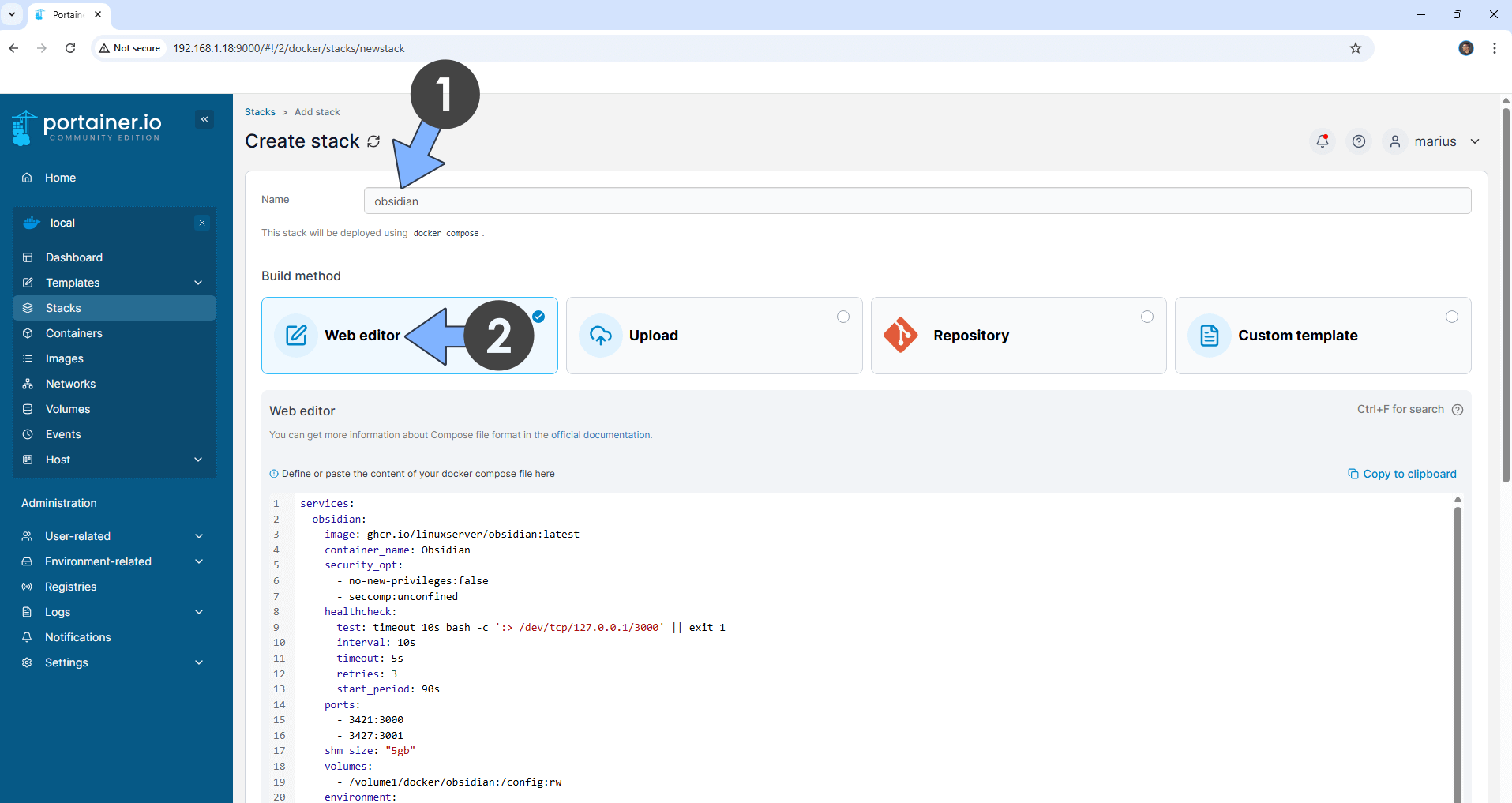
STEP 7
Scroll down on the page until you see a button named Deploy the stack. Click on it. Follow the instructions in the image below. The installation process can take up to a few minutes. It will depend on your Internet speed connection.
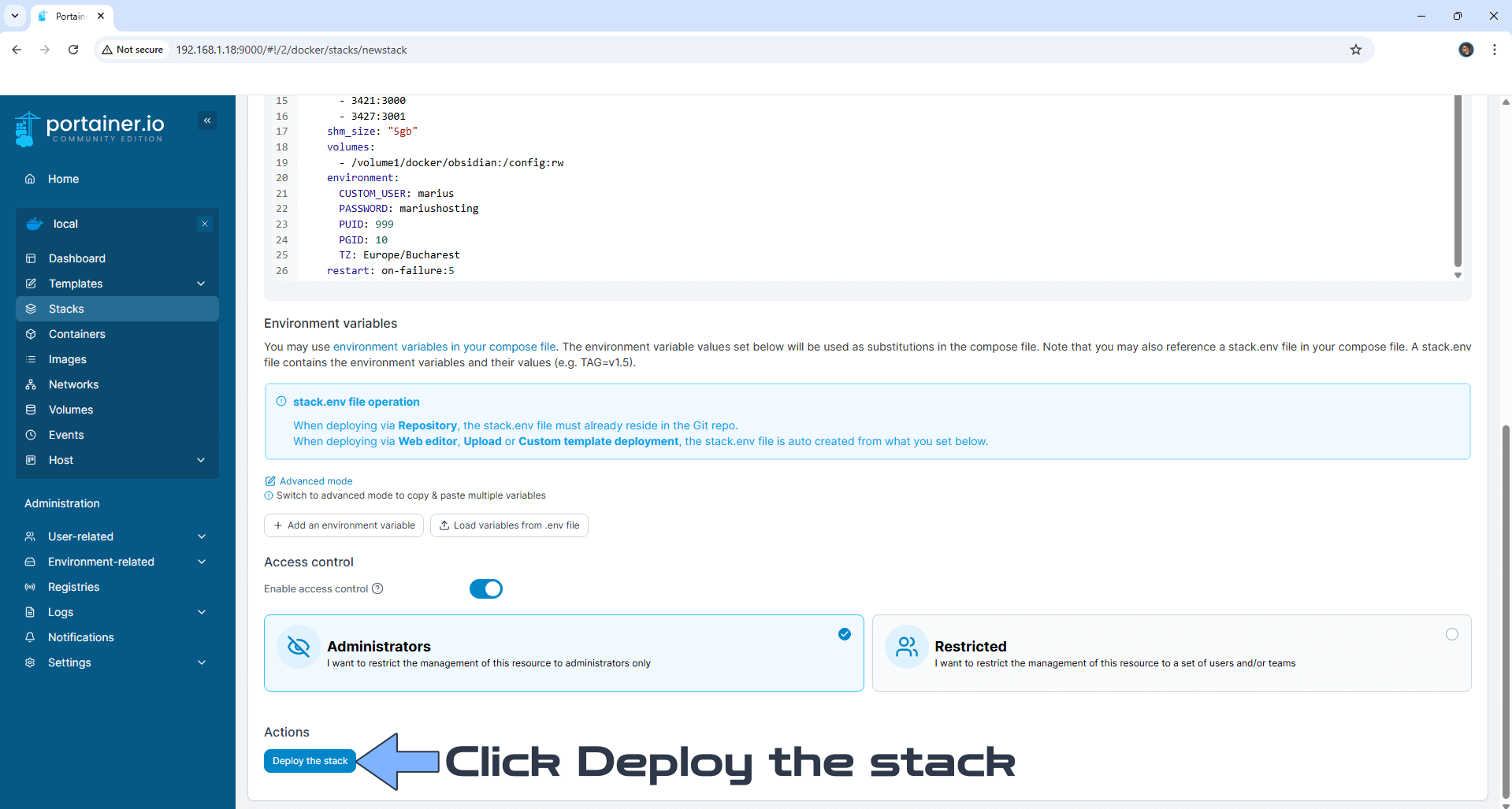
STEP 8
If everything goes right, you will see the following message at the top right of your screen: “Success Stack successfully deployed“.

STEP 9
🟢Please Support My work by Making a Donation. Almost 99,9% of the people that install something using my guides forget to support my work, or just ignore STEP 1. I’ve been very honest about this aspect of my work since the beginning: I don’t run any ADS, I don’t require subscriptions, paid or otherwise, I don’t collect IPs, emails, and I don’t have any referral links from Amazon or other merchants. I also don’t have any POP-UPs or COOKIES. I have repeatedly been told over the years how much I have contributed to the community. It’s something I love doing and have been honest about my passion since the beginning. But I also Need The Community to Support me Back to be able to continue doing this work.
STEP 10
The installation process can take up to a few seconds/minutes. It will depend on your Internet speed connection. Now open your browser and type in https://ugreen-ip-address:3427
Keep in mind, if you type in http:// this will not work. It’s mandatory to use https://
Click Advanced. Follow the instructions in the image below.
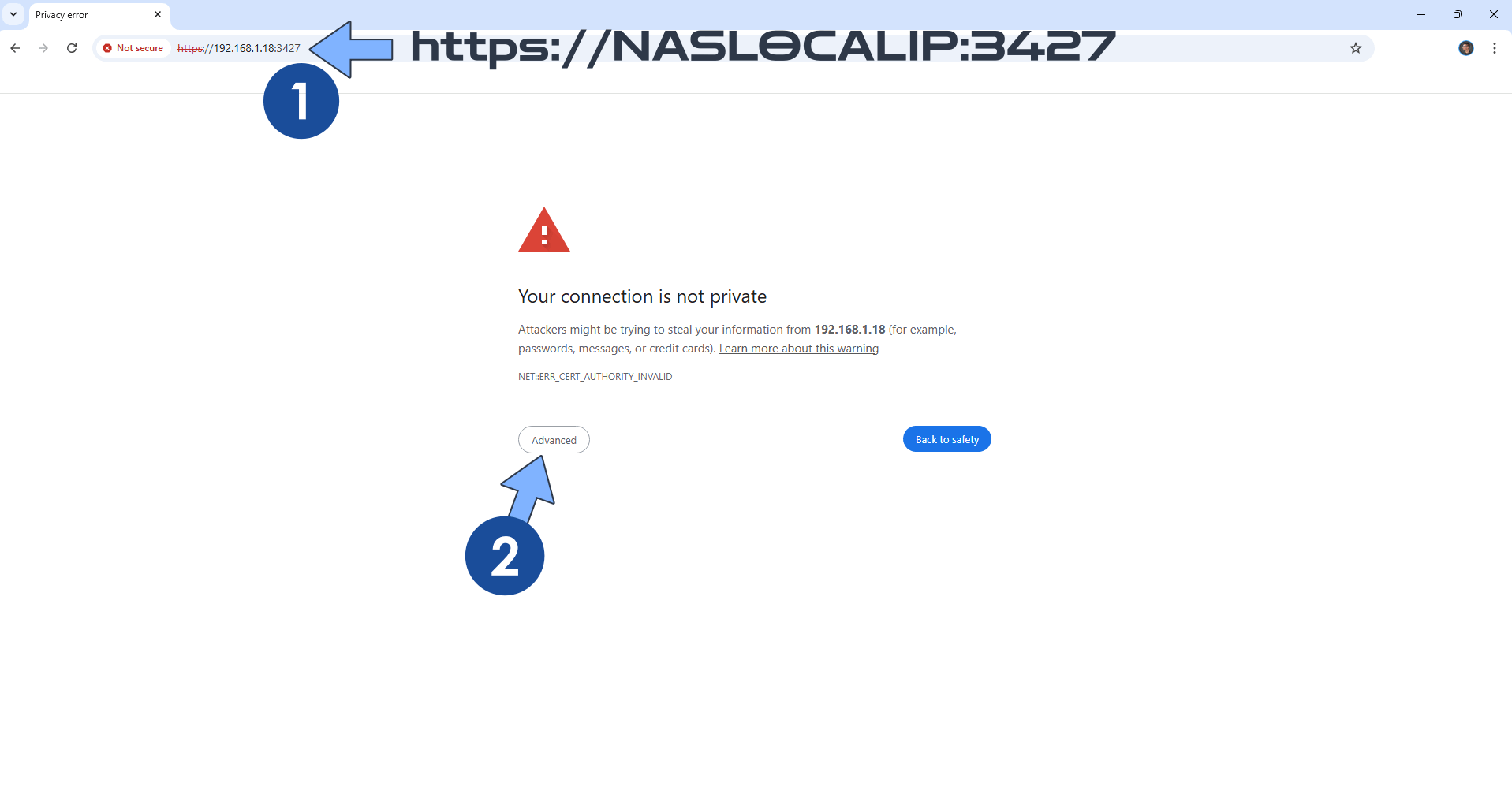
STEP 11
Click Proceed. Follow the instructions in the image below.
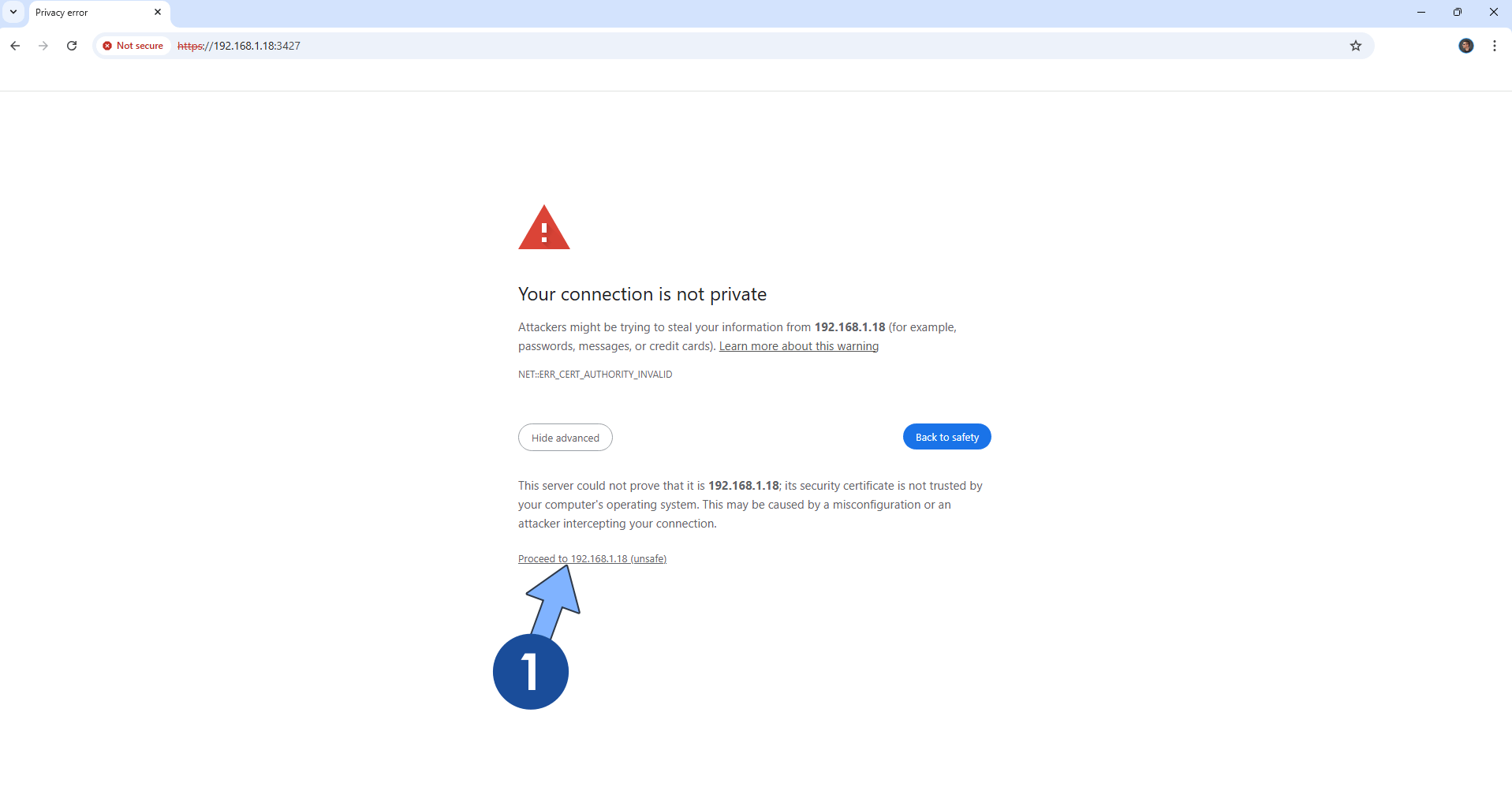
STEP 12
If everything goes right, you will see the Obsidian Login page. Type in your own CUSTOM_USER and PASSWORD that you have previously created at STEP 6 then click Sign In. Follow the instructions in the image below.
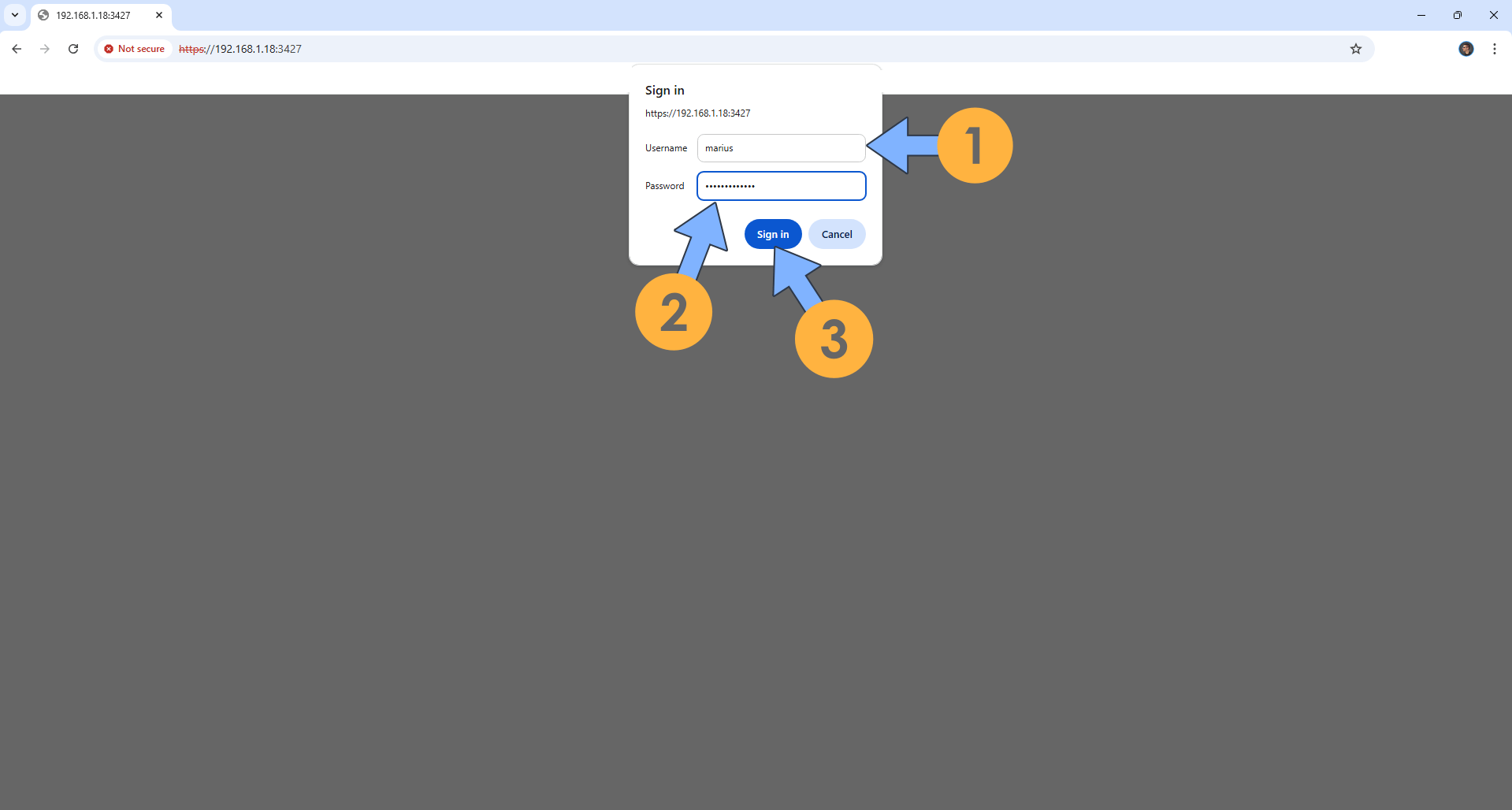
STEP 13
Create a new vault, choose an existing vault or Markdown file or Open vault from Obsidian Sync. In the example below I chose to Create a new Vault. Follow the instructions in the image below.
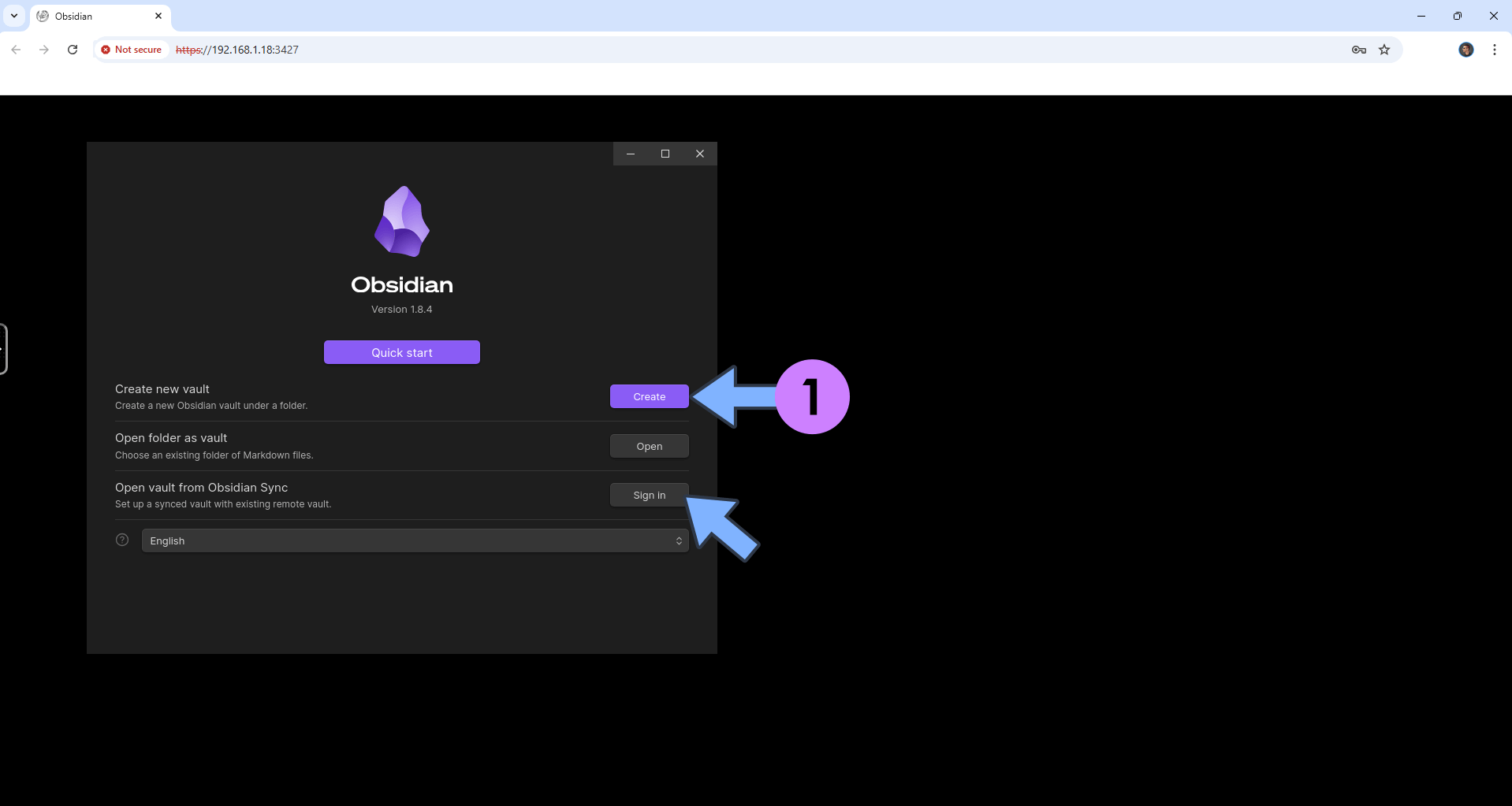
STEP 14
Give a name to the Vault, then click Browse. Follow the instructions in the image below.
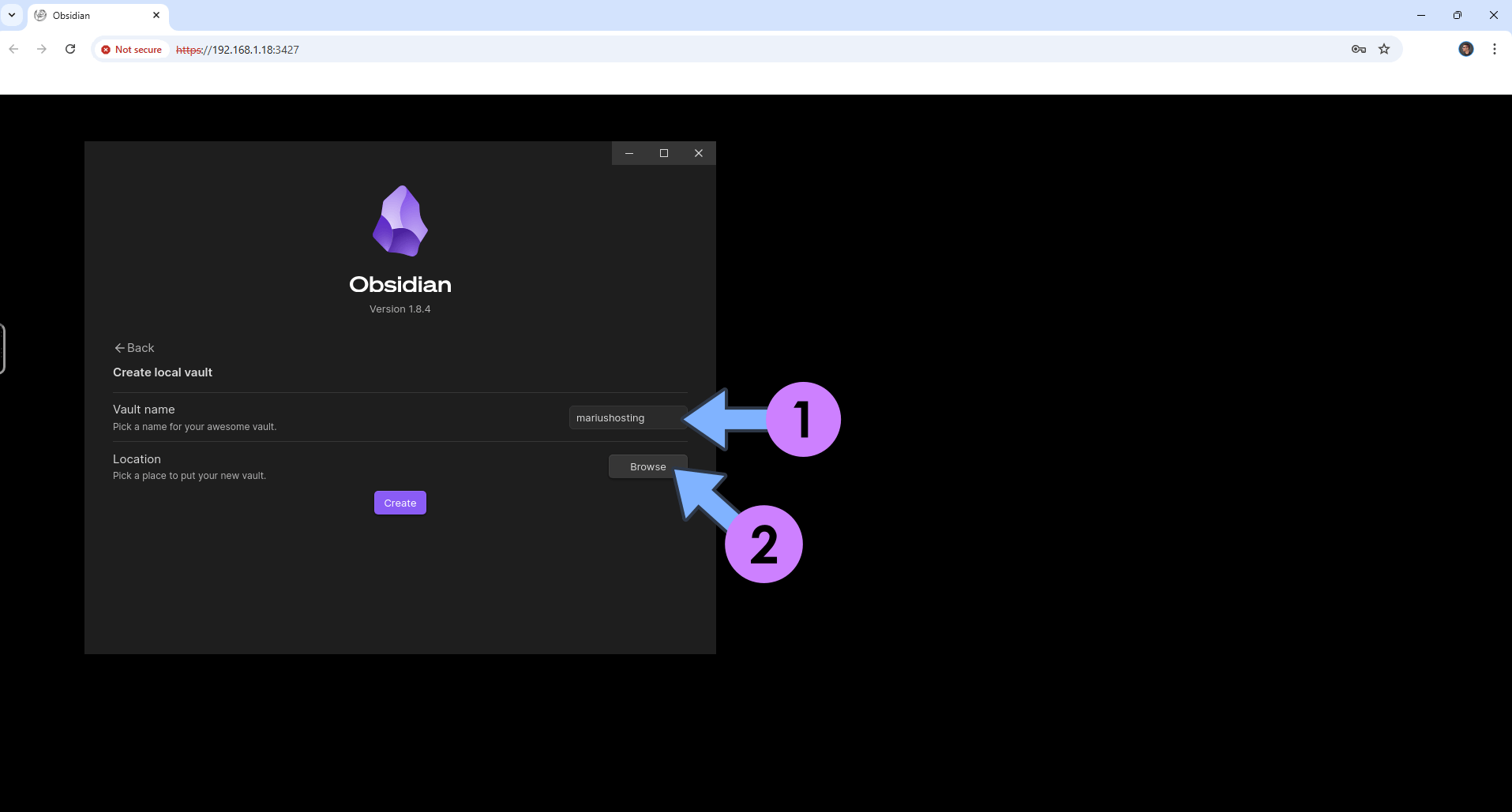
STEP 15
On the left sidebar, click Other Locations, then Computer. Follow the instructions in the image below.

STEP 16
Click the little home icon. Select the config folder, then click Open. Follow the instructions in the image below.
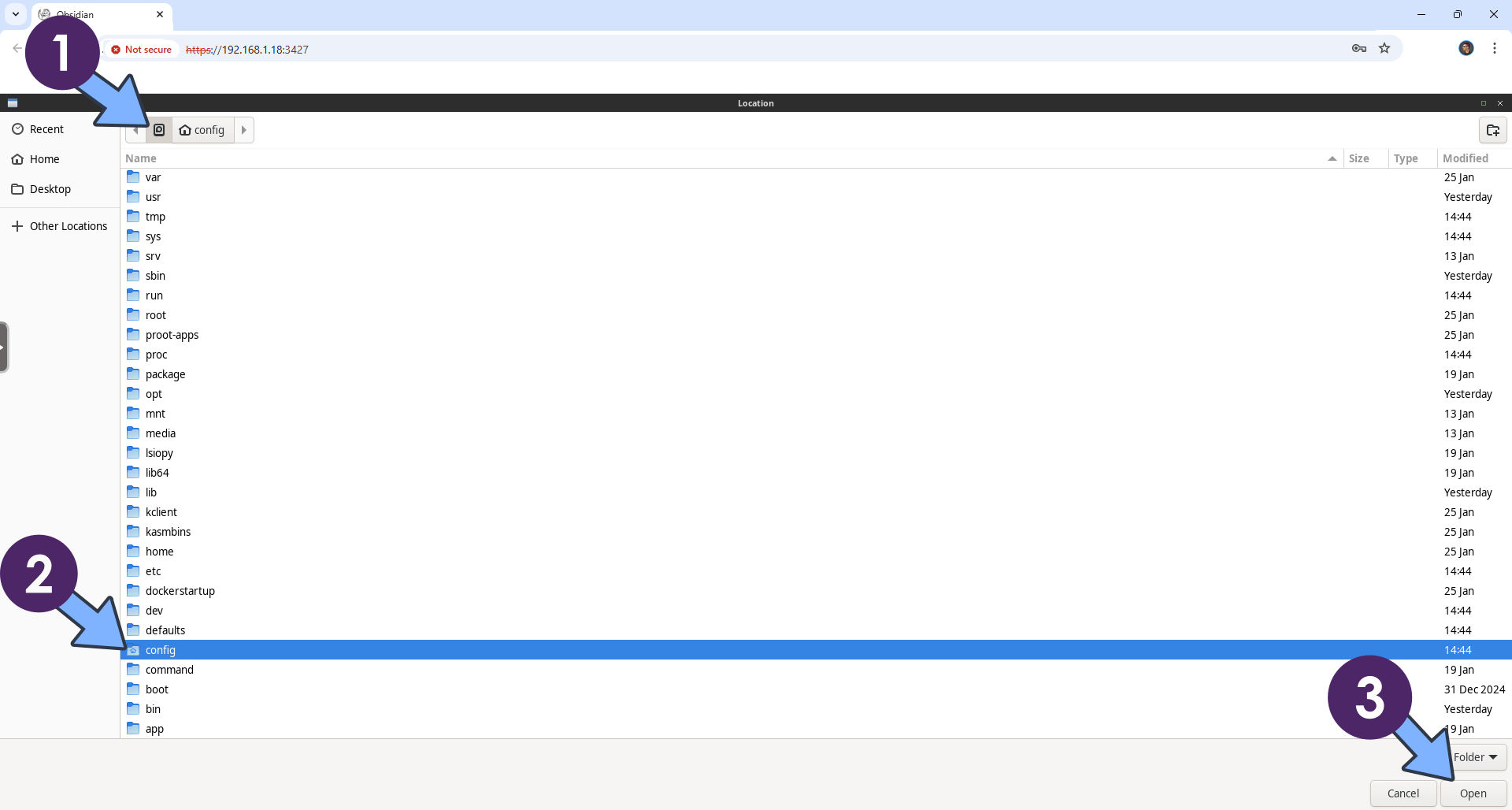
STEP 17
Click Create. Follow the instructions in the image below.
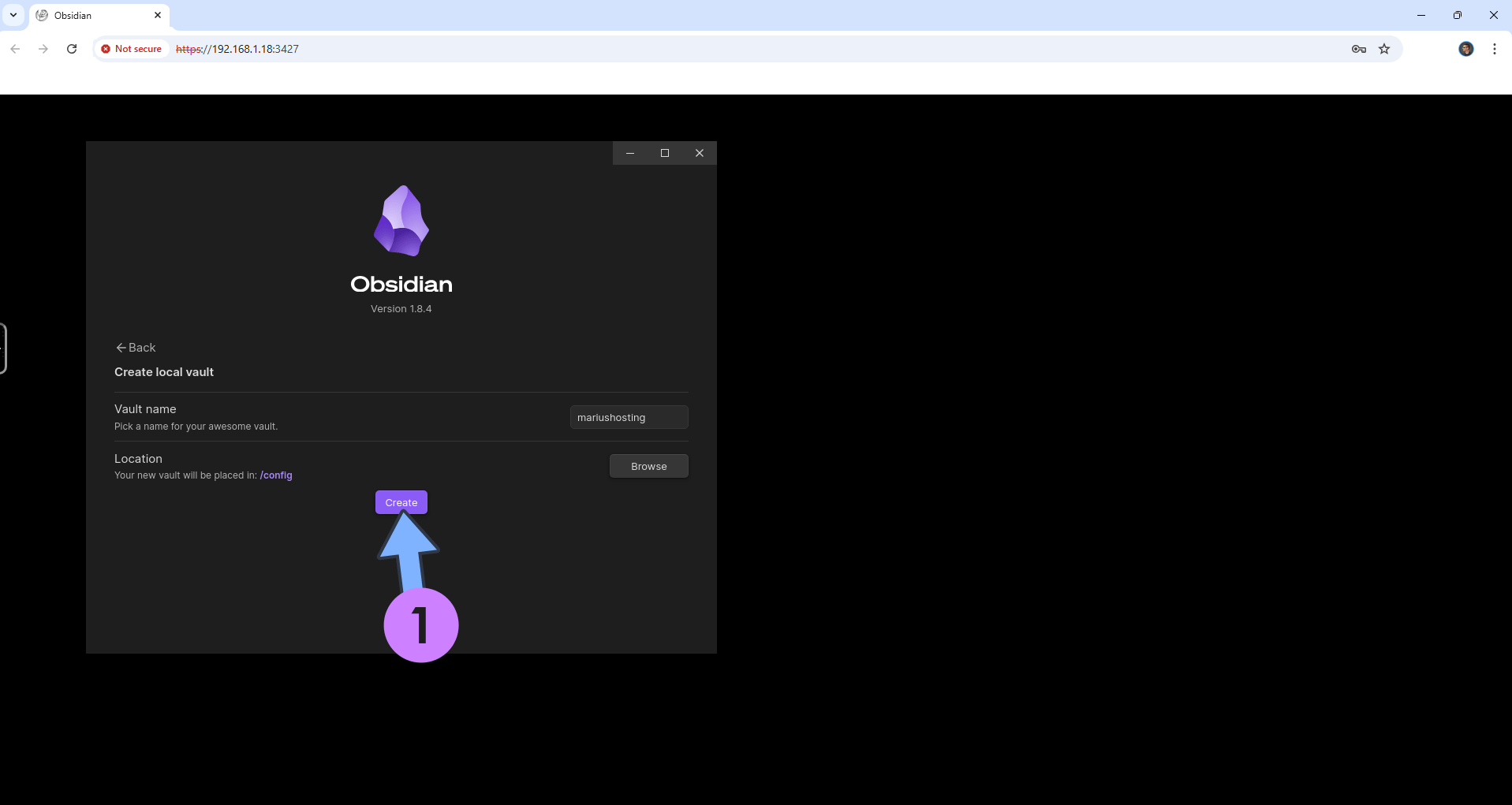
STEP 18
Your Obsidian dashboard at a glance! Click the settings icon. Follow the instructions in the image below.
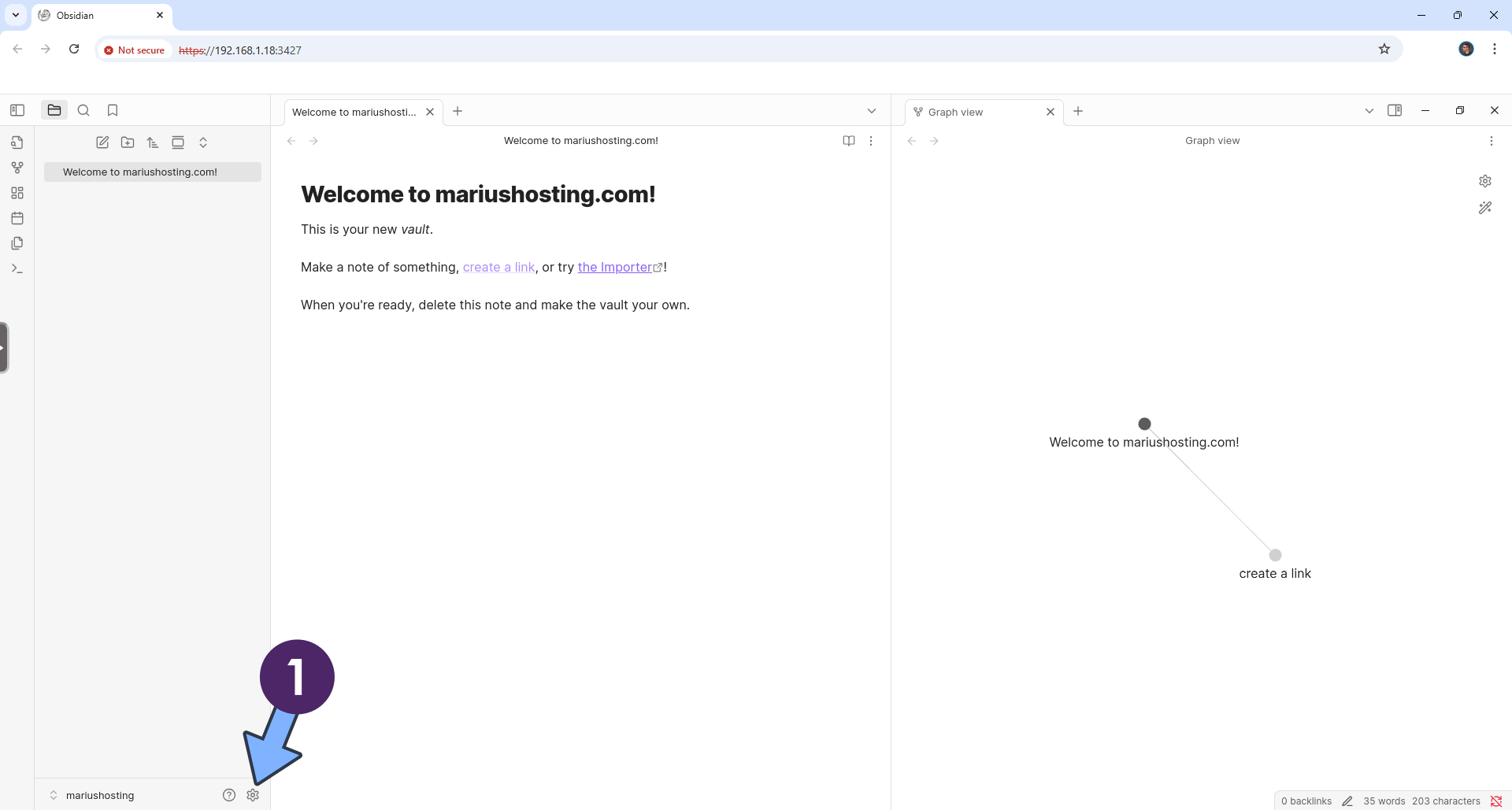
STEP 19
On the left sidebar, click Appearance, then switch the theme to Dark. Follow the instructions in the image below.
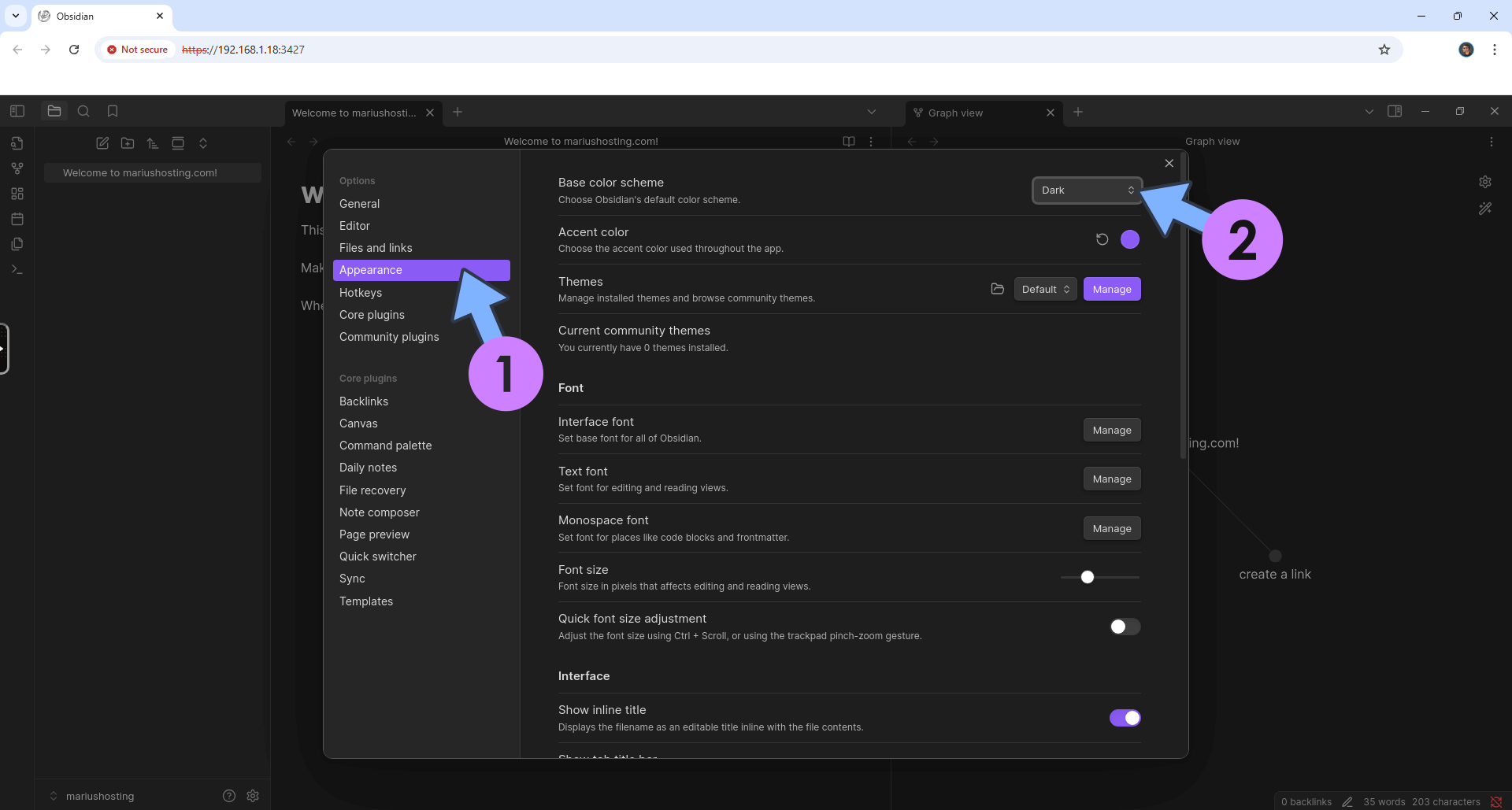
Enjoy Obsidian on your UGREEN NAS!
Note: If you want to run the Obsidian container over HTTPS, check out How to Run Docker Containers Over HTTPS on Your UGREEN NAS.
🆙Note/Update/Container: How to Update Your Docker Containers on UGREEN NAS Using Portainer.
🐳Note: How to Create Docker Shortcuts on Desktop.
🆕Note: How to Update Portainer to the latest version.
🆕Note: How to Clean Docker.
