
Node-RED is a flow-based development tool for visual programming developed originally by IBM for wiring together hardware devices, APIs and online services as part of the Internet of Things. Node-RED provides a web browser-based flow editor, which can be used to create JavaScript functions. In this step by step guide I will show you how to install Node-RED on your UGREEN NAS using Docker & Portainer.
STEP 1
Please Support My work by Making a Donation.
STEP 2
⚠️Mandatory: Update your UGREEN NAS Firmware to the latest version. Go to Control Panel / Update and update your NAS with the latest Firmware.
STEP 3
Install TextEdit via UGREEN “App Center”. (Mandatory STEP.) If you already have TextEdit installed on your UGREEN NAS, skip this STEP.
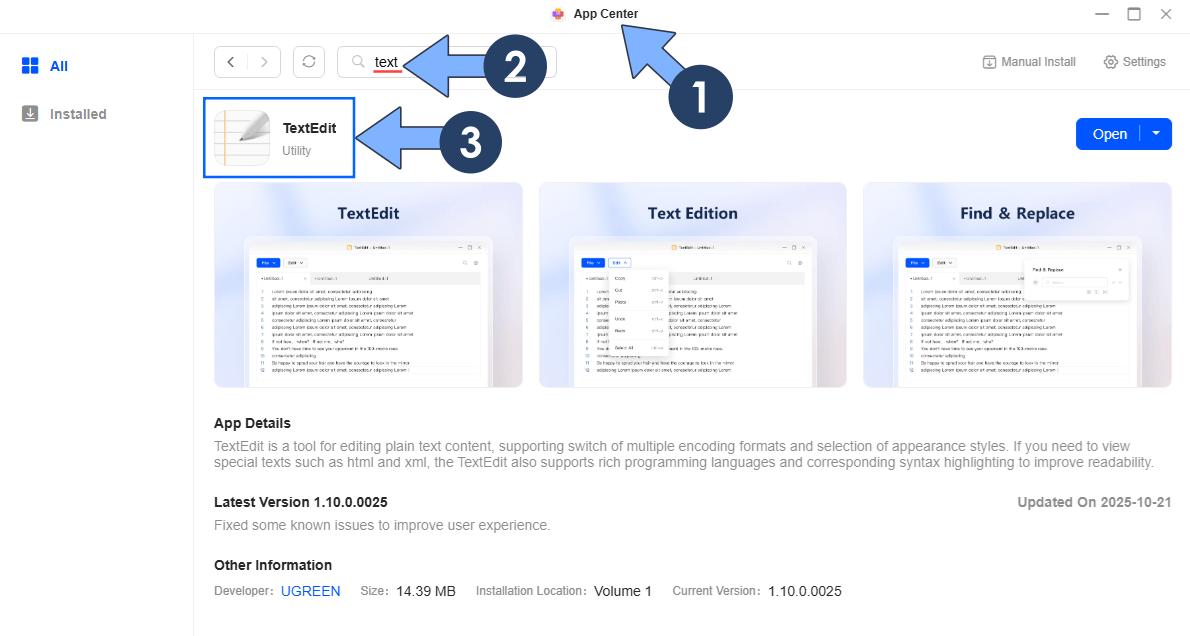
STEP 4
Install Portainer using my step by step guide. If you already have Portainer installed on your UGREEN NAS, skip this STEP. Attention: Make sure you have installed the latest Portainer version.
STEP 5
Go to Files and open the docker folder. Inside the docker folder, create one new folder and name it node-red Follow the instructions in the image below.
Note: Be careful to enter only lowercase, not uppercase letters.
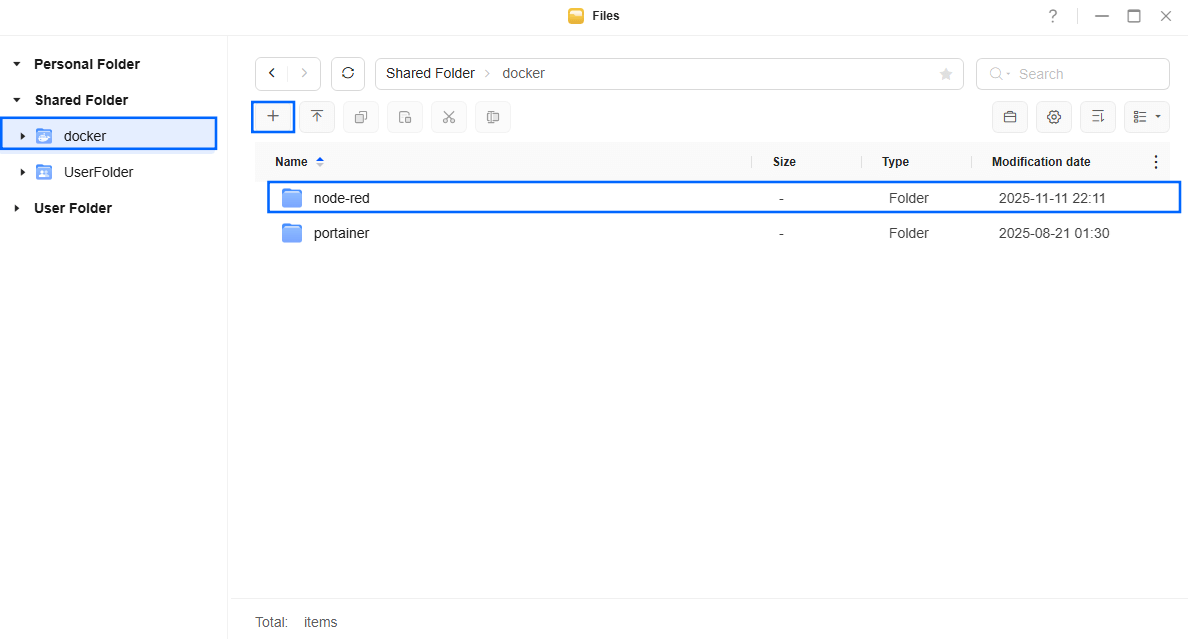
STEP 6
Log into Portainer using your username and password. On the left sidebar in Portainer, click on Home then Live connect. Follow the instructions in the image below.

On the left sidebar in Portainer, click on Stacks then + Add stack. Follow the instructions in the image below.

STEP 7
In the Name field type in nodered. Follow the instructions in the image below.
services:
node-red:
image: nodered/node-red:latest
container_name: Node-RED
healthcheck:
test: timeout 10s bash -c ':> /dev/tcp/127.0.0.1/1880' || exit 1
interval: 10s
timeout: 5s
retries: 3
start_period: 90s
hostname: node-red
security_opt:
- no-new-privileges:true
read_only: true
user: 999:10
ports:
- 6336:1880
volumes:
- /volume1/docker/node-red:/data:rw
environment:
TZ: Europe/Bucharest
restart: on-failure:5
Note: Before you paste the code above in the Web editor area below, change the value numbers for user with your own UID and GID values. (Follow my step by step guide on how to do this.) 999 is my personal UID value and 10 is my personal GID value. You have to type in your own values.
Note: Before you paste the code above in the Web editor area below, change the value for TZ. (Select your current Time Zone from this list.)
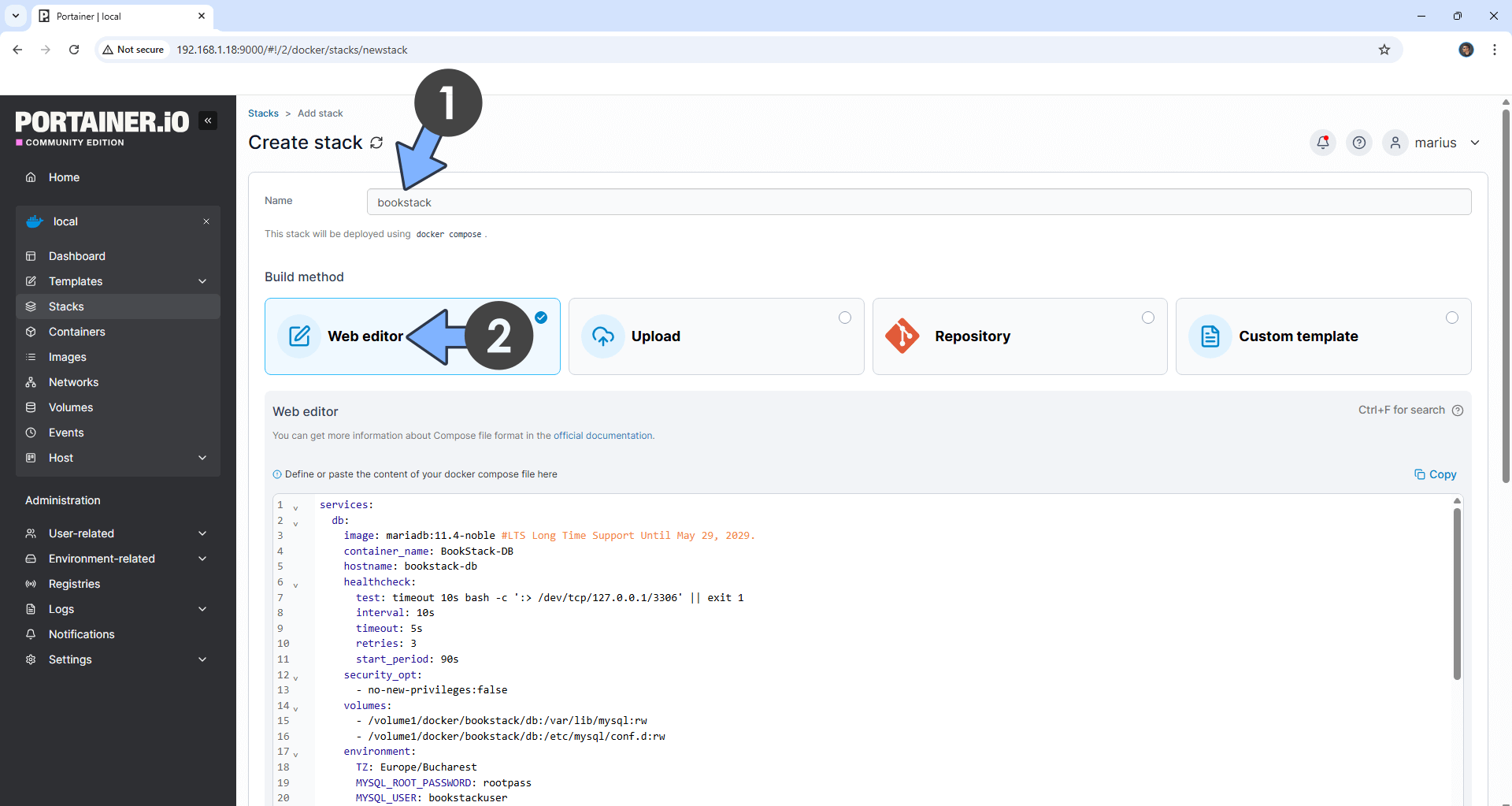
STEP 8
Scroll down on the page until you see a button named Deploy the stack. Click on it. Follow the instructions in the image below. The installation process can take up to a few minutes. It will depend on your Internet speed connection.
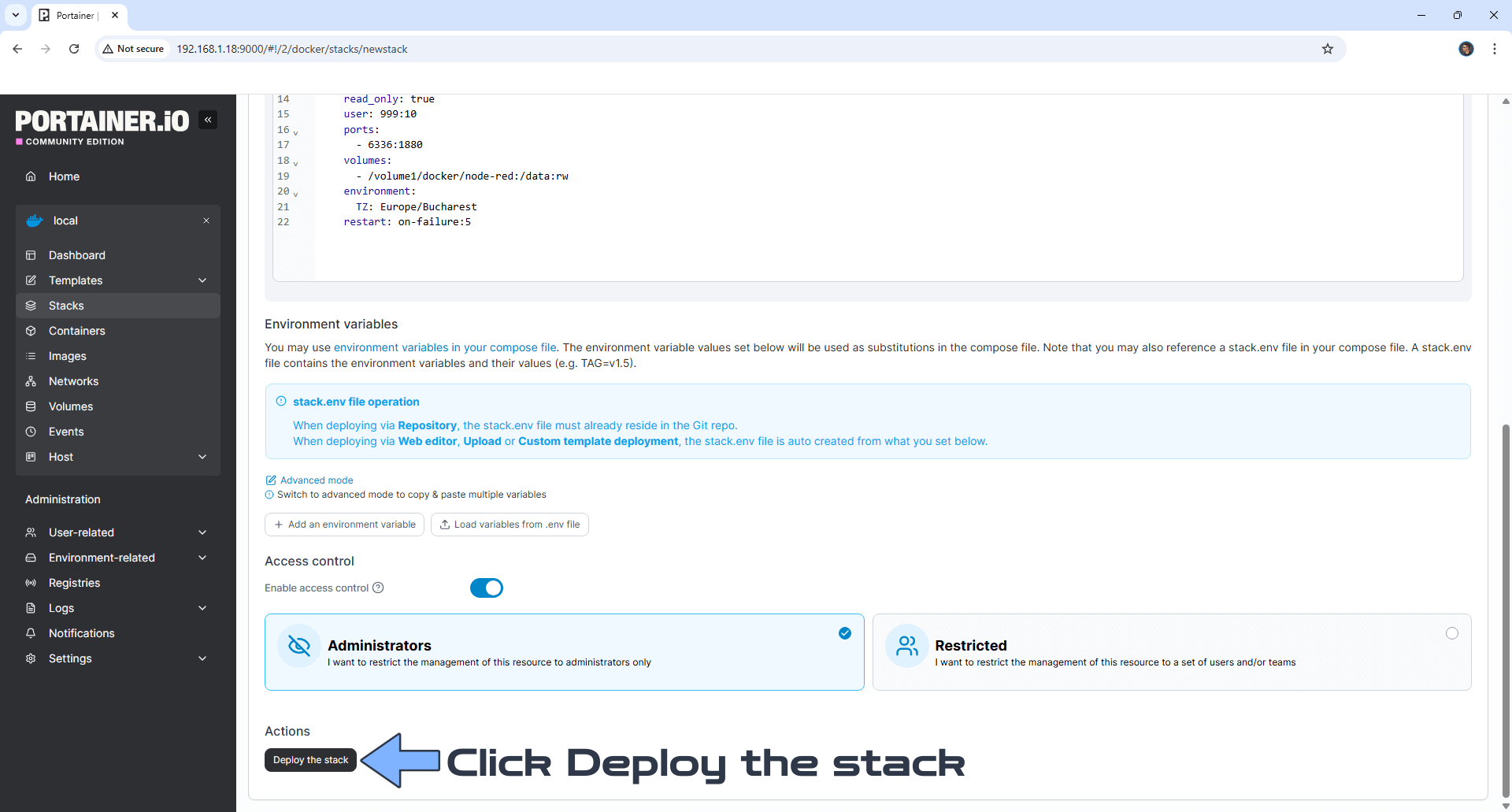
STEP 9
If everything goes right, you will see the following message at the top right of your screen: “Success Stack successfully deployed“.

STEP 10
🟢Please Support My work by Making a Donation. Almost 99,9% of the people that install something using my guides forget to support my work, or just ignore STEP 1. I’ve been very honest about this aspect of my work since the beginning: I don’t run any ADS, I don’t require subscriptions, paid or otherwise, I don’t collect IPs, emails, and I don’t have any referral links from Amazon or other merchants. I also don’t have any POP-UPs or COOKIES. I have repeatedly been told over the years how much I have contributed to the community. It’s something I love doing and have been honest about my passion since the beginning. But I also Need The Community to Support me Back to be able to continue doing this work.
STEP 11
The installation process can take up to a few seconds/minutes. It will depend on your Internet speed connection. Now open your browser and type in http://ugreen-ip-address:6336 Follow the instructions in the image below.
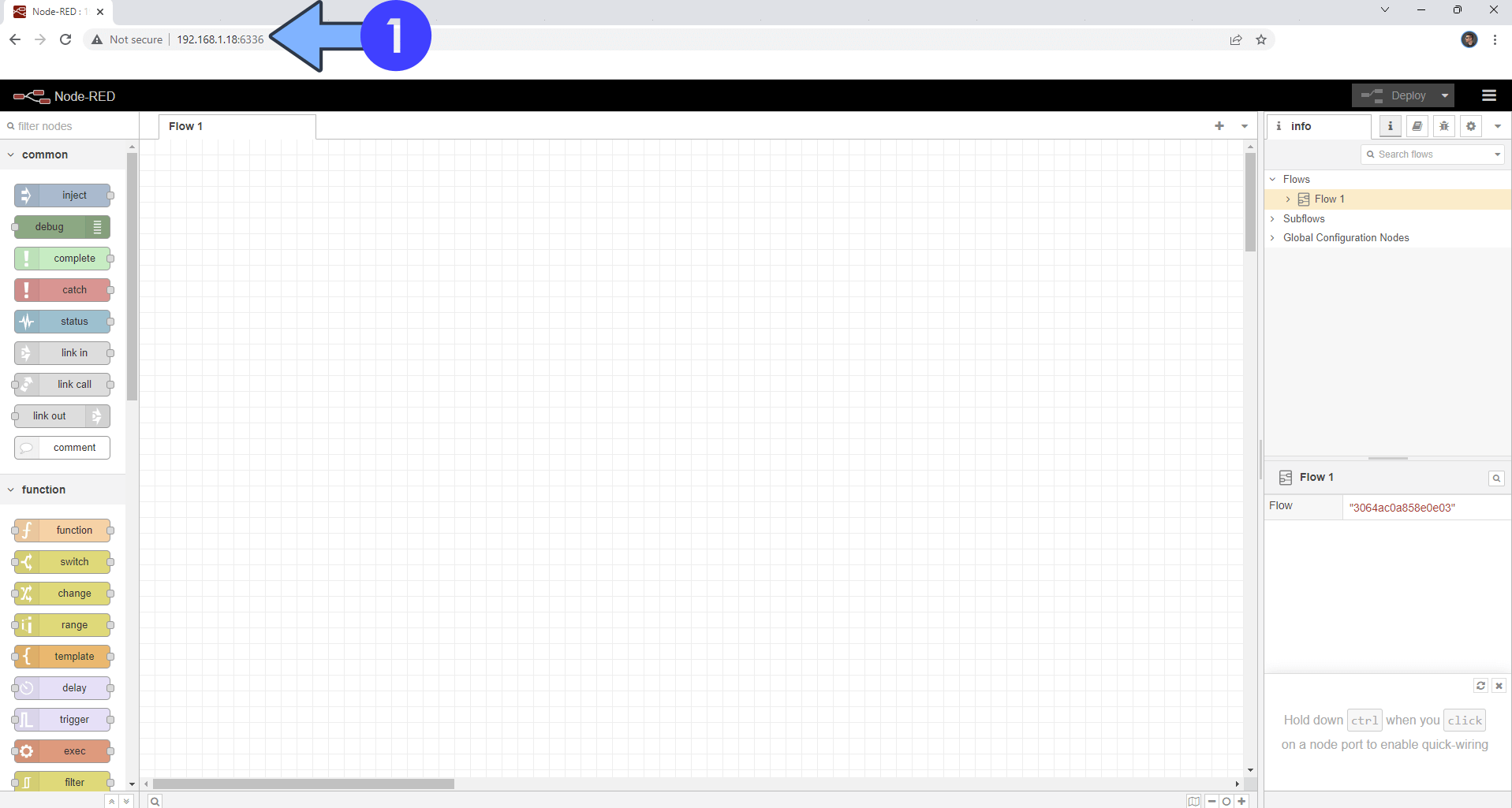
Enjoy Node-RED!
Note: If you want to protect your Node-RED installation with a Username and Password, check out the official documentation on how to do it. You will need to modify the settings.js file that you will find in your volume1/docker/node-red folder. To open the settings.js file and start modifying it, you need the TextEdit app installed on your UGREEN NAS as per the instructions at STEP 4. Once you have modified the settings.js file, remember to restart the Node-RED container.
Note: If you want to run the Node-RED container over HTTPS, check out How to Run Docker Containers Over HTTPS on Your UGREEN NAS.
🆙Note/Update/Container: How to Update Your Docker Containers on UGREEN NAS Using Portainer.
🐳Note: How to Create Docker Shortcuts on Desktop.
🆕Note: How to Update Portainer to the latest version.
🆕Note: How to Clean Docker.
This post was updated on Thursday / January 8th, 2026 at 4:23 AM
