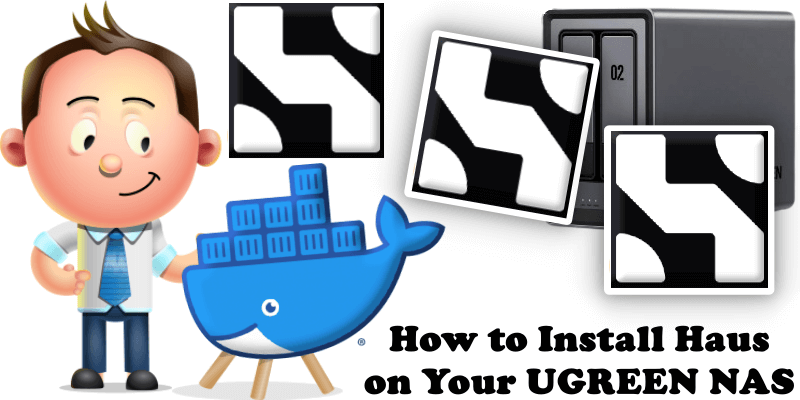
Haus is an online workstation designed as an alternative to Moodist, created by the same developer, remvze. Unlike Moodist, which primarily focuses on ambient sounds with additional productivity tools, Haus is built from the ground up to serve as a comprehensive workspace. It integrates all of Moodist’s features, including an ambient sound player with the same sound library, alongside tools like a notepad, to-do list, and Pomodoro timer. Users can open, close, move, and resize these tools/apps within the interface, offering a customizable and flexible experience. Haus emphasizes simplicity and privacy, storing all data locally in the user’s browser to ensure nothing is transmitted externally. In this step by step guide I will show you how to install Haus on your UGREEN NAS using Docker & Portainer.
This guide works perfectly with the latest Haus v0.1.2 release.
STEP 1
Please Support My work by Making a Donation.
STEP 2
Install Portainer using my step by step guide. If you already have Portainer installed on your UGREEN NAS, skip this STEP. Attention: Make sure you have installed the latest Portainer version.
STEP 3
Log into Portainer using your username and password. On the left sidebar in Portainer, click on Home then Live connect. Follow the instructions in the image below.

On the left sidebar in Portainer, click on Stacks then + Add stack. Follow the instructions in the image below.

STEP 4
In the Name field type in haus. Follow the instructions in the image below.
services:
haus:
image: ghcr.io/remvze/haus
container_name: Haus
healthcheck:
test: ["CMD-SHELL", "nc -z 127.0.0.1 8080 || exit 1"]
interval: 10s
timeout: 5s
retries: 3
start_period: 90s
mem_limit: 8g
cpu_shares: 2048
security_opt:
- no-new-privileges:true
logging:
options:
max-size: 1g
ports:
- 8481:8080
restart: on-failure:5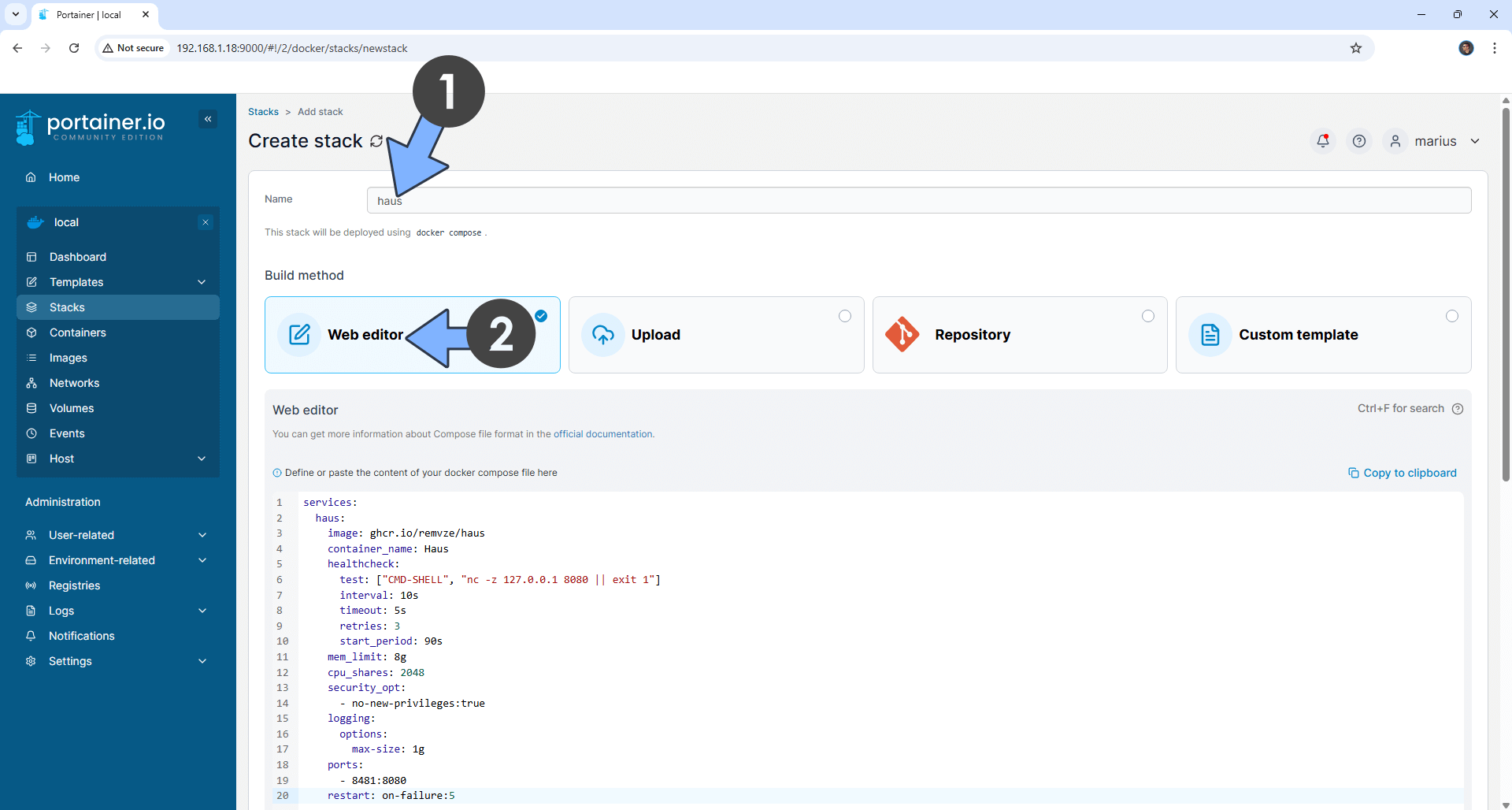
STEP 5
Scroll down on the page until you see a button named Deploy the stack. Click on it. Follow the instructions in the image below. The installation process can take up to a few minutes. It will depend on your Internet speed connection.
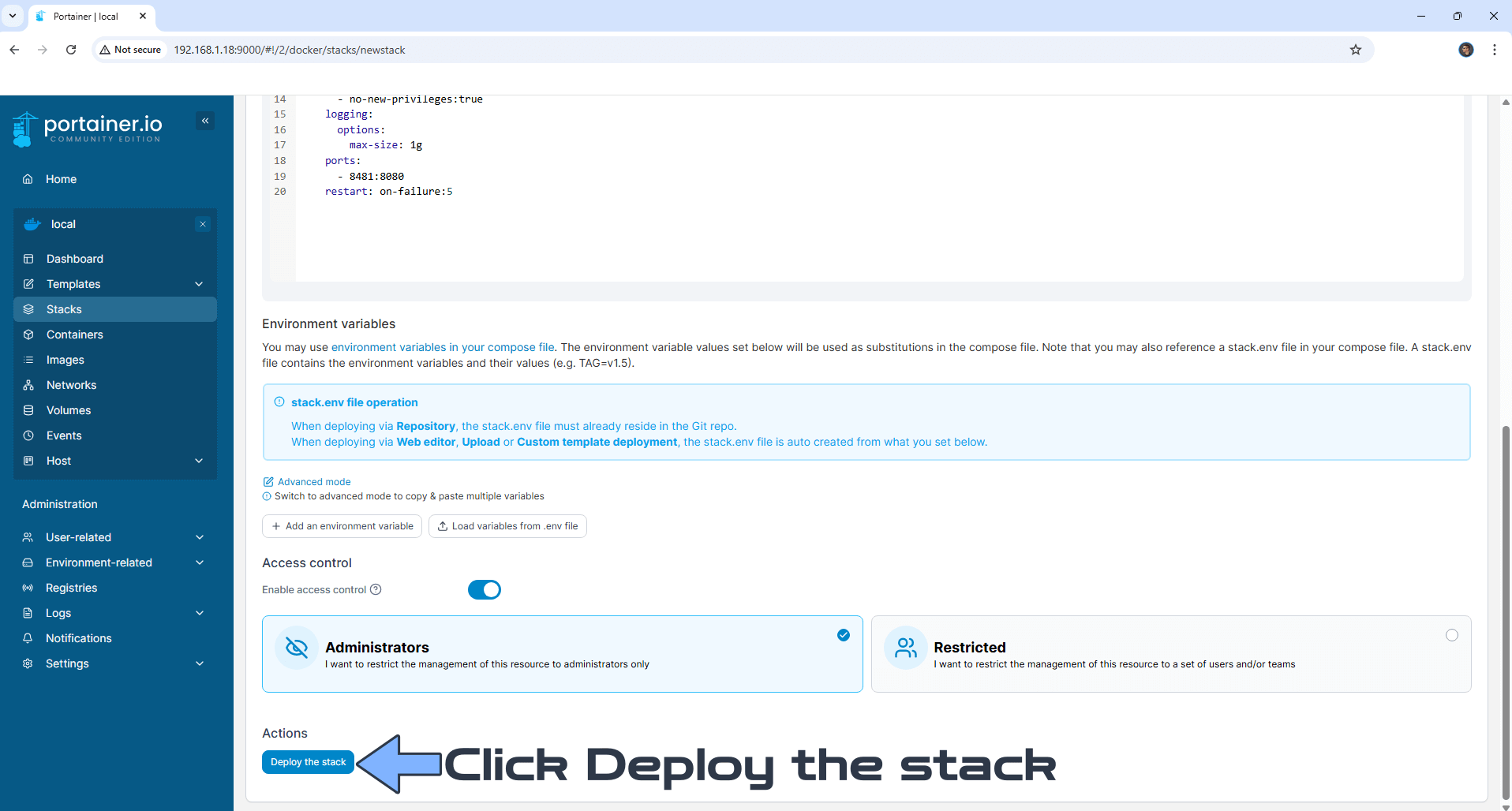
STEP 6
If everything goes right, you will see the following message at the top right of your screen: “Success Stack successfully deployed“.

STEP 7
🟢Please Support My work by Making a Donation. Almost 99,9% of the people that install something using my guides forget to support my work, or just ignore STEP 1. I’ve been very honest about this aspect of my work since the beginning: I don’t run any ADS, I don’t require subscriptions, paid or otherwise, I don’t collect IPs, emails, and I don’t have any referral links from Amazon or other merchants. I also don’t have any POP-UPs or COOKIES. I have repeatedly been told over the years how much I have contributed to the community. It’s something I love doing and have been honest about my passion since the beginning. But I also Need The Community to Support me Back to be able to continue doing this work.
STEP 8
The installation process can take up to a few seconds/minutes. It will depend on your Internet speed connection. Now open your browser and type in http://ugreen-ip-address:8481 If everything goes right, you will see the Haus multiple tools page. Select an app from the list, then click Open. Follow the instructions in the image below.
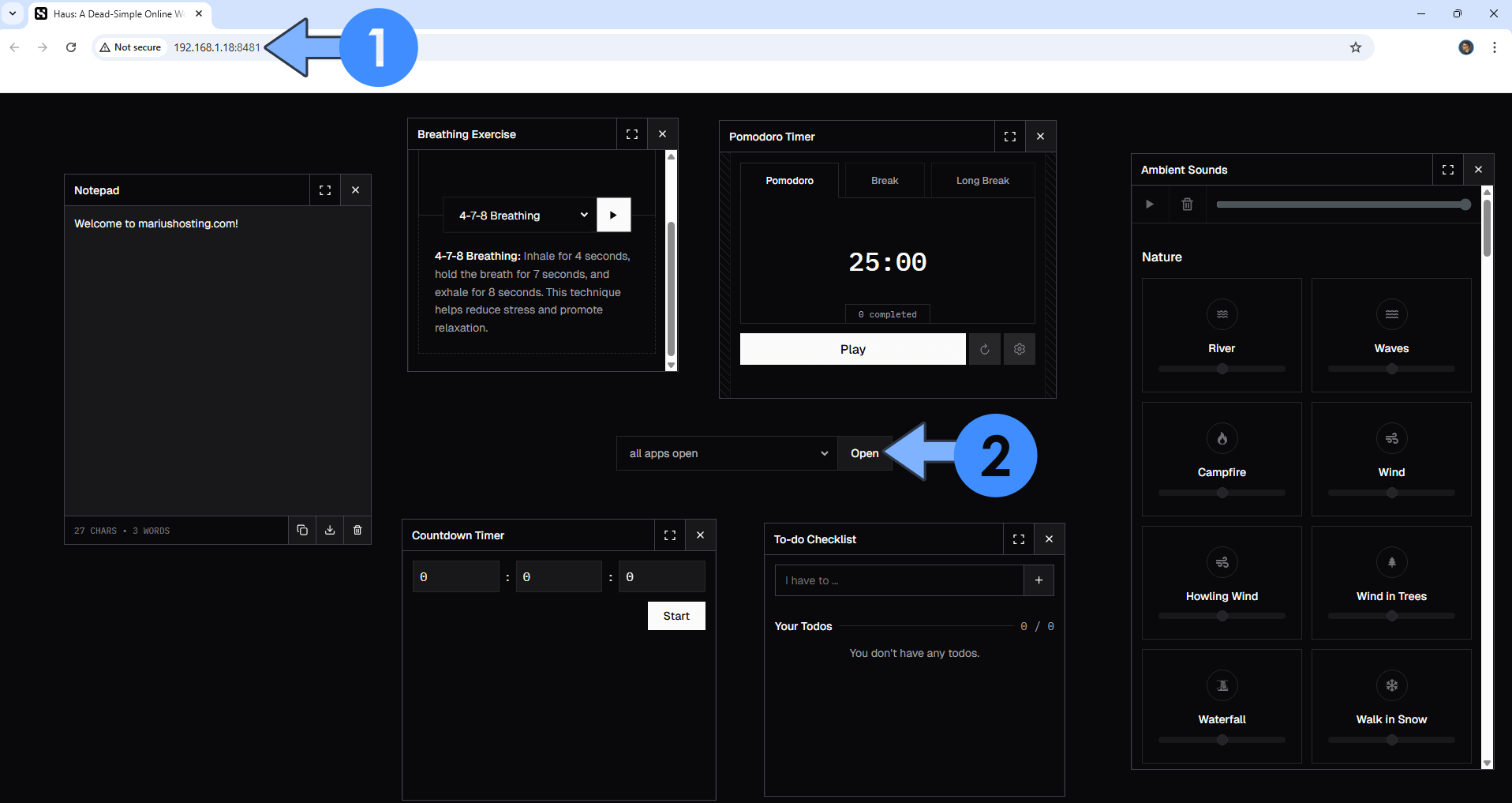
Enjoy Haus on your UGREEEN NAS!
🆙Note/Update/Container: How to Update Your Docker Containers on UGREEN NAS Using Portainer.
🐳Note: How to Create Docker Shortcuts on Desktop.
🆕Note: How to Update Portainer to the latest version.
🆕Note: How to Clean Docker.
This post was updated on Saturday / December 6th, 2025 at 3:45 AM
