
Fast Music Remover is a lightweight tool designed to remove music, sound effects and noise from internet media. Processing takes about 8% of the original source length – that’s under 5 seconds for a minute-long video! Support for Realtime processing is currently in the works, and there are many other features and improvements. The primary goal of the project is to enhance the audio tracks of typical mainstream media, such as lecture recordings, field reports and interviews. In this step by step guide I will show you how to install Fast Music Remover on your UGREEN NAS using Docker & Portainer.
STEP 1
Please Support My work by Making a Donation.
STEP 2
Install Portainer using my step by step guide. If you already have Portainer installed on your UGREEN NAS, skip this STEP. Attention: Make sure you have installed the latest Portainer version.
STEP 3
Log into Portainer using your username and password. On the left sidebar in Portainer, click on Home then Live connect. Follow the instructions in the image below.

On the left sidebar in Portainer, click on Stacks then + Add stack. Follow the instructions in the image below.

STEP 4
In the Name field type in fastmusicremover. Follow the instructions in the image below.
services:
fastmusicremover:
image: ghcr.io/omeryusufyagci/fast-music-remover:latest
container_name: Fast-Music-Remover
healthcheck:
test: timeout 10s bash -c ':> /dev/tcp/127.0.0.1/8080' || exit 1
interval: 10s
timeout: 5s
retries: 3
start_period: 90s
ports:
- 3428:8080
restart: on-failure:5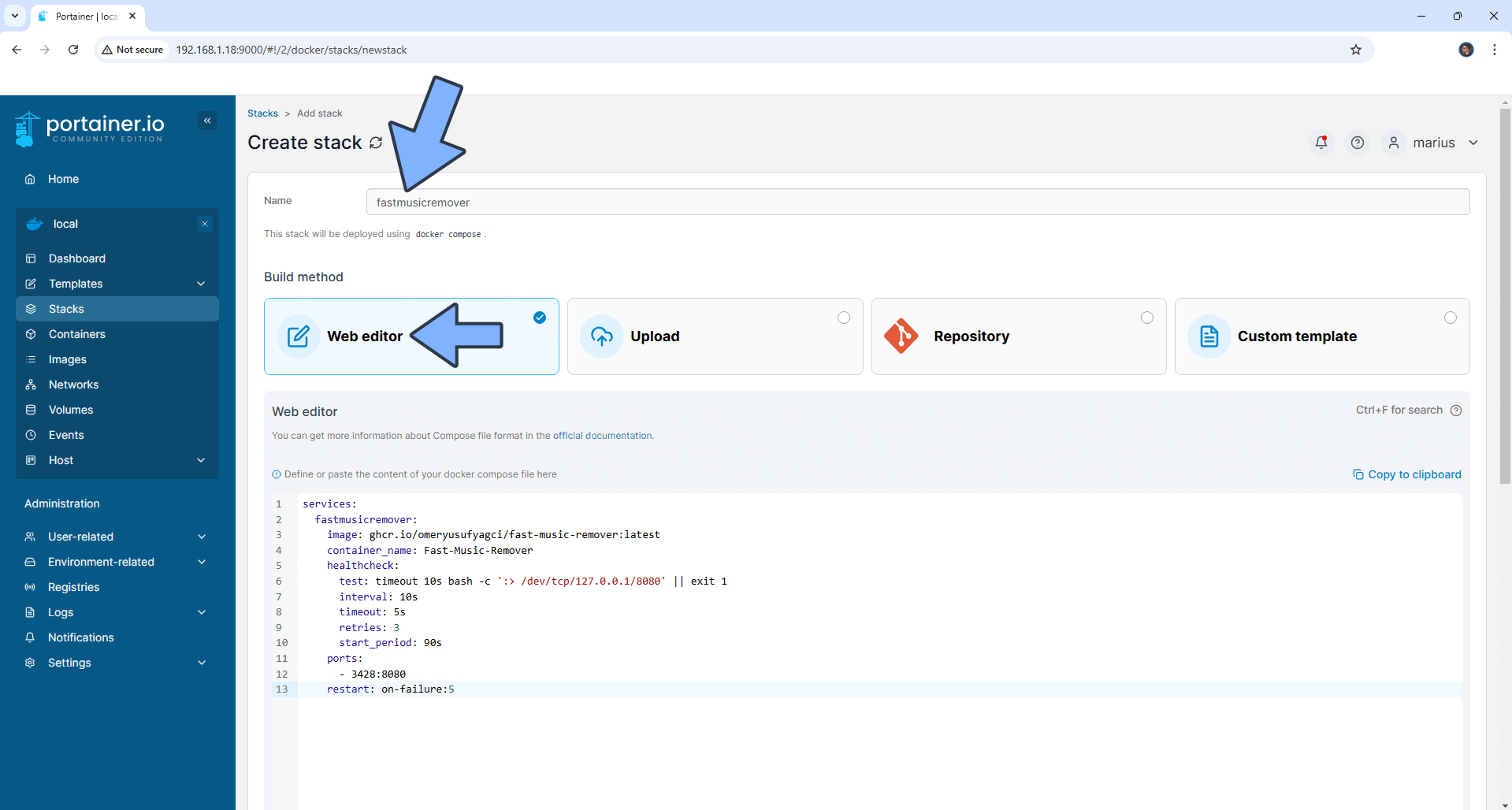
STEP 5
Scroll down on the page until you see a button named Deploy the stack. Click on it. Follow the instructions in the image below. The installation process can take up to a few minutes. It will depend on your Internet speed connection.
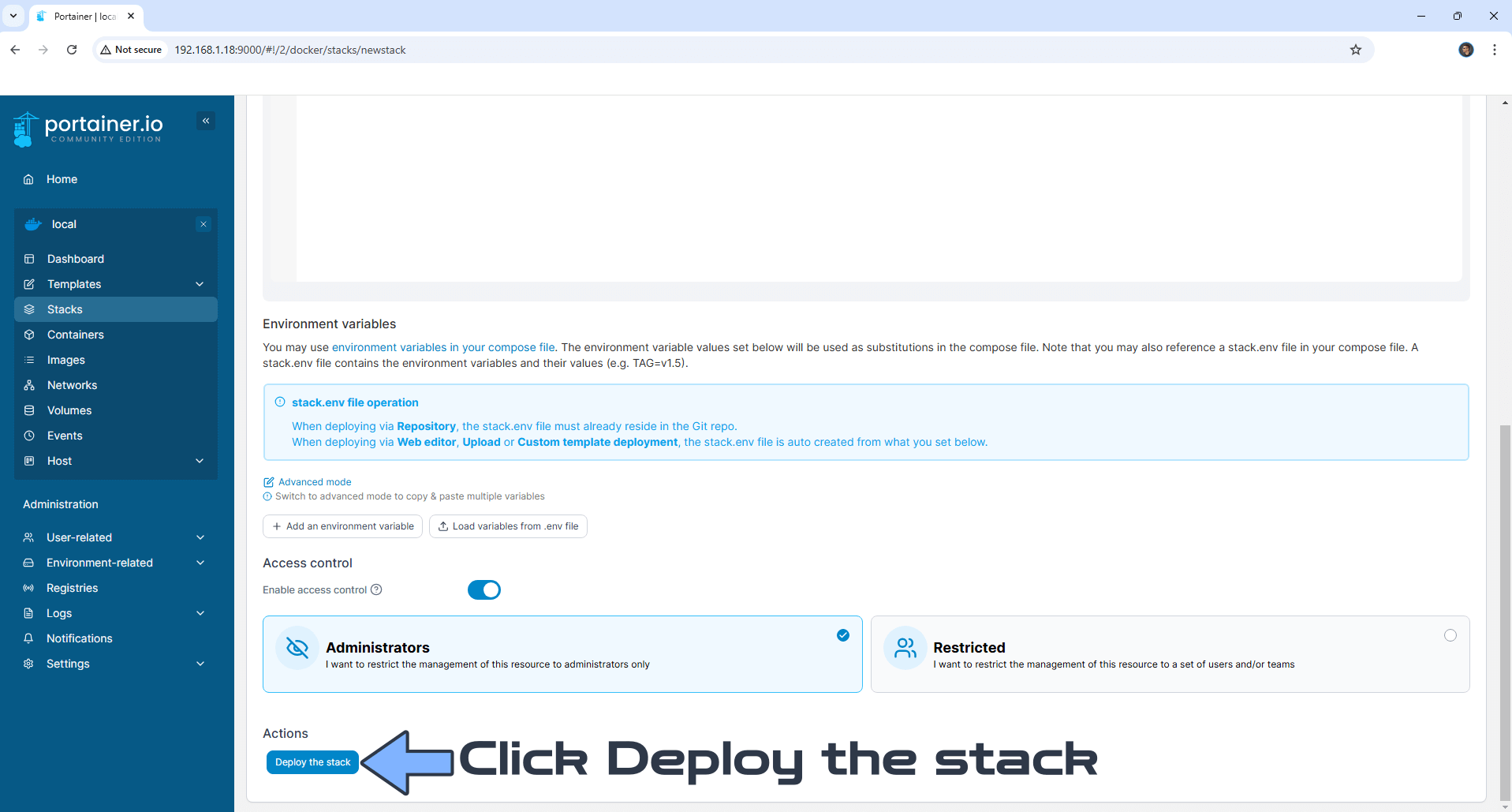
STEP 6
If everything goes right, you will see the following message at the top right of your screen: “Success Stack successfully deployed“.

STEP 7
🟢Please Support My work by Making a Donation. Almost 99,9% of the people that install something using my guides forget to support my work, or just ignore STEP 1. I’ve been very honest about this aspect of my work since the beginning: I don’t run any ADS, I don’t require subscriptions, paid or otherwise, I don’t collect IPs, emails, and I don’t have any referral links from Amazon or other merchants. I also don’t have any POP-UPs or COOKIES. I have repeatedly been told over the years how much I have contributed to the community. It’s something I love doing and have been honest about my passion since the beginning. But I also Need The Community to Support me Back to be able to continue doing this work.
STEP 8
The installation process can take up to a few seconds/minutes. It will depend on your Internet speed connection. Now open your browser and type in http://ugreennas-ip-address:3428 Upload your own video, then click Process Media to process the file. Follow the instructions in the image below.
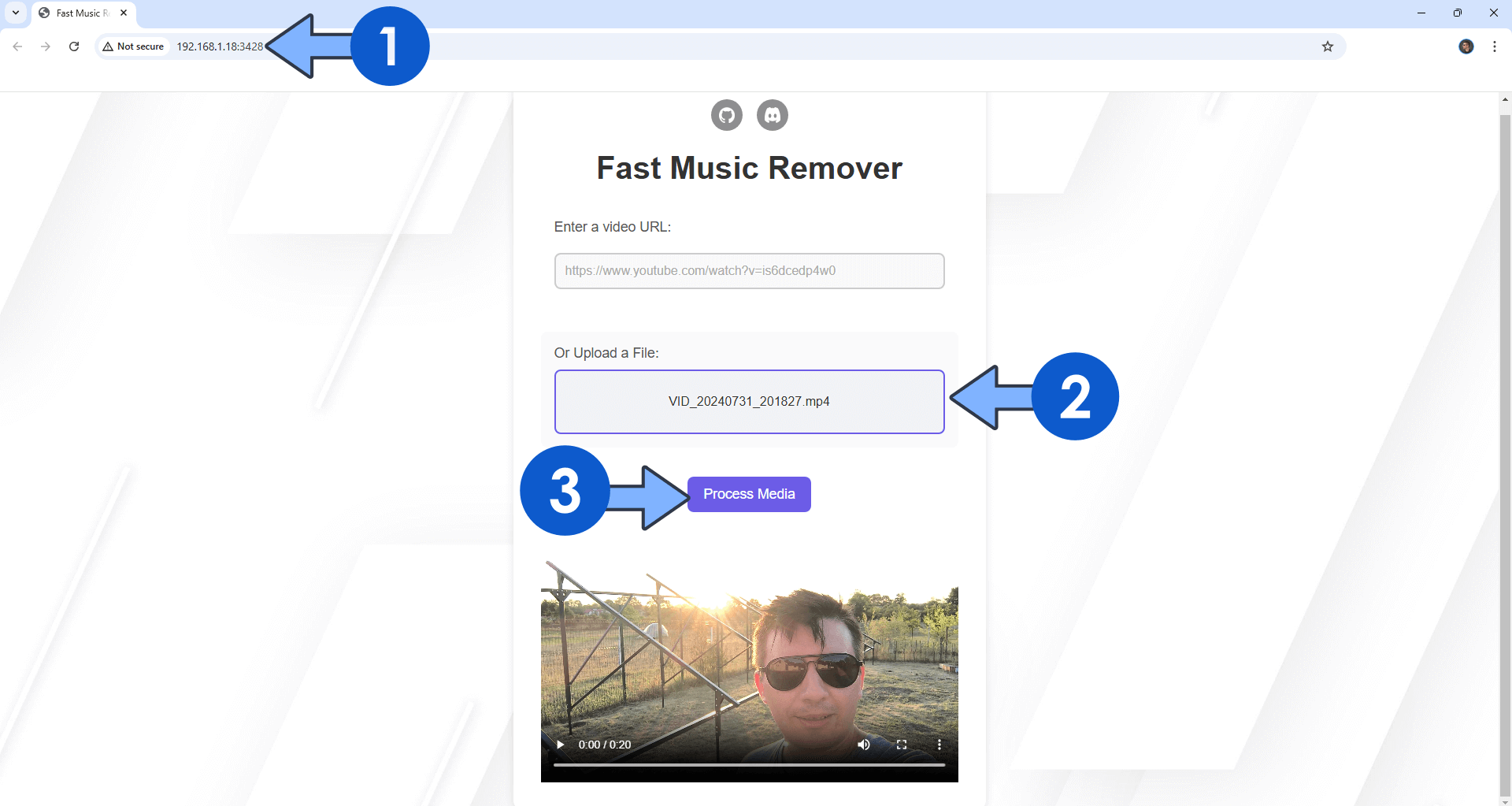
STEP 9
Wait until the video is processed, then download it without any noise sound.
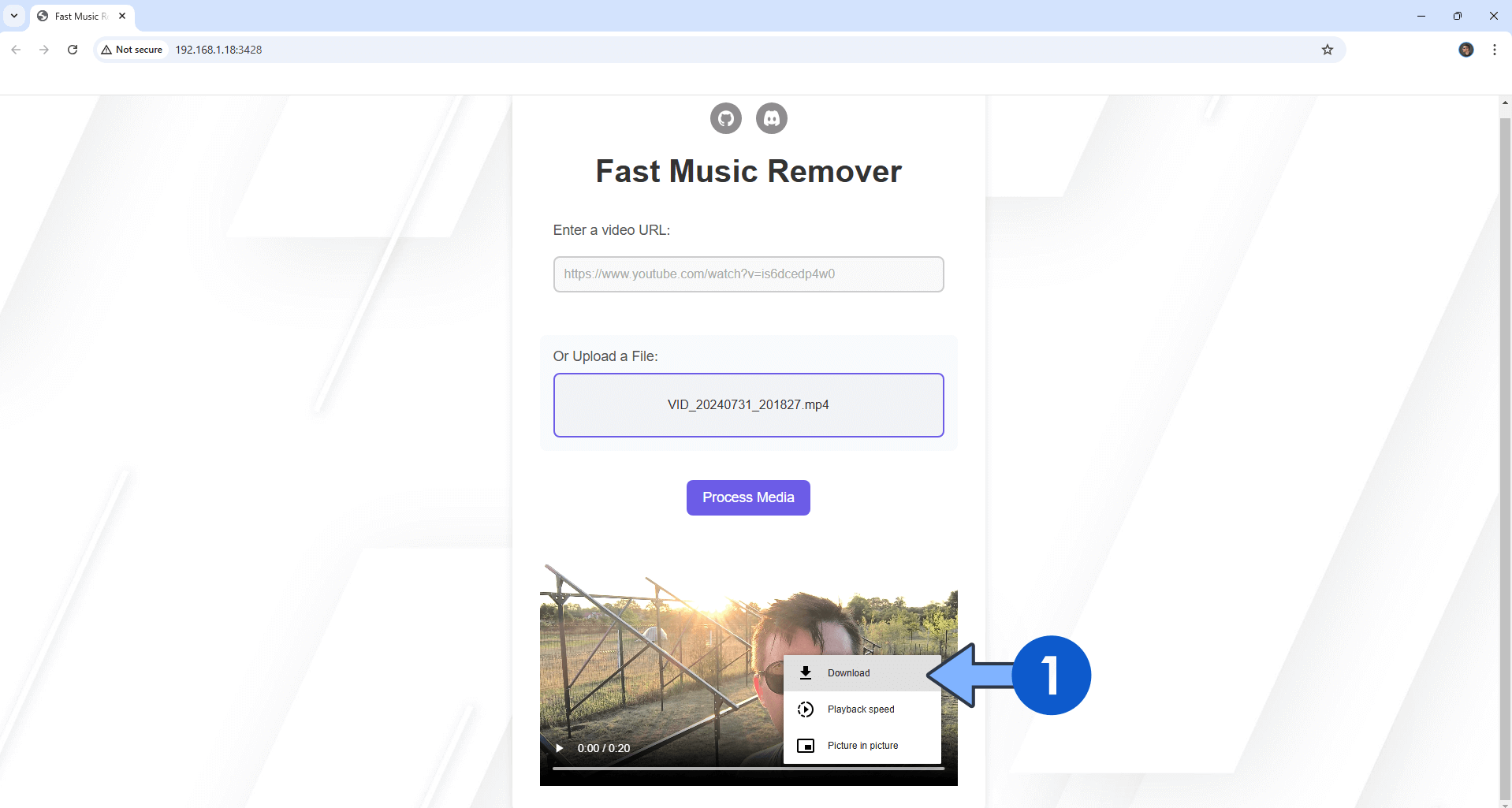
Enjoy Fast Music Remover on your UGREEN NAS!
Note: If you want to run the Fast Music Remover container over HTTPS, check out How to Run Docker Containers Over HTTPS on Your UGREEN NAS.
🆙Note/Update/Container: How to Update Your Docker Containers on UGREEN NAS Using Portainer.
🐳Note: How to Create Docker Shortcuts on Desktop.
🆕Note: How to Update Portainer to the latest version.
🆕Note: How to Clean Docker.
This post was updated on Saturday / December 27th, 2025 at 10:36 PM
