
Dockpeek is a lightweight, self-hosted Docker dashboard that allows you to view and access exposed container ports with a clean, click-to-access interface. It supports both local Docker sockets and remote hosts via socket-proxy, making it easy to manage multiple Docker environments from a single place. Additionally, Dockpeek includes built-in image update checking, so you can easily see if newer versions of your container images are available. In this step by step guide I will show you how to install Dockpeek on your UGREEN NAS using Docker & Portainer.
This guide works perfectly with the latest Dockpeek v1.7.2 release.
STEP 1
Please Support My work by Making a Donation.
STEP 2
Install Portainer using my step by step guide. If you already have Portainer installed on your UGREEN NAS, skip this STEP. Attention: Make sure you have installed the latest Portainer version.
STEP 3
Log into Portainer using your username and password. On the left sidebar in Portainer, click on Home then Live connect. Follow the instructions in the image below.

On the left sidebar in Portainer, click on Stacks then + Add stack. Follow the instructions in the image below.

STEP 4
In the Name field type in dockpeek. Follow the instructions in the image below.
services:
dockpeek:
container_name: Dockpeek
image: ghcr.io/dockpeek/dockpeek:latest
healthcheck:
test: timeout 10s bash -c ':> /dev/tcp/127.0.0.1/8000' || exit 1
interval: 10s
timeout: 5s
retries: 3
start_period: 90s
environment:
SECRET_KEY: q0yCu87RFs2ilGQsqFbT6kk5PpS2gcLCJBuTsCSjQVlOhqAVhY1LDXgiuGRju7ea
USERNAME: marius
PASSWORD: mariushosting
DOCKER_HOST: unix:///var/run/docker.sock
ports:
- 3812:8000
volumes:
- /var/run/docker.sock:/var/run/docker.sock
restart: on-failure:5
Note: Before you paste the code above in the Web editor area below, change the value for SECRET_KEY. (Generate your own Random 64 length WEBUI_SECRET_KEY.)
Note: Before you paste the code above in the Web editor area below, change the value for USERNAME. Type in your own username. marius is an example for a username.
Note: Before you paste the code above in the Web editor area below, change the value for PASSWORD. Type in your own password. mariushosting is an example for a password.
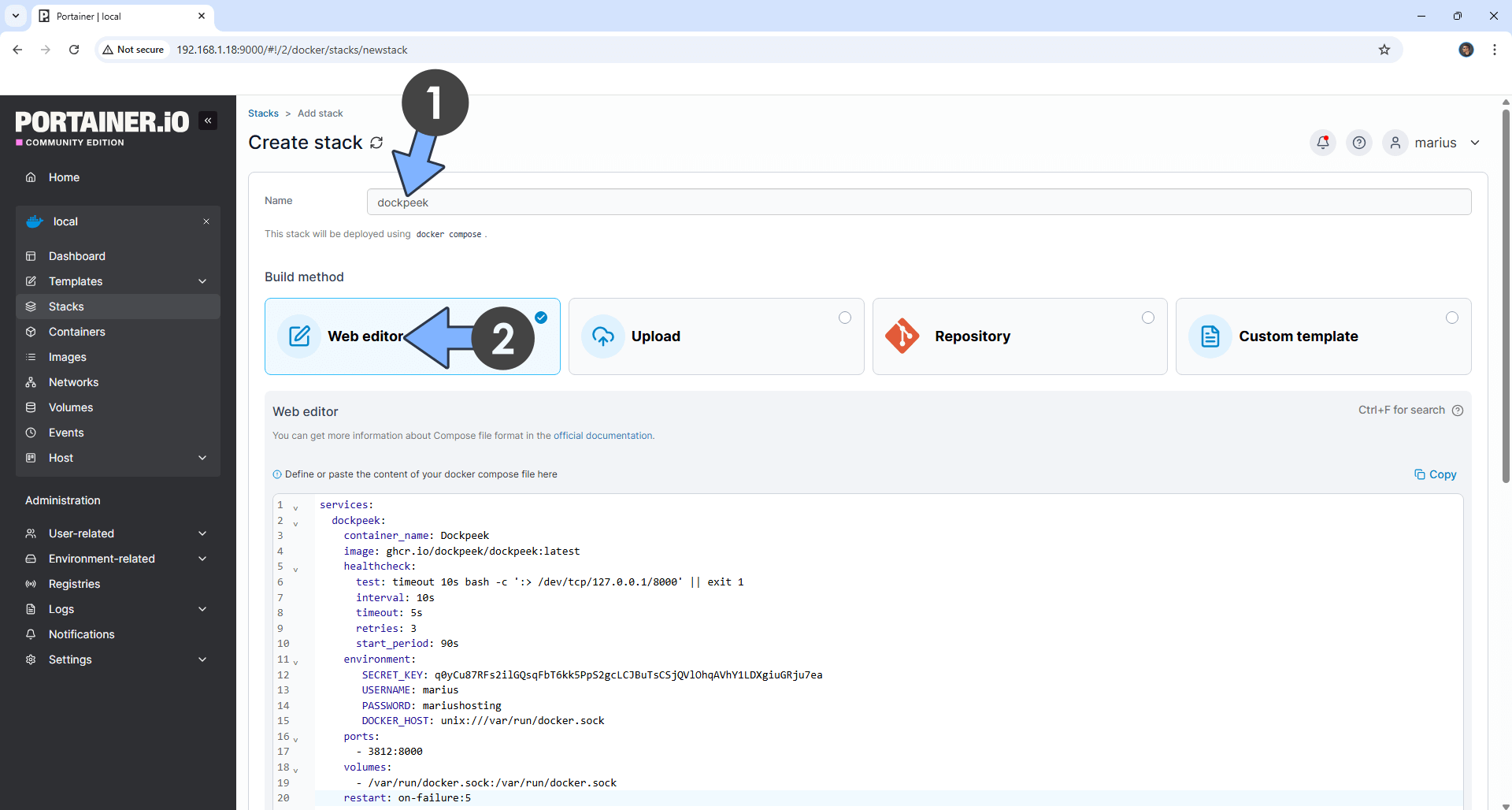
STEP 5
Scroll down on the page until you see a button named Deploy the stack. Click on it. Follow the instructions in the image below. The installation process can take up to a few minutes. It will depend on your Internet speed connection.
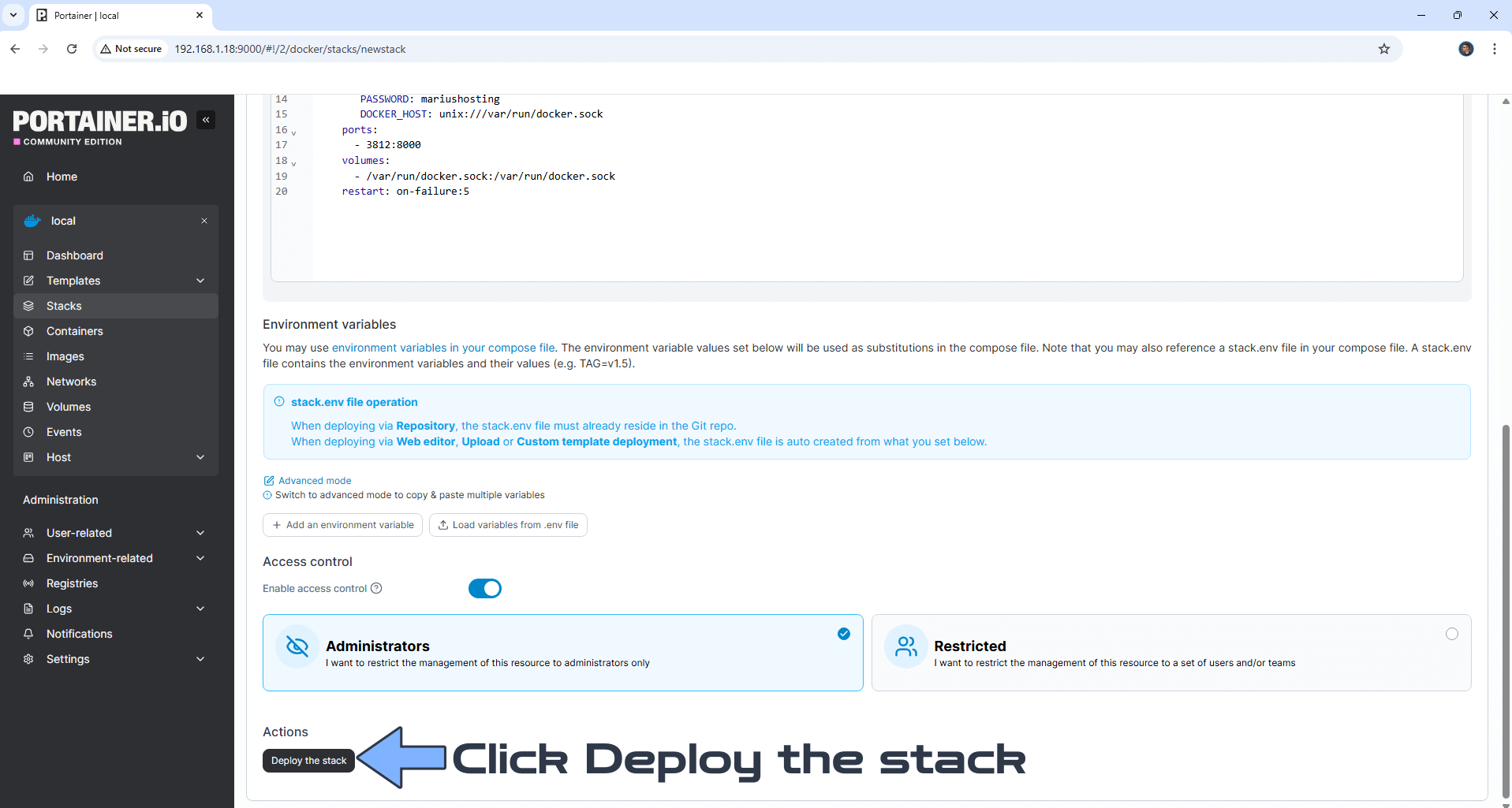
STEP 6
If everything goes right, you will see the following message at the top right of your screen: “Success Stack successfully deployed“.

STEP 7
Please Support My work by Making a Donation. Almost 99,9% of the people that install something using my guides forget to support my work, or just ignore STEP 1. I’ve been very honest about this aspect of my work since the beginning: I don’t run any ADS, I don’t require subscriptions, paid or otherwise, I don’t collect IPs, emails, and I don’t have any referral links from Amazon or other merchants. I also don’t have any POP-UPs or COOKIES. I have repeatedly been told over the years how much I have contributed to the community. It’s something I love doing and have been honest about my passion since the beginning. But I also Need The Community to Support me Back to be able to continue doing this work.
STEP 8
The installation process can take up to a few seconds/minutes. It will depend on your Internet speed connection. Now open your browser and type in http://ugreen-ip-address:3812 Type in your own USERNAME and PASSWORD that you have previously added at STEP 4. Click Login. Follow the instructions in the image below.
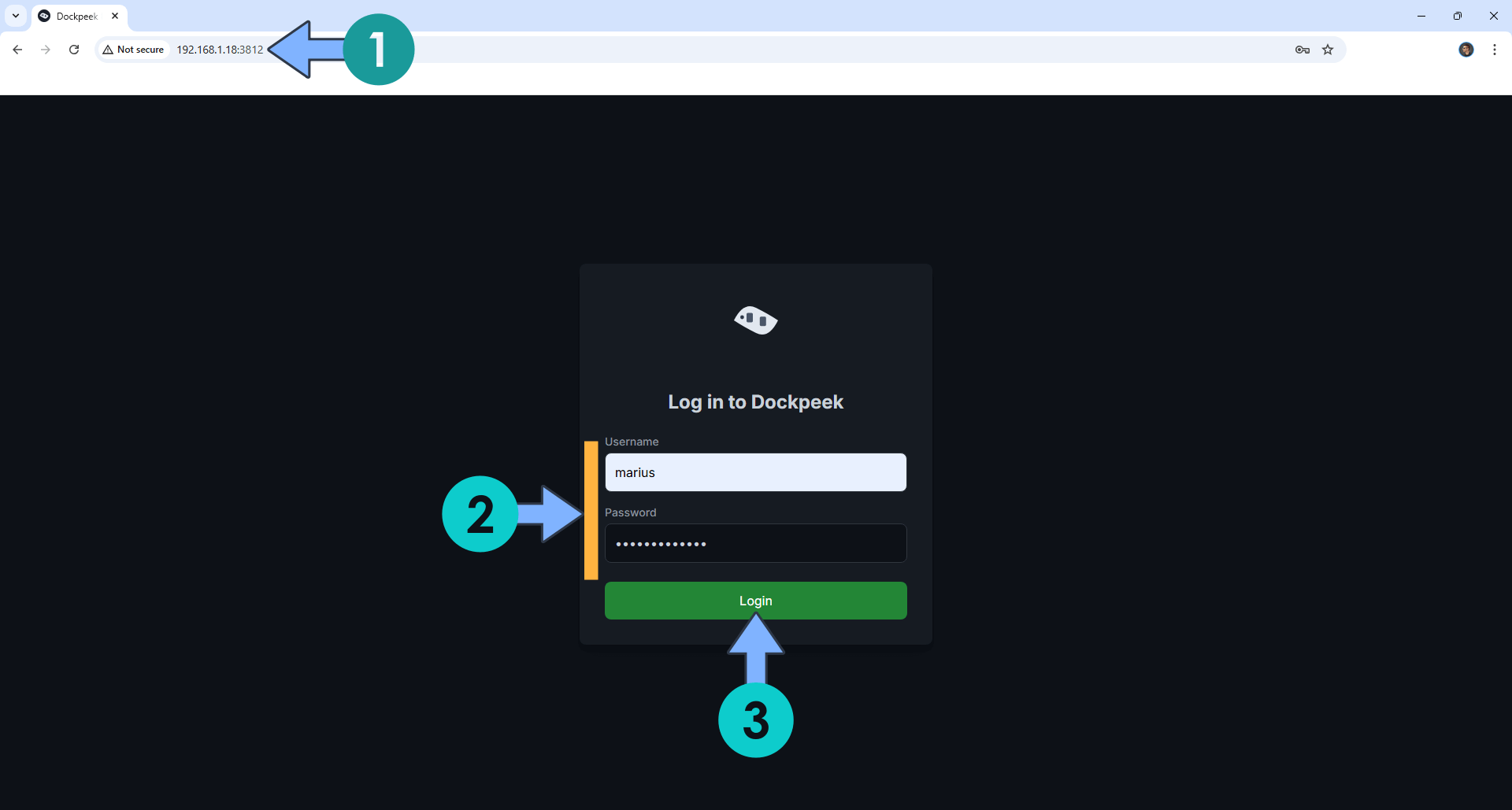
STEP 9
Your Dockpeek dashboard at a glance!
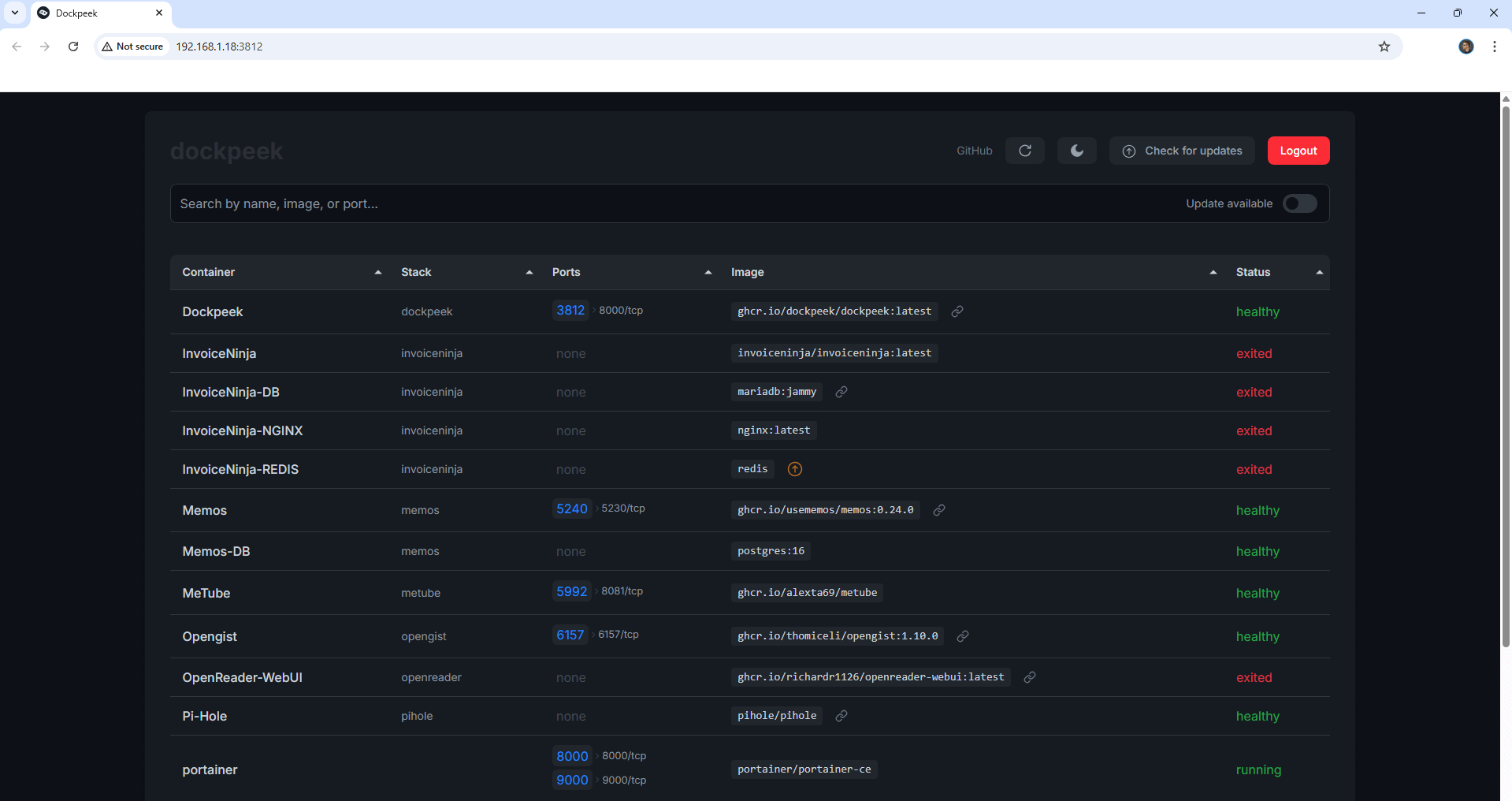
Enjoy Dockpeek on your UGREEEN NAS!
🆙Note/Update/Container: How to Update Your Docker Containers on UGREEN NAS Using Portainer.
🐳Note: How to Create Docker Shortcuts on Desktop.
🆕Note: How to Update Portainer to the latest version.
🆕Note: How to Clean Docker.
This post was updated on Tuesday / December 23rd, 2025 at 9:55 AM
