
BTOP++ is a resource monitor that shows usage and stats for processor, memory, disks, network and processes. Built with C++, it has a fast and responsive UI with UP, DOWN keys. BTOP++ is a continuation of bashtop and bpytop. It has a function for showing details stats for selected processes. In this step by step guide I will show you how to install BTOP++ on your UGREEN NAS using Docker & Portainer.
STEP 1
Please Support My work by Making a Donation.
STEP 2
Install Portainer using my step by step guide. If you already have Portainer installed on your UGREEN NAS, skip this STEP. Attention: Make sure you have installed the latest Portainer version.
STEP 3
Log into Portainer using your username and password. On the left sidebar in Portainer, click on Home then Live connect. Follow the instructions in the image below.

On the left sidebar in Portainer, click on Stacks then + Add stack. Follow the instructions in the image below.

STEP 4
In the Name field type in btop. Follow the instructions in the image below.
services:
btop:
container_name: BTOP-PLUS-PLUS
image: bigbeartechworld/big-bear-btop
healthcheck:
test: ["CMD-SHELL", "nc -z 127.0.0.1 7681 || exit 1"]
interval: 10s
timeout: 5s
retries: 3
start_period: 90s
privileged: true
tty: true
restart: on-failure:5
ports:
- 7681:7681
volumes:
- /proc:/proc
- /sys:/sys
- /dev:/dev
- /etc/localtime:/etc/localtime:ro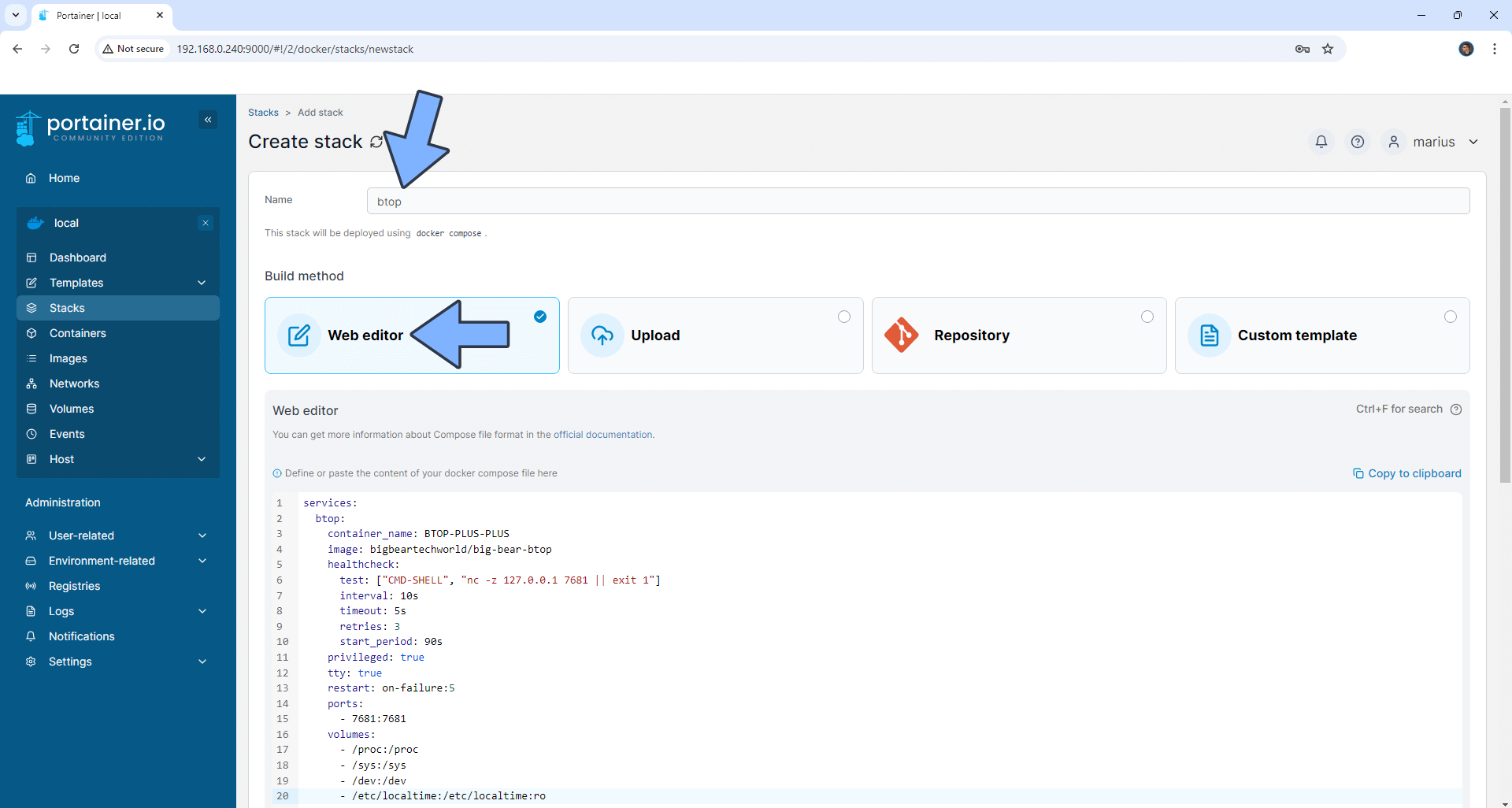
STEP 5
Scroll down on the page until you see a button called Deploy the stack. Click on it. Follow the instructions in the image below. The installation process can take up to a few minutes. It will depend on your Internet speed connection.
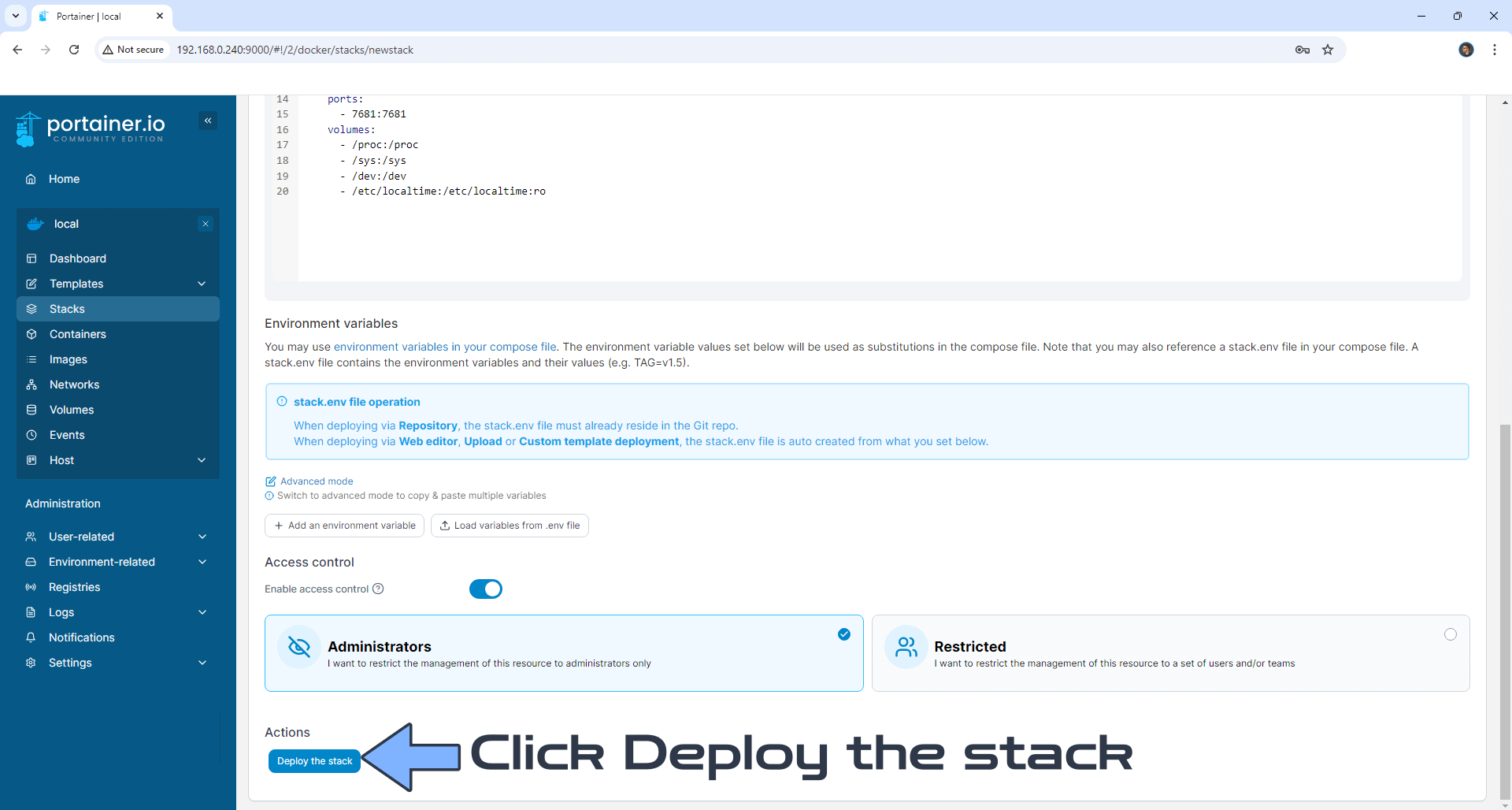
STEP 6
If everything goes right, you will see this message at the top right of your screen: “Success Stack successfully deployed“.

STEP 7
🟢Please Support My work by Making a Donation. Almost 99,9% of the people that install something using my guides forget to support my work, or just ignore STEP 1. I’ve been very honest about this aspect of my work since the beginning: I don’t run any ADS, I don’t require subscriptions, paid or otherwise, I don’t collect IPs, emails, and I don’t have any referral links from Amazon or other merchants. I also don’t have any POP-UPs or COOKIES. I have repeatedly been told over the years how much I have contributed to the community. It’s something I love doing and have been honest about my passion since the beginning. But I also Need The Community to Support me Back to be able to continue doing this work.
STEP 8
The installation process can take up to a few seconds/minutes. It will depend on your Internet speed connection. Now open your browser and type in http://ugreennas-ip-address:7681 Enjoy your stats! Follow the instructions in the image below.
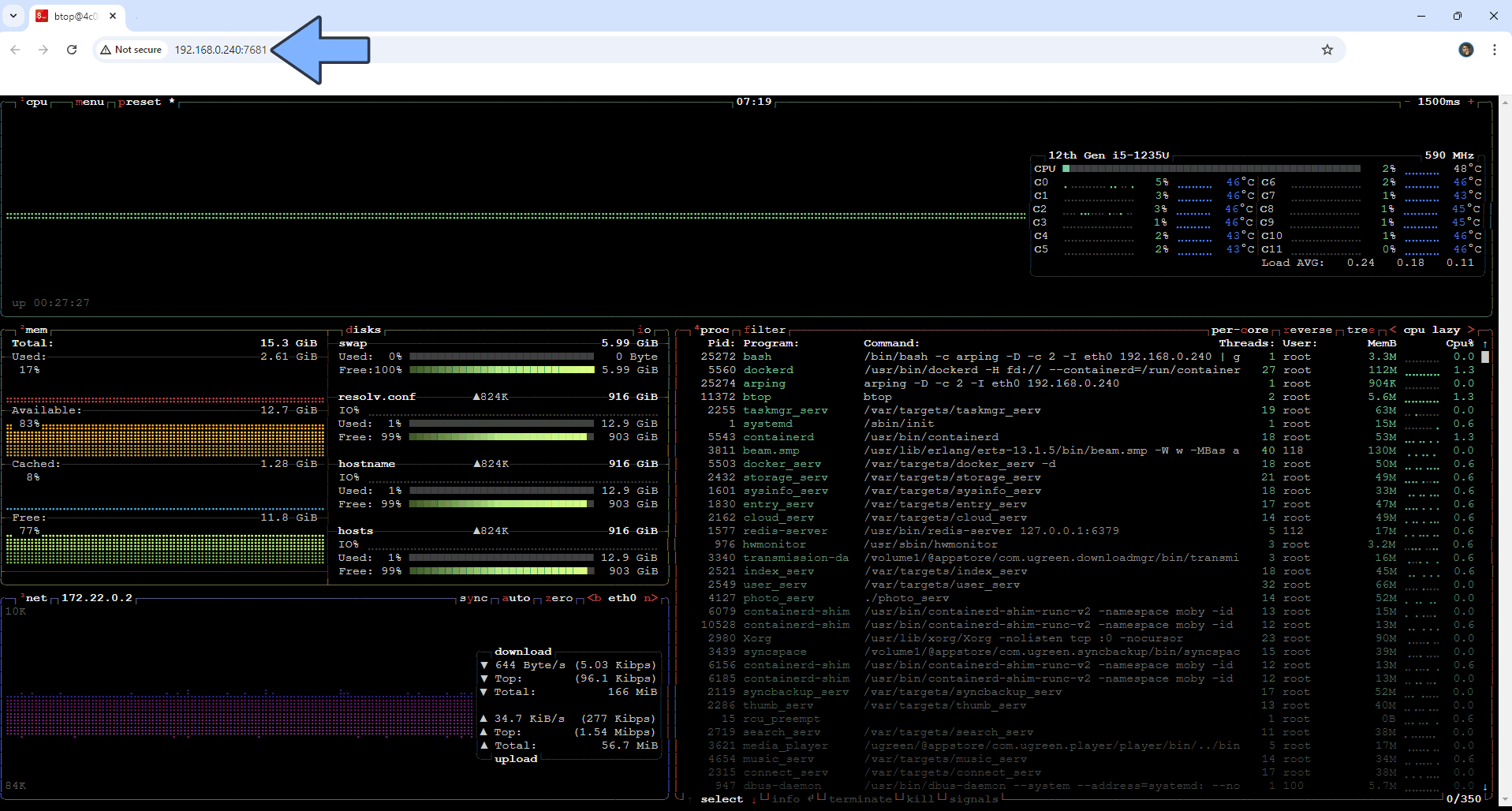
STEP 9
At the top left of the page, click menu then OPTIONS. Follow the instructions in the image below.
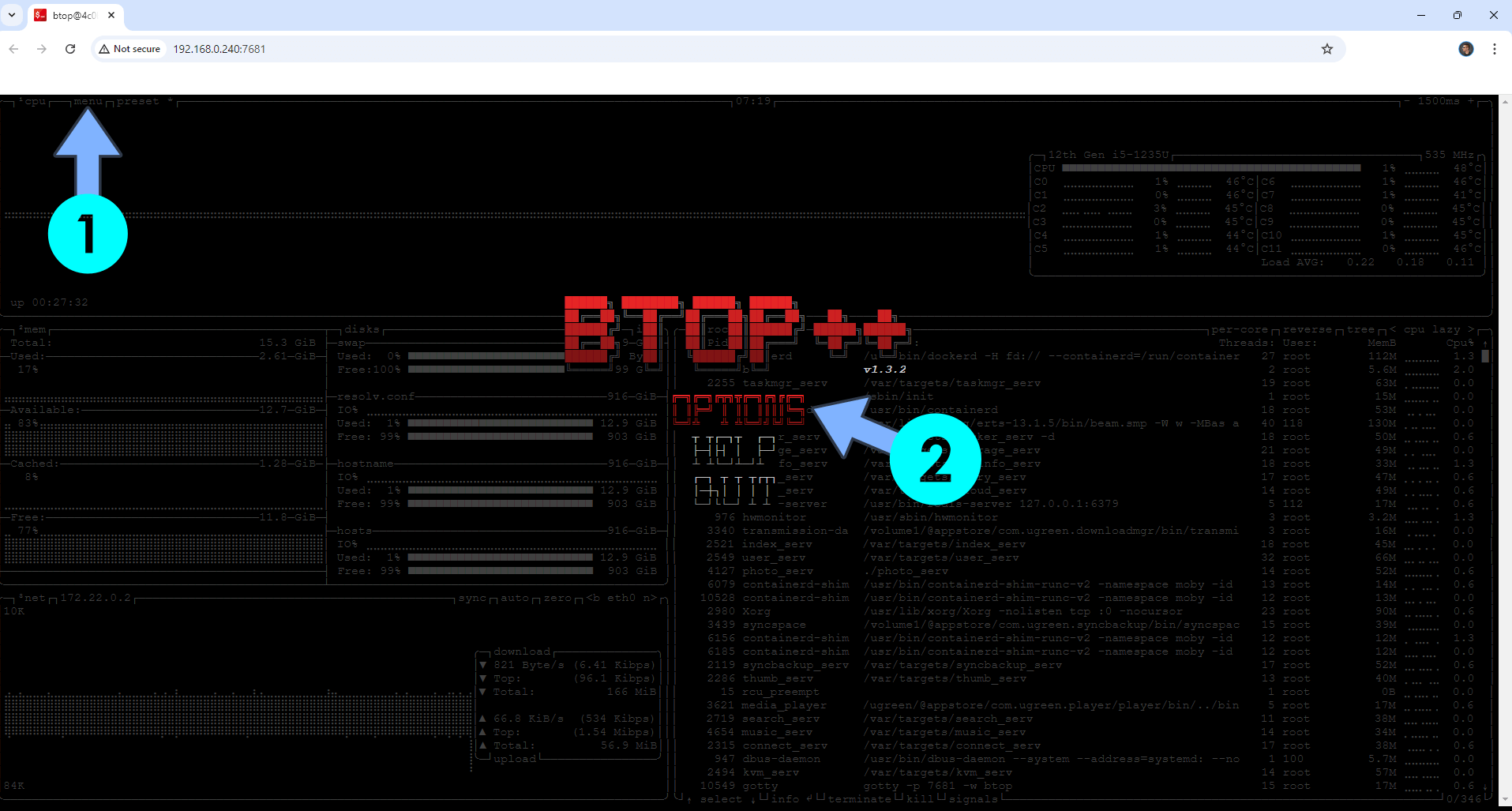
STEP 10
Feel free to customize your BTOP++!
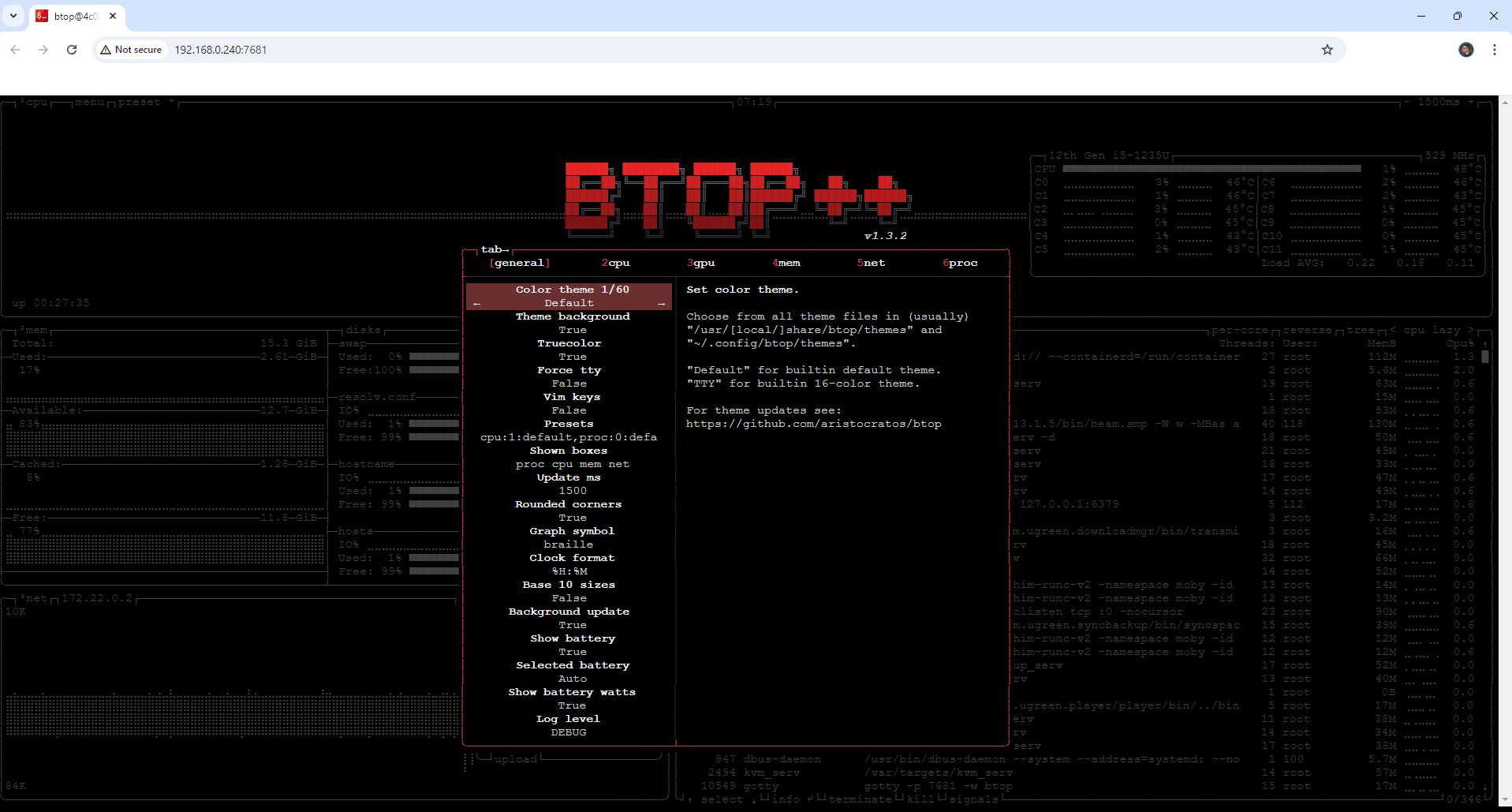
Enjoy BTOP++ on your UGREEN NAS!
Note: If you want to run the BTOP++ container over HTTPS, check out How to Run Docker Containers Over HTTPS on Your UGREEN NAS.
🆙Note/Update/Container: How to Update Your Docker Containers on UGREEN NAS Using Portainer.
🐳Note: How to Create Docker Shortcuts on Desktop.
🆕Note: How to Update Portainer to the latest version.
🆕Note: How to Clean Docker.
This post was updated on Saturday / December 6th, 2025 at 4:22 AM
