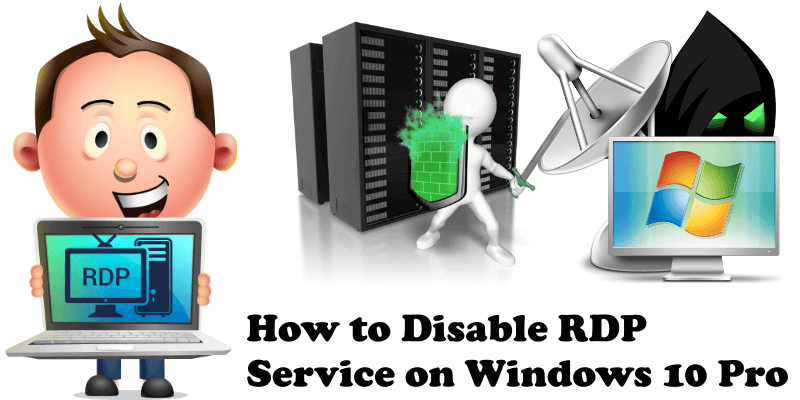
Remote Desktop on Windows can be useful, but you can easily disable it if you want to. In this article I will teach you how to disable the RDP service on Windows 10. What does RDP mean? Remote Desktop Protocol (RDP) is a proprietary protocol developed by Microsoft, which provides a user with a graphical interface to connect to another computer over a network connection. The user employs RDP client software for this purpose, while the other computer must run RDP server software. Clients exist for most versions of Microsoft Windows (including Windows Mobile), Linux, Unix, macOS, iOS, Android, and other operating systems. RDP servers are built into Windows operating systems; an RDP server for Unix and OS X also exists. By default, the server listens on TCP port 3389 and UDP port 3389.
A crucial practice against ransomware attacks on your PC: Ransomware has become a growing threat to home users and small offices with less sophisticated defense systems. The risk of malware infection is on a constant rise, with new infections rapidly spreading every hour of every day. A good practice to avoid ransomware is to disable remote access on Windows. Malware often targets computers using RDP (Remote Desktop Protocol). Keep RDP disabled if you do not require remote access.
There are two different ways to disable the RDP service on Windows 10.
Method 1
Go to Control Panel / System and Security / System / Allow remote access. When a new window opens, select “Don’t allow remote connections to this computer” and then click Apply. Follow the instructions in the image below:
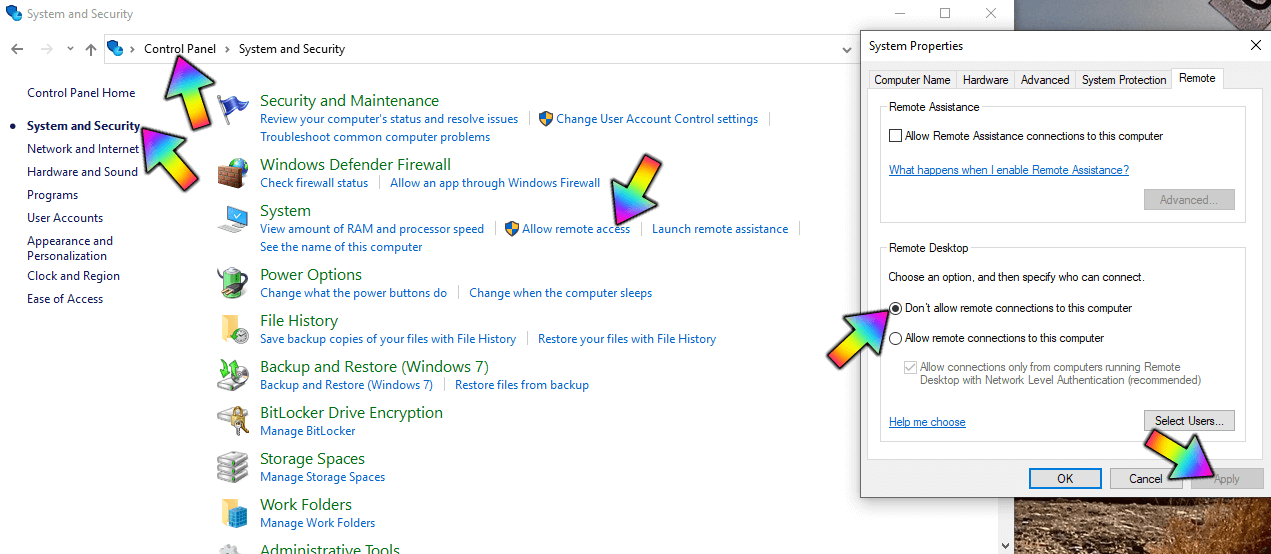
Method 2
Go to Windows Settings and, in the search box, write “Remote Desktop Settings“. Once you find it, click on it. Follow the instructions in the image below:
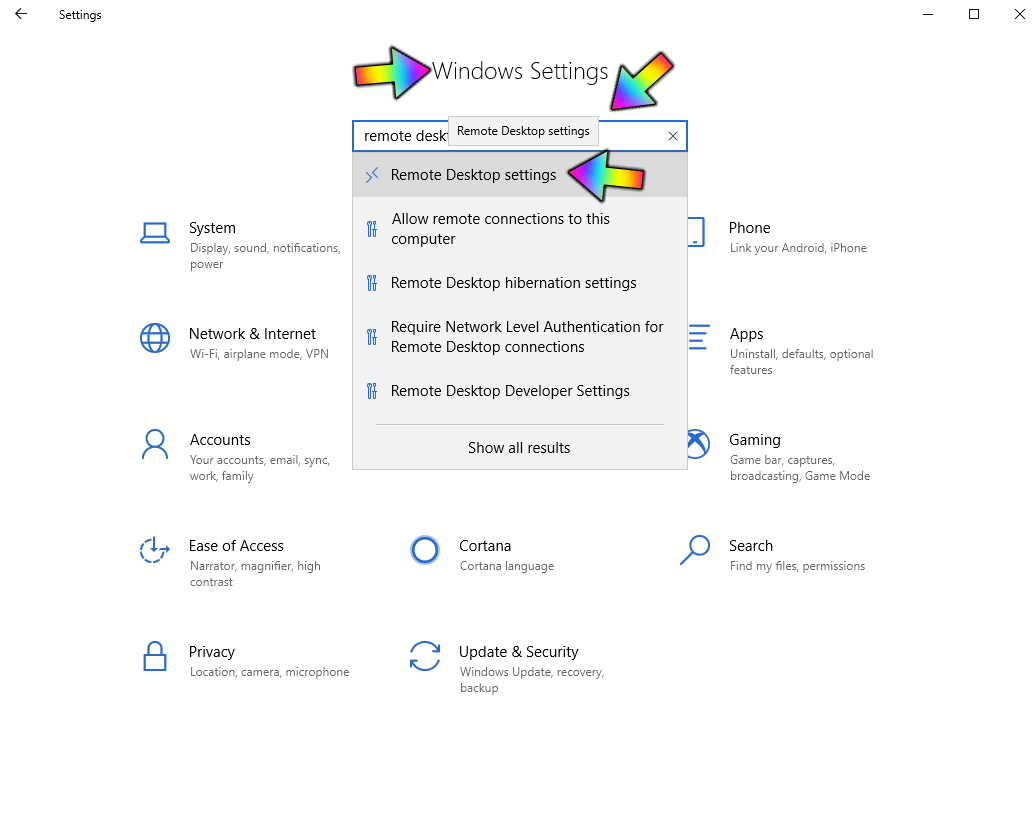
Now Switch Remote Desktop from On to Off. Follow the instructions in the image below:
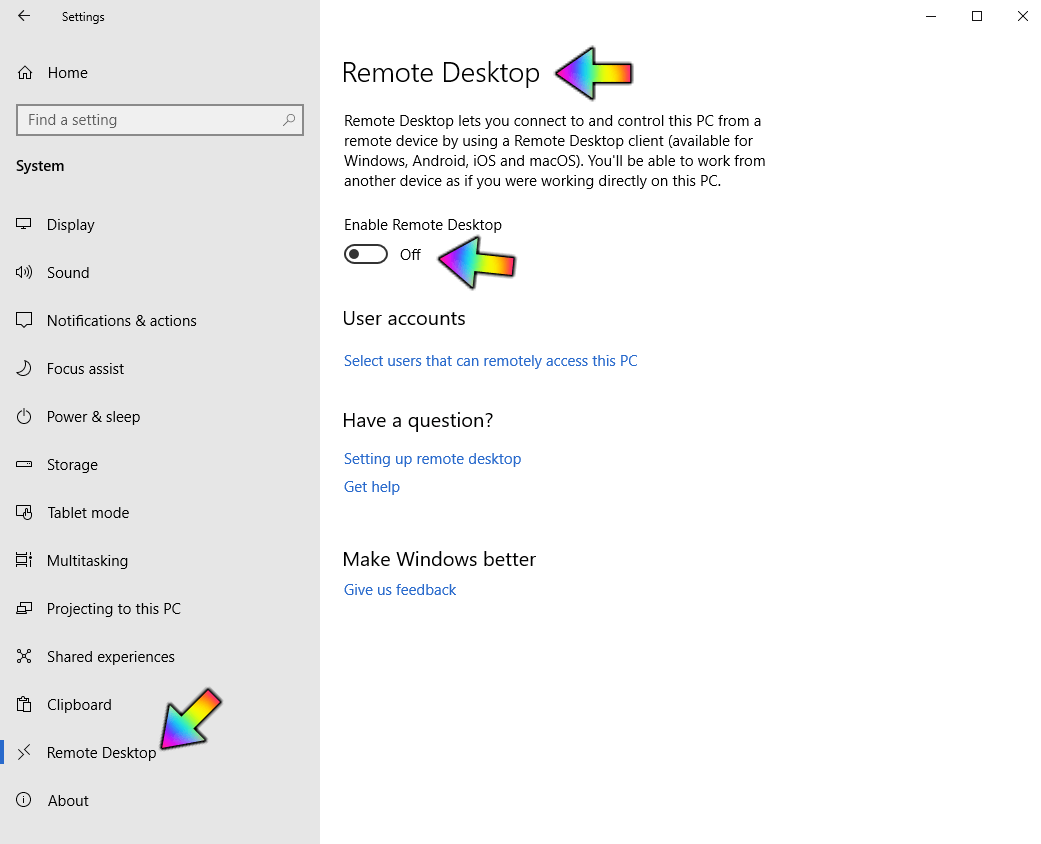
This post was updated on Sunday / February 2nd, 2020 at 11:15 PM
