
Starting with DSM version 6.1 Synology has removed File Station from the core and swapped the Search functionality from File Station with its own package called “Universal Search“. I’ve noticed some users, myself included, don’t use this package and don’t even want it in their Synology; however, it cannot be disabled or uninstalled via Package Center.
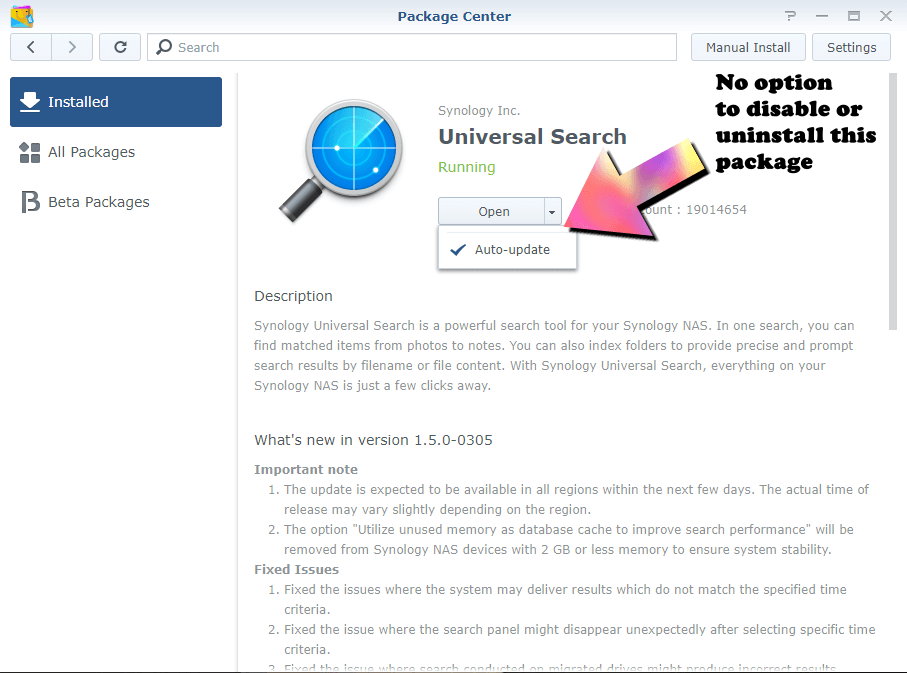
So here are some simple SSH commands (assuming you already have SSH enabled in Control Panel / Terminal & SNMP) you can execute on your DiskStation to either disable or remove the Universal Search package permanently. So log into your DiskStation with an ssh client such as PuTTy (How to SSH into a Synology NAS) with your username and password followed by:
sudo -i
Enter your account password and press Enter. You should now be under the root account.
To disable Universal Search:
synoservicecfg --disable pkgctl-SynoFinder
To completely remove Universal Search:
synopkg uninstall SynoFinder
And to logout of root account:
logout
You will have to logout and log back into your DSM to note the package has been completely removed, or restart your NAS.
This post was updated on Thursday / December 9th, 2021 at 9:52 AM
