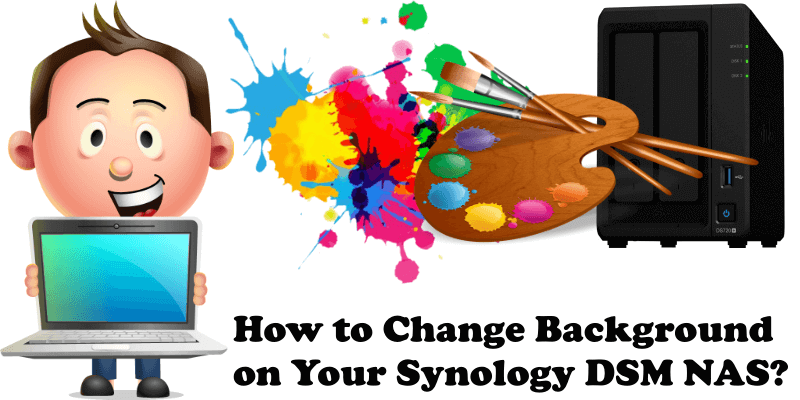
Many people are unaware that they can customize their desktop on their Synology NAS device. I did this little guide for all those of you who do not know the necessary steps to undertake to change your desktop background image on your Synology NAS.
STEP 1
Please Support My work by Making a Donation.
STEP 2
Go to Account / Personal. Follow the instructions in the image below.
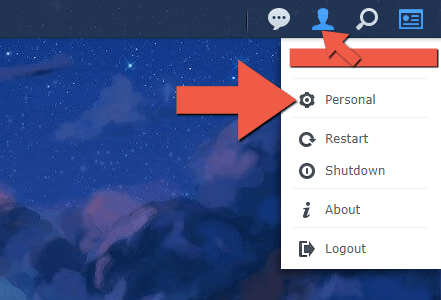
STEP 3
After clicking on Personal, the window below will open. Choose the Desktop tab. Check Customize wallpaper, then Select image. Under Select image choose Fill then click OK. Follow the instructions in the image below.
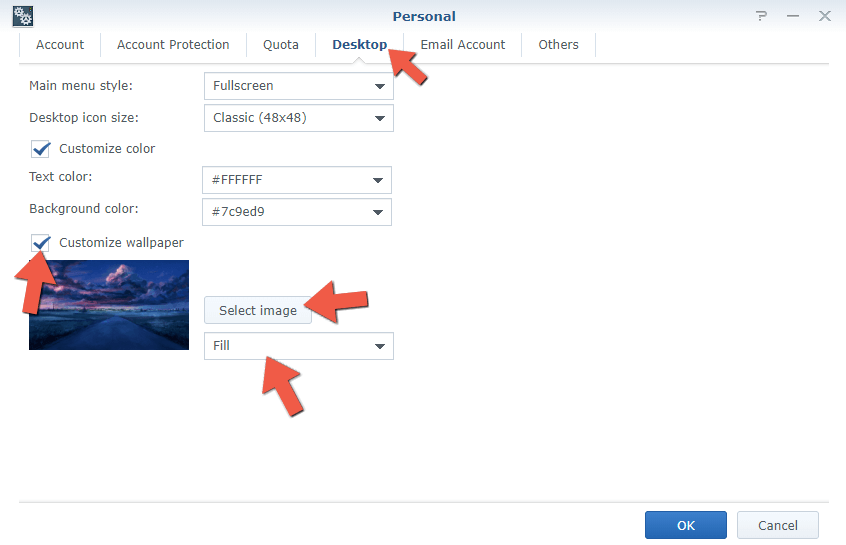
STEP 4
After you click on Select image, the window below will open. In the left sidebar, click on My Images. Upload an image from your computer, then click Select. Follow the instructions in the image below.
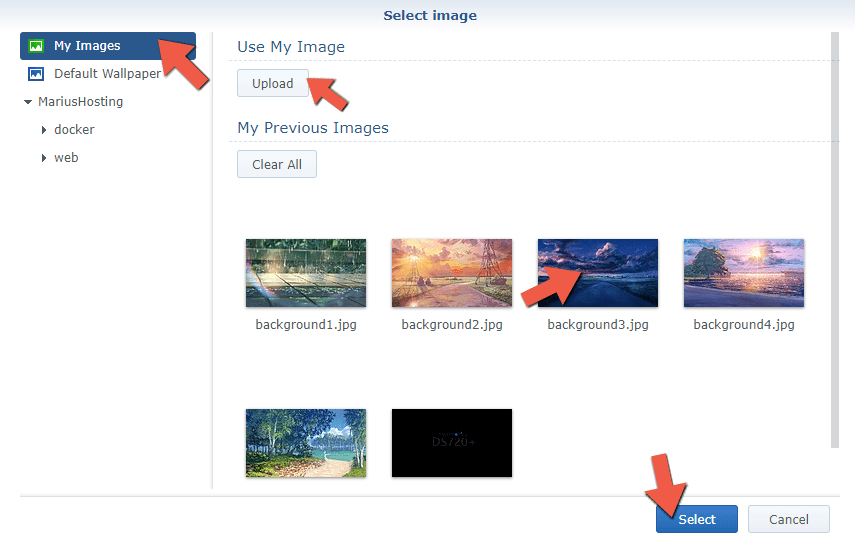
STEP 5
Here you can see the final result. If you like the wallpaper below, you will find it in the 5 Relaxing Synology Wallpapers For Summer article.
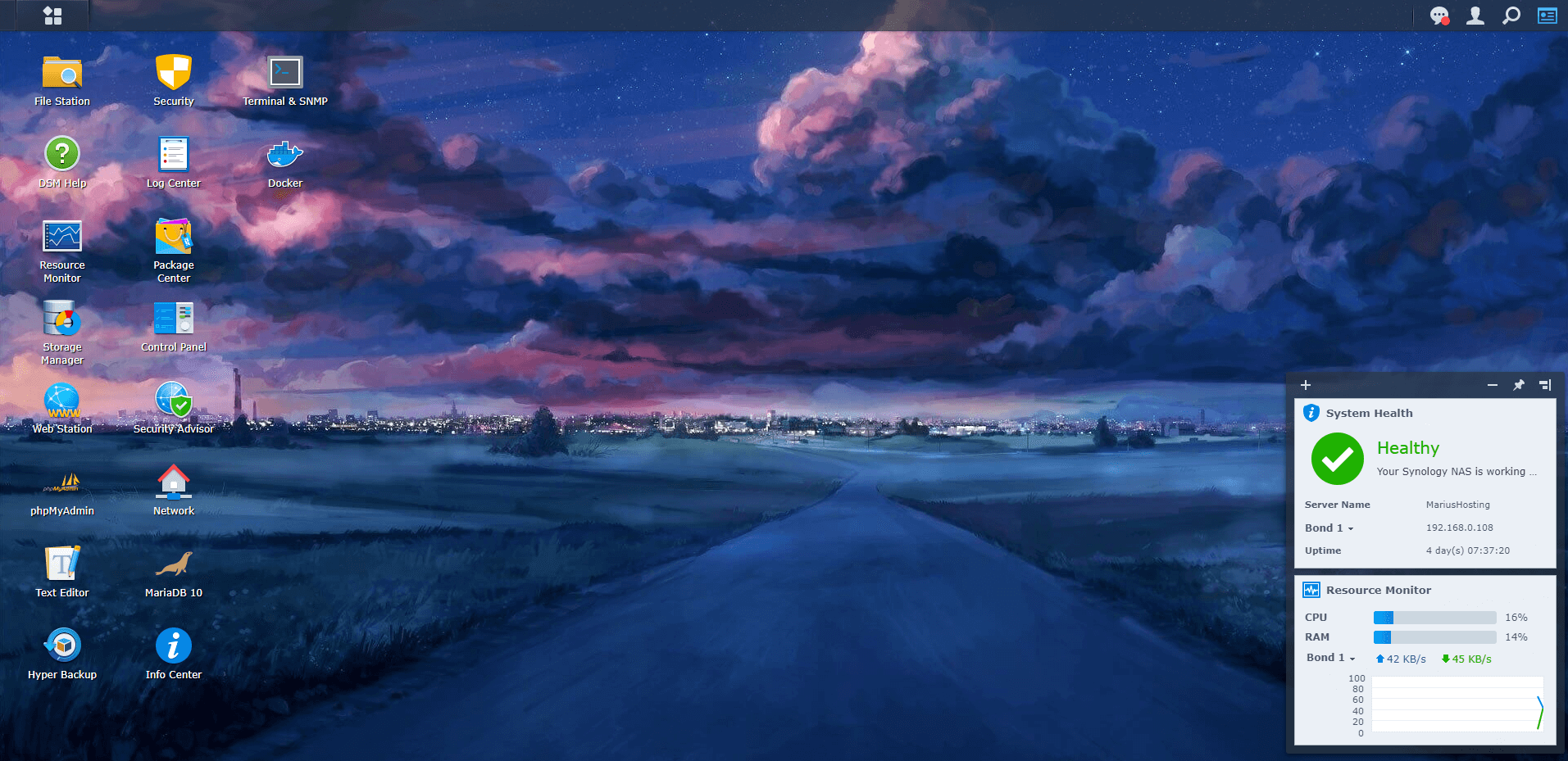
Now finally your Synology DSM will look much more familiar and personal with your favorite background.
Note: You can also upload a wallpaper directly into File Station then double click on the image and select Set as wallpaper. Follow the instructions in the image below.
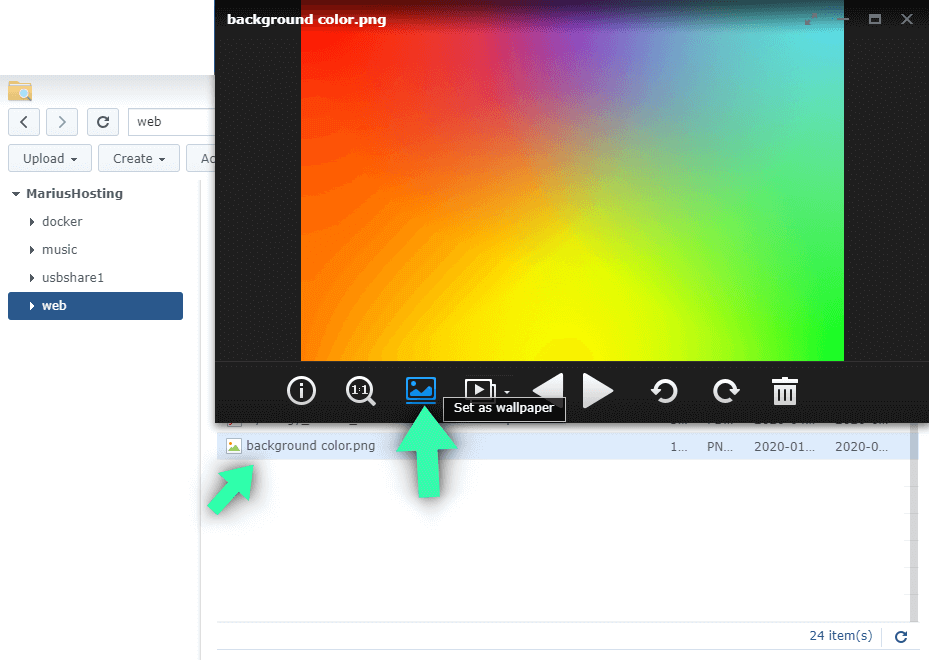
Note: Find out how to change your Synology NAS background on DSM 7
This post was updated on Monday / July 12th, 2021 at 6:02 PM
