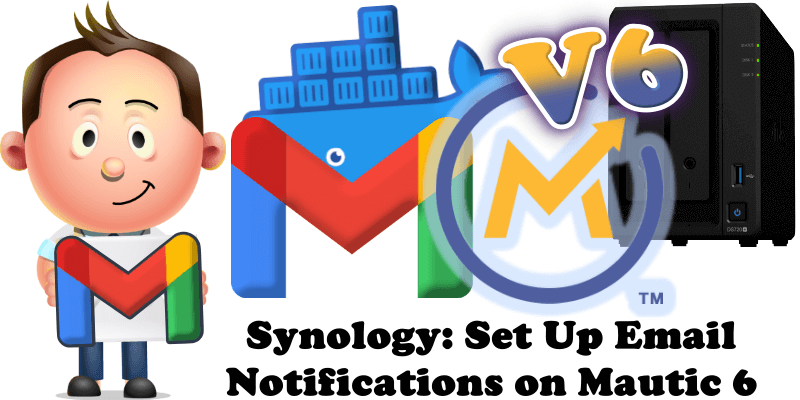
Have you already installed Mautic 6 on your Synology NAS or UGREEN NAS? Today, after many, many emails asking me how to set up email Notifications on Mautic 6, I have finally come about to writing an article on how to set up Gmail Notifications on Mautic 6 so you can enjoy it to its full potential. See the details below.
STEP 1
Please Support My work by Making a Donation.
STEP 2
Install Mautic 6 using my Docker Guide. If you already have Mautic 6 installed on your Synology NAS or UGREEN NAS, skip this STEP.
STEP 3
Follow my step by step guide on how to activate SMTP for your Gmail account.
STEP 4
Open your Mautic 6 instance. At the top right of the page, click on the Gear Icon to access the settings. After you click the Gear Icon, click Email Settings on the left sidebar. Add the details below:
Mail Send Settings
Name to send mail as: Type in a Friendly name. Example: Mautic or Mariushosting
E-mail address to send mail from: Type in your own Gmail address / STEP 3.
E-mail address length limit: 320 or more.
Email DSN
Scheme: smtp
Host: smtp.gmail.com
Port: 587
Path: leave it empty.
User: Type in your own Gmail address / STEP 3.
Password: Type in your own Gmail App Password / STEP 3.
At the top right of the page, click Save. After you click Save, click Send test email. Follow the instructions in the image below.
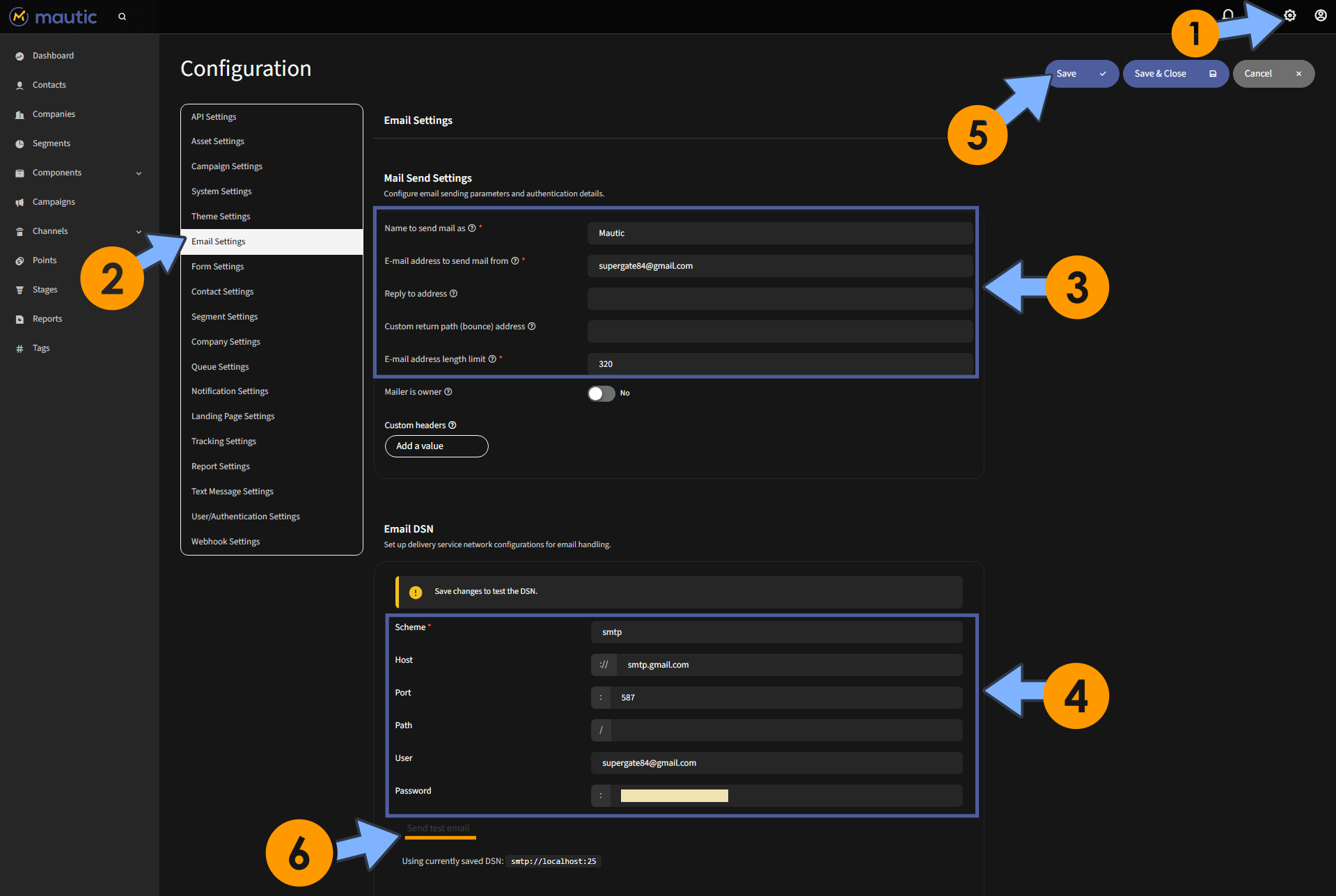
STEP 5
Check your Email!
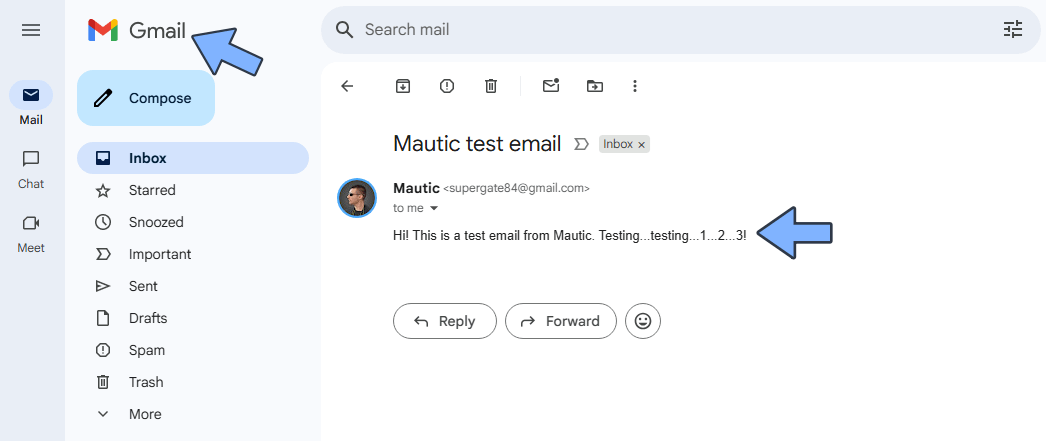
This post was updated on Saturday / September 27th, 2025 at 11:15 PM
