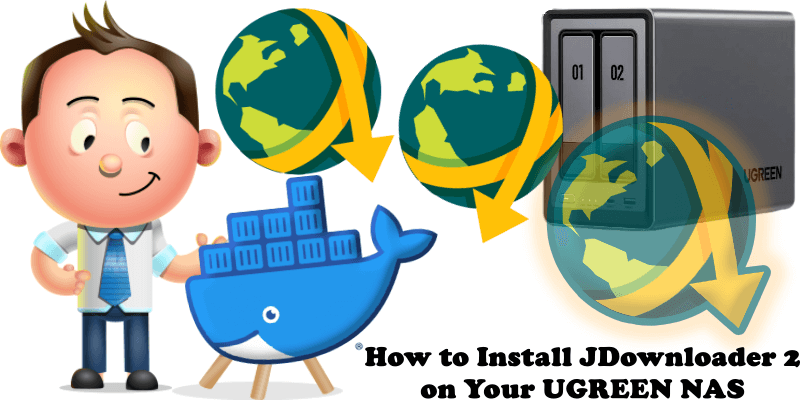
JDownloader 2 is a free, open-source download management tool with a huge community of developers that makes downloading as easy and fast as it should be. Users can start, stop or pause downloads, set bandwidth limitations, auto-extract archives and much more. It’s an easy-to-extend framework that can save hours of your valuable time every day. In this step by step guide I will show you how to install JDownloader 2 on your UGREEN NAS using Docker & Portainer.
This guide works perfectly with the latest JDownloader 2 v25.07.2 release.
STEP 1
Please Support My work by Making a Donation.
STEP 2
Install Portainer using my step by step guide. If you already have Portainer installed on your UGREEN NAS, skip this STEP. Attention: Make sure you have installed the latest Portainer version.
STEP 3
⚠️Mandatory Add Read & Write Permissions to the Docker Folder. If you have already added the Read and Write Permissions to the Docker Folder, skip this STEP.
STEP 4
Go to Files and open the docker folder. Inside the docker folder, create one new folder and name it jdownloader2. Follow the instructions in the image below.
Note: Be careful to enter only lowercase, not uppercase letters.
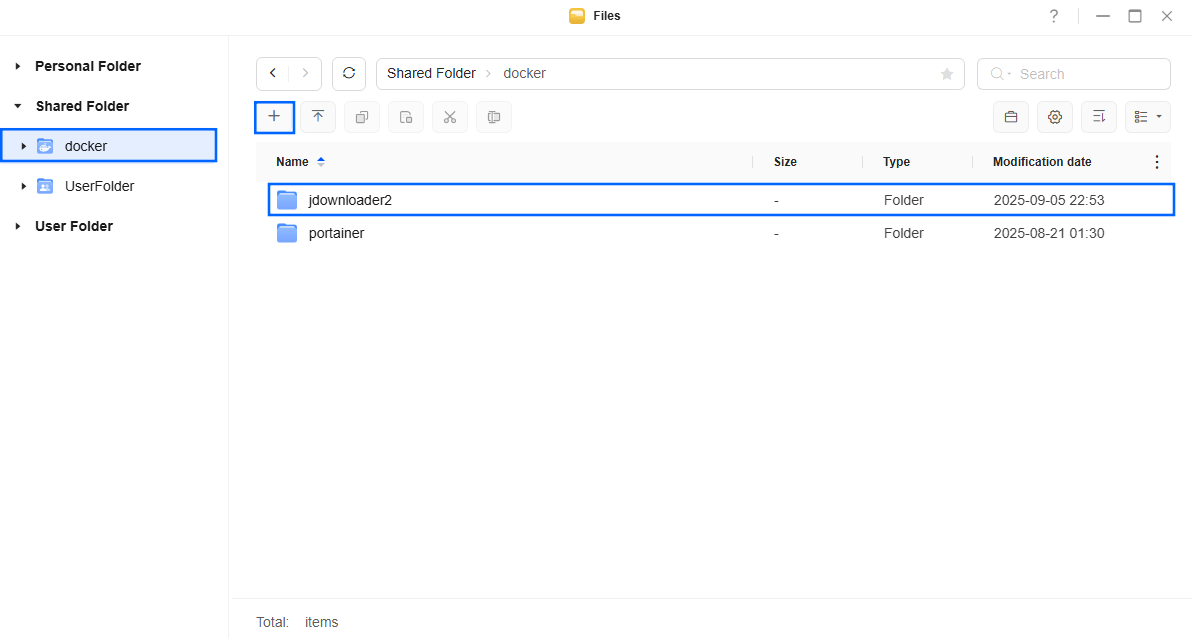
STEP 5
Now create two new folders inside the jdownloader2 folder that you have previously created at STEP 3 and name them config and output. Follow the instructions in the image below.
Note: Be careful to enter only lowercase, not uppercase letters.
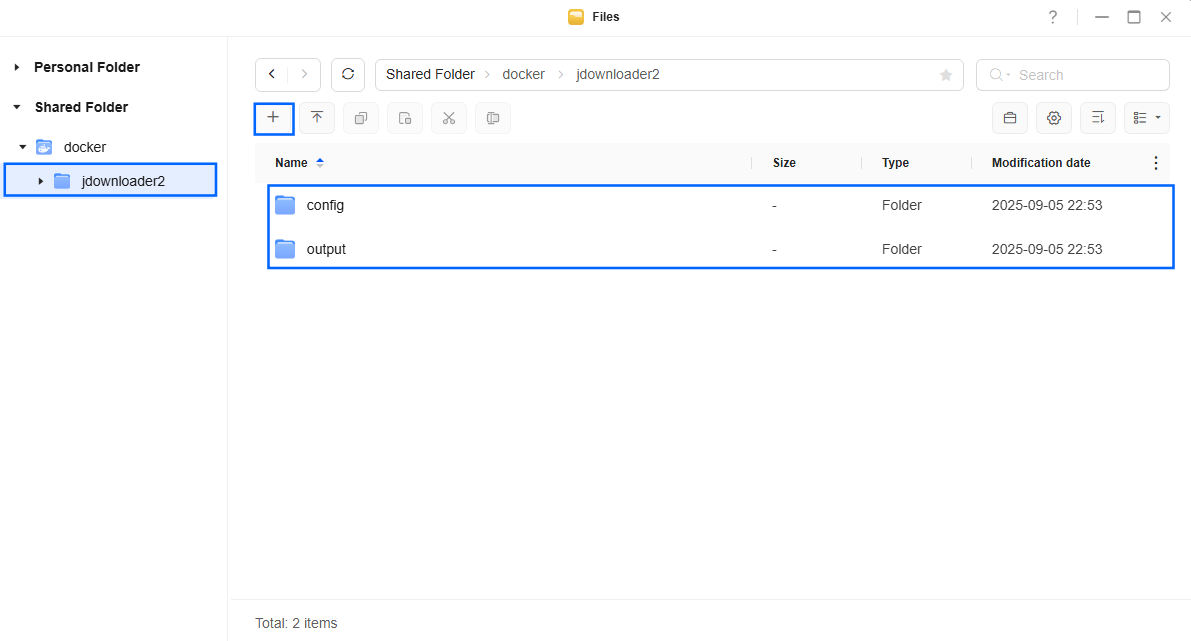
STEP 6
Log into Portainer using your username and password. On the left sidebar in Portainer, click on Home then Live connect. Follow the instructions in the image below.

On the left sidebar in Portainer, click on Stacks then + Add stack. Follow the instructions in the image below.

STEP 7
In the Name field type in jdownloader2. Follow the instructions in the image below.
services:
jdownloader2:
image: jlesage/jdownloader-2
container_name: JDownloader-2
hostname: jdownloader2
mem_limit: 8g
cpu_shares: 2048
security_opt:
- no-new-privileges:true
- seccomp:unconfined
ports:
- 3129:3129
- 5800:5800
- 5900:5900
volumes:
- /volume1/docker/jdownloader2/config:/config:rw
- /volume1/docker/jdownloader2/output:/output:rw
environment:
TZ: Europe/Bucharest
USER_ID: 999
GROUP_ID: 10
DARK_MODE: 1 #Type in 0 instead of 1 if you want a light theme
restart: on-failure:5
Note: Before you paste the code above in the Web editor area below, change the value for TZ. (Select your current Time Zone from this list.)
Note: Before you paste the code above in the Web editor area below, change the value numbers for USER_ID and GROUP_ID with your own values. (Follow my step by step guide on how to do this.) 999 is my personal PUID value and 10 is my personal PGID value. You have to type in your own values.
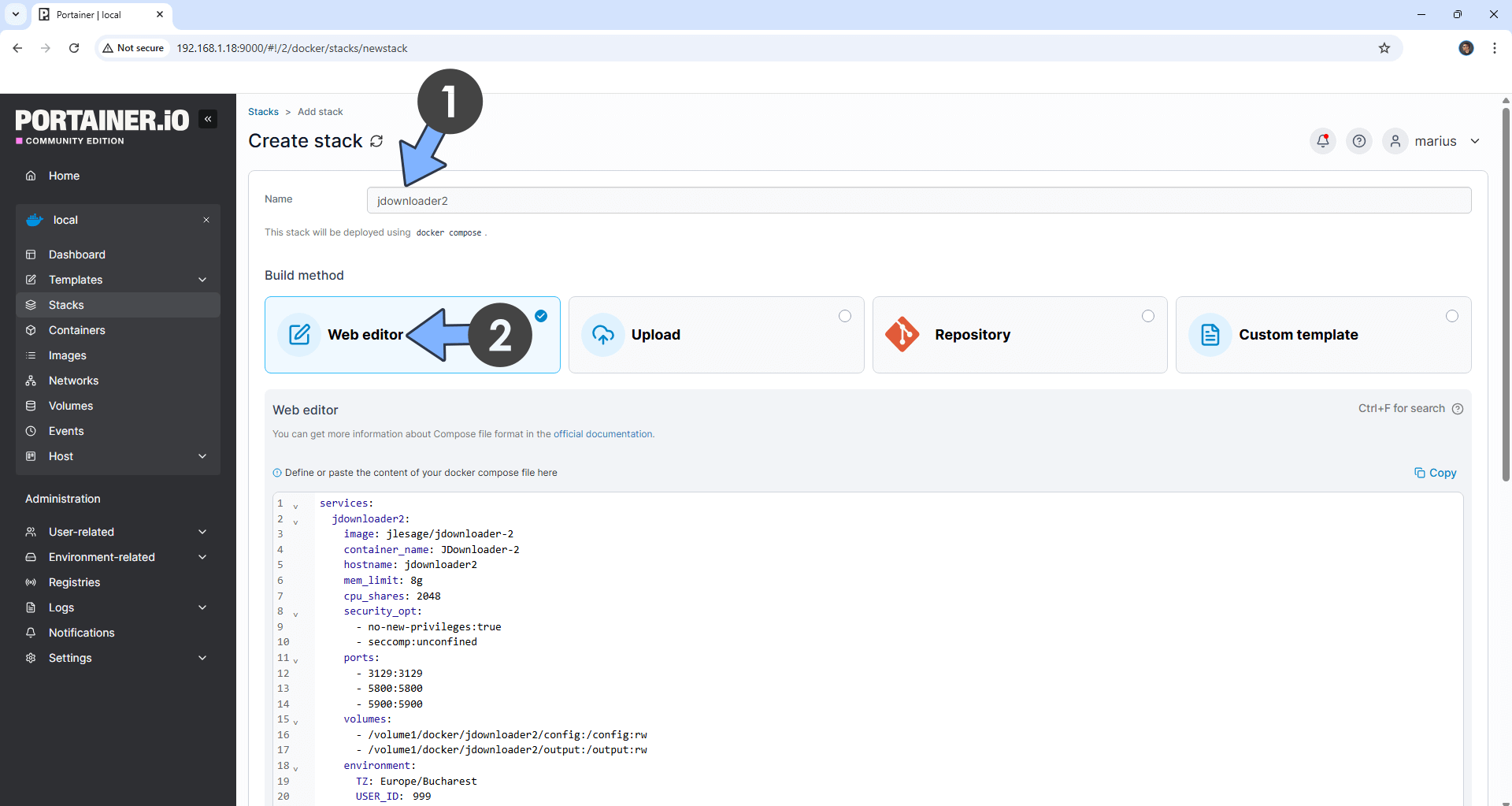
STEP 8
Scroll down on the page until you see a button named Deploy the stack. Click on it. Follow the instructions in the image below. The installation process can take up to a few minutes. It will depend on your Internet speed connection.
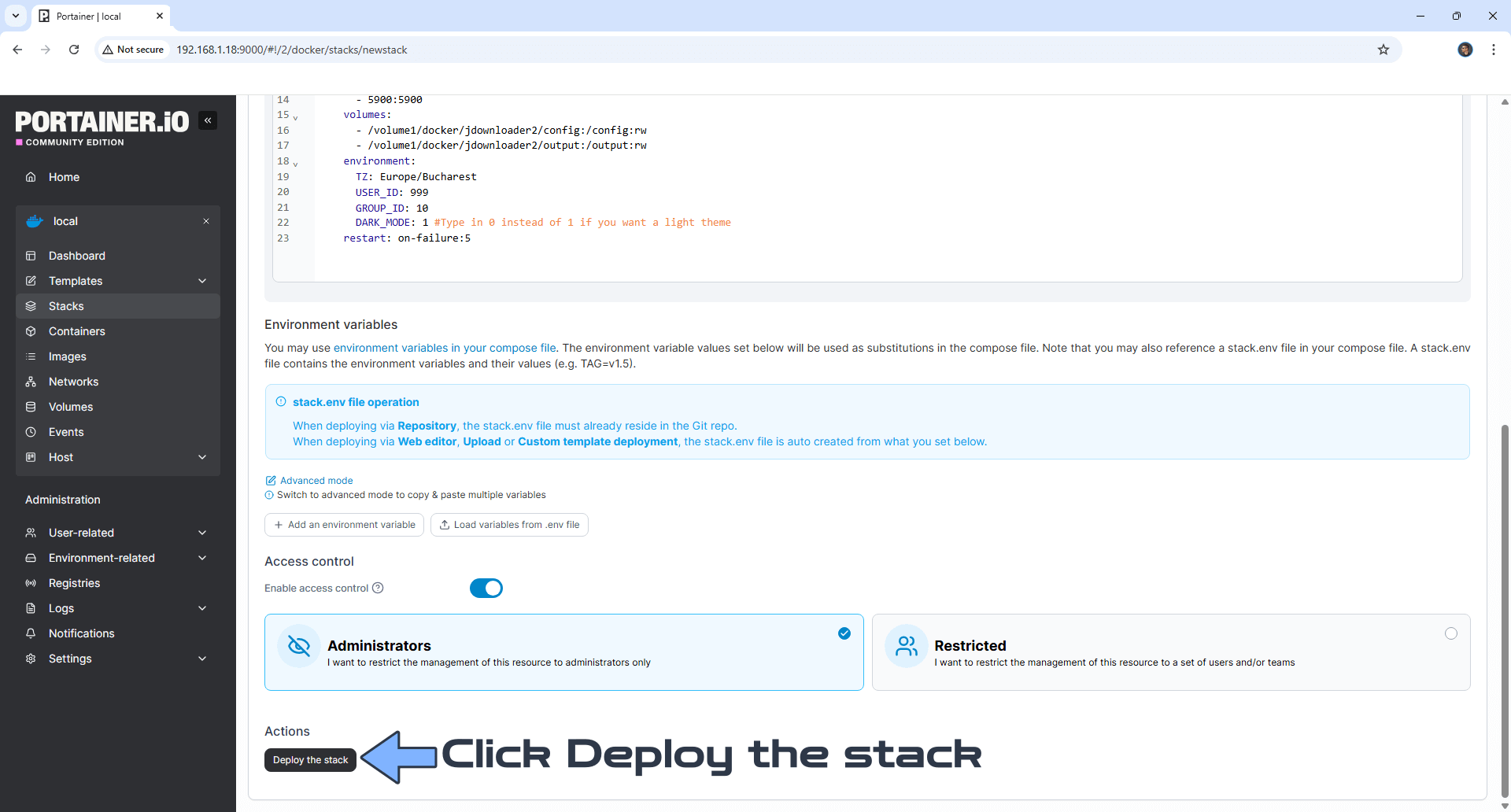
STEP 9
If everything goes right, you will see the following message at the top right of your screen: “Success Stack successfully deployed“.

STEP 10
🟢Please Support My work by Making a Donation. Almost 99,9% of the people that install something using my guides forget to support my work, or just ignore STEP 1. I’ve been very honest about this aspect of my work since the beginning: I don’t run any ADS, I don’t require subscriptions, paid or otherwise, I don’t collect IPs, emails, and I don’t have any referral links from Amazon or other merchants. I also don’t have any POP-UPs or COOKIES. I have repeatedly been told over the years how much I have contributed to the community. It’s something I love doing and have been honest about my passion since the beginning. But I also Need The Community to Support me Back to be able to continue doing this work.
STEP 11
The installation process can take up to a few seconds/minutes. It will depend on your Internet speed connection. Now open your browser and type in http://ugreen-ip-address:5800 Wait for the installation to be done. ⚠️Note: If you see a black static page after the installation is done, just refresh the page. Follow the instructions in the image below.
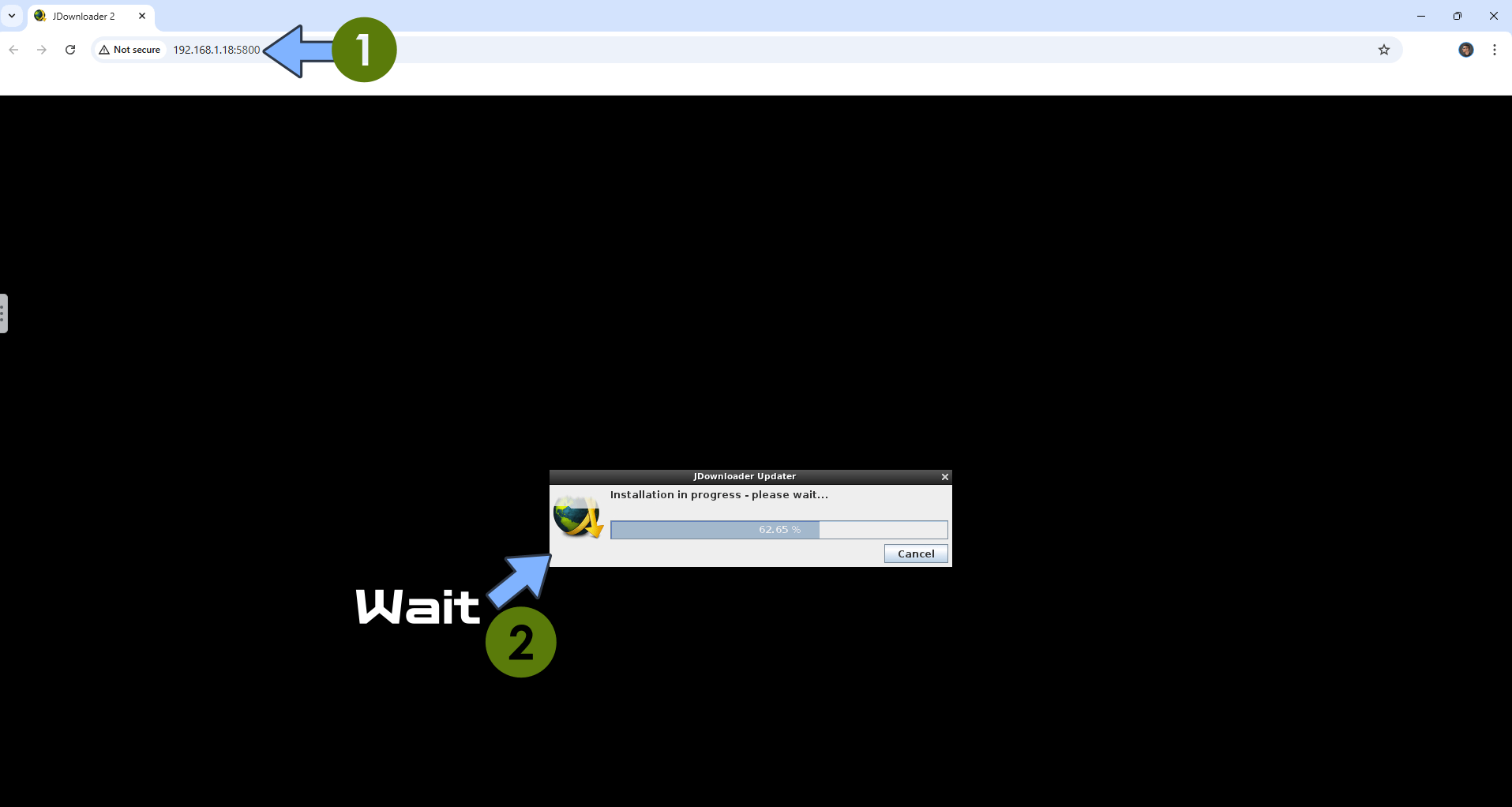
STEP 12
A new pop up window will open. Click OK to automatically set up a Dark Mode theme for your JDownloader 2 instance. Follow the instructions in the image below.
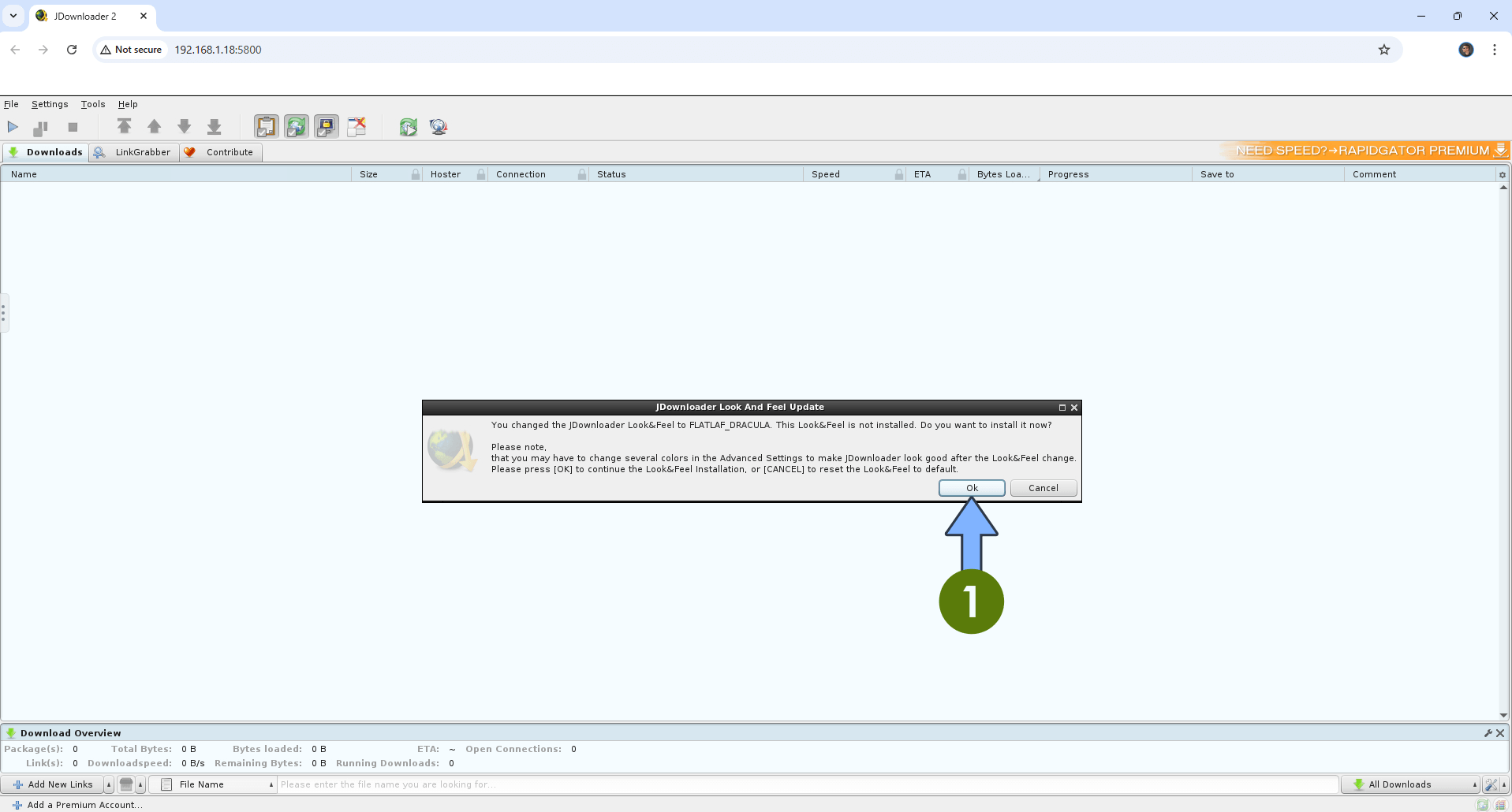
STEP 13
Click Install now. Follow the instructions in the image below.
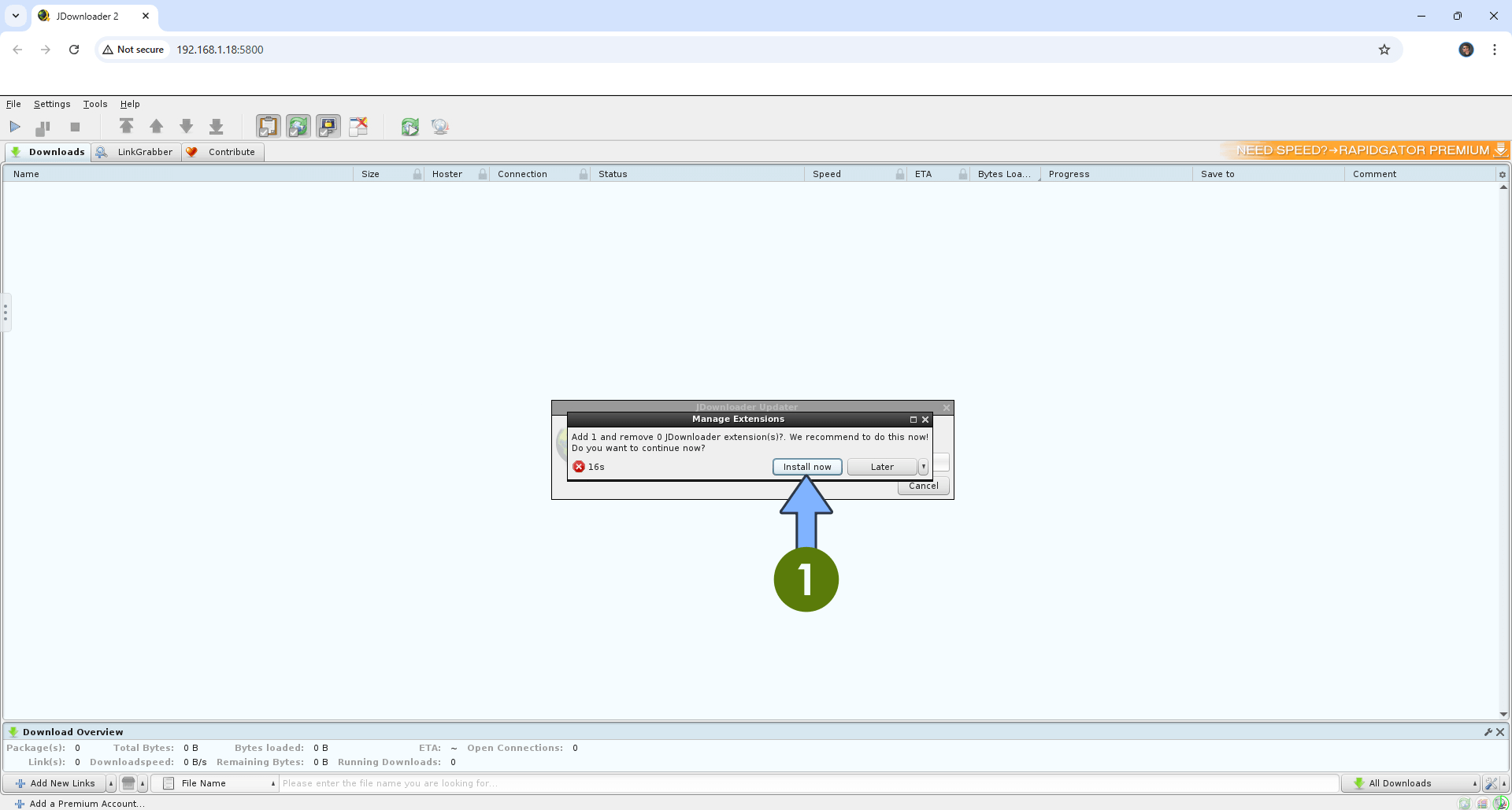
STEP 14
Your JDownloader 2 dashboard at a glance!
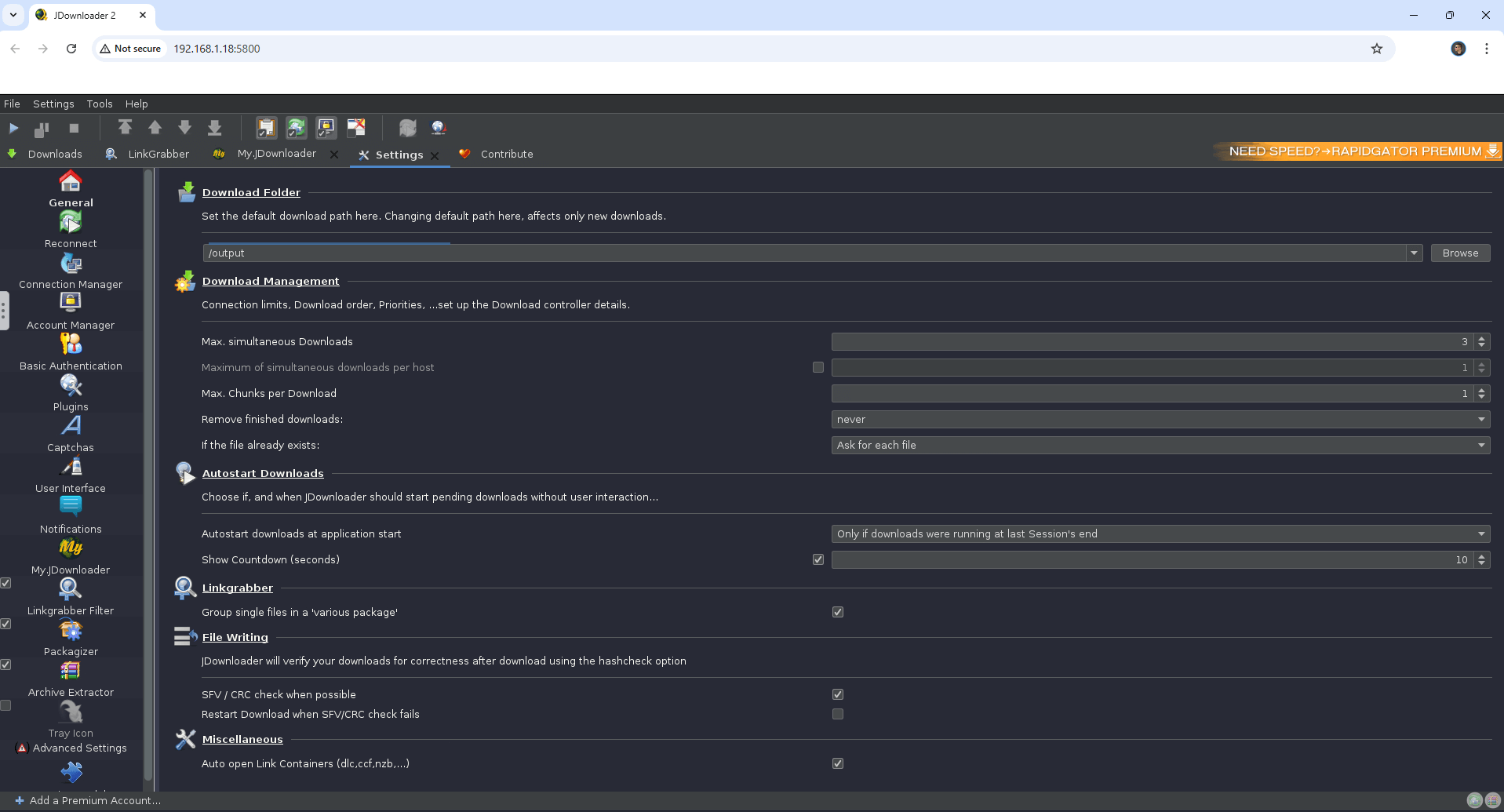
STEP 15
Your JDownloader 2 in action!
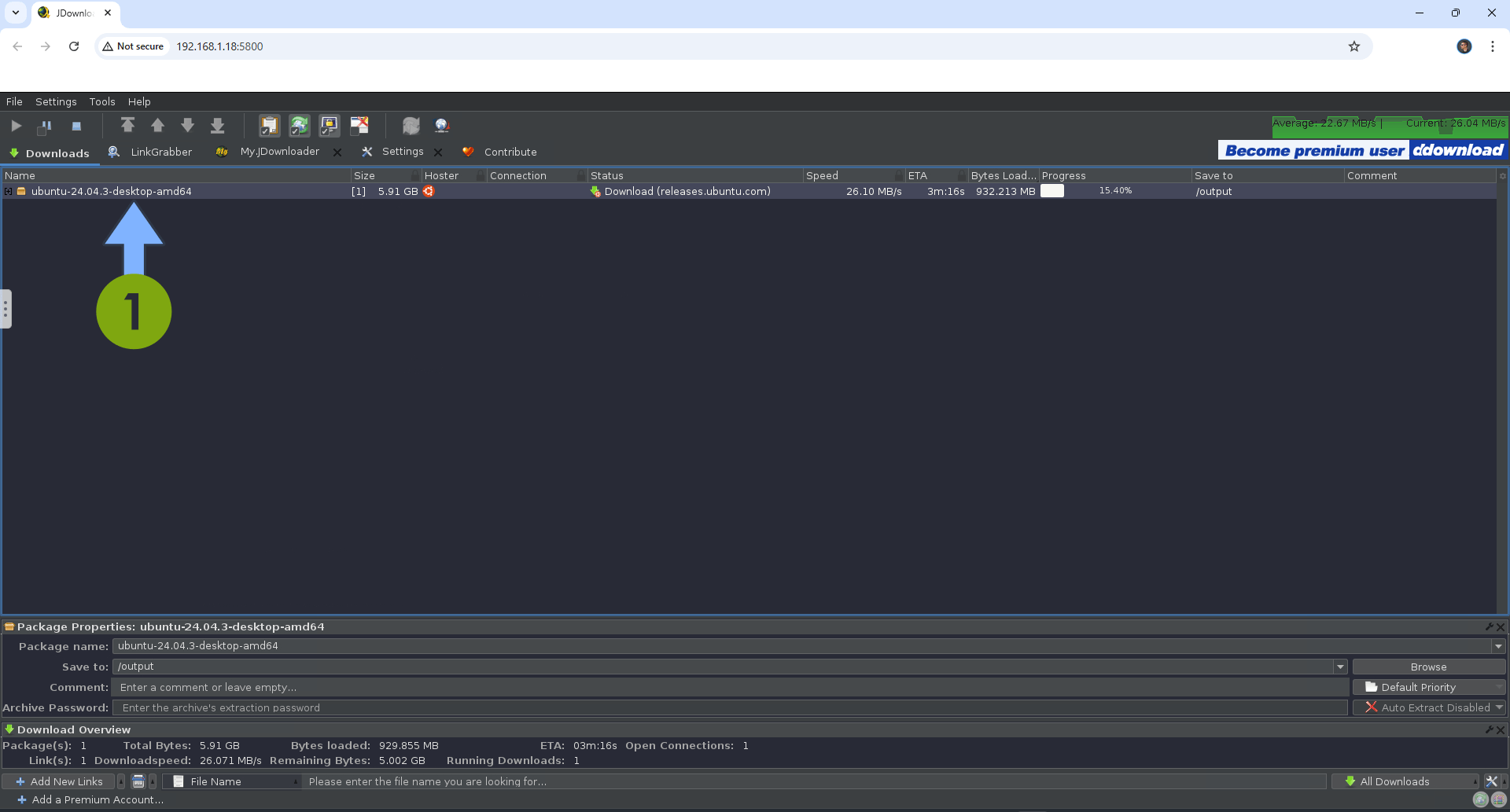
Enjoy JDownloader 2!
Note: If you want to run the JDownloader 2 container over HTTPS, check out How to Run Docker Containers Over HTTPS on Your UGREEN NAS.
🆙Note/Update/Container: How to Update Your Docker Containers on UGREEN NAS Using Portainer.
🐳Note: How to Create Docker Shortcuts on Desktop.
🆕Note: How to Update Portainer to the latest version.
🆕Note: How to Clean Docker.
This post was updated on Saturday / December 6th, 2025 at 3:43 AM
