
Have you already installed ShipShipShip on your Synology NAS? If yes, I have finally come about to writing an article on how to set up Gmail notifications on ShipShipShip so you can now enjoy it to its full potential. See the details below.
STEP 1
Please Support My work by Making a Donation.
STEP 2
Install ShipShipShip using my Docker Guide. If you already have ShipShipShip installed on your Synology NAS, skip this STEP.
STEP 3
Follow my step by step guide on how to activate SMTP for your Gmail account.
STEP 4
On the left sidebar, click Newsletter. Scroll down the page until you find the SMTP Settings area. Add the details below.
On the SMTP Host field, type in smtp.gmail.com
On the SMTP Port field, type in 587
On the Encryption, select TLS
On the Username field, type in your own Gmail address. / STEP 3
On the Password field, type in your own Gmail App Password / STEP 3
On the From Email field, type in your own Gmail address. / STEP 3
On the From Name field, type in your own brand name.
Click Save Settings.
After you save the settings, you can add an email to test the SMTP details configuration. After you have added the test email, click Send Test. Follow the instructions in the image below.
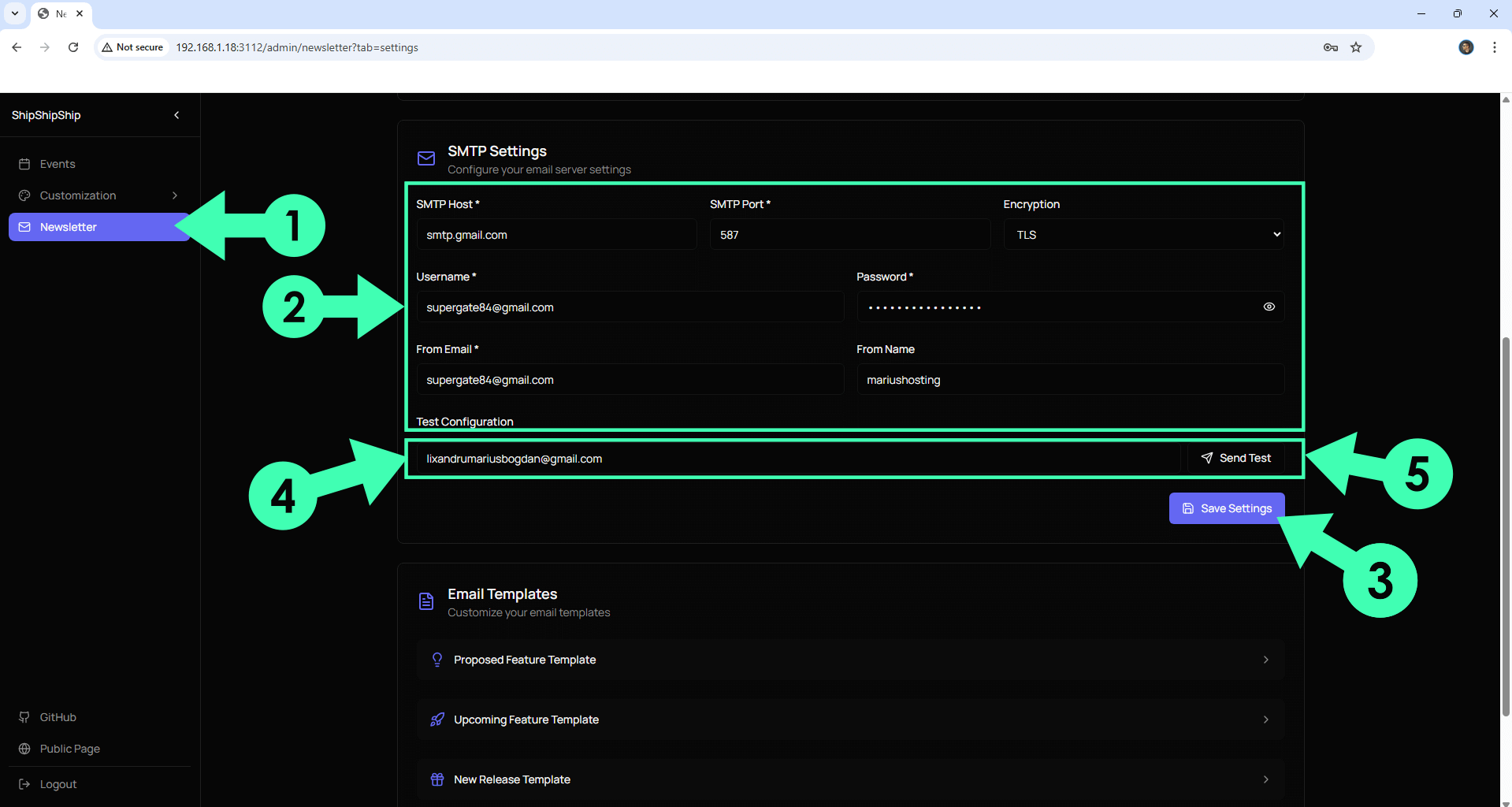
STEP 5
Check your test email to see if you have received the ShipShipShip TEST Email.
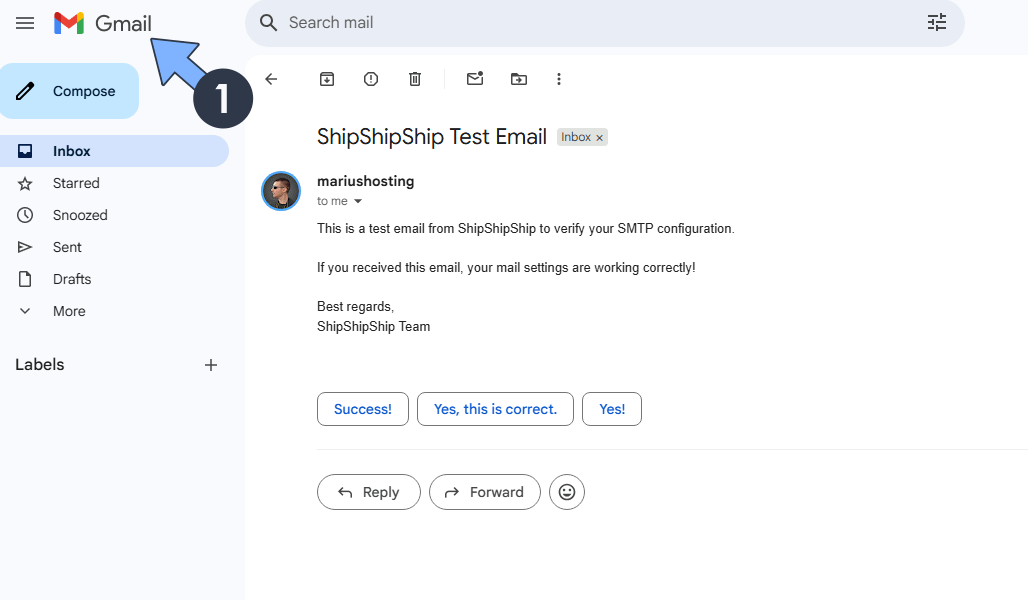
This post was updated on Saturday / August 30th, 2025 at 12:32 AM
