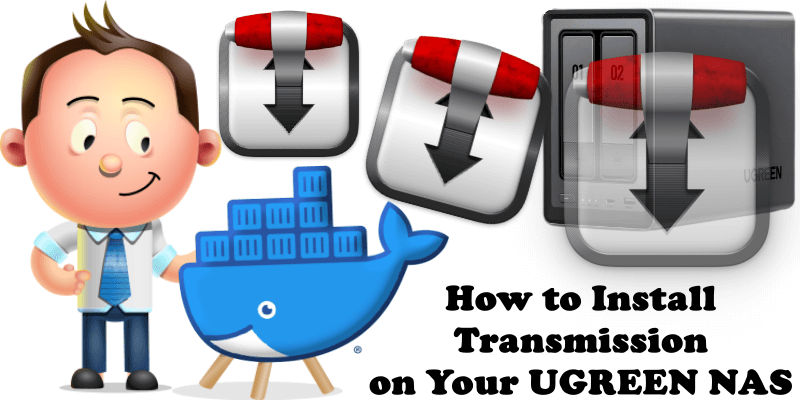
Transmission is designed for easy, powerful use. Transmission has the features you want from a BitTorrent client: encryption, a web interface, peer exchange, magnet links, DHT, µTP, UPnP and NAT-PMP port forwarding, webseed support, watch directories, tracker editing, global and per-torrent speed limits, and more. In this step by step guide I will show you how to install Transmission on your UGREEN NAS using Docker & Portainer.
This guide works perfectly with the latest Transmission 4.0.6 release.
STEP 1
Please Support My work by Making a Donation.
STEP 2
⚠️Mandatory Add Read & Write Permissions to the Docker Folder. If you have already added the Read and Write Permissions to the Docker Folder, skip this STEP.
STEP 3
Install Portainer using my step by step guide. If you already have Portainer installed on your UGREEN NAS, skip this STEP. Attention: Make sure you have installed the latest Portainer version.
STEP 4
Go to Files and open the docker folder. Inside the docker folder, create one new folders and name it transmission. Follow the instructions in the image below.
Note: Be careful to enter only lowercase, not uppercase letters.
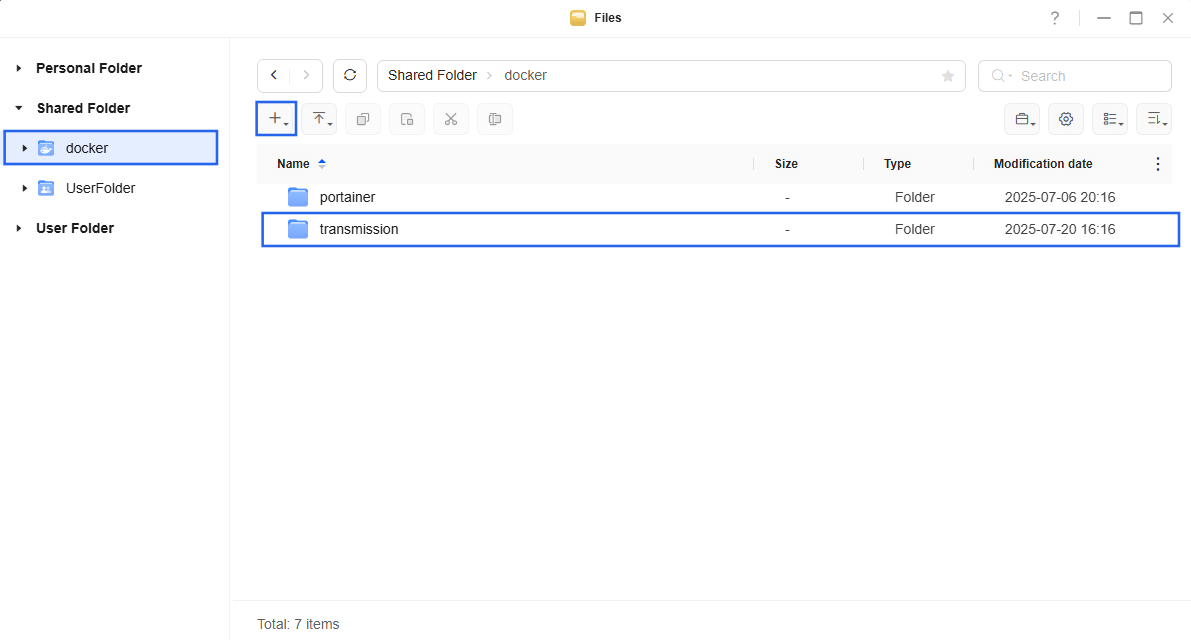
STEP 5
Now create three new folders inside the transmission folder that you created at STEP 4 and name them data, downloads, watch. Follow the instructions in the image below.
Note: Be careful to enter only lowercase, not uppercase letters.
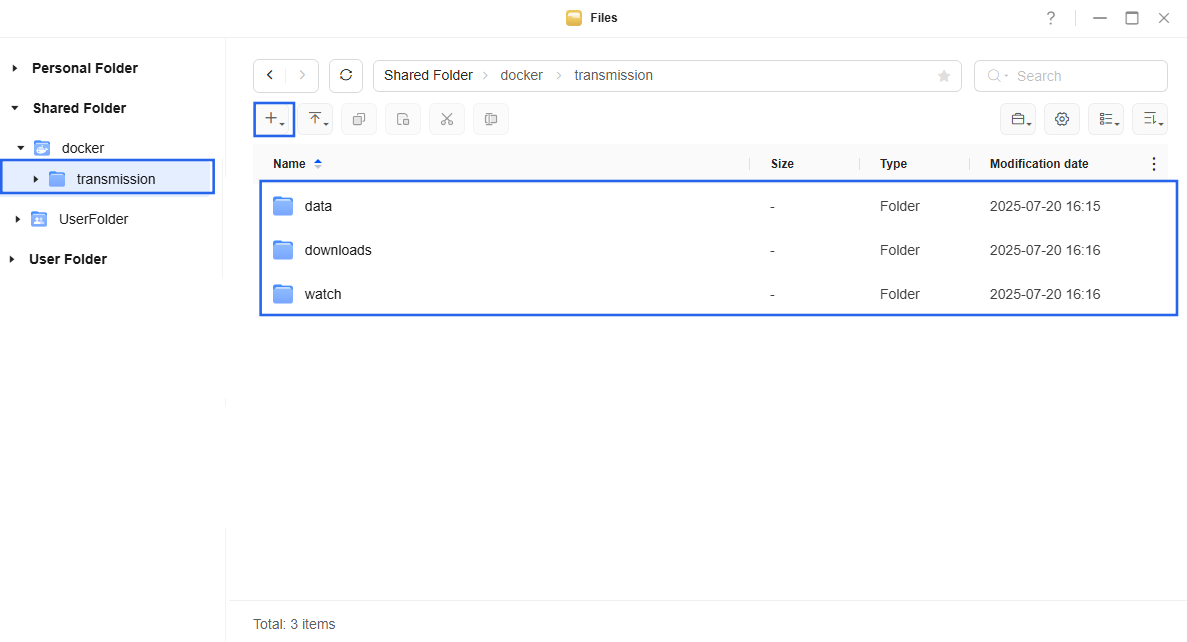
STEP 6
Log into Portainer using your username and password. On the left sidebar in Portainer, click on Home then Live connect. Follow the instructions in the image below.

On the left sidebar in Portainer, click on Stacks then + Add stack. Follow the instructions in the image below.

STEP 7
In the Name field type in transmission. Follow the instructions in the image below.
services:
transmission:
container_name: Transmission
image: ghcr.io/linuxserver/transmission
mem_limit: 4g
cpu_shares: 768
security_opt:
- no-new-privileges:true
restart: on-failure:5
ports:
- 9091:9091
- 51413:51413/udp
- 51413:51413
volumes:
- /volume1/docker/transmission/data:/config:rw
- /volume1/docker/transmission/downloads:/downloads:rw
- /volume1/docker/transmission/watch:/watch:rw
environment:
USER: marius
PASS: mariushosting
TZ: Europe/Bucharest
PUID: 999
PGID: 10
Note: Before you paste the code above in the Web editor area below, change the value for USER. Type in your own username. marius is an example for a username.
Note: Before you paste the code above in the Web editor area below, change the value for PASS. Type in your own password. mariushosting is an example for a password.
Note: Before you paste the code above in the Web editor area below, change the value for TZ. (Select your current Time Zone from this list.)
Note: Before you paste the code above in the Web editor area below, change the value numbers for PUID and PGID with your own values. (Follow my step by step guide on how to do this.)
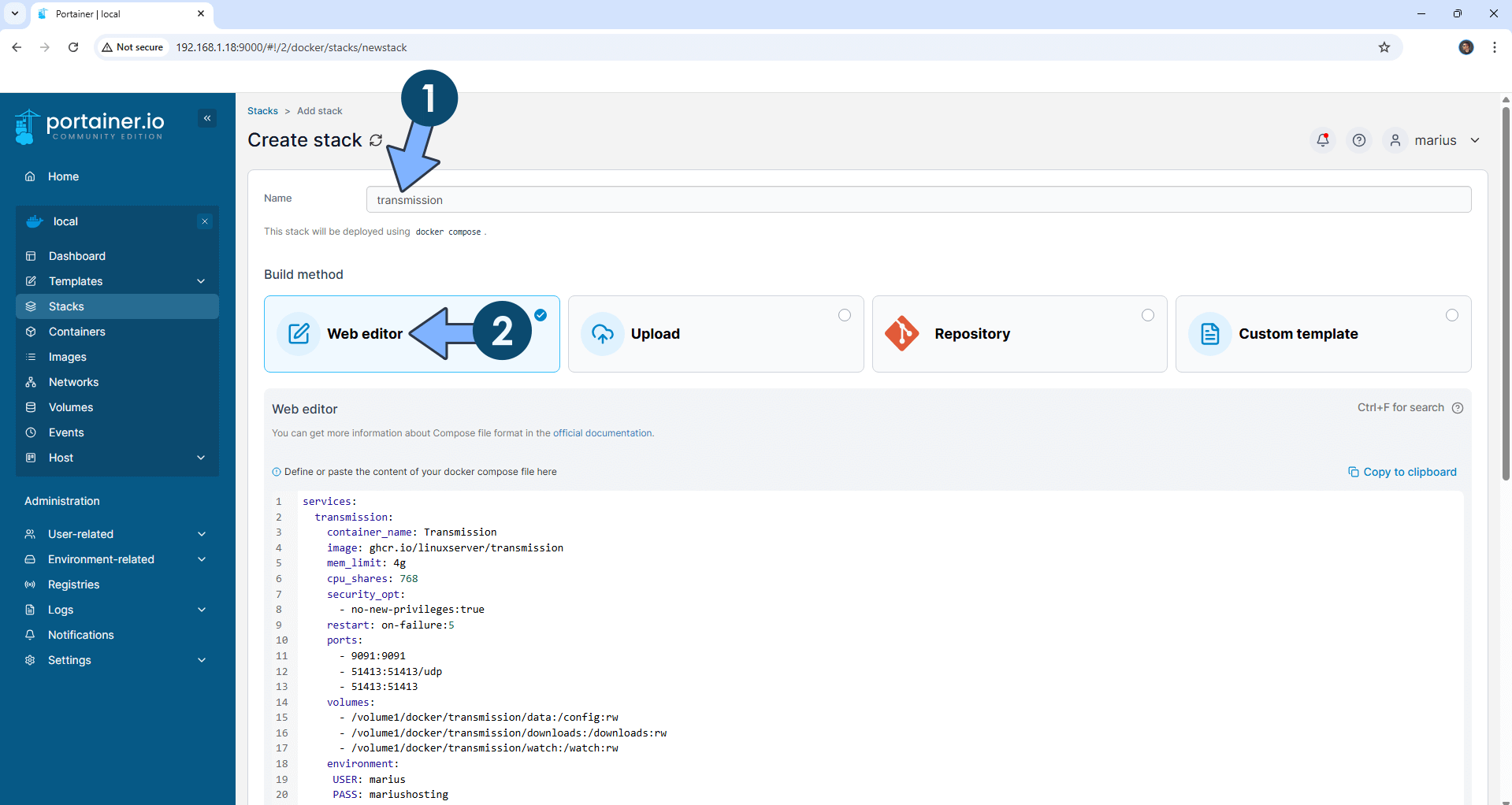
STEP 8
Scroll down on the page until you see a button named Deploy the stack. Click on it. Follow the instructions in the image below. The installation process can take up to a few minutes. It will depend on your Internet speed connection.
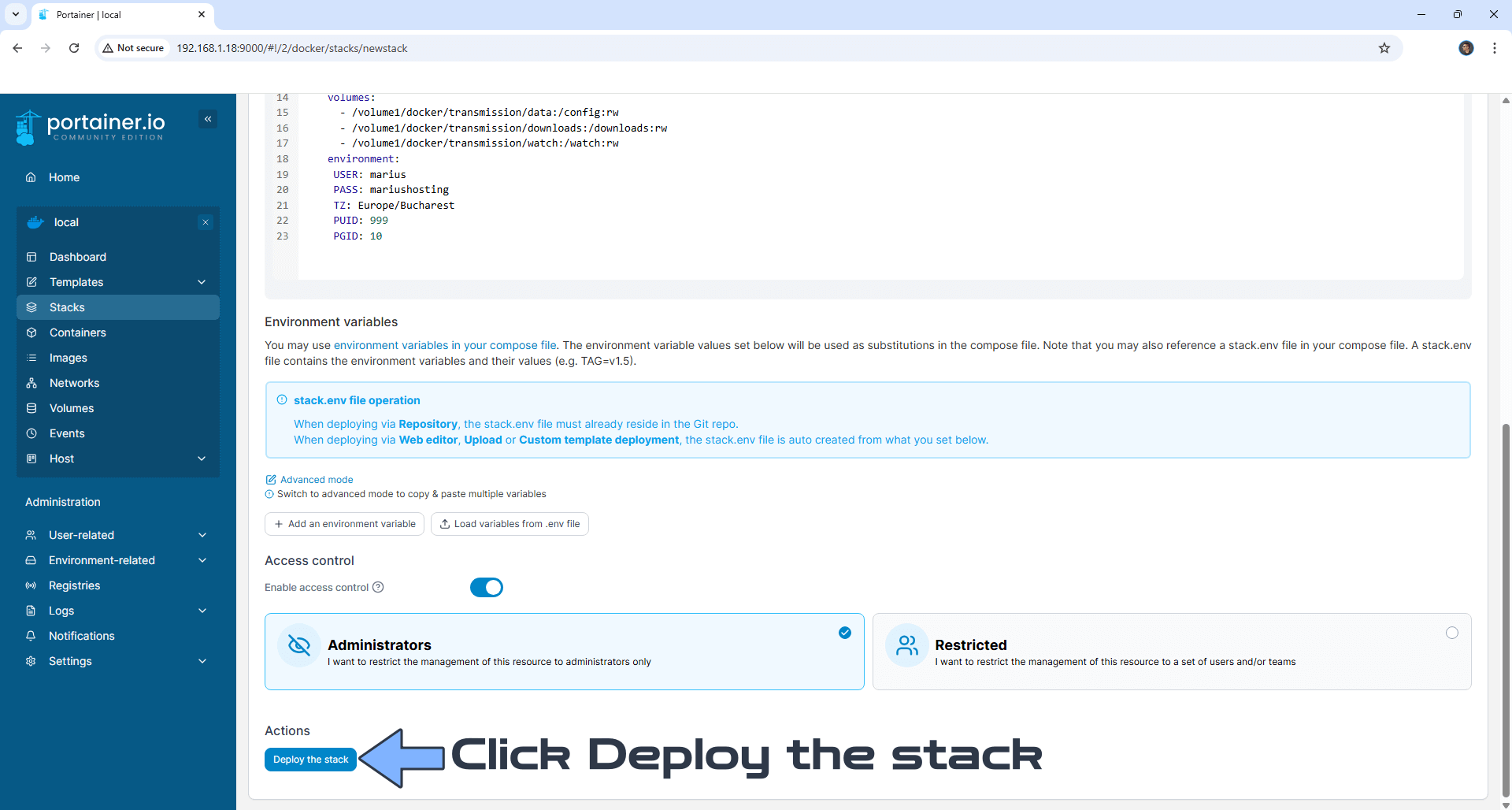
STEP 9
If everything goes right, you will see the following message at the top right of your screen: “Success Stack successfully deployed“.

STEP 10
🟢Please Support My work by Making a Donation. Almost 99,9% of the people that install something using my guides forget to support my work, or just ignore STEP 1. I’ve been very honest about this aspect of my work since the beginning: I don’t run any ADS, I don’t require subscriptions, paid or otherwise, I don’t collect IPs, emails, and I don’t have any referral links from Amazon or other merchants. I also don’t have any POP-UPs or COOKIES. I have repeatedly been told over the years how much I have contributed to the community. It’s something I love doing and have been honest about my passion since the beginning. But I also Need The Community to Support me Back to be able to continue doing this work.
STEP 11
The installation process can take up to a few seconds/minutes. It will depend on your Internet speed connection. Now open your browser and type in http://ugreen-ip-address:9091 You will be prompted to add the Username (USER) and Password (PASS) that you have previously added at STEP 7. Click Sign in. Follow the instructions in the image below.
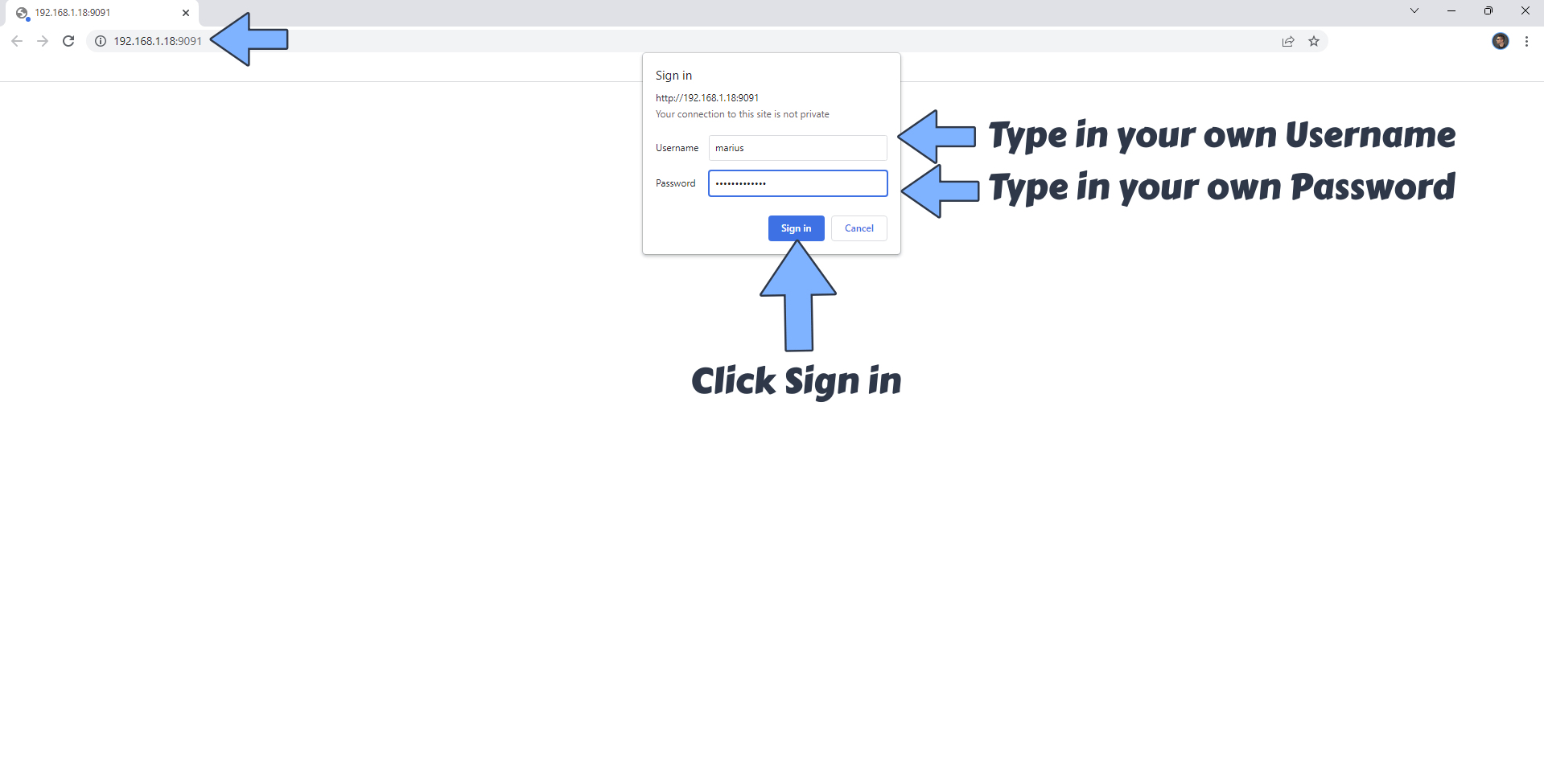
STEP 12
At the top right of the page, click on the 3 horizontal lines, then Edit preferences. Follow the instructions in the image below.
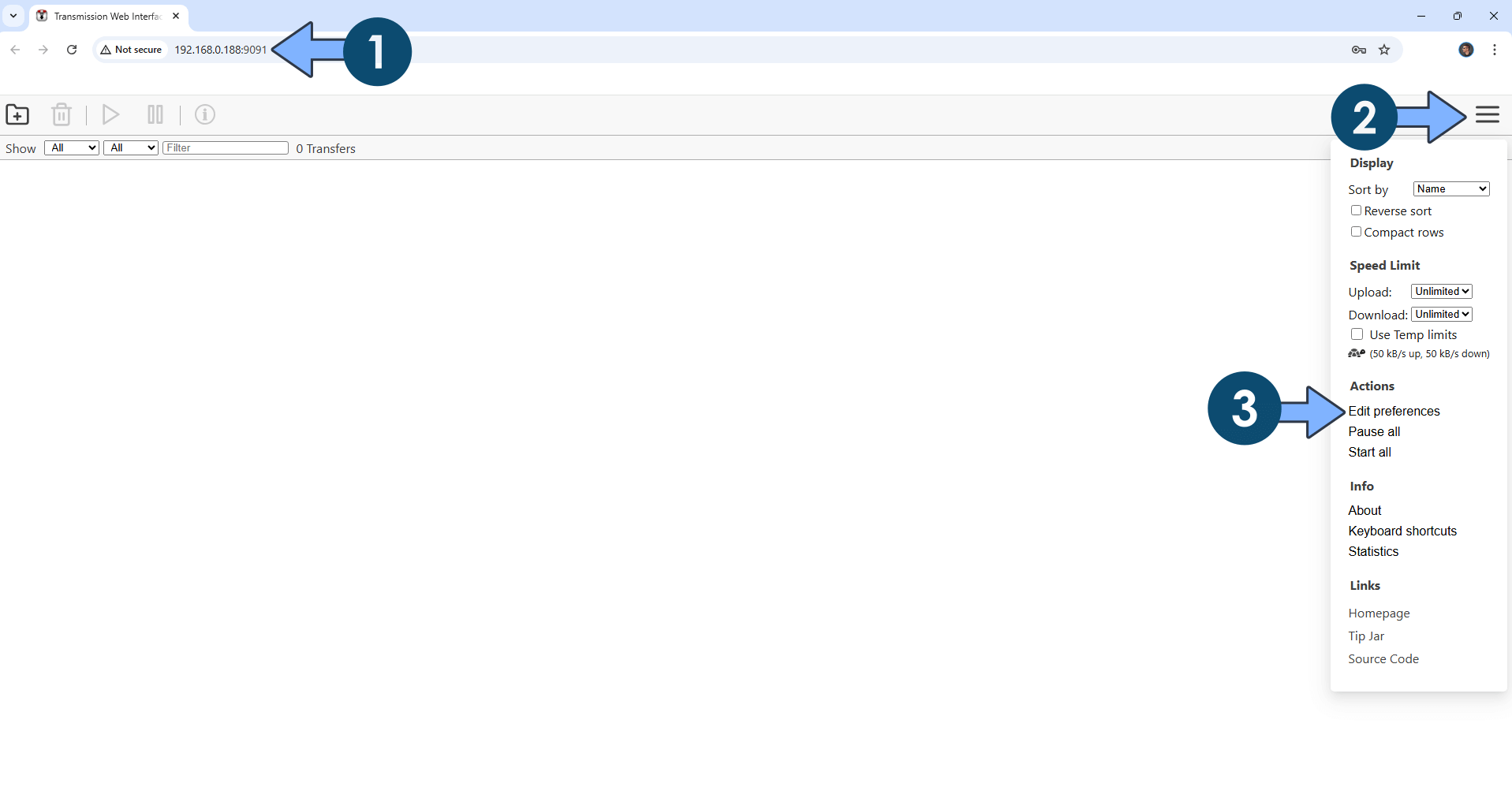
STEP 13
Port forward port 51413 in your router pointing to your UGREEN NAS local IP. Follow the instructions in the image below.
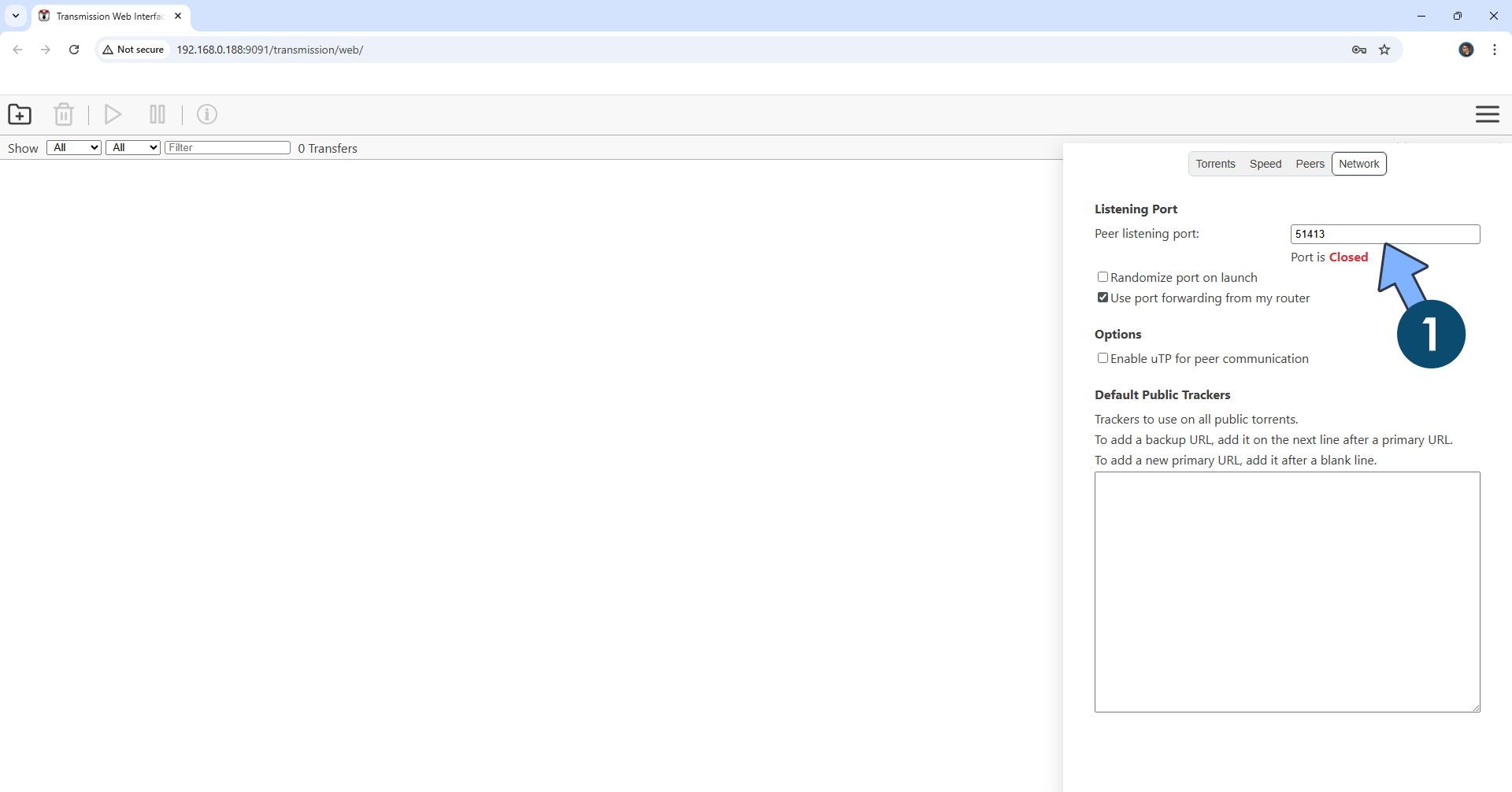
Enjoy Transmission on your UGREEN NAS!
🟢Note: If you want to run the Transmission container over HTTPS, check out How to Run Docker Containers Over HTTPS on Your UGREEN NAS.
🆙Note/Update/Container: How to Update Your Docker Containers on UGREEN NAS Using Portainer.
🐳Note: How to Create Docker Shortcuts on Desktop.
🆕Note: How to Update Portainer to the latest version.
This post was updated on Thursday / August 21st, 2025 at 1:03 AM
