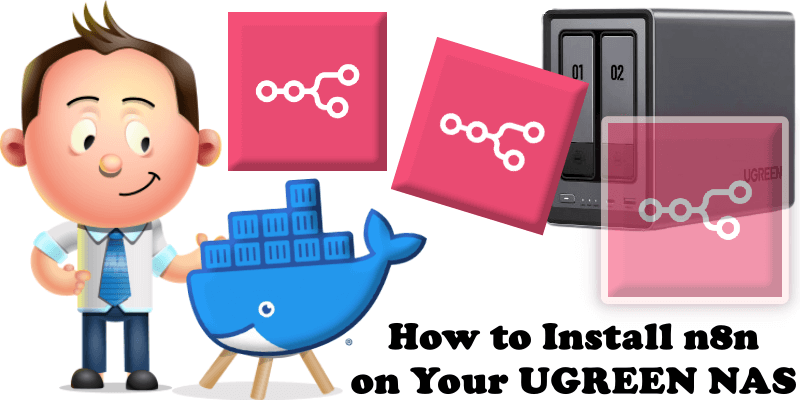
n8n (pronounced n-eight-n) helps you to interconnect every app with an API in the world with each other to share and manipulate its data without a single line of code. It is an easy to use, user-friendly and highly customizable service, which uses an intuitive user interface for you to design your unique workflows very fast. Hosted on your UGREEN NAS server and not based in the cloud, it keeps your sensible data very secure in your own trusted database. In this step by step guide I will show you how to install n8n on your UGREEN NAS using Docker & Portainer.
This guide works perfectly with the latest n8n 2.1.4 release.
STEP 1
Please Support My work by Making a Donation.
STEP 2
Install Portainer using my step by step guide. If you already have Portainer installed on your UGREEN NAS, skip this STEP. Attention: Make sure you have installed the latest Portainer version.
STEP 3
⚠️Mandatory: Enable HTTPS on your UGREEN NAS.
STEP 4
Create a new hostname on the noip website using your noip account. For example, I have created mariusn8n as Host and I use the free ddns.net domain. In the IP Address area, type in your own IPV4 IP address from your ISP, then click Create. Follow the instructions in the image below.
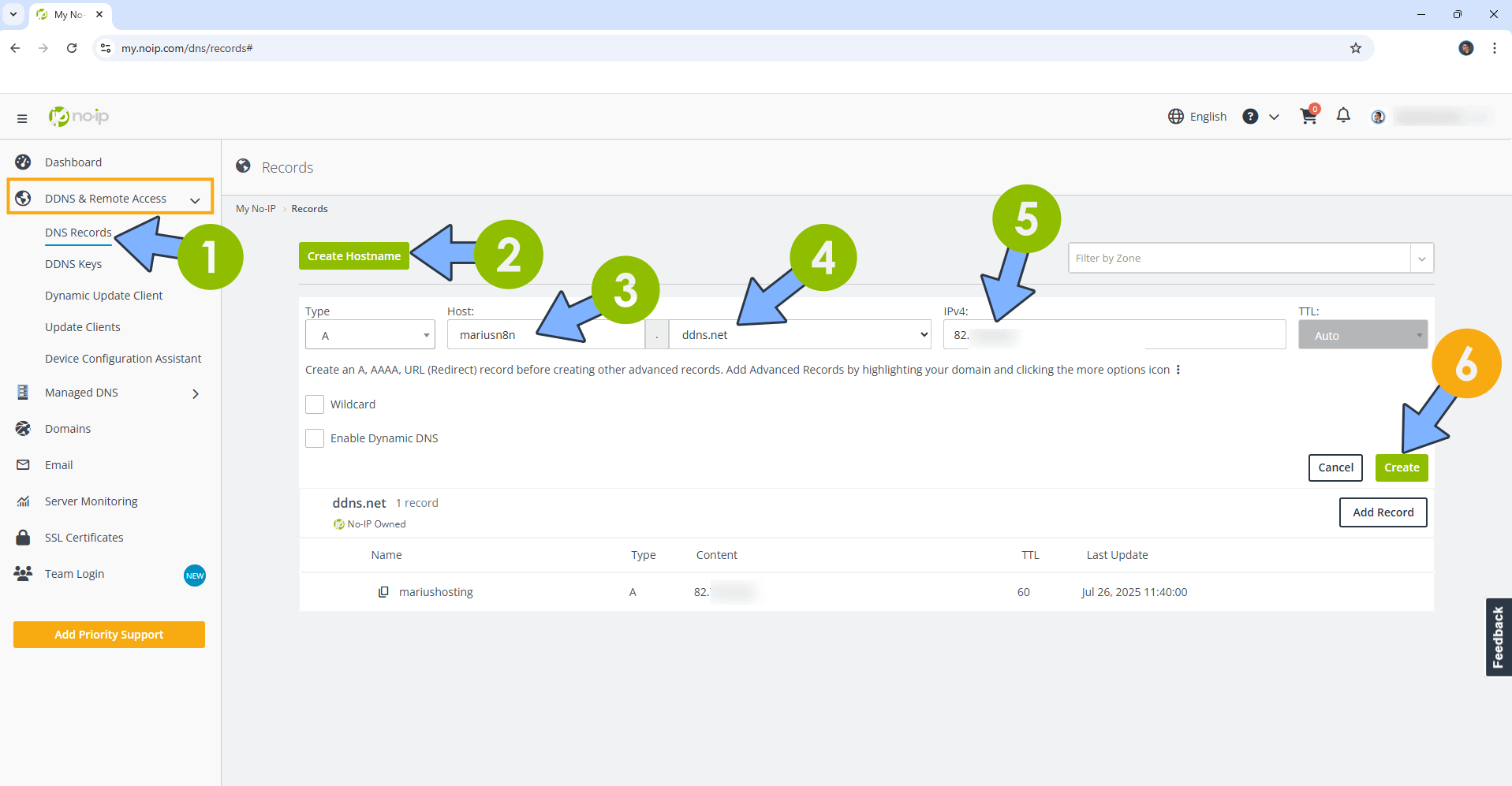
STEP 5
Go to Files and open the docker folder. Inside the docker folder, create one new folder and name it n8n. Follow the instructions in the image below.
Note: Be careful to enter only lowercase, not uppercase letters.
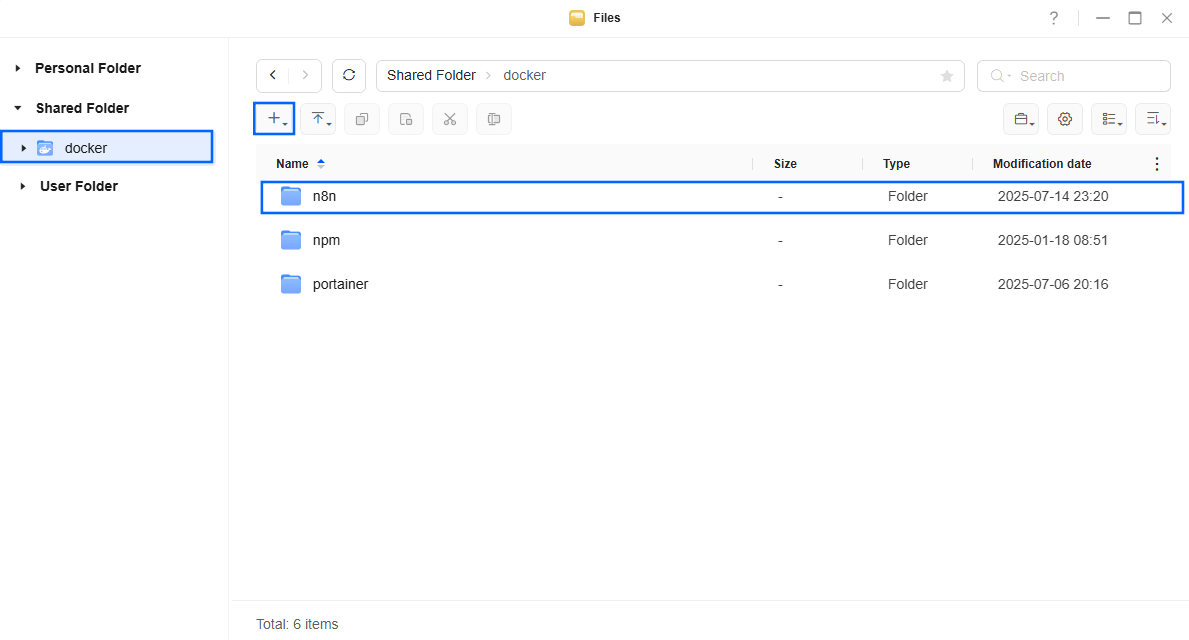
STEP 6
Now create three new folders inside the n8n folder that you have previously created at STEP 5 and name them data, db, files. Follow the instructions in the image below.
Note: Be careful to enter only lowercase, not uppercase letters.
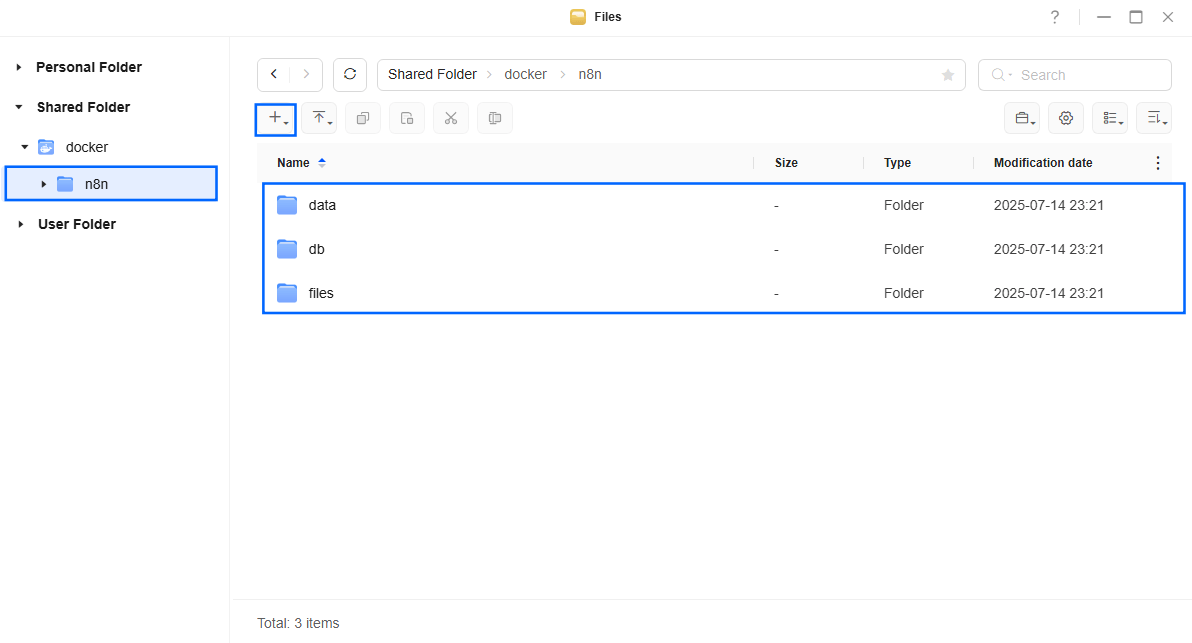
STEP 7
Log into Portainer using your username and password. On the left sidebar in Portainer, click on Home then Live connect. Follow the instructions in the image below.

On the left sidebar in Portainer, click on Stacks then + Add stack. Follow the instructions in the image below.

STEP 8
In the Name field type in n8n. Follow the instructions in the image below.
services:
db:
image: postgres:18
container_name: n8n-DB
hostname: n8n-db
user: 999:10
security_opt:
- no-new-privileges:true
healthcheck:
test: ["CMD", "pg_isready", "-q", "-d", "n8n", "-U", "n8nuser"]
timeout: 45s
interval: 10s
retries: 10
volumes:
- /volume1/docker/n8n/db:/var/lib/postgresql:rw
environment:
TZ: Europe/Bucharest
POSTGRES_DB: n8n
POSTGRES_USER: n8nuser
POSTGRES_PASSWORD: n8npass
restart: on-failure:5
n8n:
image: n8nio/n8n:latest
container_name: n8n
healthcheck:
test: ["CMD-SHELL", "nc -z 127.0.0.1 5678 || exit 1"]
interval: 10s
timeout: 5s
retries: 3
start_period: 90s
hostname: n8n
user: 0:0
security_opt:
- no-new-privileges:true
ports:
- 5678:5678
volumes:
- /volume1/docker/n8n/data:/root/.n8n:rw
- /volume1/docker/n8n/files:/files:rw
environment:
N8N_HOST: mariusn8n.ddns.net
WEBHOOK_URL: https://mariusn8n.ddns.net
N8N_EDITOR_BASE_URL: https://mariusn8n.ddns.net
GENERIC_TIMEZONE: Europe/Bucharest
TZ: Europe/Bucharest
N8N_PORT: 5678
N8N_PROXY_HOPS: 4
N8N_ENCRYPTION_KEY: dOxZYTTZgXKMHkqLBIQVImayQXAVWdzGBPuFJKggzcgvgPJPXpWzqzKaUOIOGGIr
N8N_PROTOCOL: https
NODE_ENV: production
N8N_DIAGNOSTICS_ENABLED: false
N8N_RUNNERS_ENABLED: true
N8N_ENFORCE_SETTINGS_FILE_PERMISSIONS: true
N8N_RESTRICT_FILE_ACCESS_TO: /files
N8N_SECURE_COOKIE: true #or false if you want to use n8n without no IP DDNS
DB_TYPE: postgresdb
DB_POSTGRESDB_DATABASE: n8n
DB_POSTGRESDB_HOST: n8n-db
DB_POSTGRESDB_PORT: 5432
DB_POSTGRESDB_USER: n8nuser
DB_POSTGRESDB_PASSWORD: n8npass
restart: on-failure:5
depends_on:
db:
condition: service_healthy
Note: Before you paste the code above in the Web editor area below, change the value numbers for user with your own UID and GID values. (Follow my step by step guide on how to do this.) 999 is my personal UID value and 10 is my personal GID value. You have to type in your own values.
Note: Before you paste the code above in the Web editor area below, change the value for TZ and GENERIC_TIMEZONE. (Select your current Time Zone from this list.)
Note: Before you paste the code above in the Web editor area below, change the value for N8N_HOST and type in your own NO IP DDNS without https:// at the beginning that you have previously created at STEP 4.
Note: Before you paste the code above in the Web editor area below, change the value for WEBHOOK_URL and type in your own NO IP DDNS with https:// at the beginning that you have previously created at STEP 4.
Note: Before you paste the code above in the Web editor area below, change the value for N8N_EDITOR_BASE_URL and type in your own NO IP DDNS with https:// at the beginning that you have previously created at STEP 4.
Note: Before you paste the code above in the Web editor area below, change the value for N8N_ENCRYPTION_KEY. (Generate your own Random 64 length N8N_ENCRYPTION_KEY.)

STEP 9
Scroll down on the page until you see a button named Deploy the stack. Click on it. Follow the instructions in the image below. The installation process can take up to a few minutes. It will depend on your Internet speed connection.
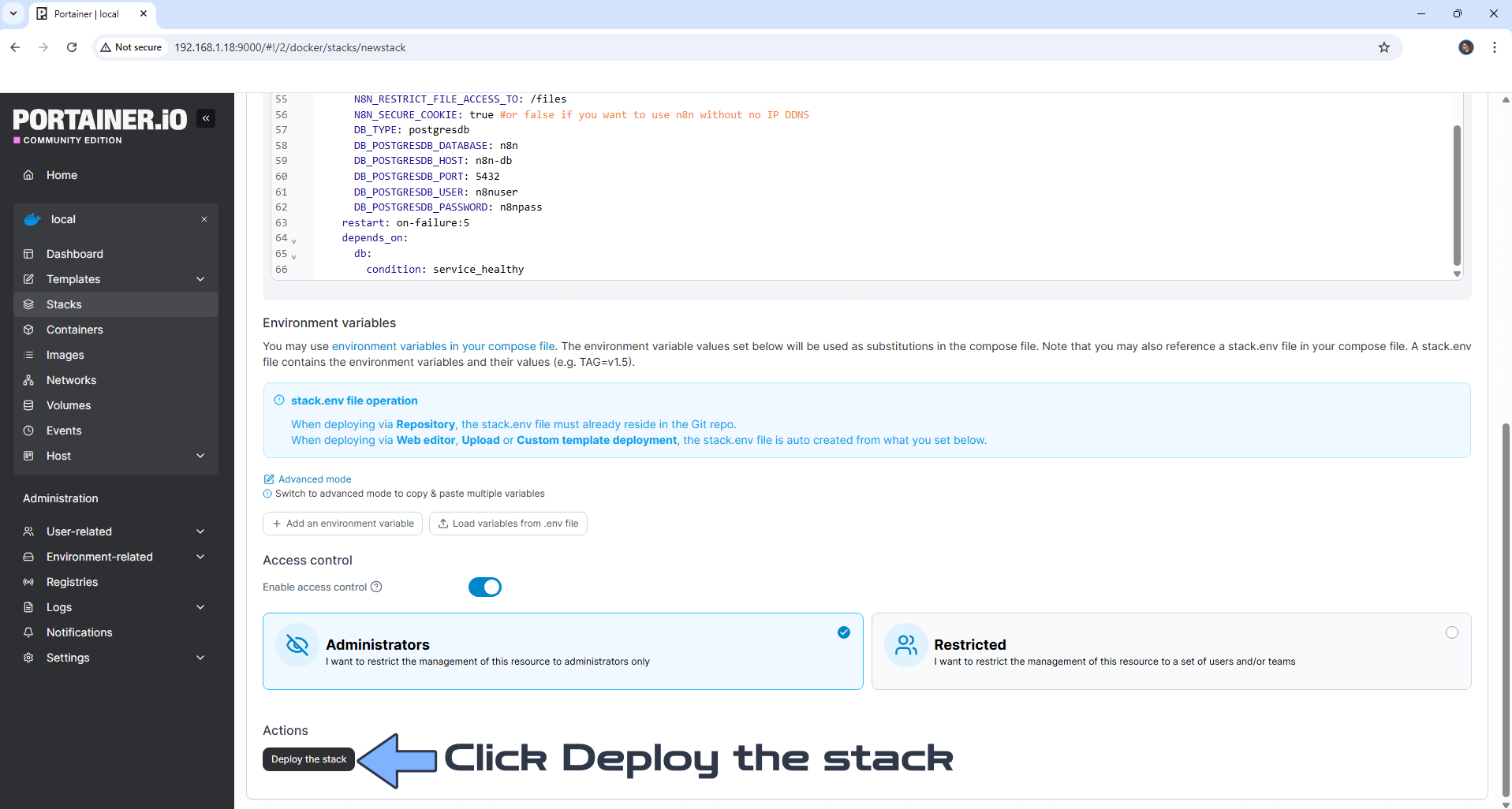
STEP 10
If everything goes right, you will see the following message at the top right of your screen: “Success Stack successfully deployed“.

STEP 11
Open your Nginx Proxy Manager container that you have previously installed at STEP 3. Click Add Proxy Host. A new pop up window will open. Add the following details:
Domain Names: Type in your own noip domain name that you have previously created at STEP 4.
Scheme: http
Forward Hostname/IP: Type in the local NAS IP of your UGREEN NAS.
Forward Port: Type in the n8n local Port that is 5678
Check Block Common Exploits
Check Websockets Support
Click the SSL tab. Follow the instructions in the image below.
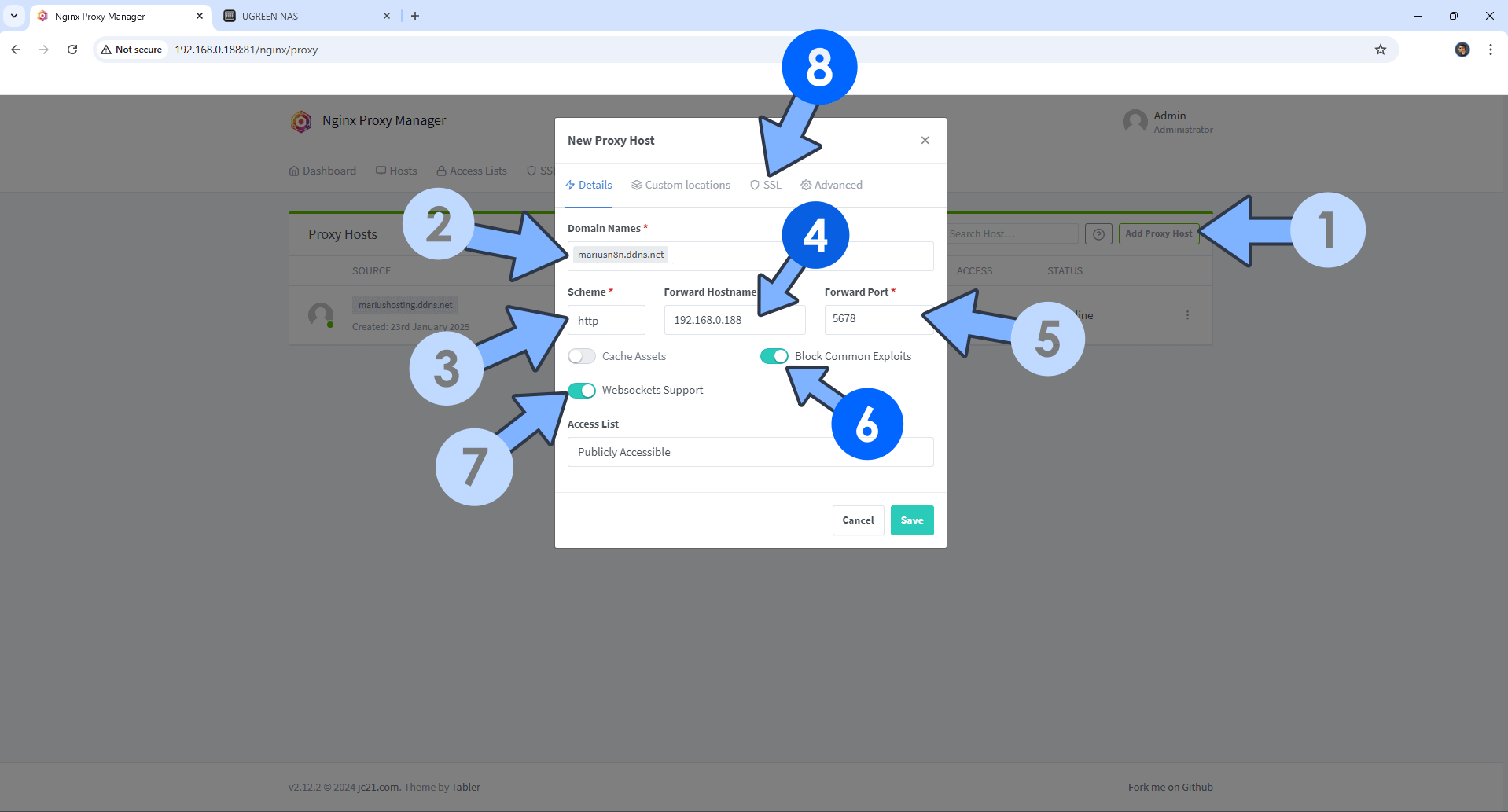
STEP 12
After you click the SSL tab, add the following details:
SSL Certificate: Request a new SSL Certificate
Check: Force SSL
Check: HSTS Enabled
Check: HTTP/2 Support
Click Save. Follow the instructions in the image below.
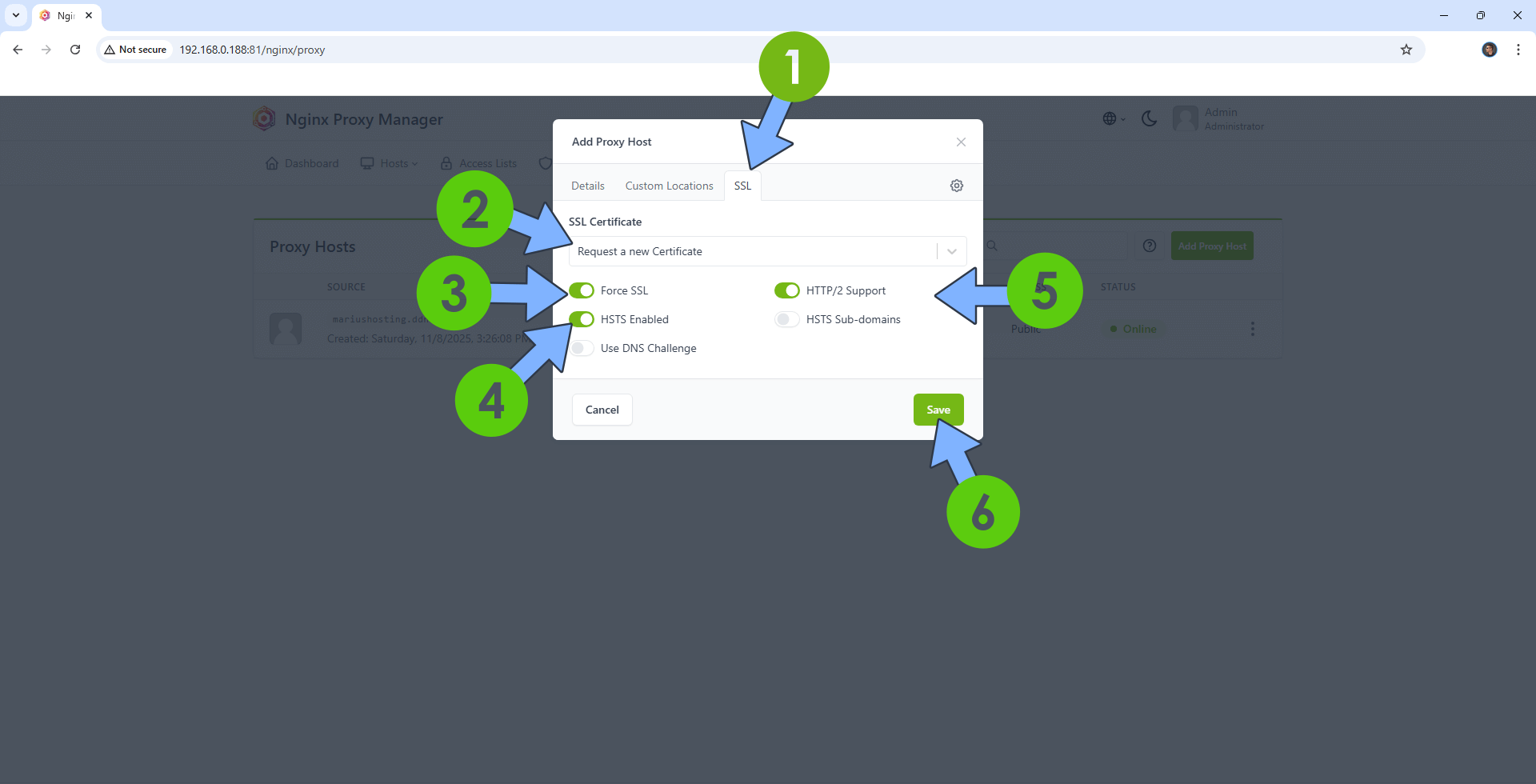
STEP 13
In the Proxy Hosts area, if everything goes right, you will see that your n8n hostname has been generated. Click on it. Follow the instructions in the image below.
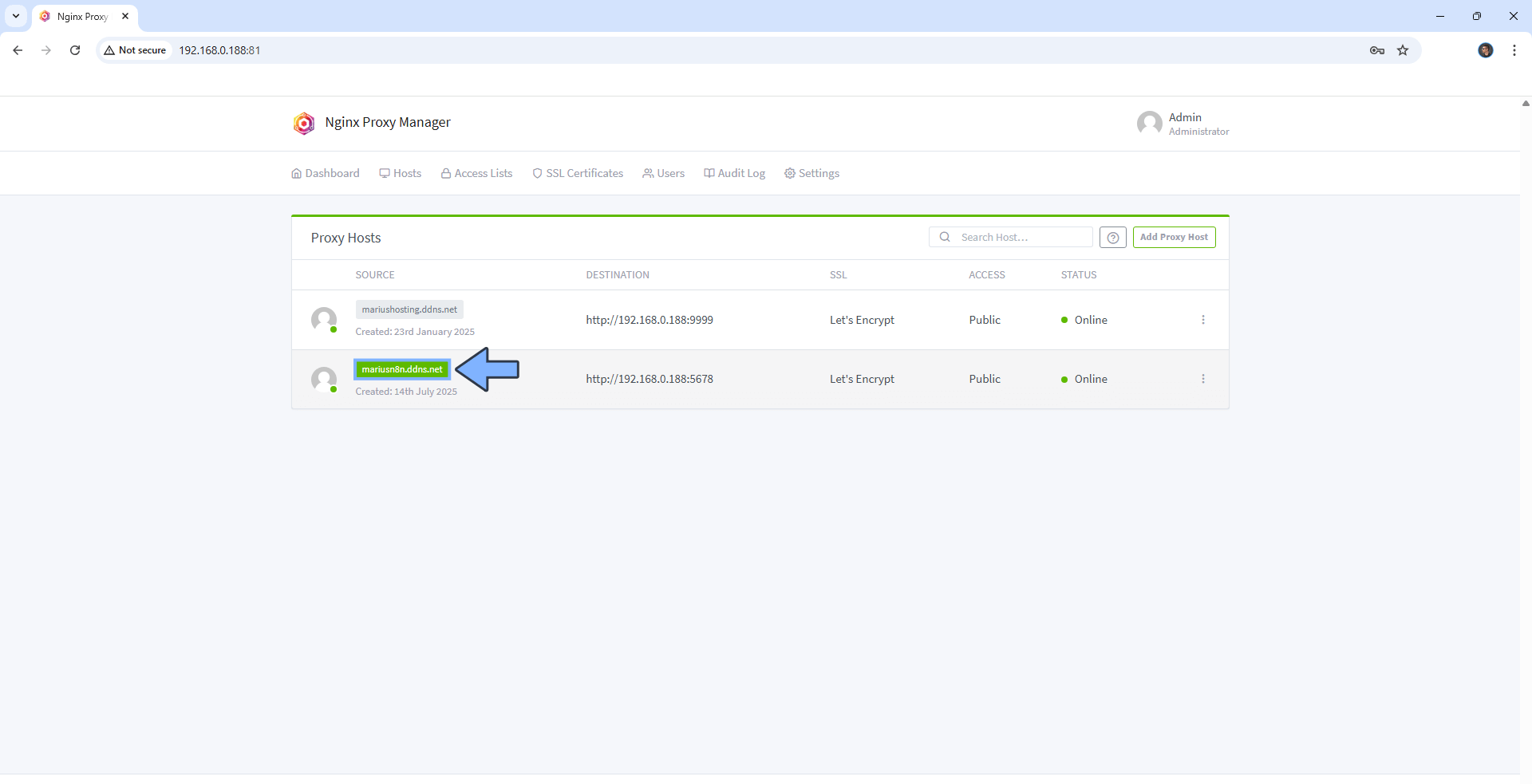
STEP 14
🟢Please Support My work by Making a Donation. Almost 99,9% of the people that install something using my guides forget to support my work, or just ignore STEP 1. I’ve been very honest about this aspect of my work since the beginning: I don’t run any ADS, I don’t require subscriptions, paid or otherwise, I don’t collect IPs, emails, and I don’t have any referral links from Amazon or other merchants. I also don’t have any POP-UPs or COOKIES. I have repeatedly been told over the years how much I have contributed to the community. It’s something I love doing and have been honest about my passion since the beginning. But I also Need The Community to Support me Back to be able to continue doing this work.
STEP 15
Now open your browser and type in your HTTPS/SSL certificate like this https://yourname.ddns.net In my case it’s https://mariusn8n.ddns.net If everything goes right, you will see the n8n configuration page. Type in your own credentials then click Next. Follow the instructions in the image below.
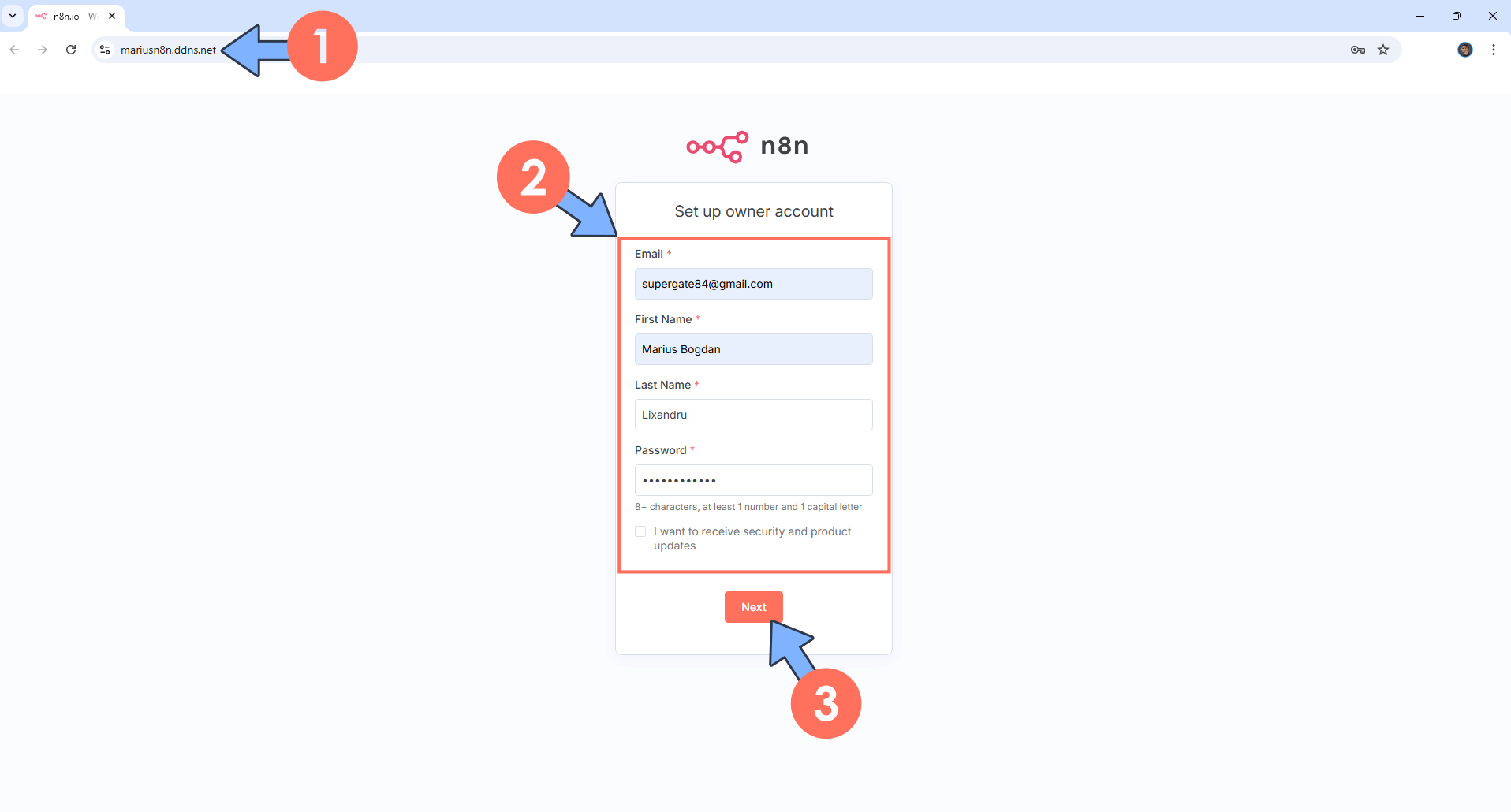
STEP 16
Describe your company, then click Get started. Follow the instructions in the image below.
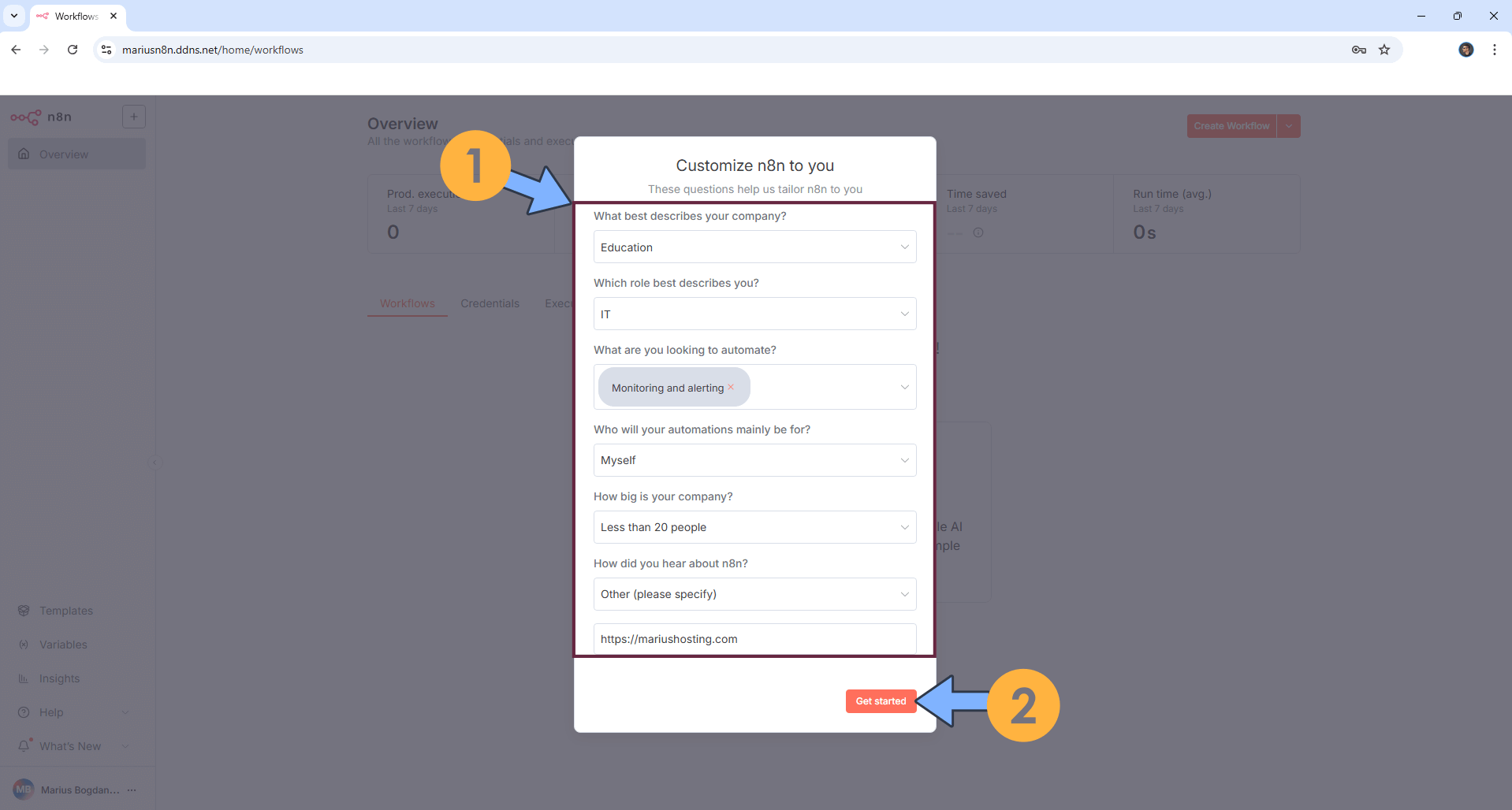
STEP 17
Type in your own Email, then Click send me a free license key. Follow the instructions in the image below.
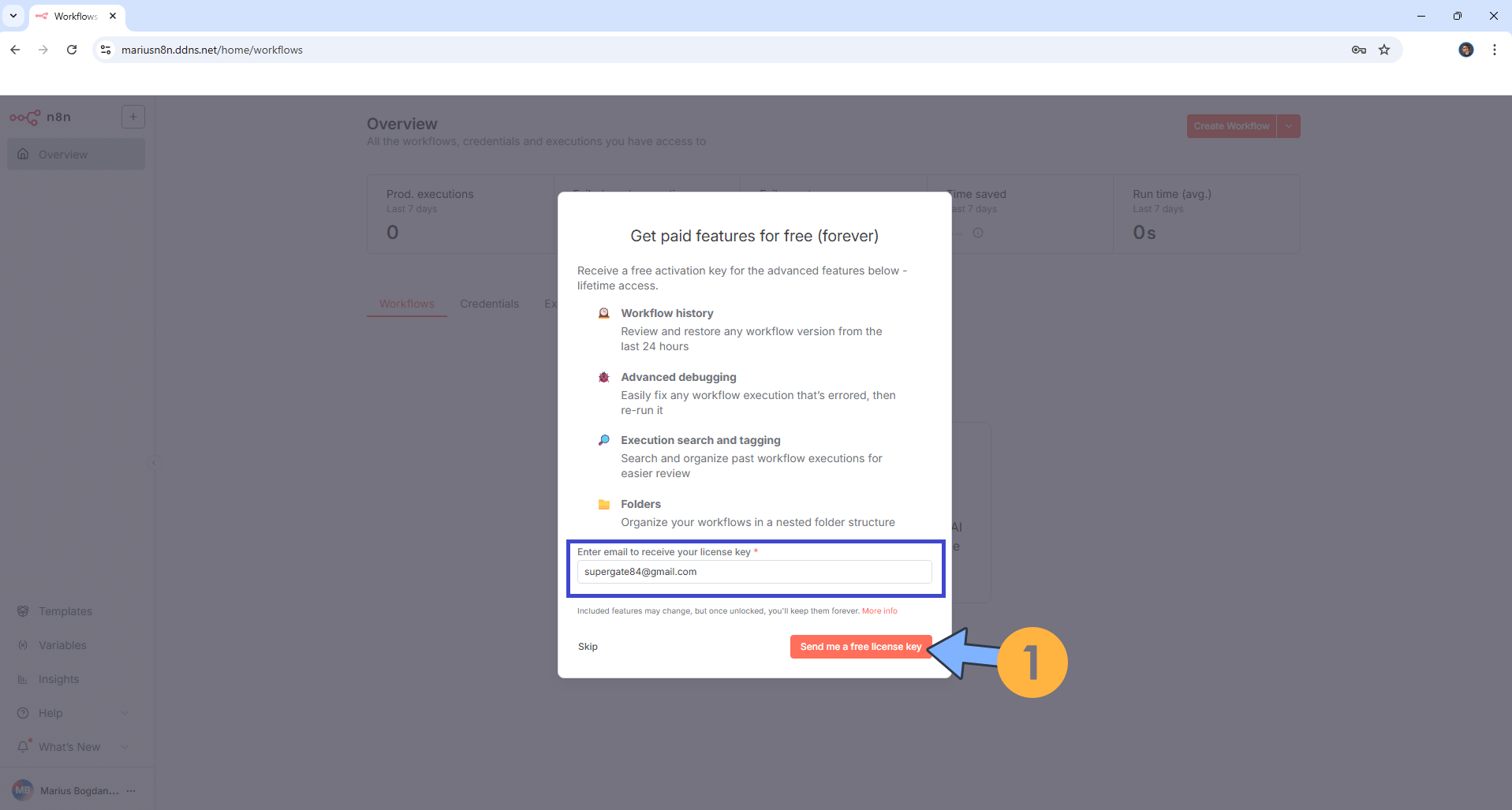
STEP 18
Check your Email and save your license in a safe place. You will need this KEY later at STEP 20. Follow the instructions in the image below.
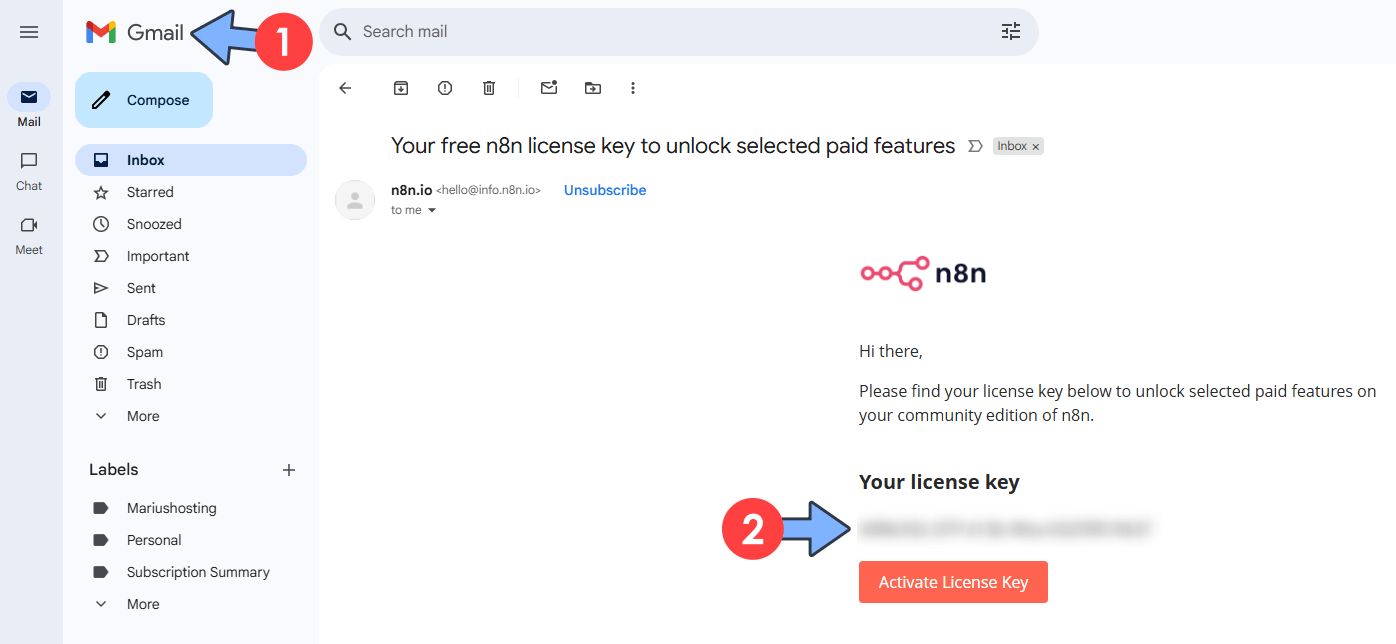
STEP 19
In the lower right corner, click on the 3 horizontal dots then Settings. Follow the instructions in the image below.
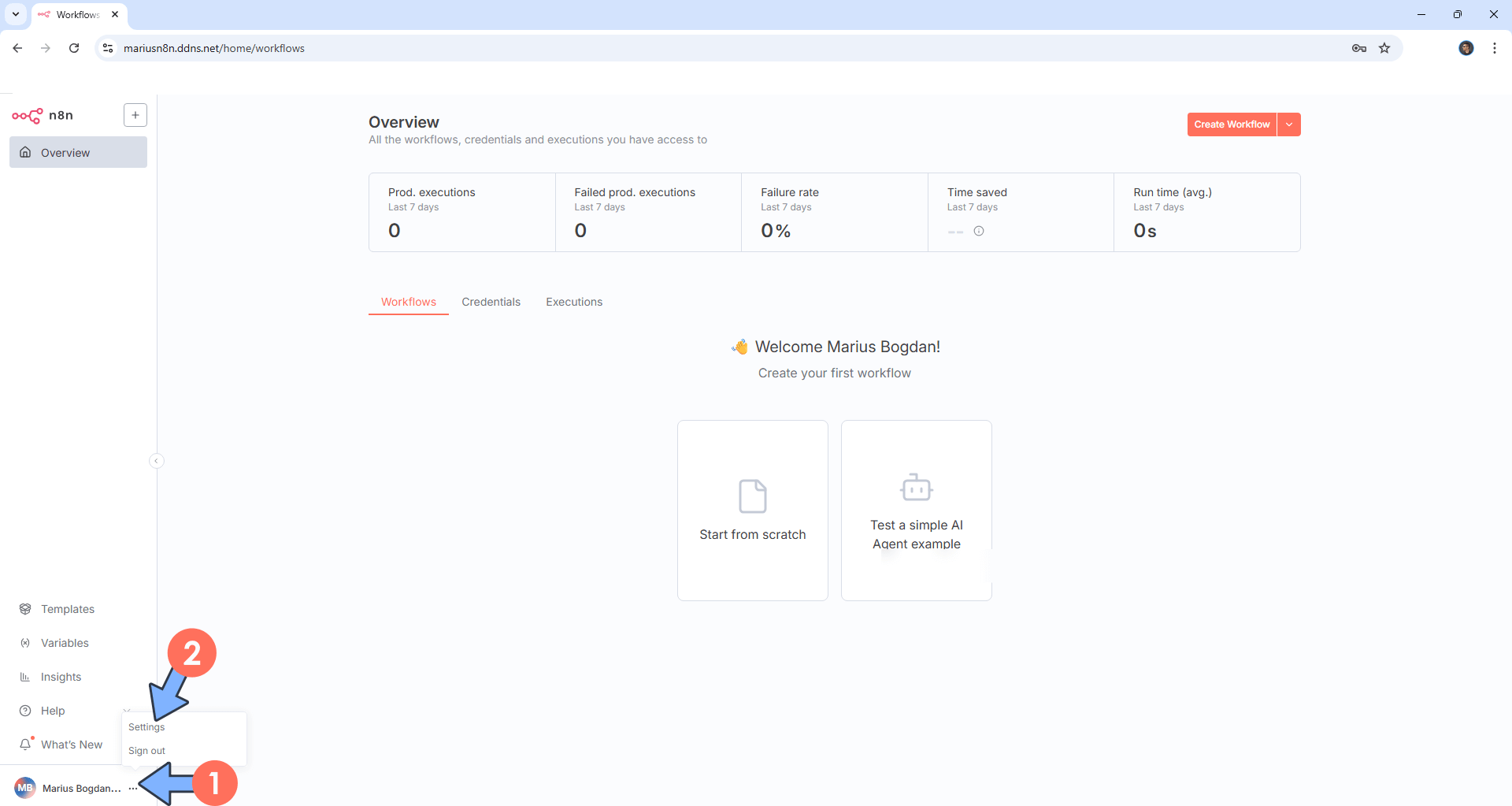
STEP 20
On the left sidebar, click Usage and plan, then click Enter activation Key. Type in the Key that you have previously received via email at STEP 18. Click Activate. Follow the instructions in the image below.
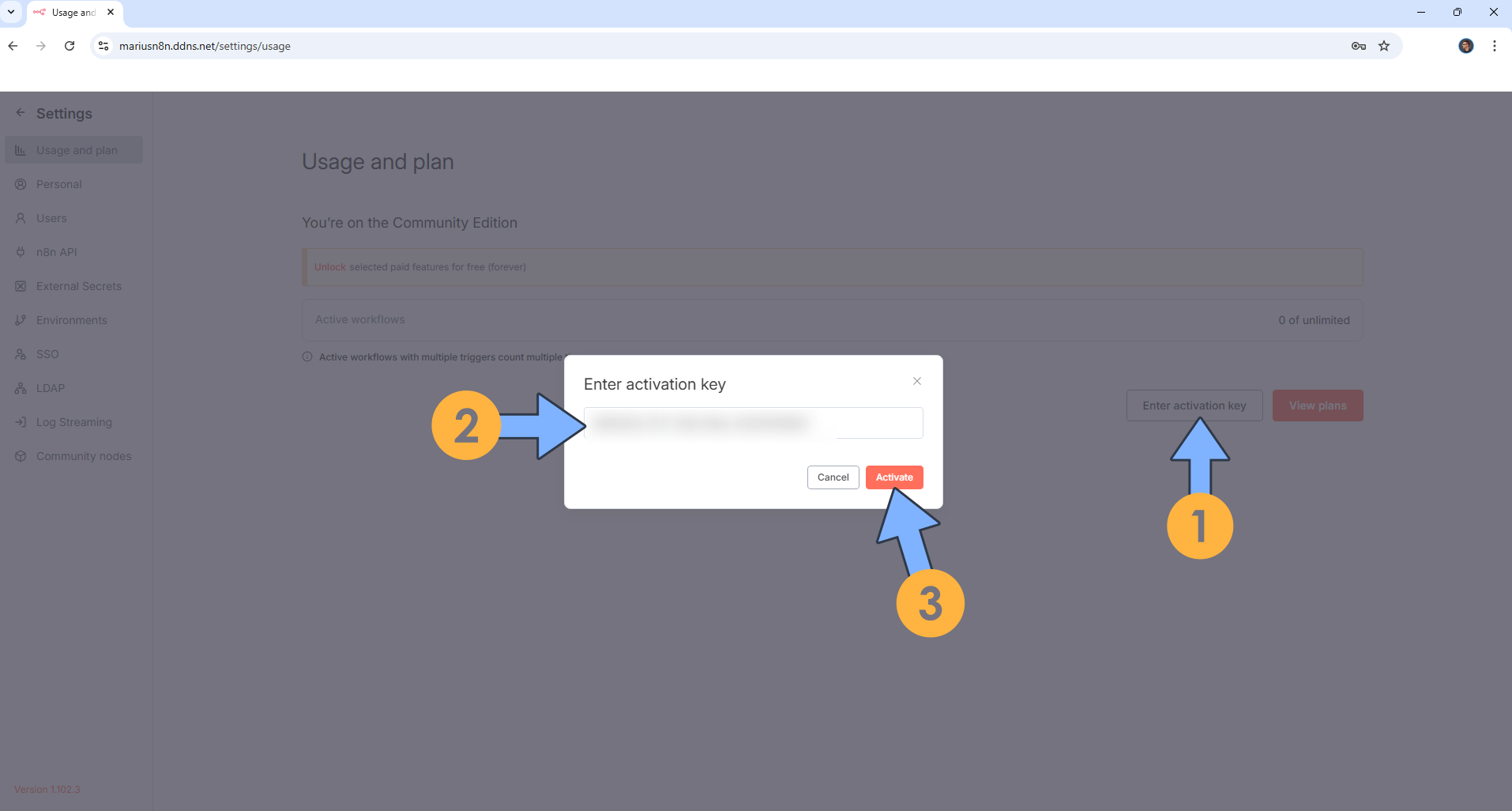
STEP 21
Your License is now activated. Go straight to the next step.
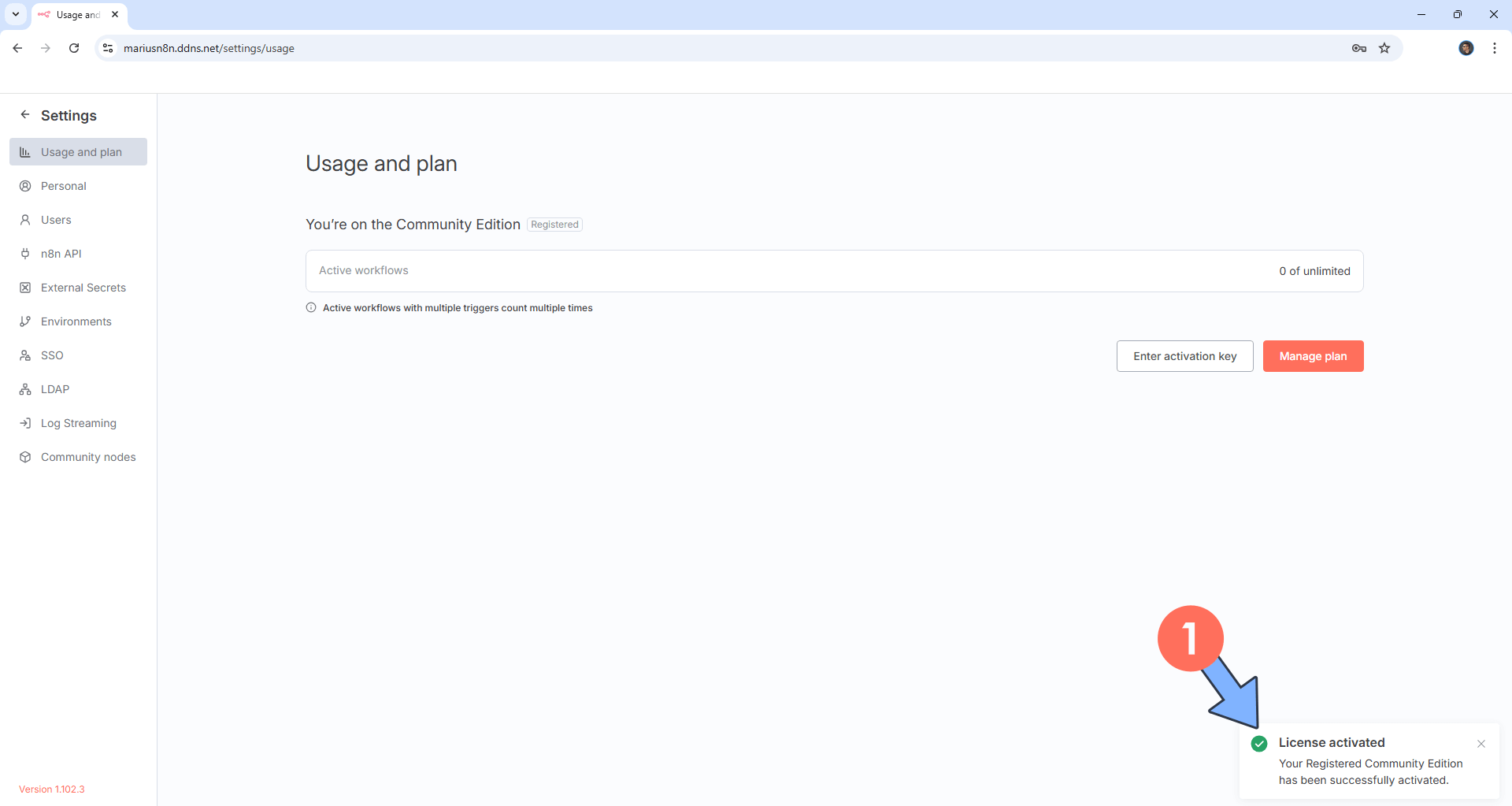
STEP 22
On the left sidebar, click Personal. Switch the theme to Dark. Click Save to save the settings. Follow the instructions in the image below.
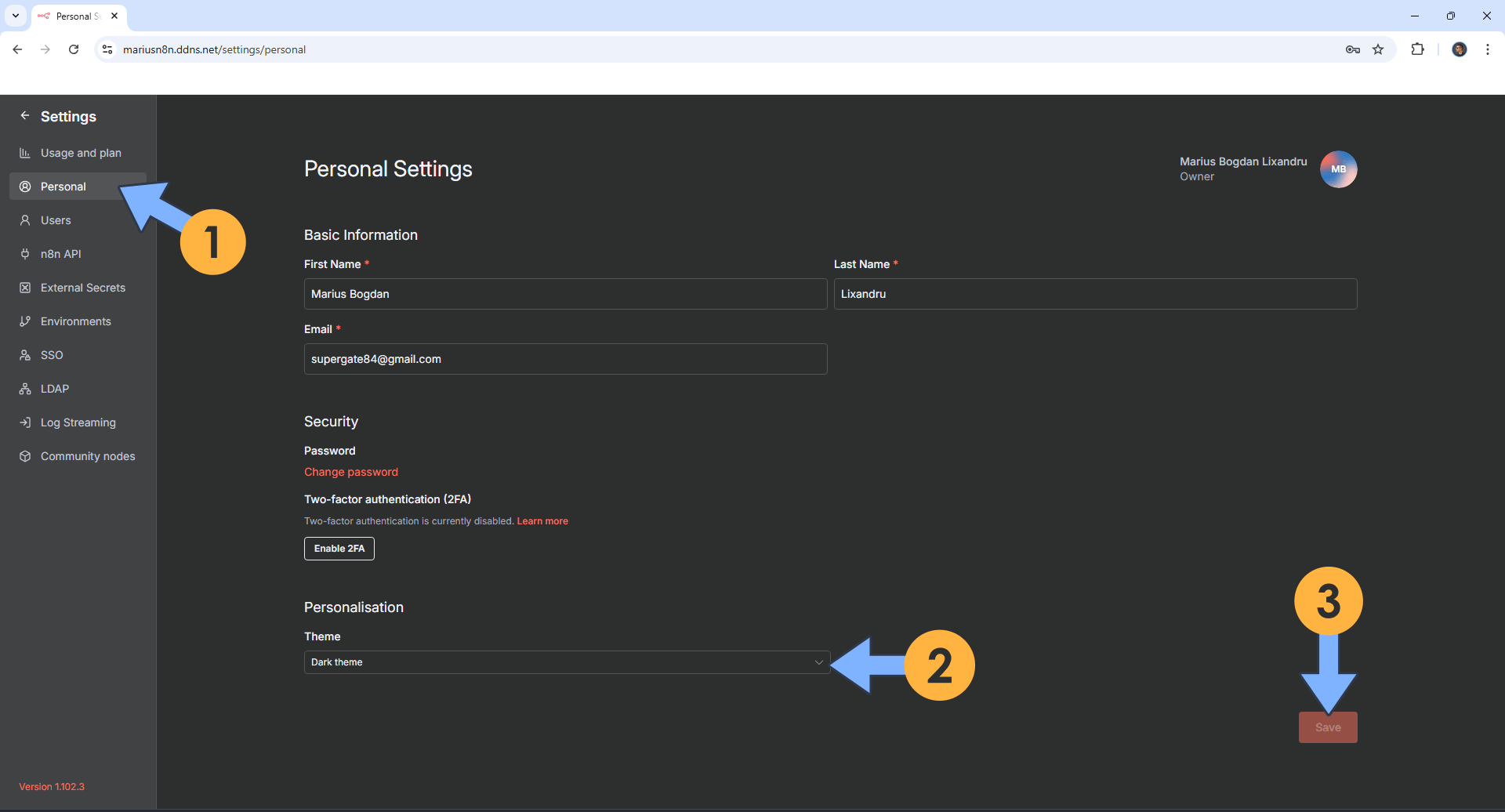
STEP 23
Your n8n dashboard at a glance!
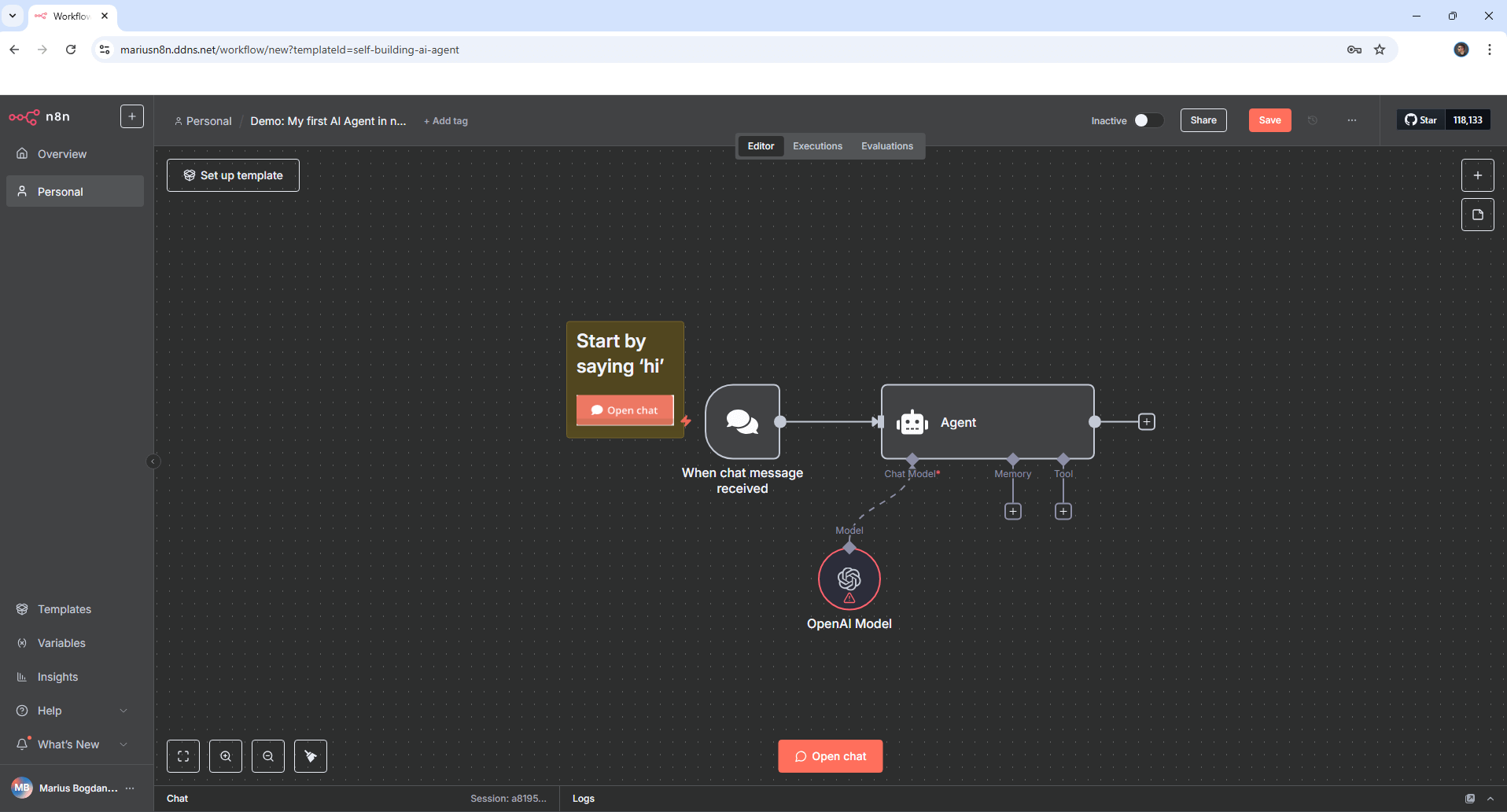
Enjoy n8n on your UGREEEN NAS!
🆙Note/Update/Container: How to Update Your Docker Containers on UGREEN NAS Using Portainer.
🐳Note: How to Create Docker Shortcuts on Desktop.
🆕Note: How to Update Portainer to the latest version.
🆕Note: How to Clean Docker.
This post was updated on Monday / December 29th, 2025 at 7:37 PM
