
Jellystat is a free, open-source statistics application designed for Jellyfin, a media server platform. It provides detailed insights into media usage, including session monitoring, user activity, watch history, and library statistics. In this step by step guide I will show you how to install Jellystat on your UGREEN NAS using Docker & Portainer.
STEP 1
Please Support My work by Making a Donation.
STEP 2
Mandatory STEP. Install Jellyfin with Hardware Transcoding using my guide. If you have already Installed Jellyfin, skip this STEP.
STEP 3
Open your current Jellyfin instance. On the left sidebar, click Dashboard. Follow the instructions in the image below.
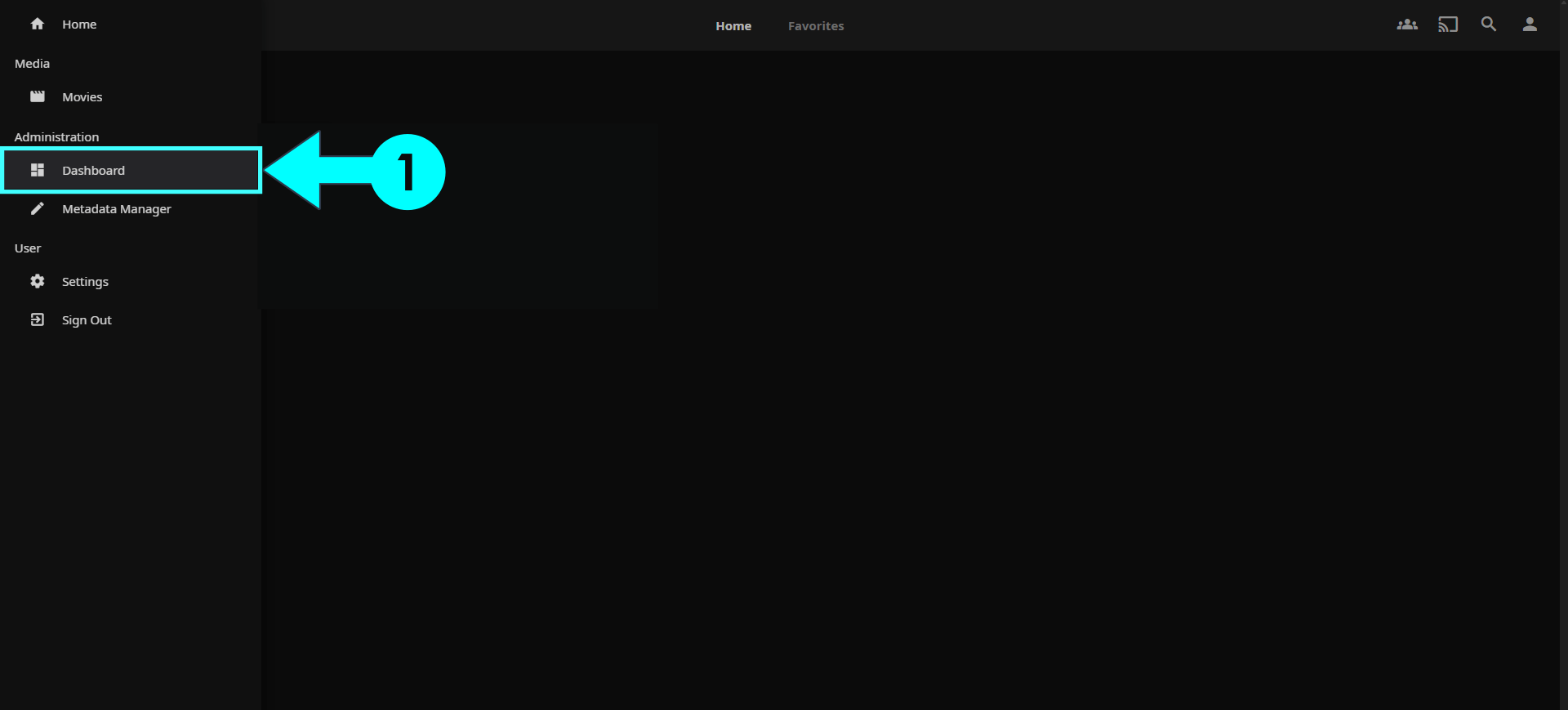
STEP 4
A new sidebar will open. On the left sidebar, click API Keys then API Keys +icon. Type in Jellystat as an App name. Click Ok. Follow the instructions in the image below.
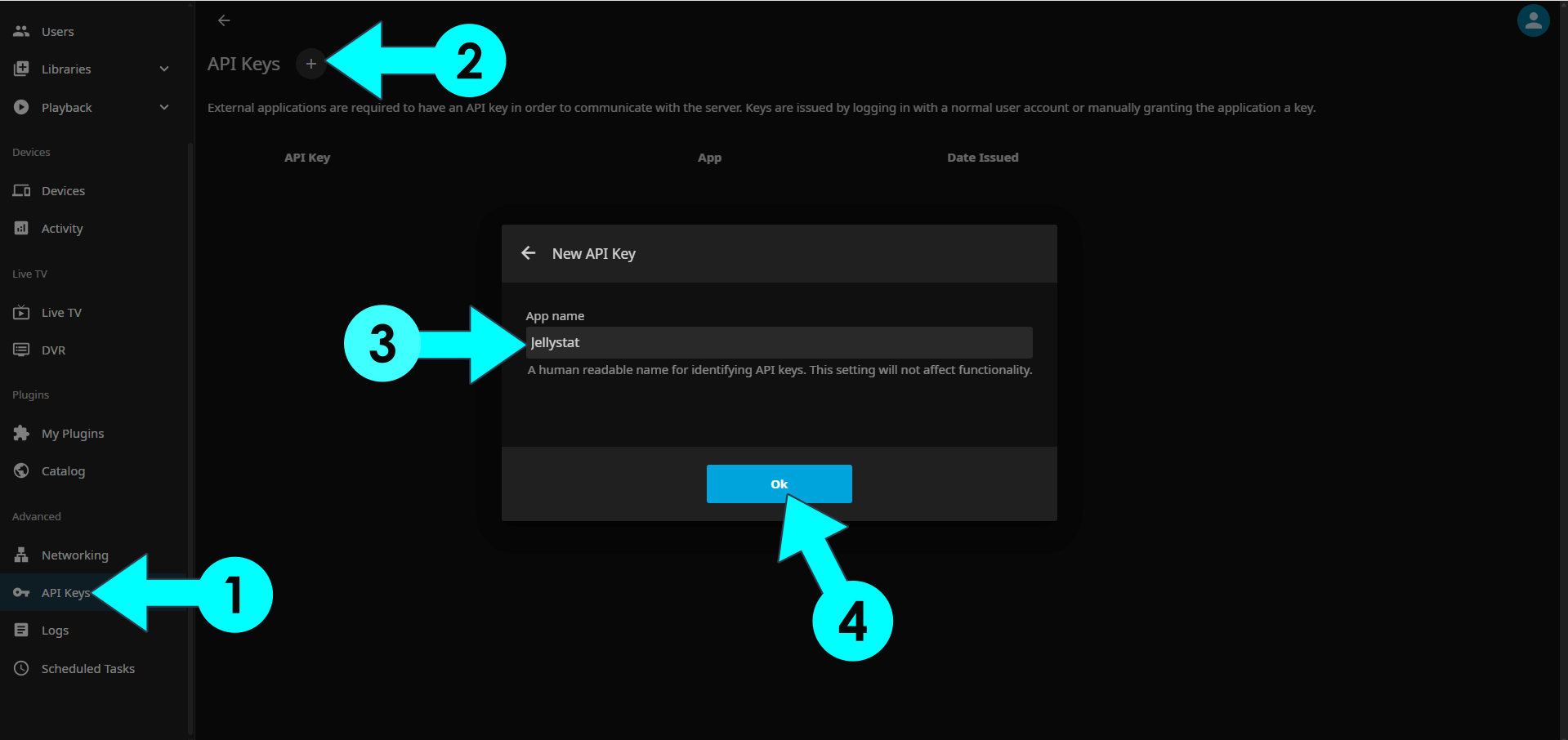
STEP 5
Your API Key will be automatically generated. Copy it in a safe place. You will need this API Key later at STEP 16.
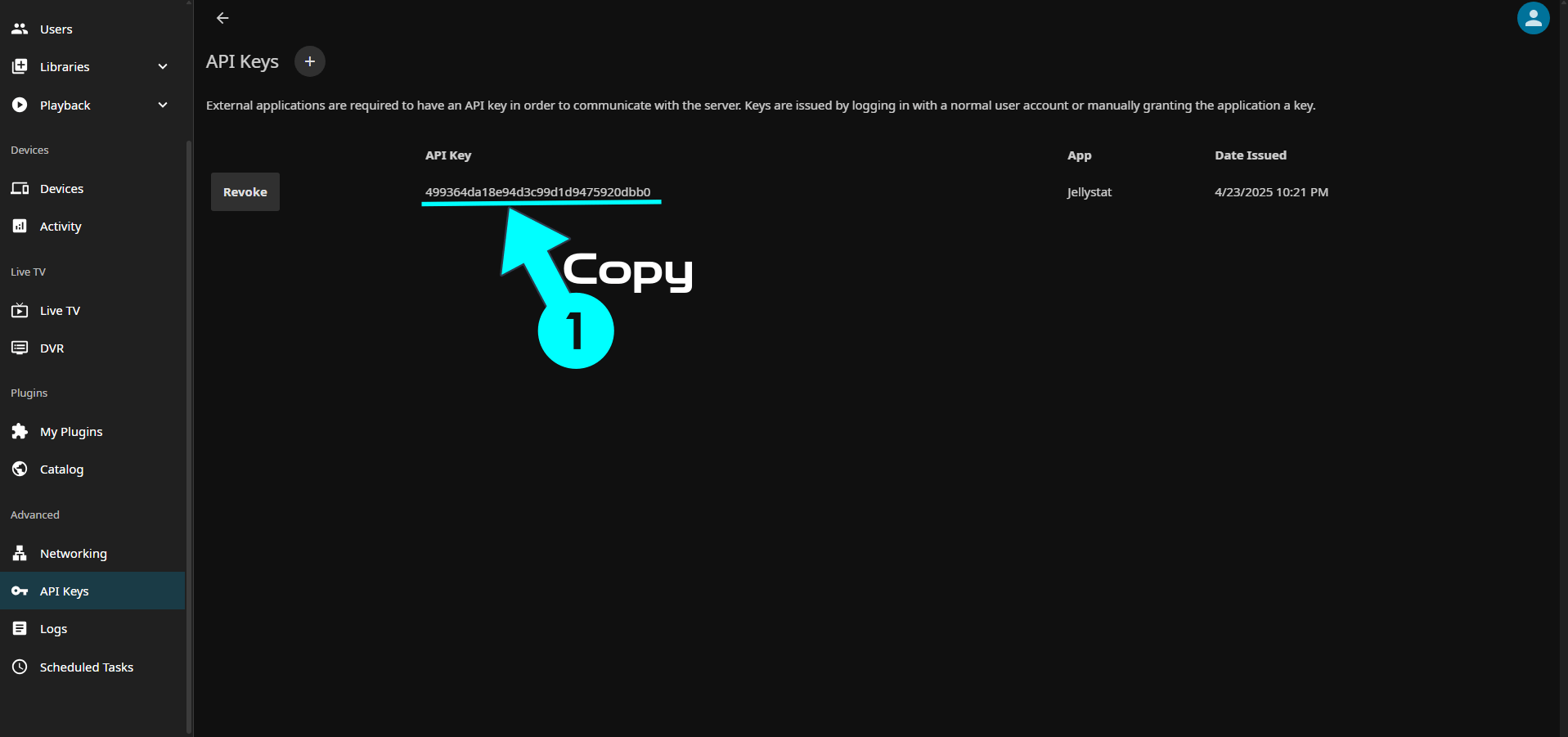
STEP 6
Install Portainer using my step by step guide. If you already have Portainer installed on your UGREEN NAS, skip this STEP. Attention: Make sure you have installed the latest Portainer version.
STEP 7
⚠️Mandatory Add Read & Write Permissions to the Docker Folder. If you have already added the Read and Write Permissions to the Docker Folder, skip this STEP.
STEP 8
Go to Files and open the docker folder. Inside the docker folder, create one new folder and name it jellystat. Follow the instructions in the image below.
Note: Be careful to enter only lowercase, not uppercase letters.

STEP 9
Now create two new folders inside the jellystat folder that you have previously created at STEP 8 and name them backup and db. Follow the instructions in the image below.
Note: Be careful to enter only lowercase, not uppercase letters.
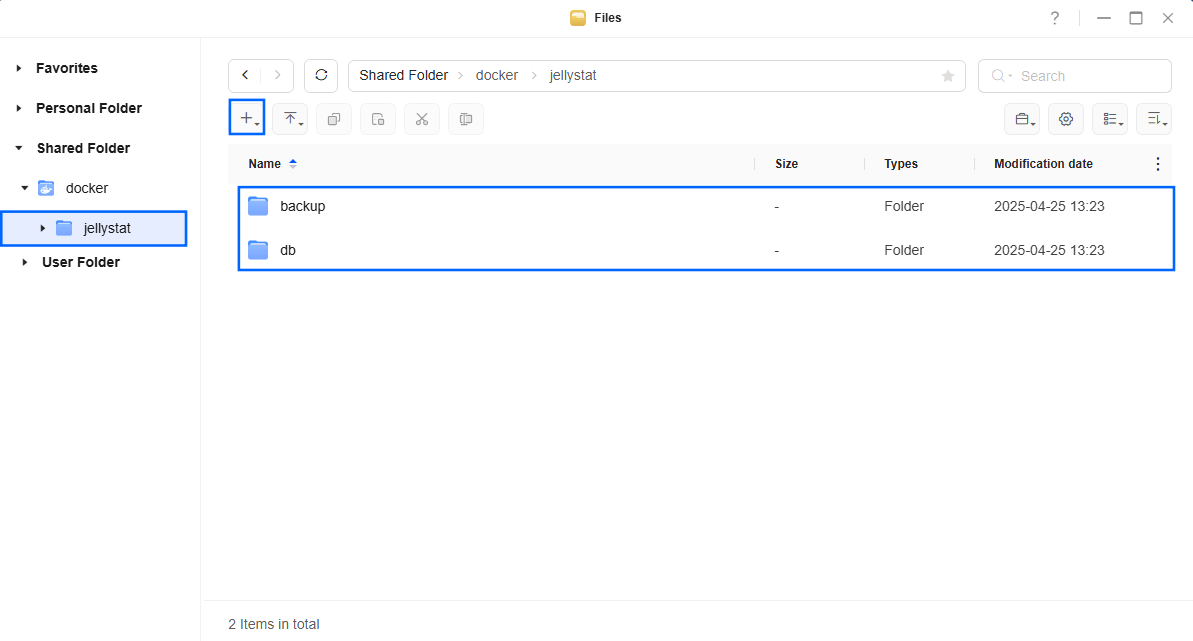
STEP 10
Log into Portainer using your username and password. On the left sidebar in Portainer, click on Home then Live connect. Follow the instructions in the image below.

On the left sidebar in Portainer, click on Stacks then + Add stack. Follow the instructions in the image below.

STEP 11
In the Name field type in jellystat. Follow the instructions in the image below.
services:
db:
image: postgres:18
container_name: Jellystat-DB
hostname: jellystat-db
user: 999:10
security_opt:
- no-new-privileges:true
healthcheck:
test: ["CMD", "pg_isready", "-q", "-d", "jfstat", "-U", "postgres"]
timeout: 45s
interval: 10s
retries: 10
volumes:
- /volume1/docker/jellystat/db:/var/lib/postgresql:rw
environment:
POSTGRES_DB: jfstat
POSTGRES_USER: postgres
POSTGRES_PASSWORD: jellystatpass
restart: on-failure:5
jellystat:
image: cyfershepard/jellystat:latest
container_name: Jellystat
healthcheck:
test: timeout 10s bash -c ':> /dev/tcp/127.0.0.1/3000' || exit 1
interval: 10s
timeout: 5s
retries: 3
start_period: 90s
environment:
POSTGRES_USER: postgres
POSTGRES_PASSWORD: jellystatpass
POSTGRES_IP: jellystat-db
POSTGRES_PORT: 5432
JWT_SECRET: dOxZYTTZgXKMHkqLBIQVImayQXAVWdzGBPuFJKggzcgvgPJPXpWzqzKaUOIOGGIr
IS_EMBY_API: false # Set to true if you use Emby instead of Jellyfin.
TZ: Europe/Bucharest
volumes:
- /volume1/docker/jellystat/backup:/app/backend/backup-data:rw
ports:
- 3791:3000
depends_on:
- db
restart: on-failure:5
Note: Before you paste the code above in the Web editor area below, change the value numbers for user with your own values. 999 is my own uid value and 10 is my own gid value. You should add your own values. (Follow my step by step guide on how to do this.)
Note: Before you paste the code above in the Web editor area below, change the value for JWT_SECRET. (Generate your own Random 64 length JWT_SECRET.)
Note: Before you paste the code above in the Web editor area below, change the value for TZ. (Select your current Time Zone from this list.)
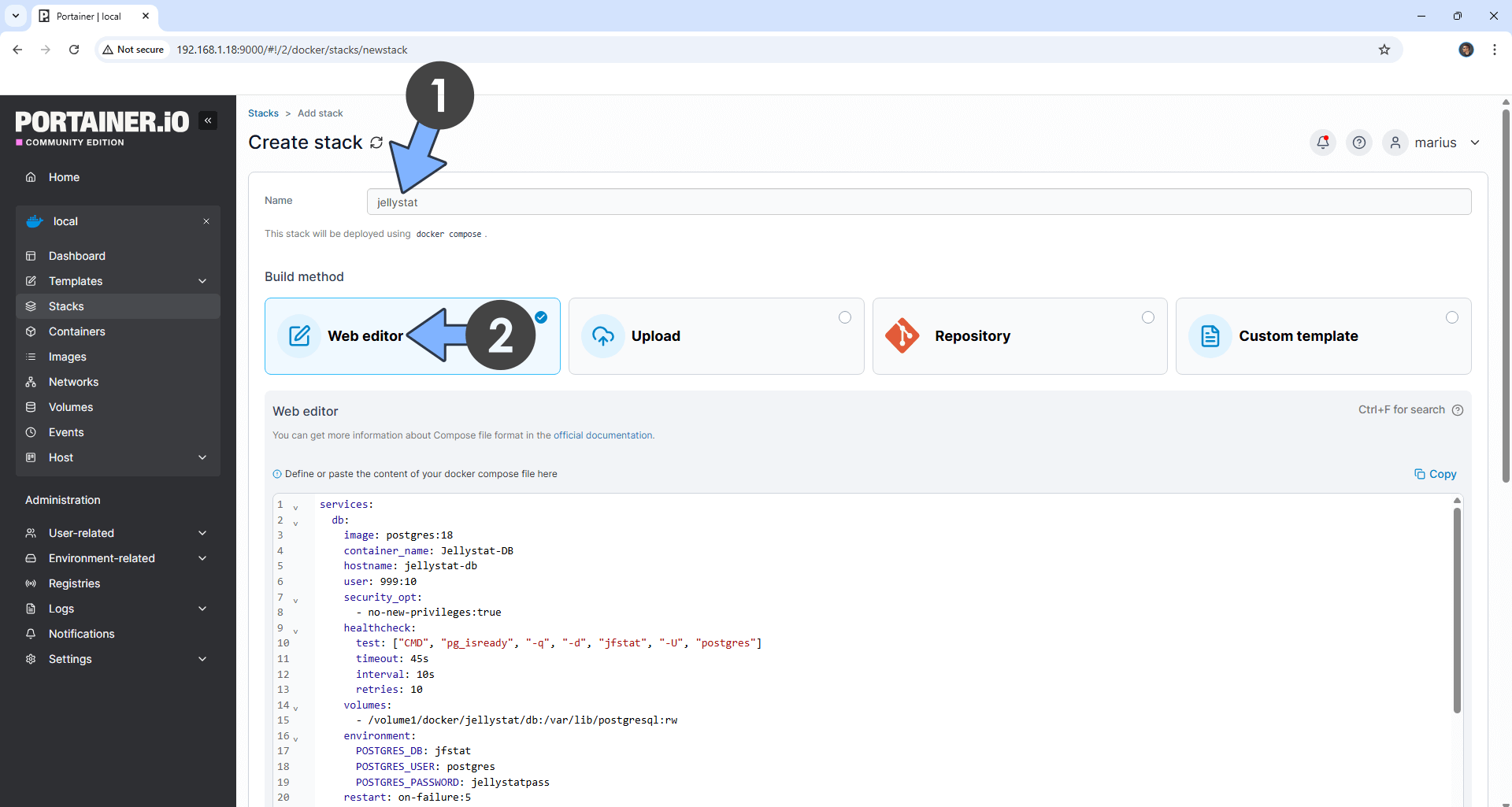
STEP 12
Scroll down on the page until you see a button named Deploy the stack. Click on it. Follow the instructions in the image below. The installation process can take up to a few minutes. It will depend on your Internet speed connection.
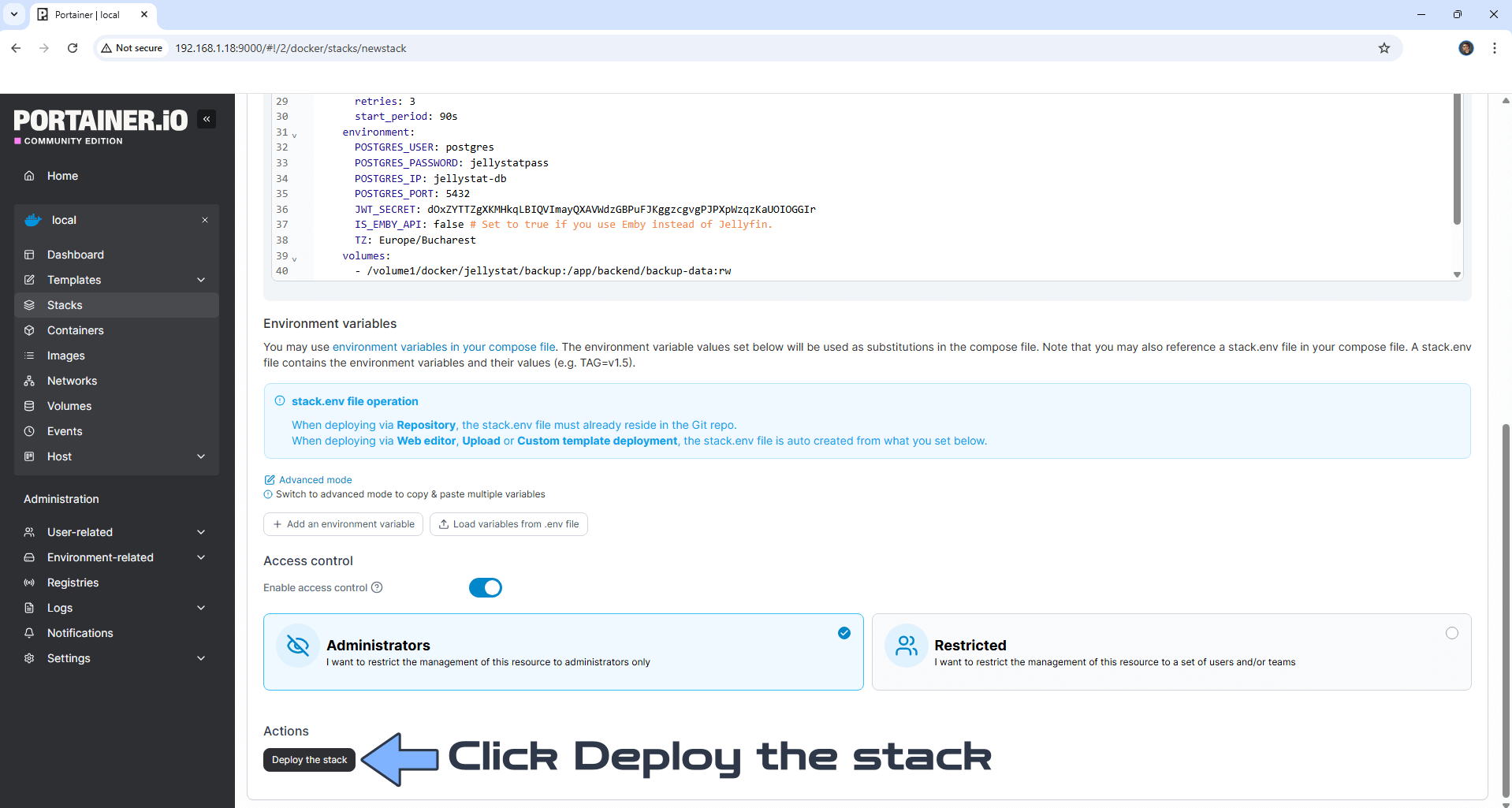
STEP 13
If everything goes right, you will see this message at the top right of your screen: “Success Stack successfully deployed“.

STEP 14
🟢Please Support My work by Making a Donation. Almost 99,9% of the people that install something using my guides forget to support my work, or just ignore STEP 1. I’ve been very honest about this aspect of my work since the beginning: I don’t run any ADS, I don’t require subscriptions, paid or otherwise, I don’t collect IPs, emails, and I don’t have any referral links from Amazon or other merchants. I also don’t have any POP-UPs or COOKIES. I have repeatedly been told over the years how much I have contributed to the community. It’s something I love doing and have been honest about my passion since the beginning. But I also Need The Community to Support me Back to be able to continue doing this work.
STEP 15
The installation process can take up to a few seconds/minutes. It will depend on your Internet speed connection. Now open your browser and type in http://ugreen-ip-address:3791 If everything goes right, you will see the Jellystat setup page. Type in your own Username and Password, then click Create User. Follow the instructions in the image below.
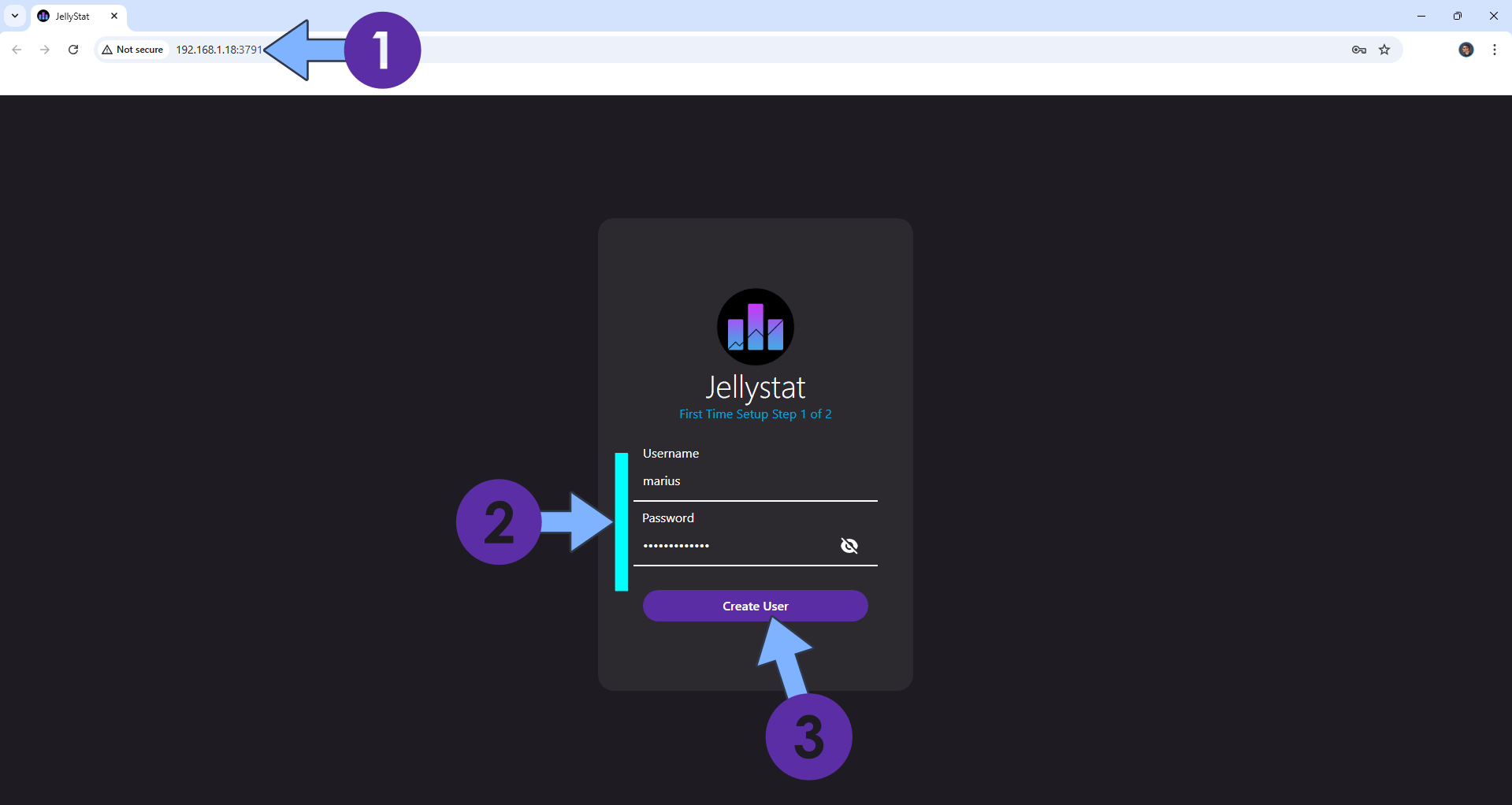
STEP 16
In the URL area, type in your Jellyfin address. http:// then YOUR NAS LOCAL IP number followed by :8096
In the API Key area, type in your Jellyfin API Key that you have previously created at STEP 5.
Click Save Jellyfin Details. Follow the instructions in the image below.
Note: In the URL area you can also type in your Jellyfin DDNS like https://jellyfinmyname.ddns.net
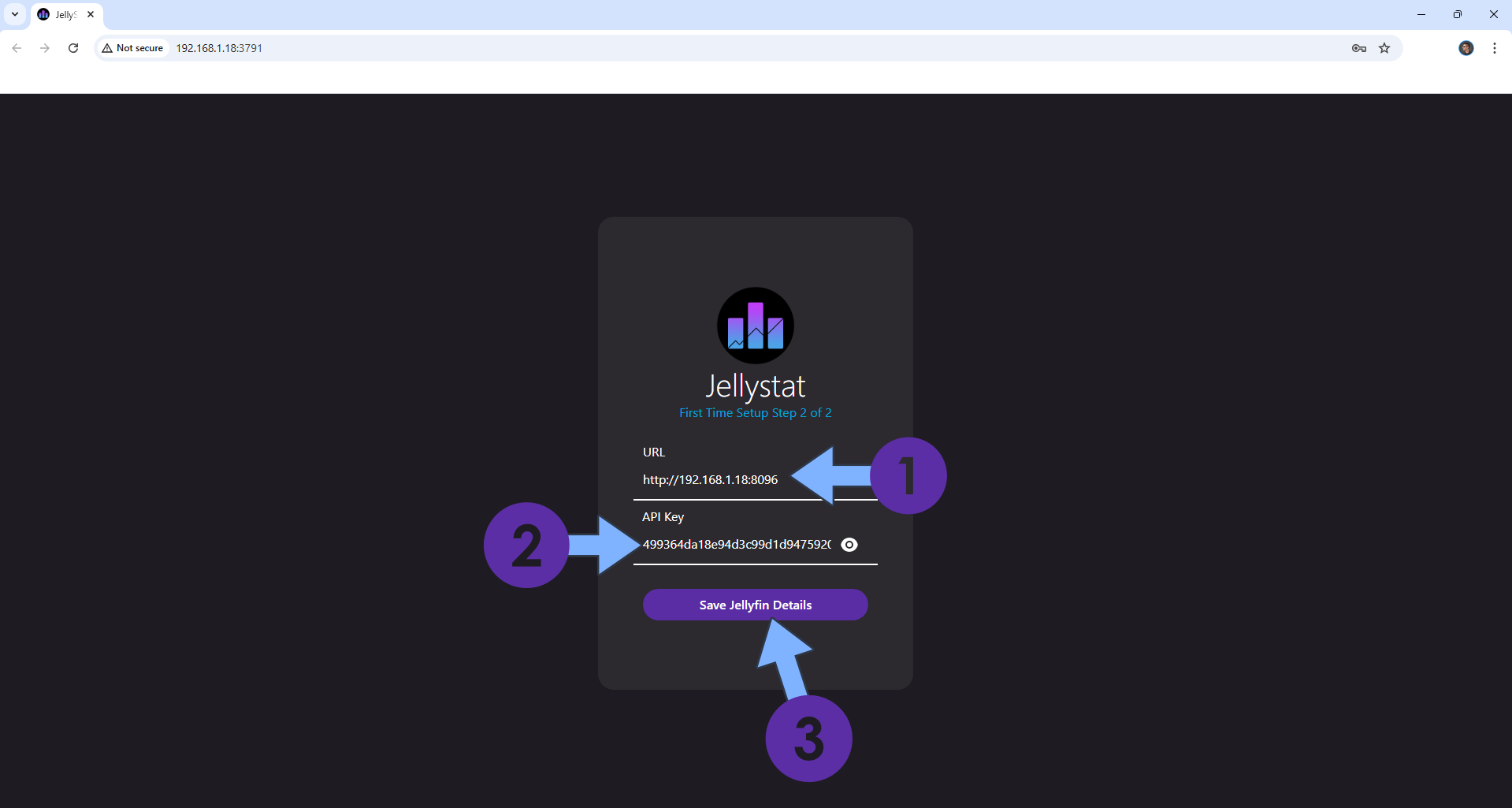
STEP 17
Your Jellystat dashboard at a glance!
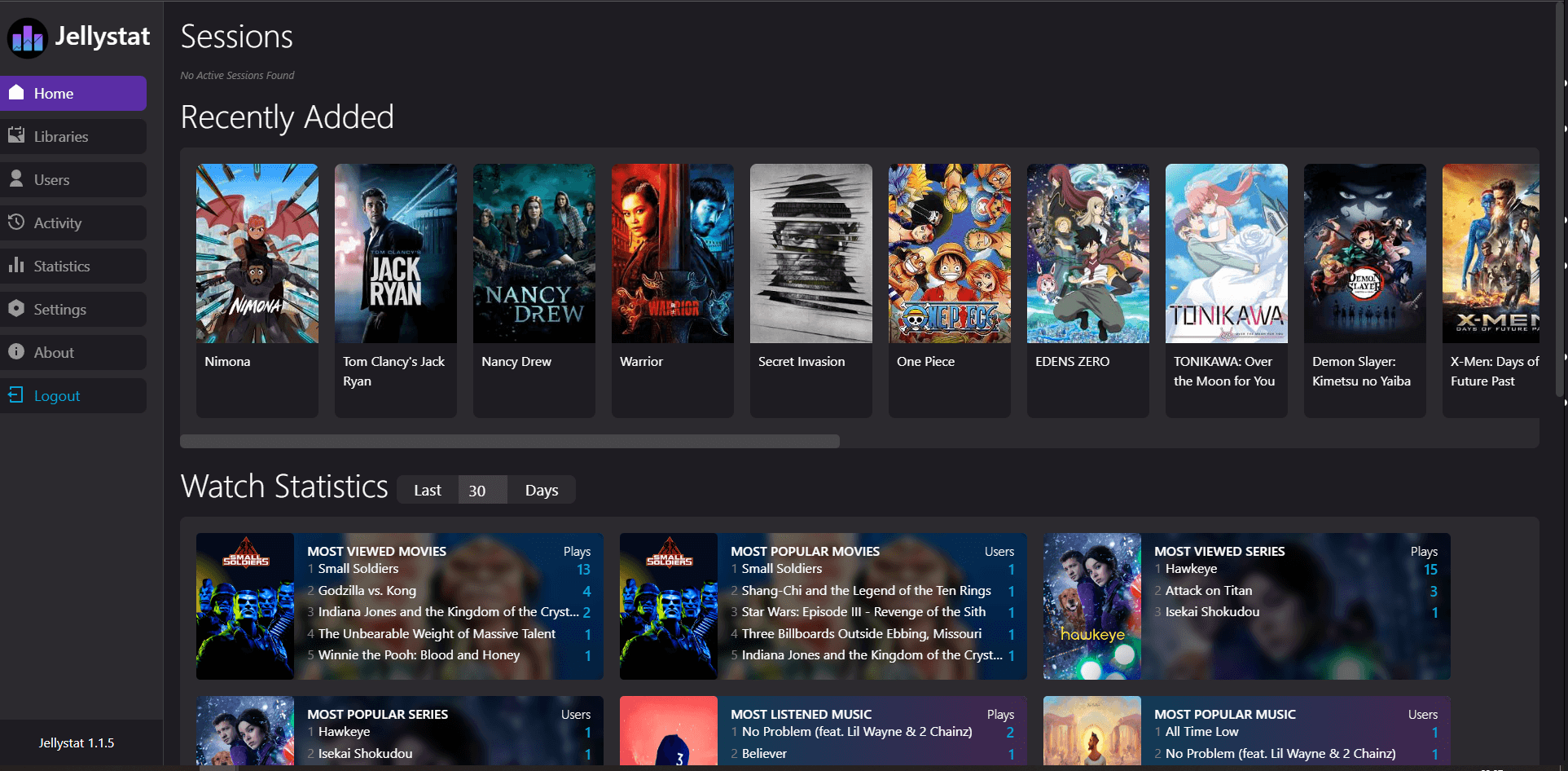
Note: If you want to run the Jellystat container over HTTPS, check out How to Run Docker Containers Over HTTPS on Your UGREEN NAS.
🆙Note/Update/Container: How to Update Your Docker Containers on UGREEN NAS Using Portainer.
🐳Note: How to Create Docker Shortcuts on Desktop.
🆕Note: How to Update Portainer to the latest version.
🆕Note: How to Clean Docker.
This post was updated on Saturday / December 6th, 2025 at 3:56 AM
