
Today a user sent me an email asking me where is the debug.dat file. This file was requested from him by the Synology Support Center team. The user complained of a problem of excessive CPU consumption generated by the Universal Search package. Now, to generate the debug.dat file you will need to follow my step by step guide below.
STEP 1
Go to Main Menu. When the menu appears on the screen, click on the “Support Center” icon. Follow the instructions in the image below.
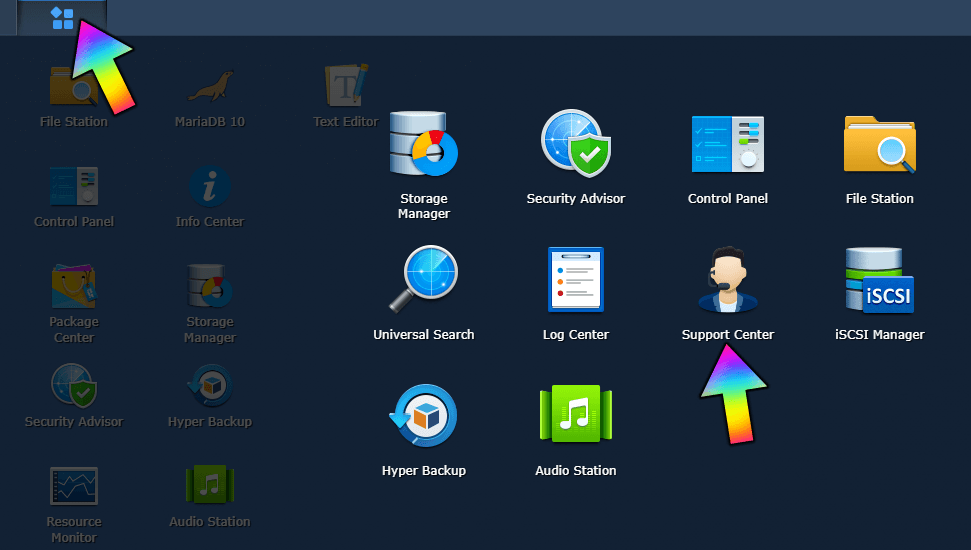
STEP 2
Go to Support Services and Select “System” and “Performance“. After that, select the package with which you are experiencing problems. In this case, the user that wrote to me encountered problems with “Universal Search“. So I also selected the “Universal Search” package. Afterwards, click on “Generate Logs“. If you have a problem with other packages, just select System and Performance and then the package that is causing you problems. Follow the instructions in the image below.
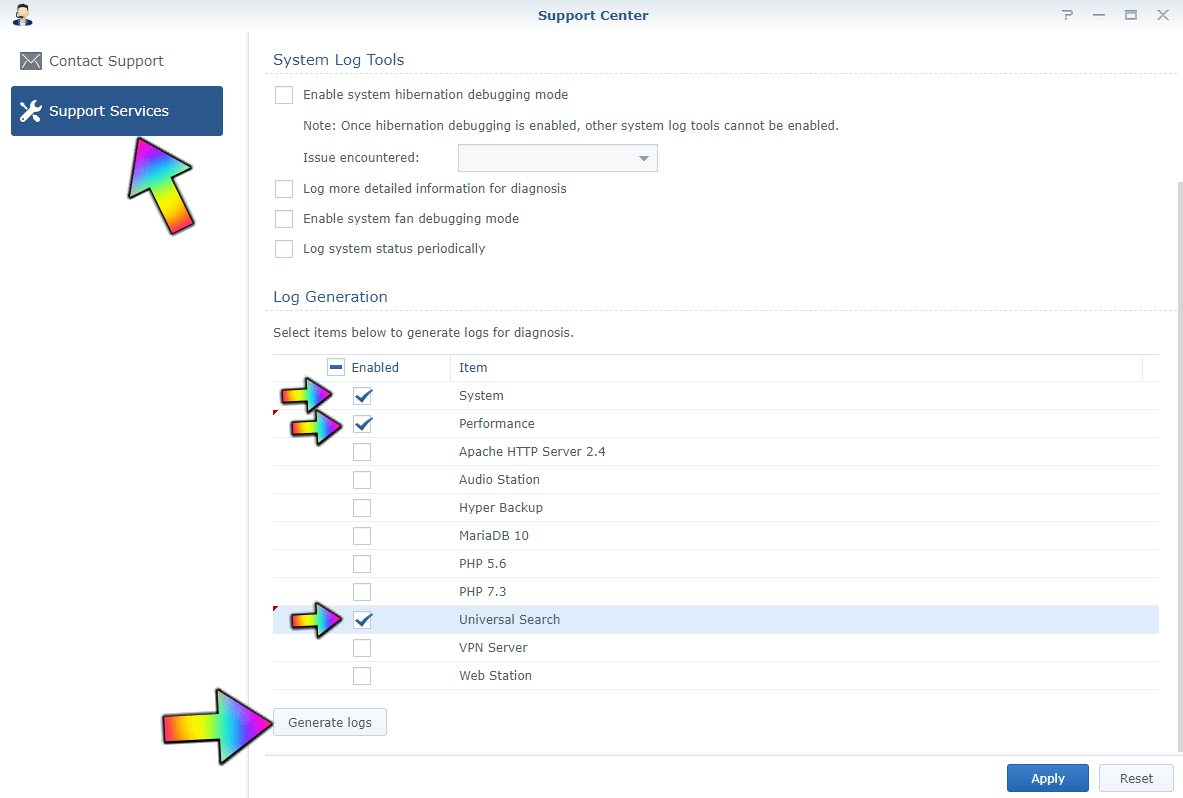
STEP 3
Once you click on “Generate Logs” the debug.dat file will be automatically downloaded in your computer. This may take a few seconds or up to a minute, depending on your system performance.
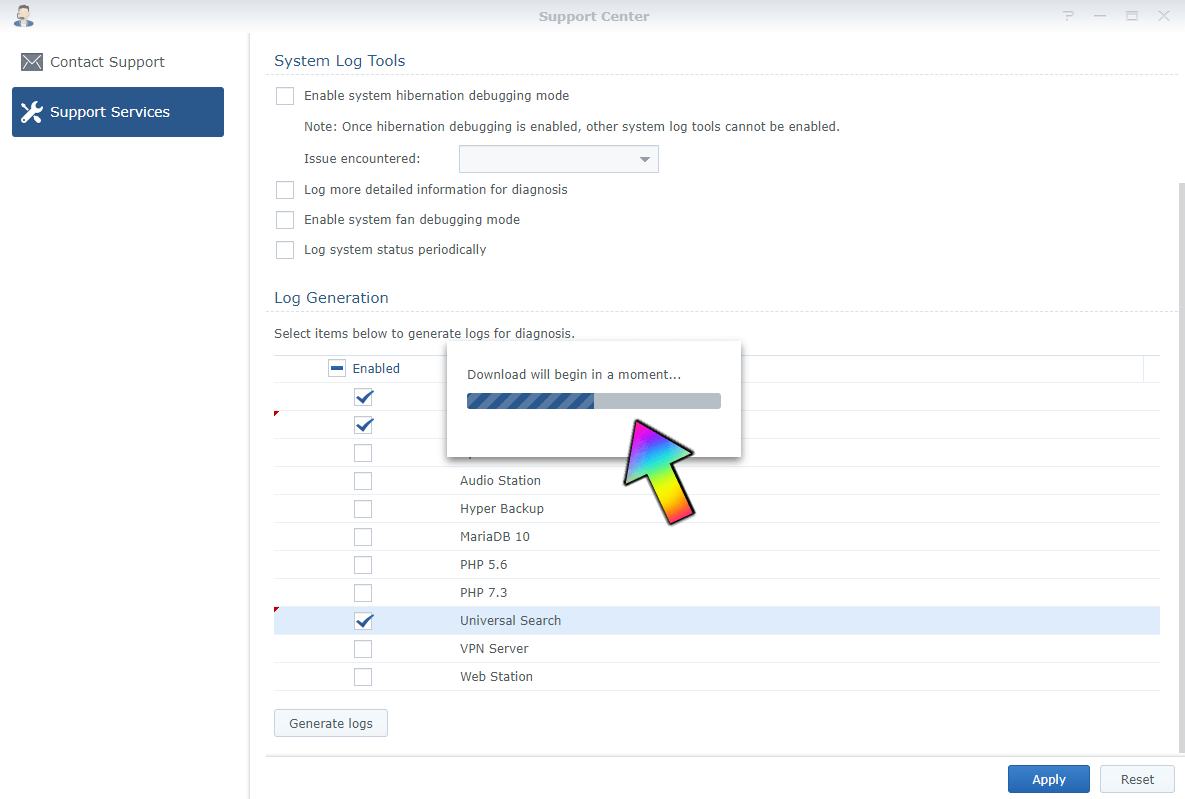
Once you have the debug.dat file, you can send it to the Synology Support Center team (upload it in your reply).
This post was updated on Sunday / October 24th, 2021 at 3:06 AM
