
Today I want to talk to you about how to add your favorite radio station directly to your Synology NAS using the Audio Station package that can be downloaded for free from Package Center. It is possible to add all your favorite radio stations, not just one. You can also listen to your favorite stations directly from your mobile phone using DS Audio available on Android and Apple phones. I listen to music for free directly from my Synology NAS and it keeps me company and makes me feel good, especially in this serious global crisis caused by the Covid-19 pandemic. Let’s start with the necessary steps to add your radio station.
STEP 1
Please Support My work by Making a Donation.
STEP 2
In Package Center, search for “Audio Station” in the search bar. Download, then install. Follow the instructions in the image below:
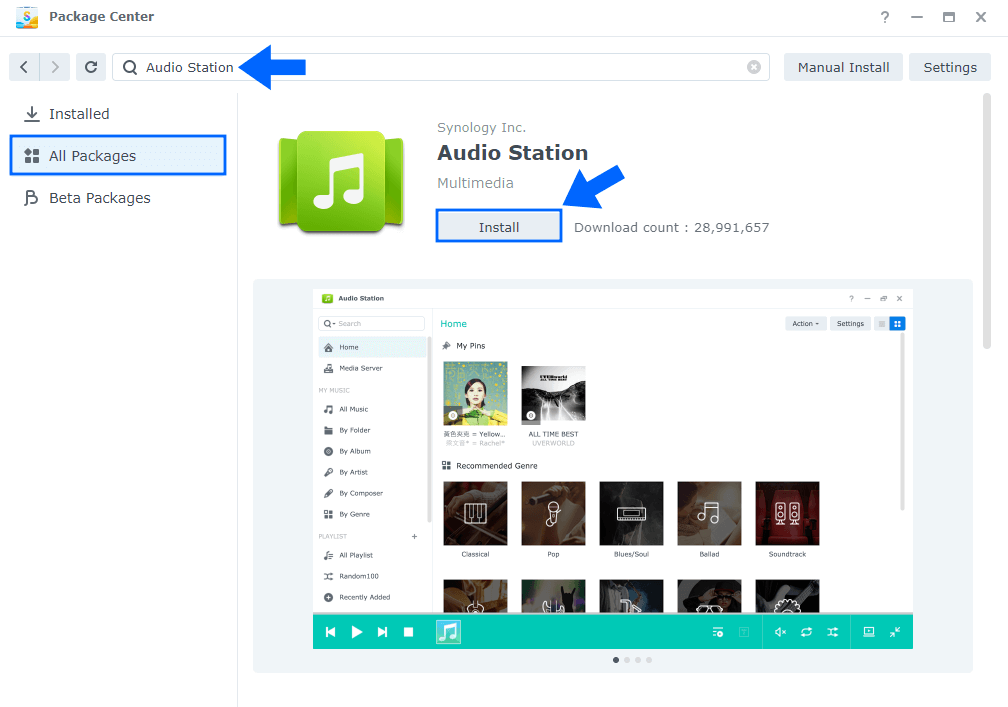
STEP 3
After you download it, open the Audio Station Package. In the left sidebar, scroll down until you find the “User-defined radio” entry and “INTERNET RADIO“. Click on the “+” to add your favorite radio station. Follow the instructions in the image below:
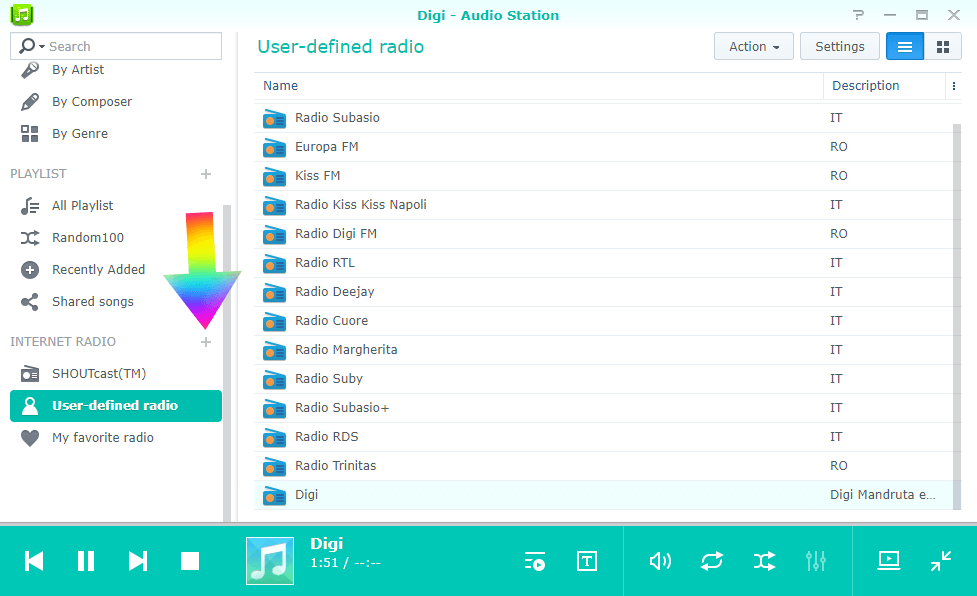
STEP 4
After you click the plus icon, a new little box will appear. In this box you have to insert the name of your favorite radio station, the Description and the URL of the live radio station. You can find the URL by googling your favorite radio station in your country: for example, “United States radio URL” or “Deutschland radio URL“. If someone has used Winamp or VLC in the past, they will certainly be able to find the link to their favorite radio station. After adding the Name, Description and URL, click OK . Follow the instruction in the image below:

STEP 5
Double click on the radio station you just added and, if the music starts, then you’re done. Have fun!
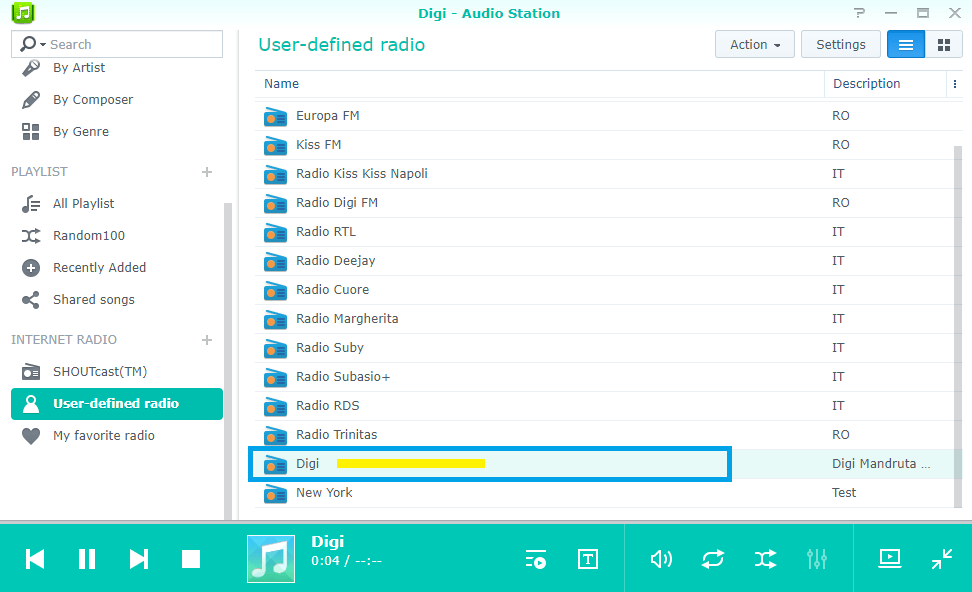
You can add thousands of radio stations and categorize them by country.
Note: You can use the power of Hyper Backup to backup your Audio Station settings with all of your favorite Radio Station!
This post was updated on Wednesday / August 10th, 2022 at 9:22 PM
