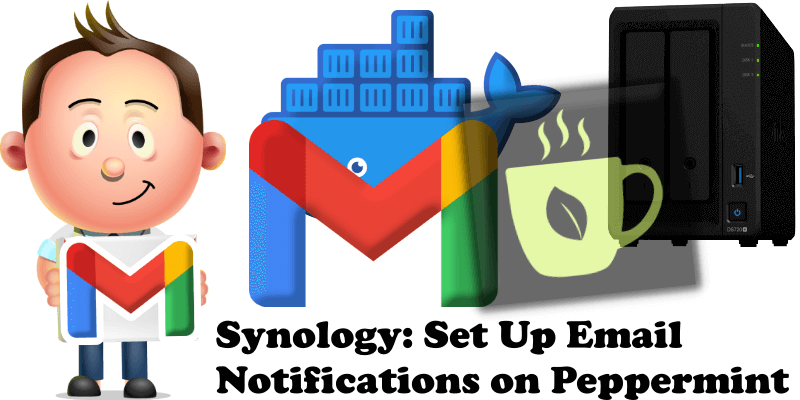
Have you already installed Peppermint on your Synology NAS? Today, after many, many people asking me how to set up email notifications on Peppermint to be able to reset your own Peppermint password, send support tickets etc., I have finally come about to writing an article on how to set up Gmail notifications on Peppermint so you can now enjoy it to its full potential. See the details below.
STEP 1
Please Support My work by Making a Donation.
STEP 2
Install Peppermint using my Docker Guide. If you already have Peppermint installed on your Synology NAS, skip this STEP.
STEP 3
Follow my step by step guide on how to activate SMTP for your Gmail account.
STEP 4
Log into your Peppermint instance. On the left sidebar, click Admin Settings then Outbound Emails. Add the details below. Follow the instructions in the image below.
SMTP Host: smtp.gmail.com
SMTP Port: 465
SMTP Username: Type in your own Gmail address.
SMTP Password: Type in your own Gmail App Password / STEP 3
reply-to: Type in your own Gmail address.
Click Save.
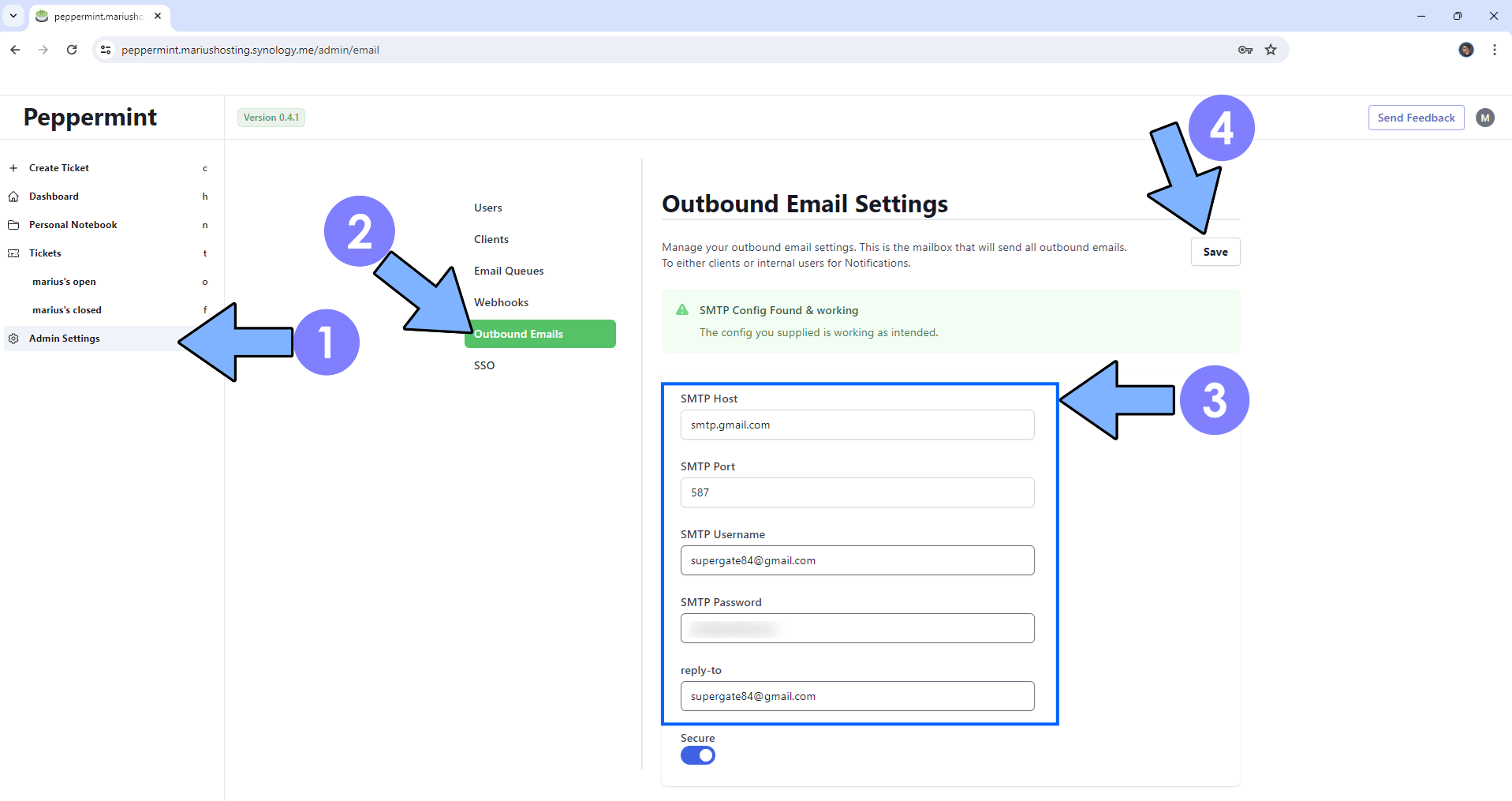
STEP 5
Enjoy Peppermint with Email Notifications!
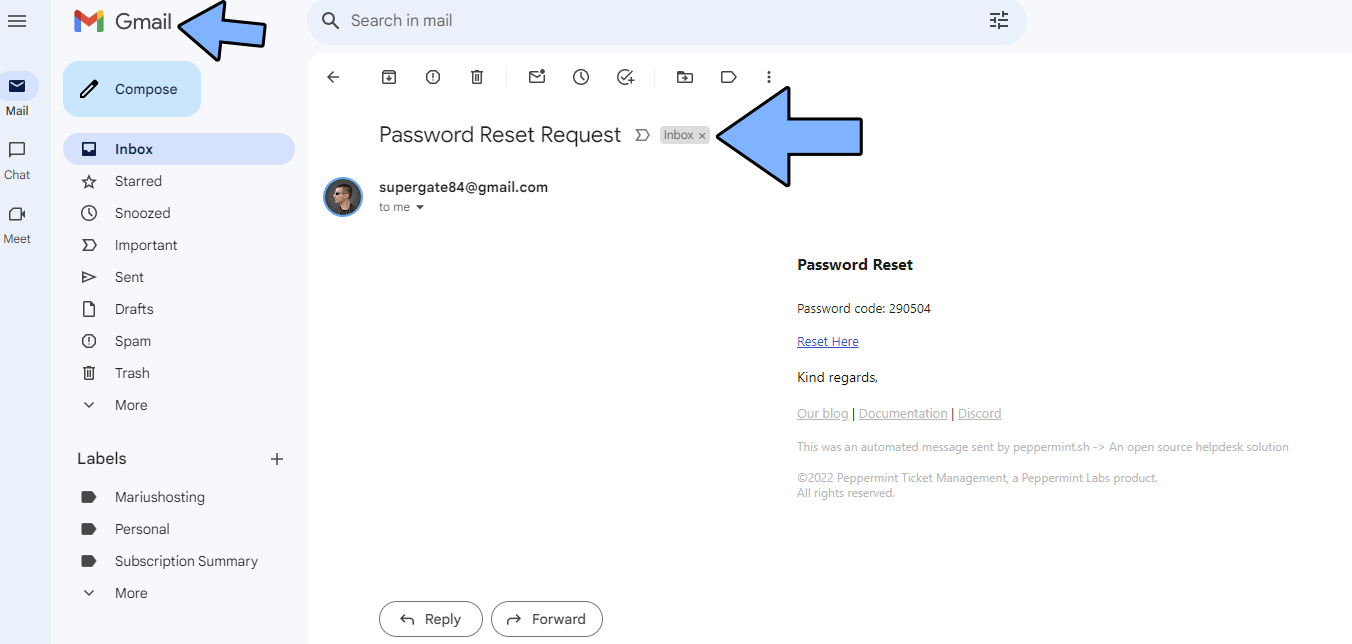
This post was updated on Friday / December 29th, 2023 at 10:08 PM
