
In September 2023, a new version of Synology Photos 1.6.0-0629 was released to the public. This was a long awaited version because, now, Synology Photos supports both Light mode and Dark Mode as well as auto-switching. Also, the new 1.6 version supports converting photos to JPEG on download. Synology Photos provides a series of smart and flexible features, allowing both photography lovers and home users to manage photos with ease. Since its debut with the first DSM 7 version, Synology Photos has made major strides, becoming a powerful tool for safeguarding your most cherished memories.
Compatibility & Installation
- Synology Photos 1.6.0 requires DSM 7.2 and above.
What’s New in Synology Photos version 1.6.0-0629
- Enhanced the display of Photos, Albums, and Sharing tabs on the web portal.
- Supports hiding subject categories in the Subjects albums.
- Supports switching display themes: light mode, dark mode, auto-switching.
- Supports converting photos to JPEG on download.
- Enhanced the user experience of sharing in albums.
Bug fixed in Synology Photos version 1.6.0-0629
- Fixed an issue where printing a photo in lightbox mode from a browser might crop the photo.
- Fixed an issue where reassigning faces to other names might not perform properly.
- Fixed an issue where using Chrome or Safari on an iOS mobile device and switching to desktop mode to open Synology Photos might not display correctly.
- Minor bug fixes.
Currently, Synology Photos remains one of the best tools for managing your photos and videos. If you need an alternative to Synology Photos, you can always check my article Best Synology Photos Alternative For Your NAS.
STEP 1
Download and install Synology Photos 1.6 from the previous link above. Go to Package Center / Click Manual Install / Search and select the file that you have previously downloaded. Click Next. Follow the instructions in the image below.
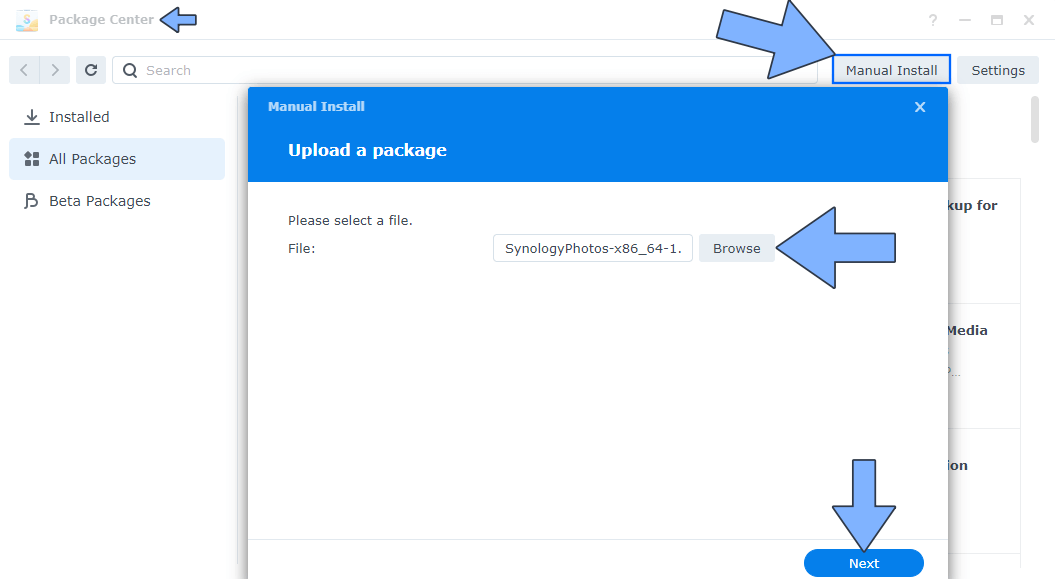
STEP 2
Open Synology Photos. At the top right of the page click on your profile icon then Settings. Follow the instructions in the image below.
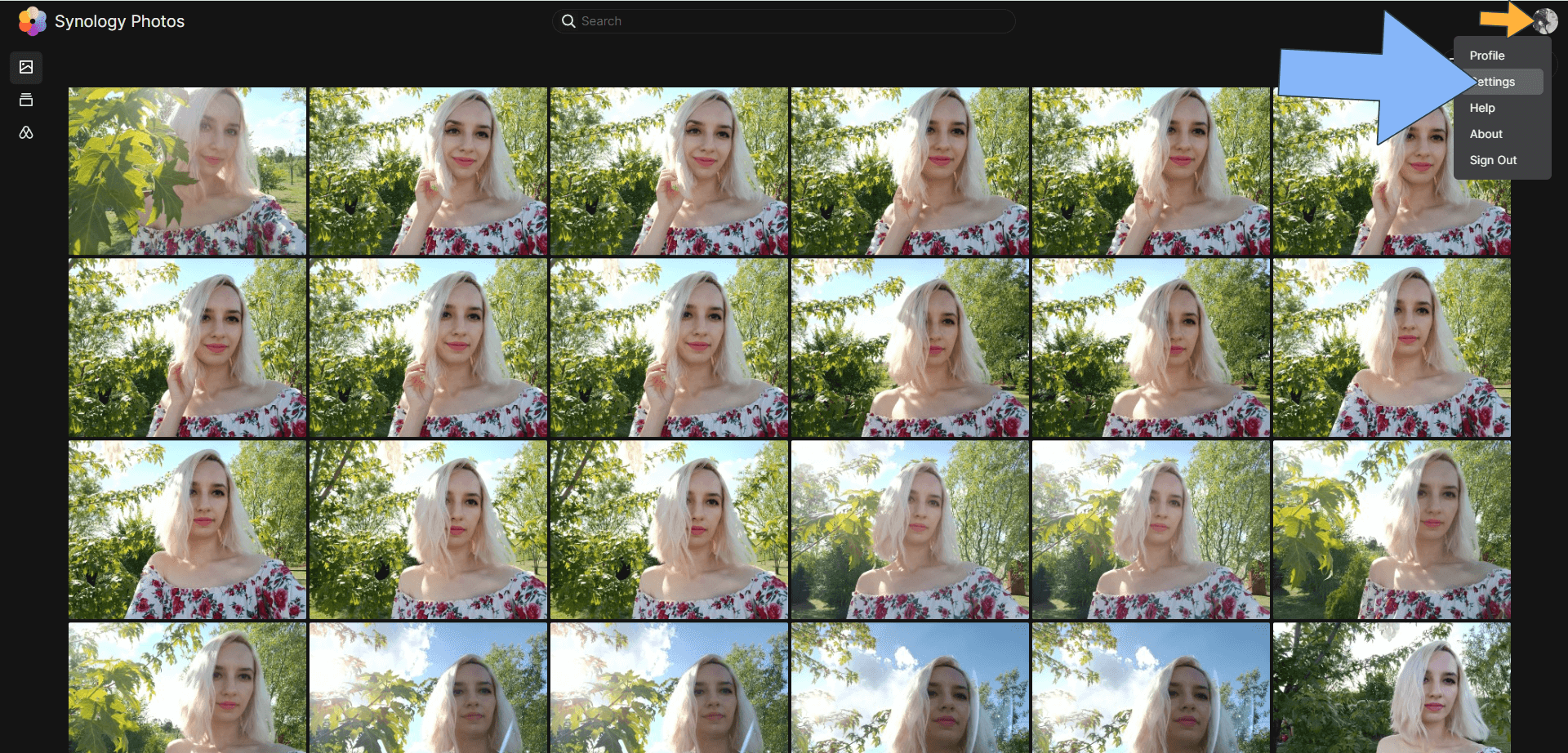
STEP 3
Click on the Personal tab. Select the Dark mode theme, then click Save. Follow the instructions in the image below.
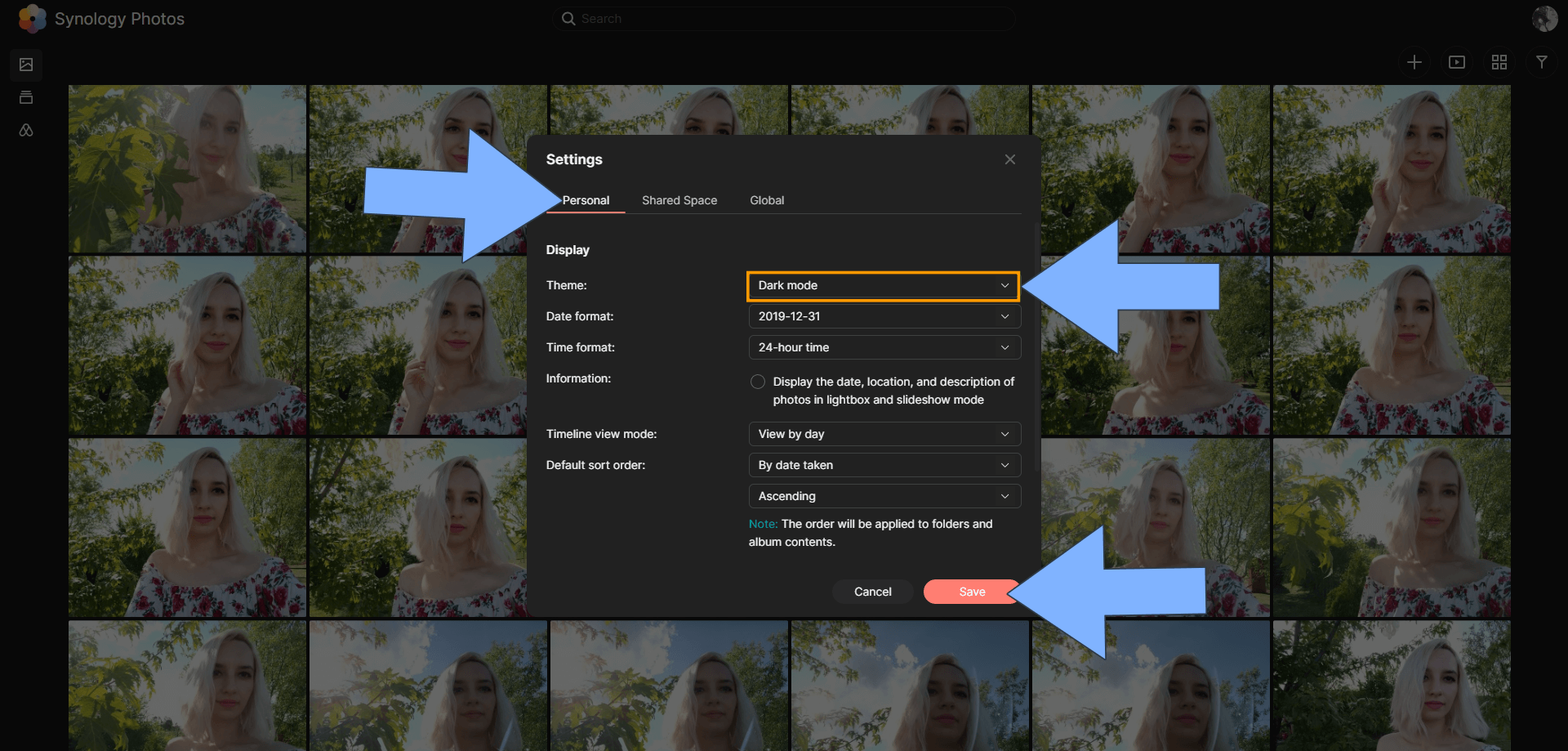
Enjoy Synology Photos with Dark Mode Theme!
This post was updated on Saturday / October 7th, 2023 at 3:43 AM
