
A few days ago I wrote a review about the powerful QNAP switch, codename QSW-M2116P-2T2S, that is now seamlessly integrated into the mariushosting environment. Today I want to tell you about its QSS Management system and show you how to perform web access for the first time to manage it.
The QSW PoE Switch Series supports intelligent PoE management functions, including scheduling, power supply prioritization, and power enabling and disabling via QSS. You can obtain real-time network connection status and power consumption information of PDs and configure PDs simultaneously to promote an energy-saving PoE network.
Below I will show you how to access the QSW-M2116P-2T2S Switch QSS Management system for the first time.
STEP 1
I will assume that you have already connected the QSW-M2116P-2T2S QNAP switch to your router and the router has given it a local IP address via DHCP. Go to Clients, then find your Switch in the clients list. Copy the local IP address and MAC address of your QSW-M2116P-2T2S – you will need the MAC address at STEP 2. Follow the instructions in the image below. Note: Remember that every router has its own interface design.

STEP 2
Paste the Local IP address for your QSW-M2116P-2T2S that was automatically assigned via DHCP by your router into your browser bar. You will be welcomed to the QNAP Switch System login page. Type in admin as Username, then type in the MAC address you have previously copied at STEP 1 in the password field. Remember to remove the colons from the MAC address. Click Log in. Follow the instructions in the image below.
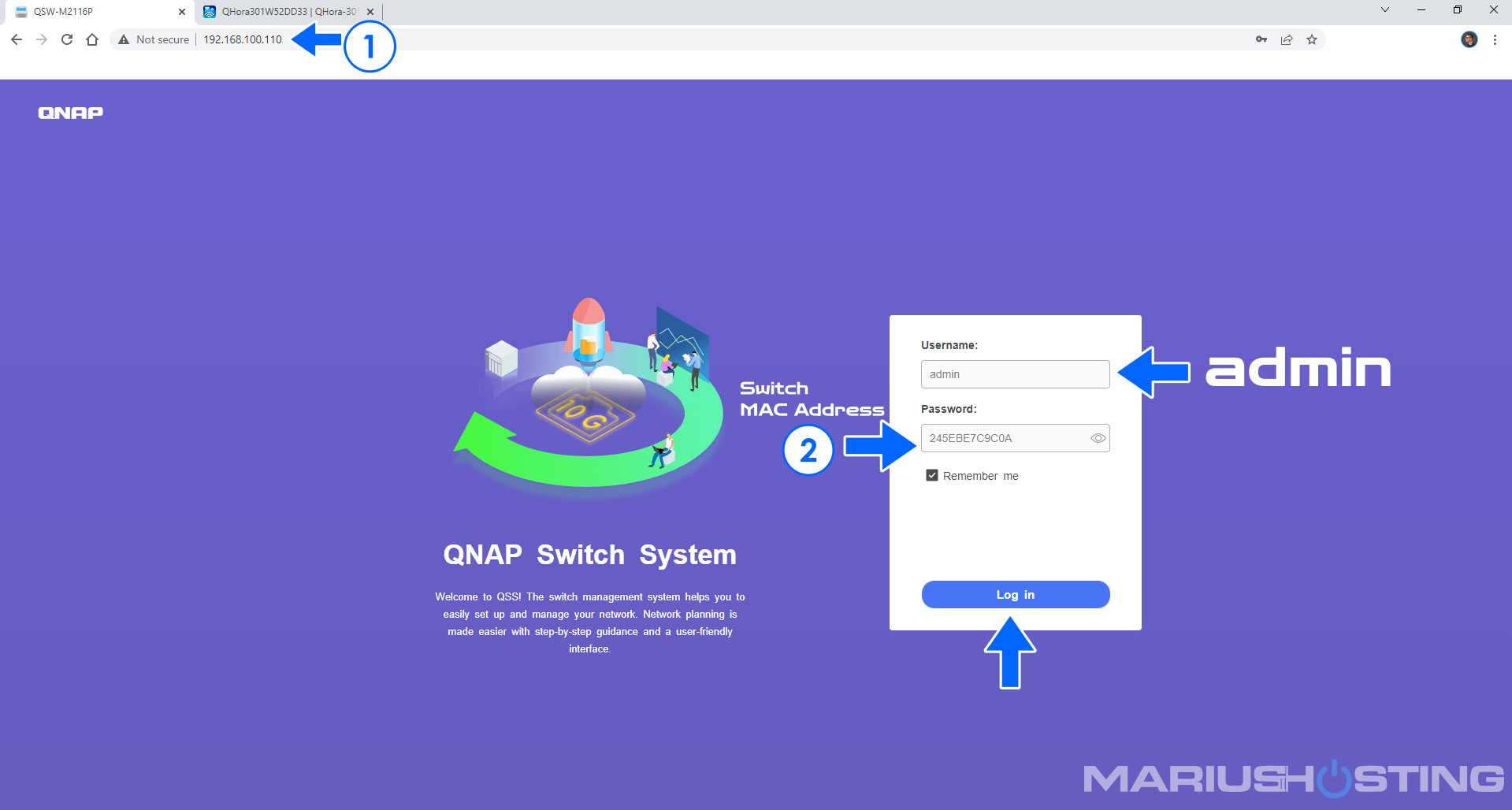
STEP 3
You will be prompted to change the current MAC address that initially doubles as a password with your own password. Type in your own password, then confirm it. Click OK. Follow the instructions in the image below.

STEP 4
You will get a confirmation message. Click OK. Follow the instructions in the image below.
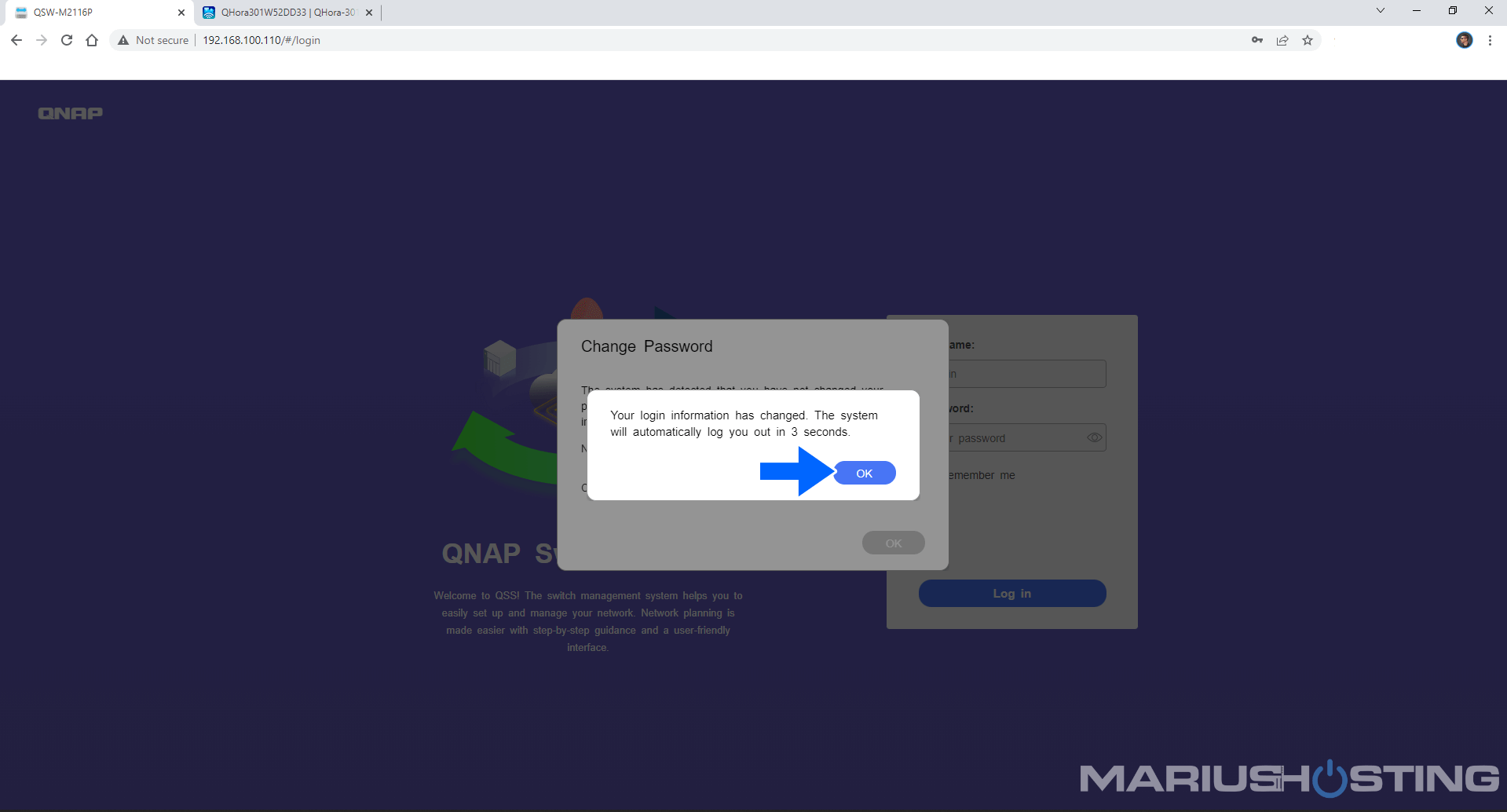
STEP 5
Log in to QSS management. Type in admin as Username and your own password you have previously created at STEP 4. Click Log in. Follow the instructions in the image below.
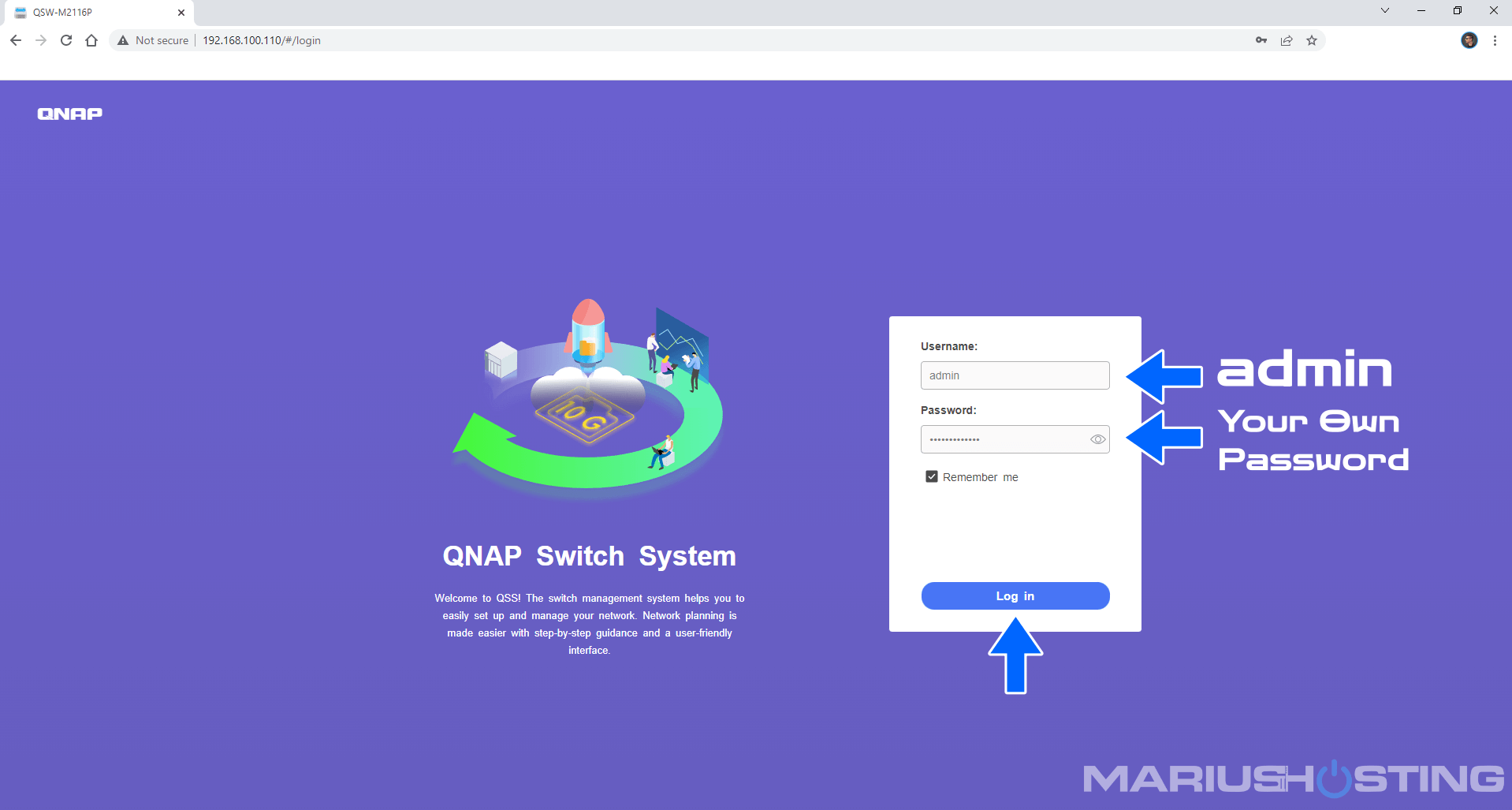
Enjoy your user friendly QSS Management!
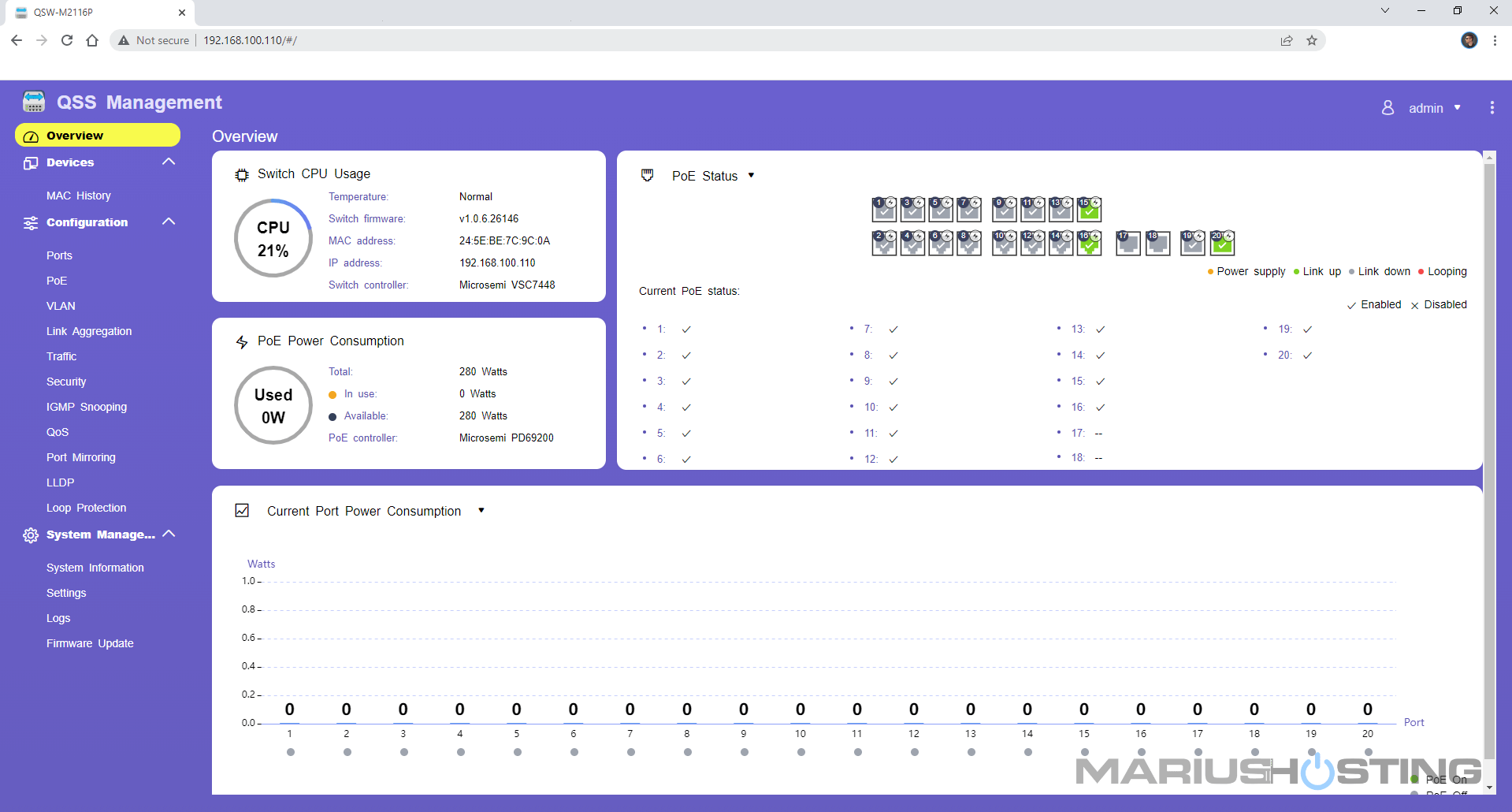
Note: If you didn’t connect your QSW-M2116P-2T2S switch to your router, you can use the default credentials that you can find underneath the switch for the first time access.
Note: How to Update QSW-M2116P-2T2S Firmware.
This post was updated on Friday / July 8th, 2022 at 12:11 AM
