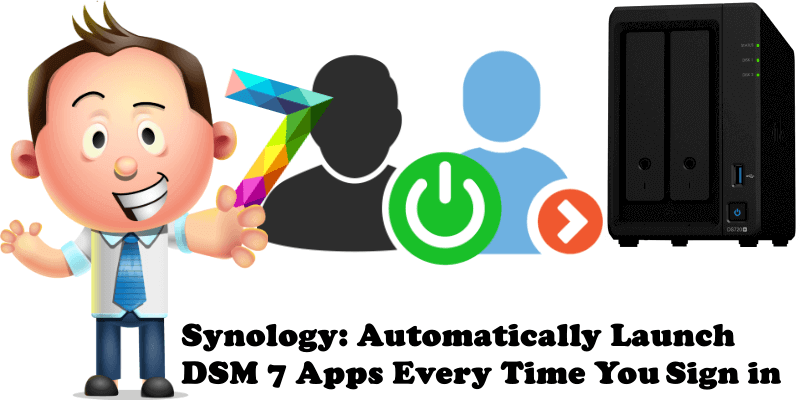
Many of you have asked me how to keep all the applications previously launched on your Synology DSM 7 desktop open even after sign out/sign in. Today I will teach you how to automatically restart previously launched applications if you have closed the browser by mistake, or simply went to the bathroom and your current browser session expired.
STEP 1
Please Support My work by Making a Donation.
STEP 2
Log into your DSM 7. Open all the applications/package you want/need, then click the Options icon at the top-right corner on your DSM 7 desktop. Select Personal. Follow the instructions in the image below.
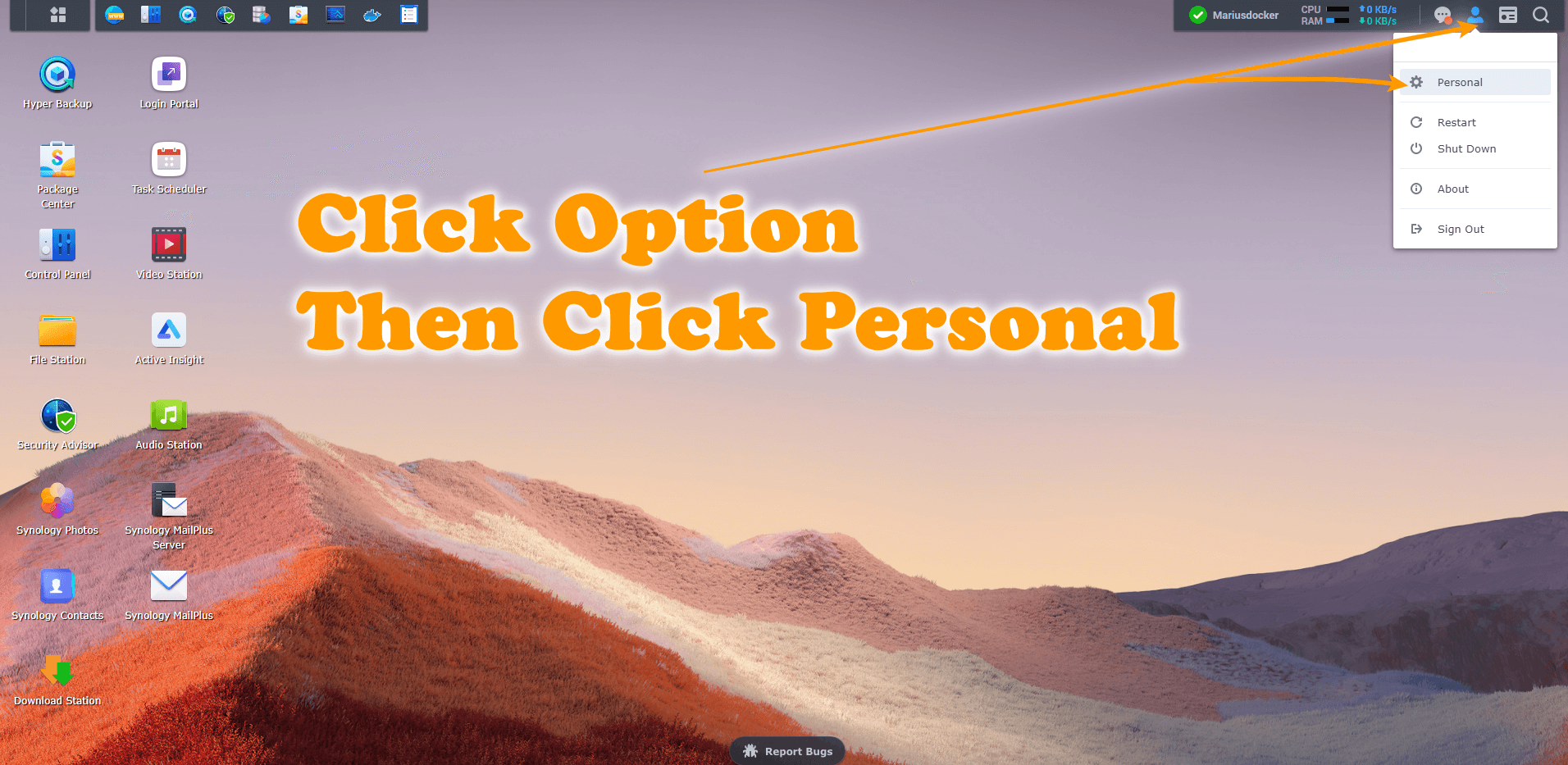
STEP 3
Once you click on Personal, a new window will open. Click the “Others” tab and check the option “Resume DSM to my previous logout status when signed in“, then click Save. Follow the instructions in the image below.
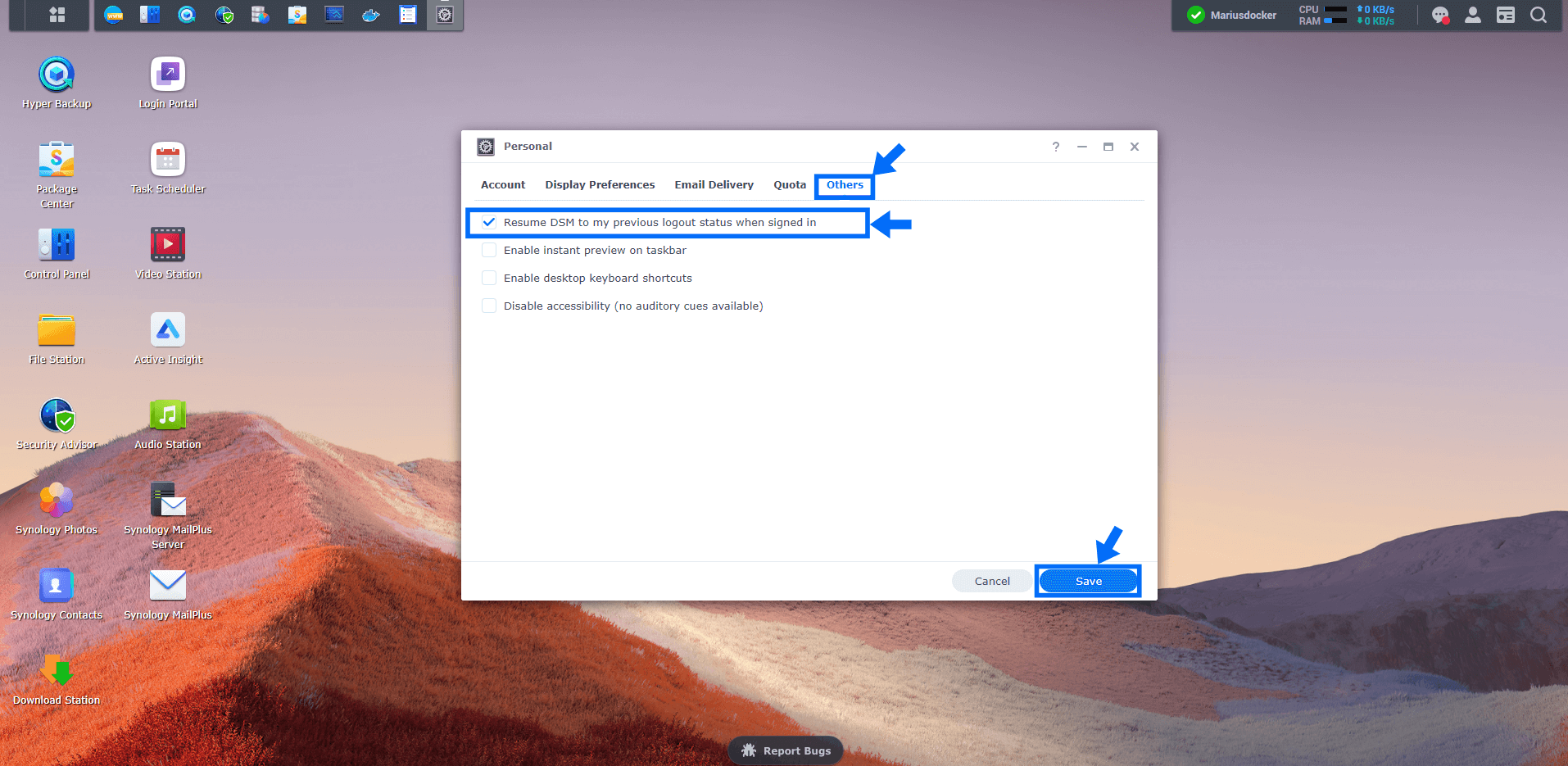
Note: With this option, if you have for example Control Panel, Task Scheduler, Web Station and maybe other applications open, when you sign out and sign in again, all these apps will automatically reappear on your DSM 7 desktop.
Note: If you decide you no longer want your previously open apps to automatically pop up on your DSM 7 desktop again, you can uncheck the option on STEP 3.
Note: The steps above will also work for DSM 6.2.4
This post was updated on Wednesday / August 10th, 2022 at 10:09 PM
