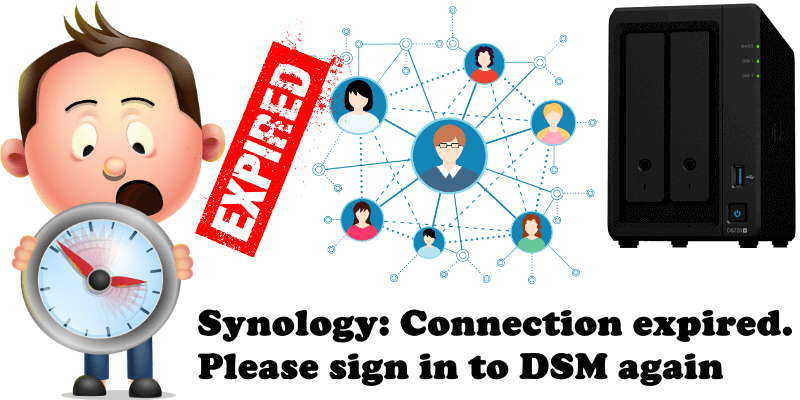
Have you ever wondered why sometimes when you’re connected to your Synology through a Browser, be it Chrome, Firefox, Safari or Edge, the following error message appears followed by a disconnection? The message reads: Connection expired. Please sign in to DSM again. See the screenshot below. This can become a problem if we’re working and we leave the screen on because then we have to log in again to access our DSM.
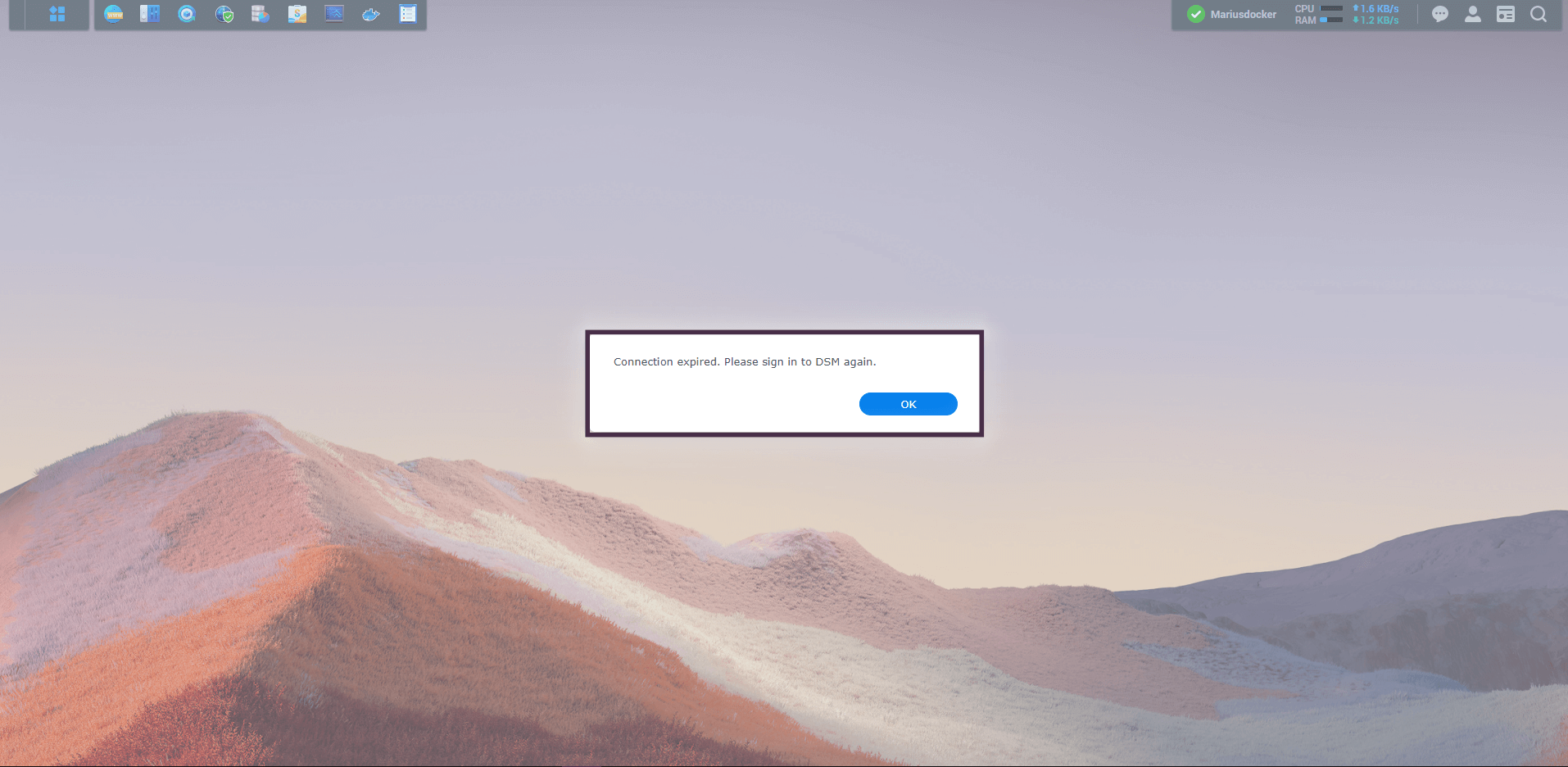
Fortunately, there is a solution for every problem. To increase the minutes available between one disconnect and another, we need to go to: Control Panel / Security. At the beginning of this screen you will find the message “Set up a browser automatic logout timer for DSM including the web applications.” All you have to do is increase the Logout timer which is expressed in minutes. For example, I feel comfortable with 30 minutes, but if you are more comfortable with an hour, you will have to enter 60 in your case. You can choose the number of minutes according to your individual needs or preferences. Follow the instructions in the image below.
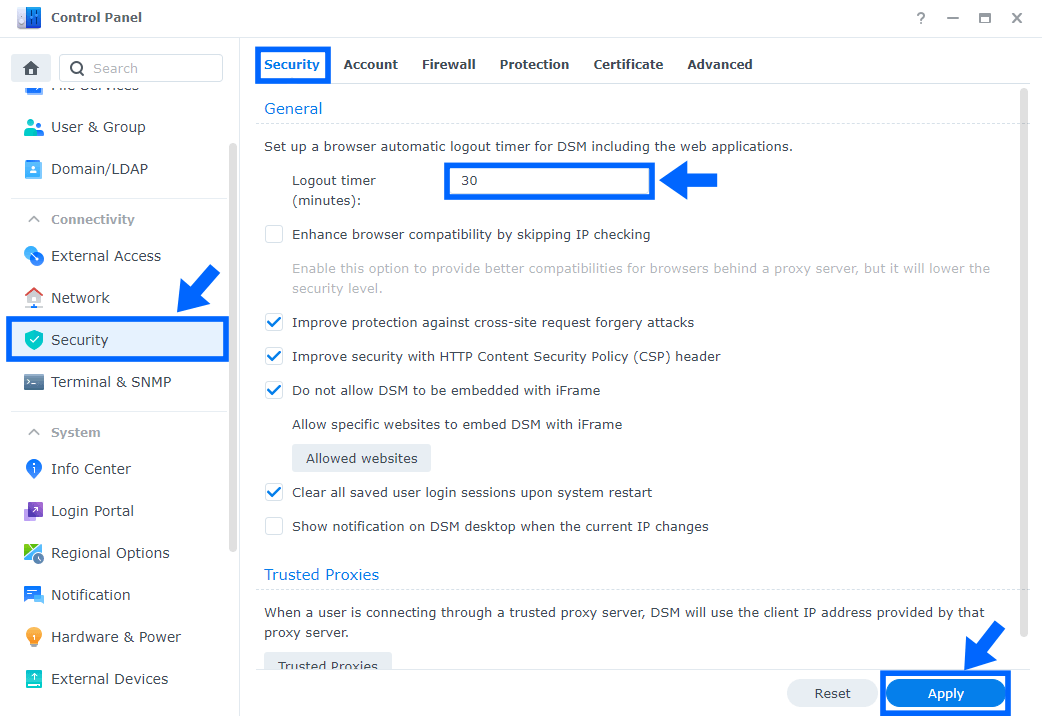
This post was updated on Saturday / June 4th, 2022 at 7:48 AM
