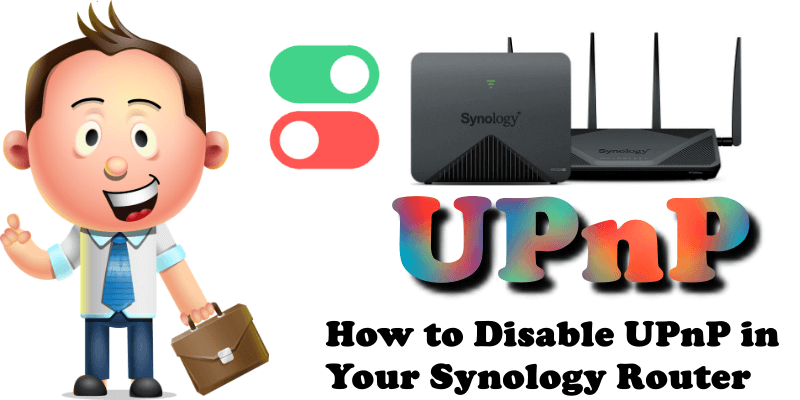
Many of you have asked me how to disable the UPnP service on a Synology router. First of all you need to know UPnP comes enabled by default on many new router models. UPnP stands for “Universal Plug and Play”. Using UPnP, an application can automatically forward a port on your router, saving you the hassle of forwarding ports manually. You can see this option enabled on your RT2600ac router or on your MR2200ac router.
If you don’t use applications that need port forwarding, such as peer-to-peer applications, game servers, and many VoIP programs, you may be better off disabling UPnP entirely. If you have also noticed “strange” port forwarding rules in your router, you can disable this option manually. I personally set my port-forwarding rules in my RT2600ac router manually. It reassures me to know which ports are open. So below I will teach you how to disable UPnP in your Synology router.
STEP 1
Please Support My work by Making a Donation.
STEP 2
Log into your RT2600ac router. Go to Network Center / Local Network / Network tab / Select your Primary Network then click the Edit tab. Follow the instructions in the image below.
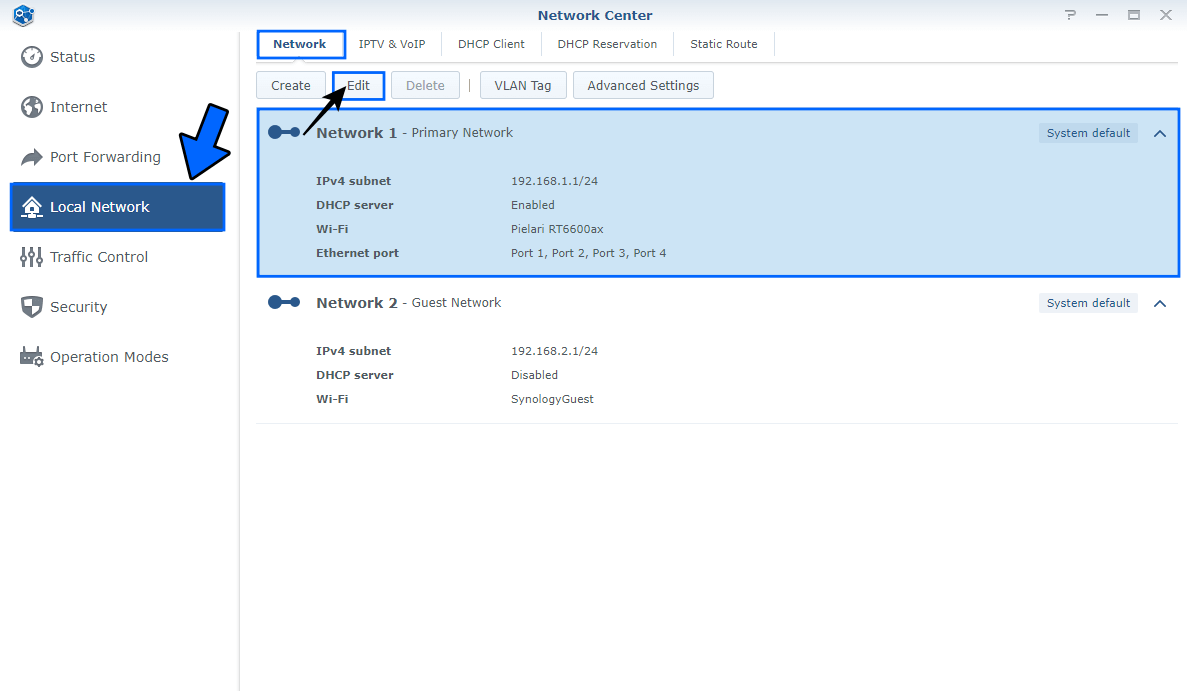
STEP 3
After you click on the Edit tab at STEP 2, a new window will open. Click the Advanced tab, then uncheck the UPnP option. Click OK. Follow the instructions in the image below.
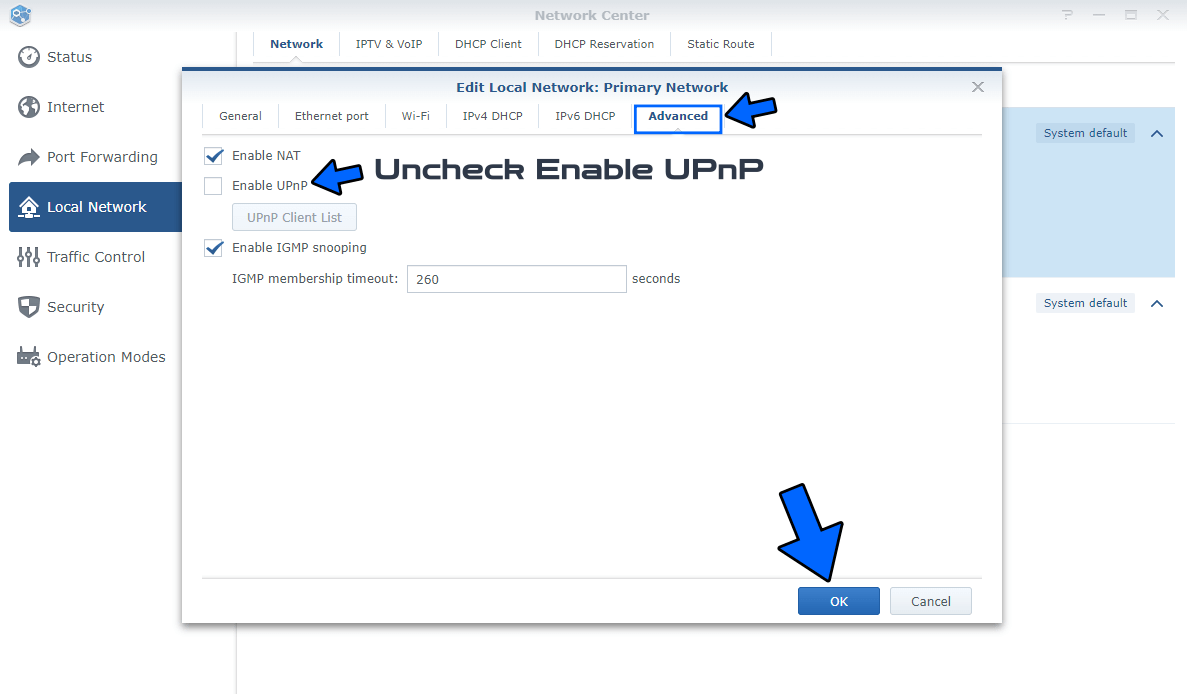
Note: Once the UPnP service is disabled, all rules created automatically via UPnP in the “Port Forwarding” area will disappear instantly.
Note: UPnP is not dangerous if your router is up to date and has all the latest firmware updates, and your connected devices are free of malware. UPnP becomes a risk if a connected device is infected with malware as it can allow it to spread to your local network.
This post was updated on Thursday / August 28th, 2025 at 5:08 PM
