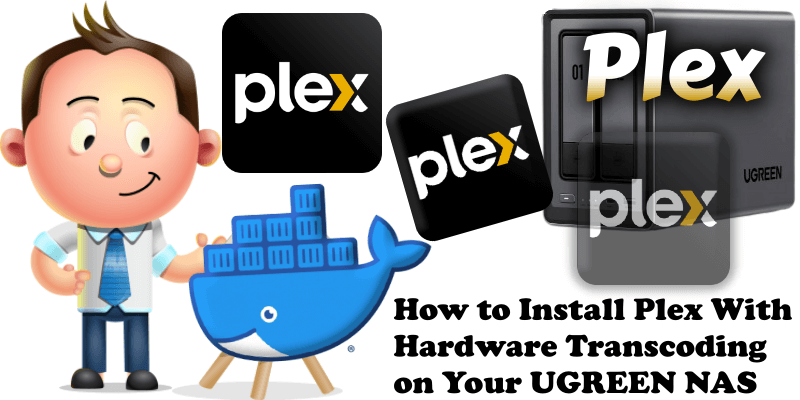
Plex is a one stop destination to stream movies, tv shows, sports & music. Plex gives you one place to find and access all the media that matters to you. From personal media on your own server, to podcasts, web shows, and news, to streaming music, you can enjoy it all in one app, on any device. Hardware transcoding makes media streaming from your NAS faster and more efficient. In this step by step guide I will show you how to install Plex with Hardware Transcoding on your UGREEN NAS using Docker & Portainer.
This guide works perfectly with the latest Plex HW 1.40.3 release.
STEP 1
Please Support My work by Making a Donation.
STEP 2
Install Portainer using my step by step guide. If you already have Portainer installed on your UGREEN NAS, skip this STEP.
STEP 3
Create or Log in to your Plex account. Claim your PLEX code from the link below. You will need this Plex code later at STEP 6. Follow the instructions in the image below.
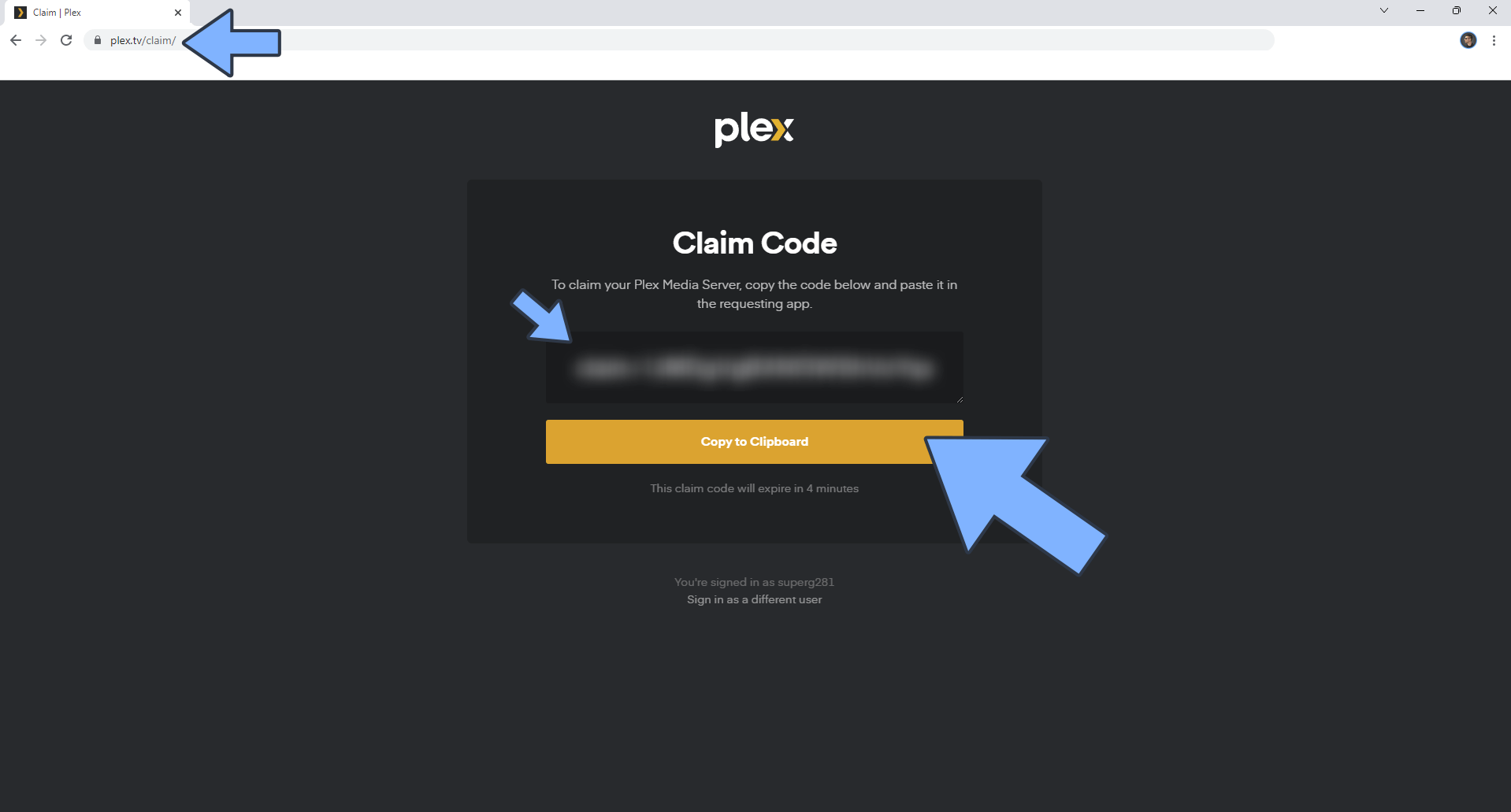
STEP 4
Go to File Manager and open the docker folder. Inside the docker folder, create one new folder and name it plexhw. Follow the instructions in the image below.
Note: Be careful to enter only lowercase, not uppercase letters.
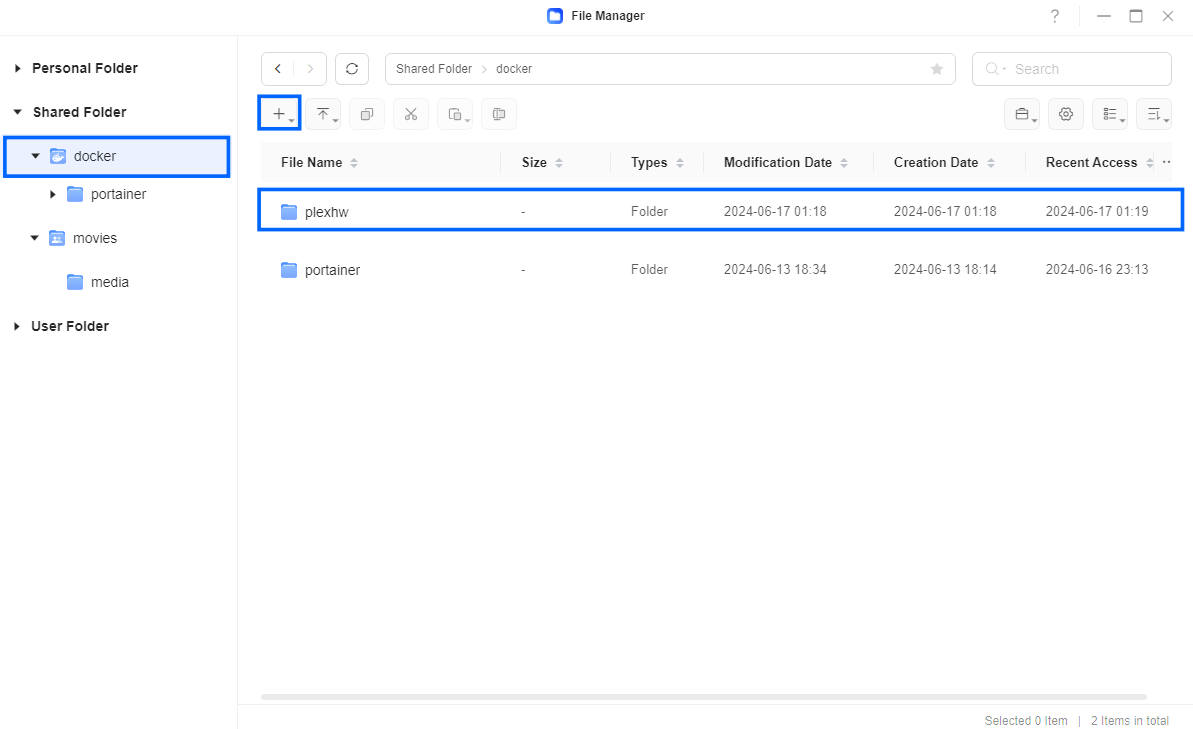
STEP 5
Log into Portainer using your username and password. On the left sidebar in Portainer, click on Stacks then + Add stack. Follow the instructions in the image below.
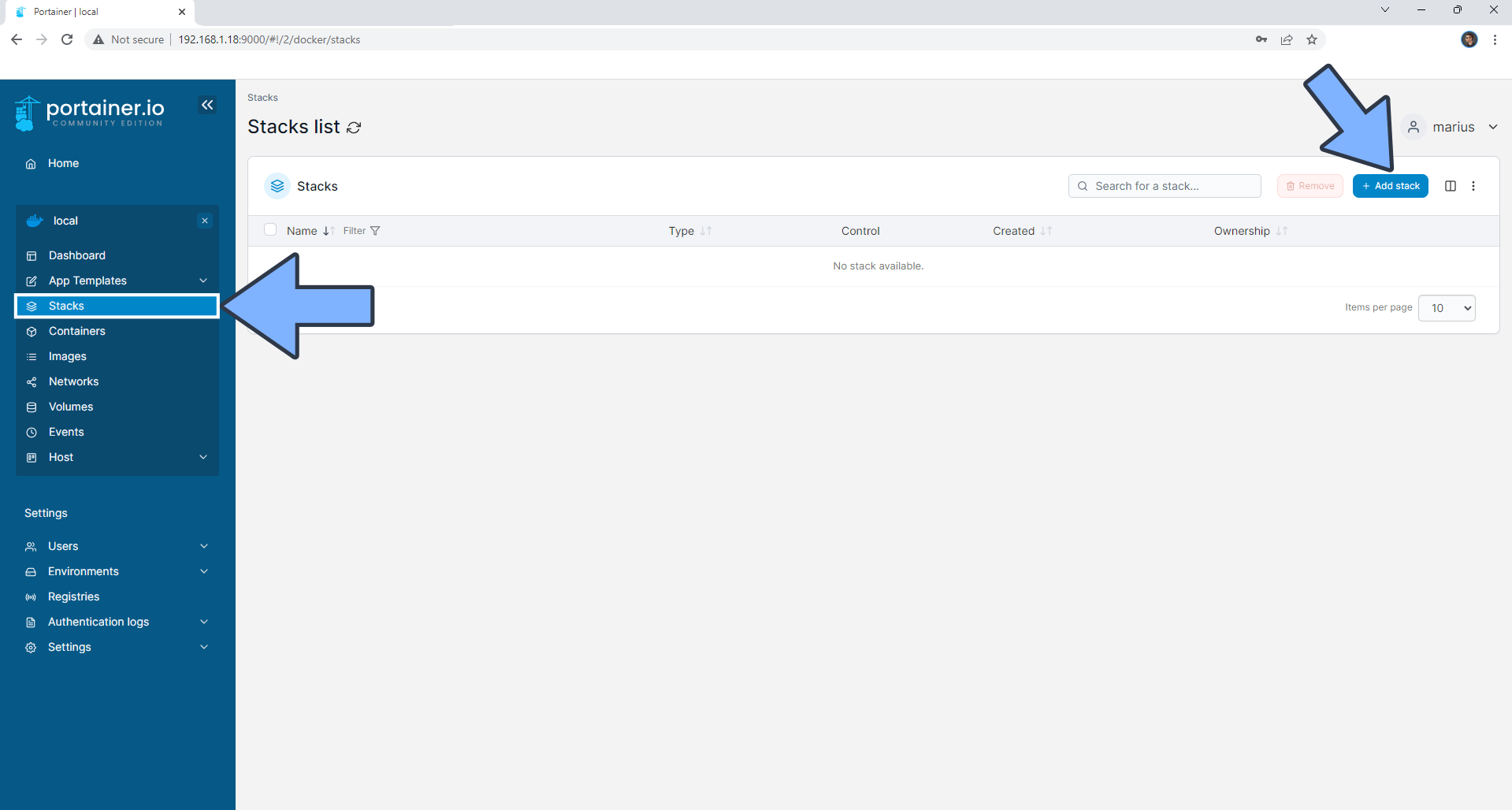
STEP 6
In the Name field type in plexhw. Follow the instructions in the image below.
version: "3.9"
services:
plex:
image: ghcr.io/linuxserver/plex:latest
container_name: PlexHW
hostname: plex
network_mode: host
mem_limit: 4g
cpu_shares: 1024
security_opt:
- no-new-privileges:true
healthcheck:
test: wget --no-verbose --tries=1 --spider http://localhost:32400/web
volumes:
- /volume1/docker/plexhw:/config:rw
- /volume1/movies/media:/movies:ro
devices:
- /dev/dri/renderD128:/dev/dri/renderD128
- /dev/dri/card0:/dev/dri/card0
environment:
TZ: Europe/Bucharest
PUID: 999
PGID: 10
VERSION: public
PLEX_CLAIM: YourPLEXClaimCode # STEP 3
restart: on-failure:5
Note: Before you paste the code above in the Web editor area below, change /volume1/movies/media with your personal path to movies (where your movies are located). For example I have used my personal movies path folder /volume1/movies/media Change it according to your preferences.
Note: Before you paste the code above in the Web editor area below, change the value for TZ. (Select your current Time Zone from this list.)
Note: Before you paste the code above in the Web editor area below, change the value numbers for PUID and PGID with your own values. (Follow my step by step guide on how to do this.) 999 is my personal PUID value and 10 is my personal PGID value. You have to type in your own values.
Note: Before you paste the code above in the Web editor area below, change the value for PLEX_CLAIM and type in your own Plex Claim code that you have previously generated at STEP 3.
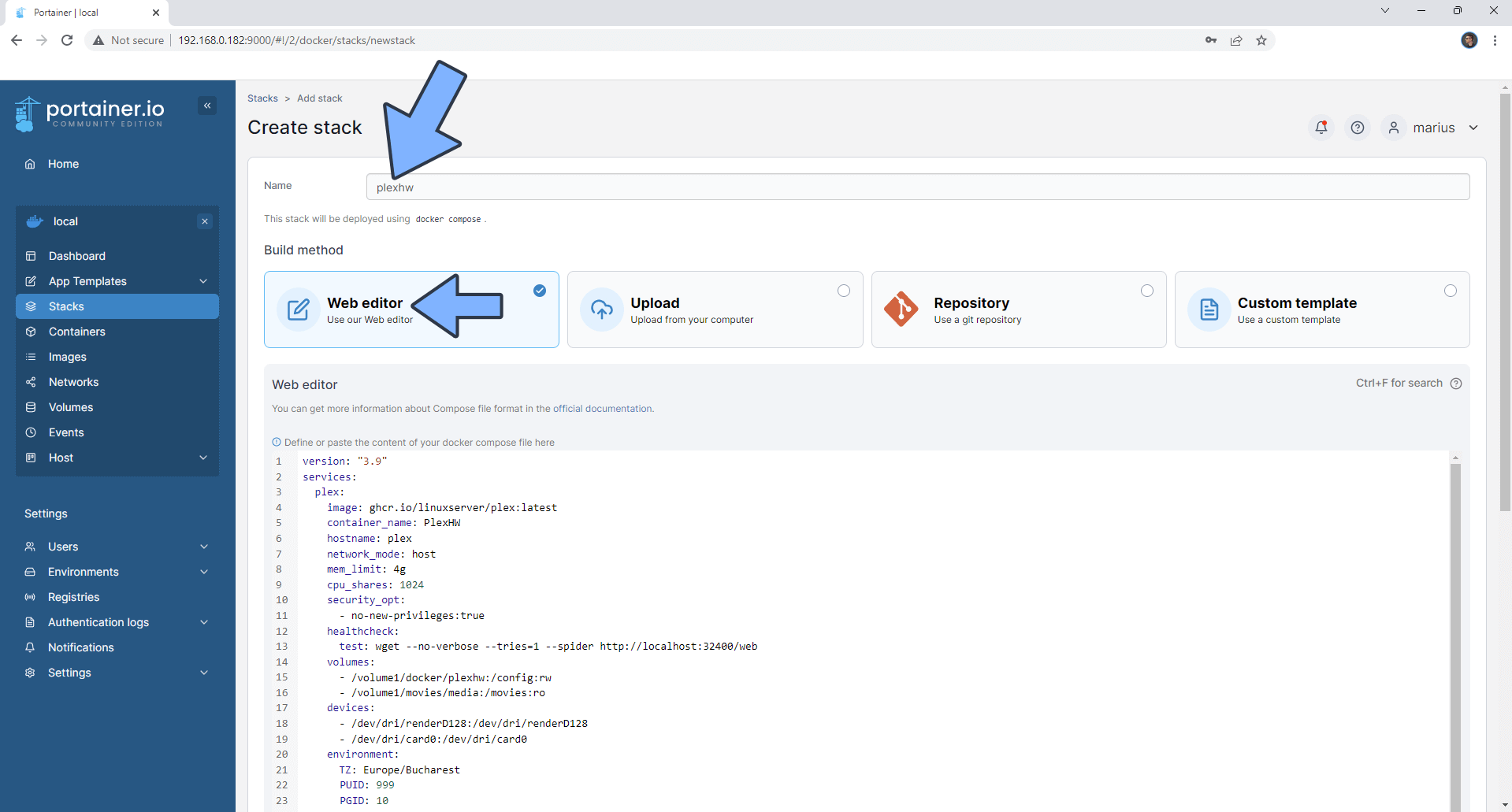
STEP 7
Scroll down on the page until you see a button named Deploy the stack. Click on it. Follow the instructions in the image below. The installation process can take up to a few minutes. It will depend on your Internet speed connection.
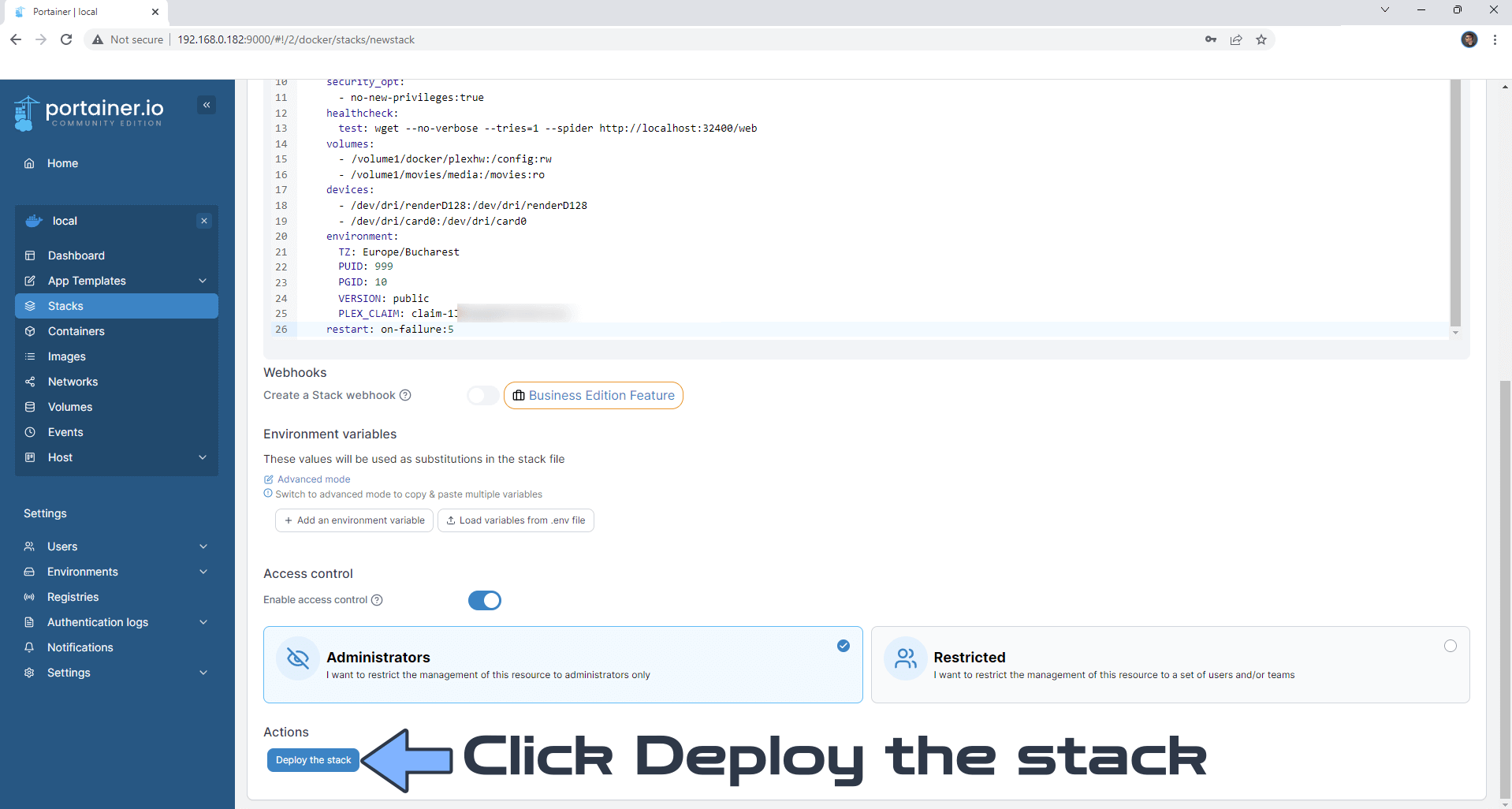
STEP 8
If everything goes right, you will see the following message at the top right of your screen: “Success Stack successfully deployed“.
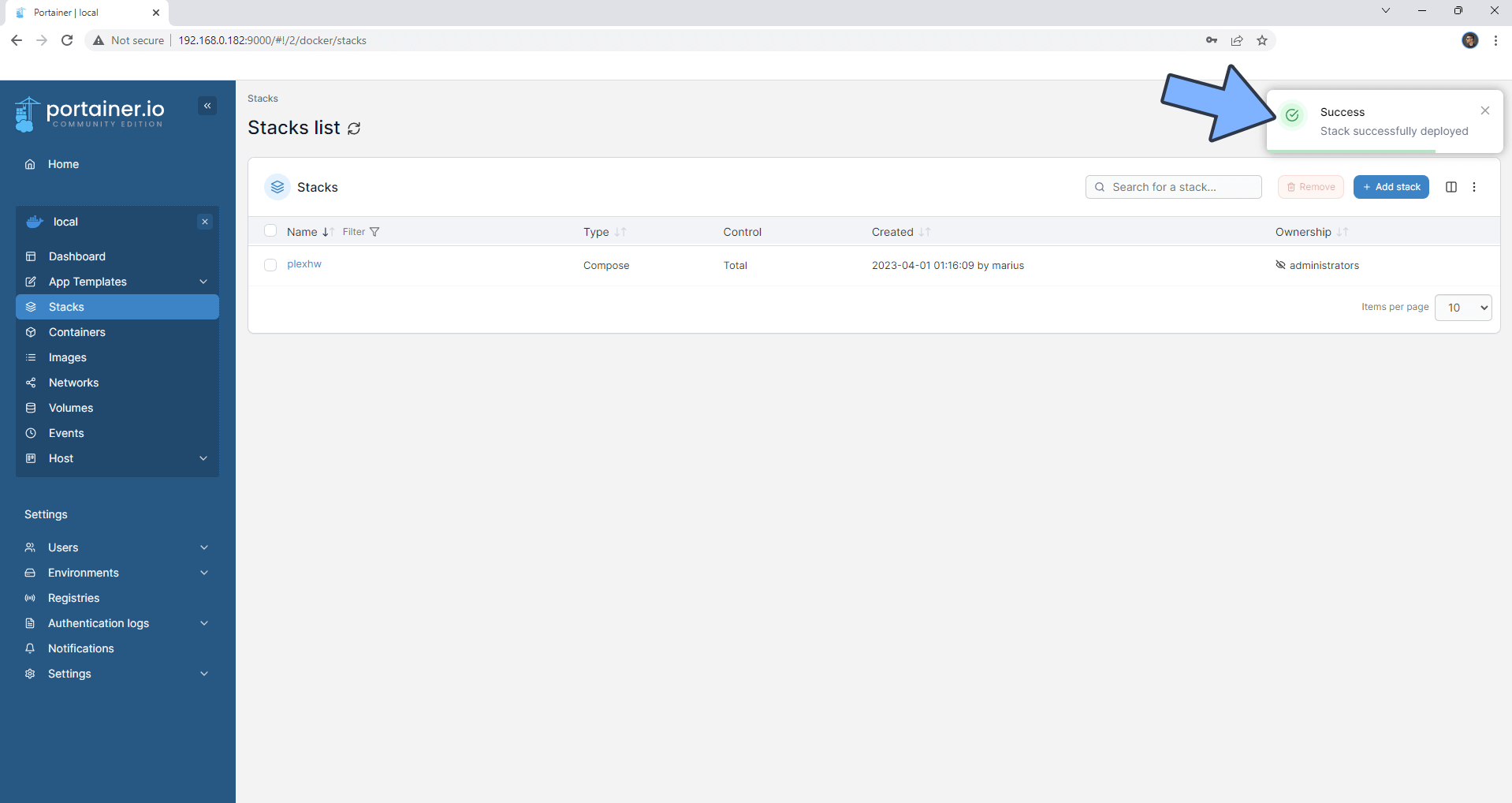
STEP 9
Go back to STEP 1 or you will deal with karma 🙂.
STEP 10
The installation process can take up to a few seconds/minutes. It will depend on your Internet speed connection. Now open your browser and type in http://ugreennas-ip-address:32400/web. Click Sign in. Follow the instructions in the image below.
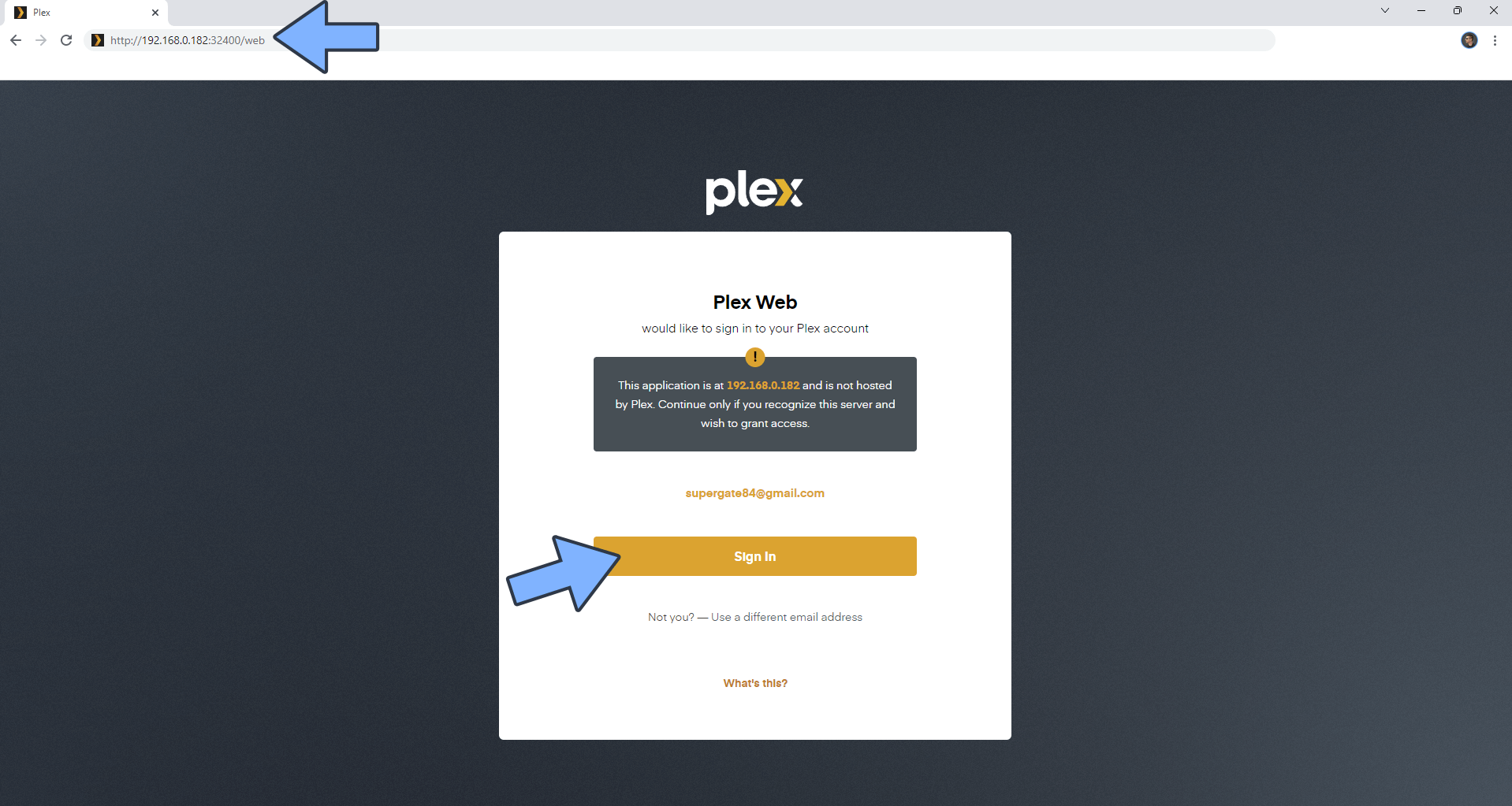
STEP 11
⚠️Warning: If the page is stuck on loading, just refresh the page. Click Got it!. Follow the instructions in the image below.
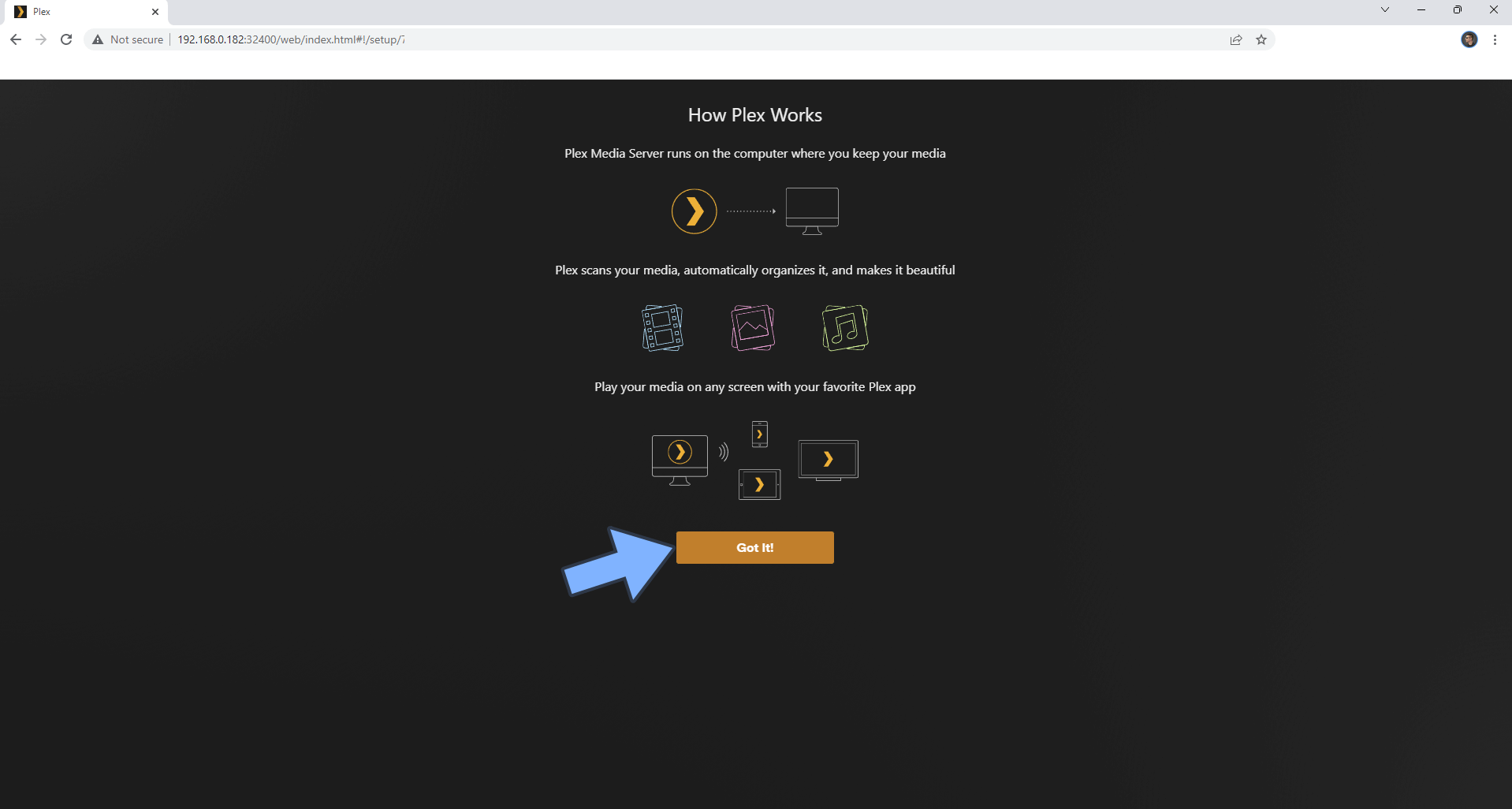
STEP 12
Add a Plex Pass or click close if you have one. ⚠️Warning: Plex Pass it’s mandatory for running Hardware Transcoding. Follow the instructions in the image below.
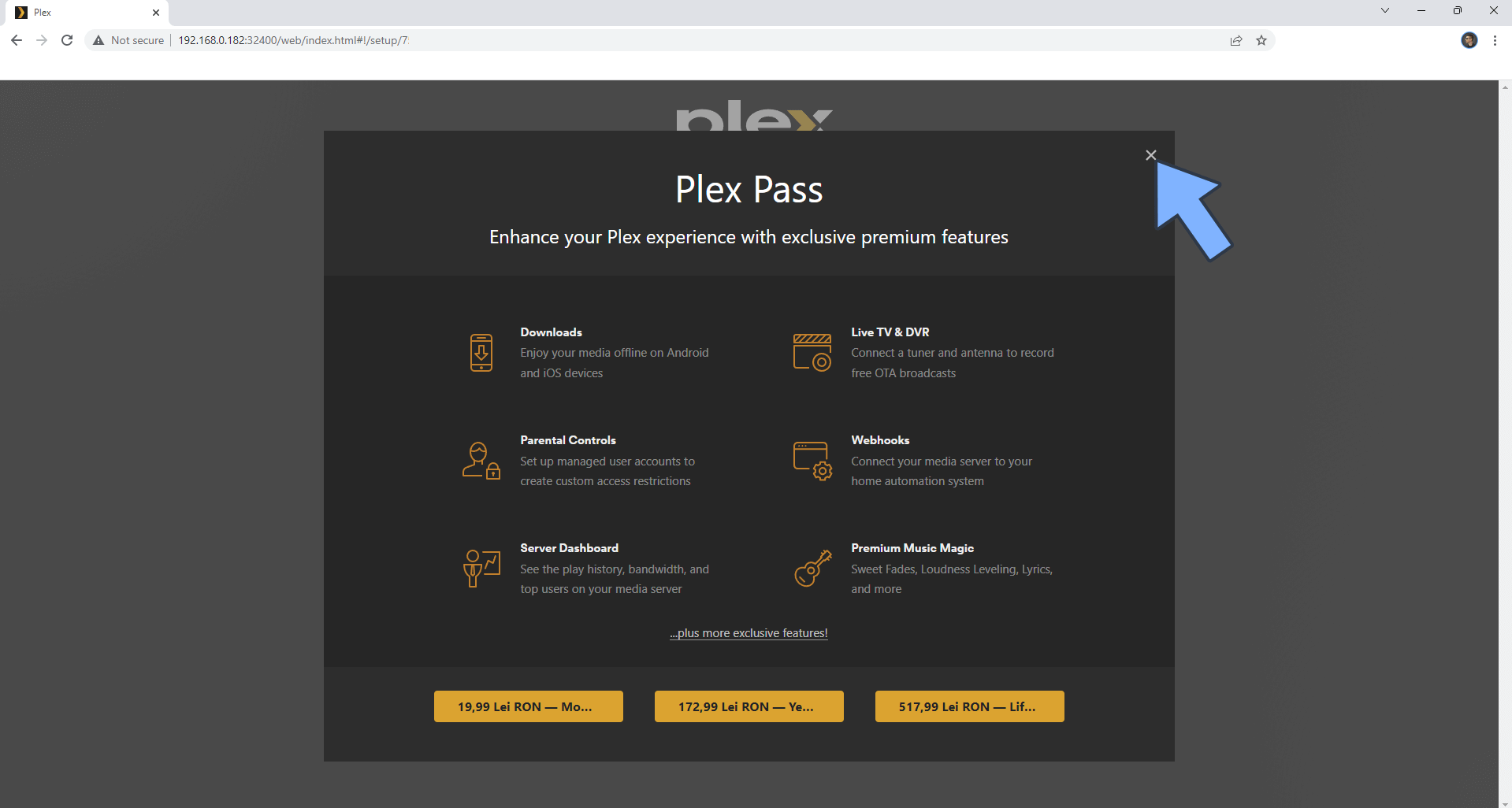
STEP 13
Give your server a friendly name then click Next. Follow the instructions in the image below.
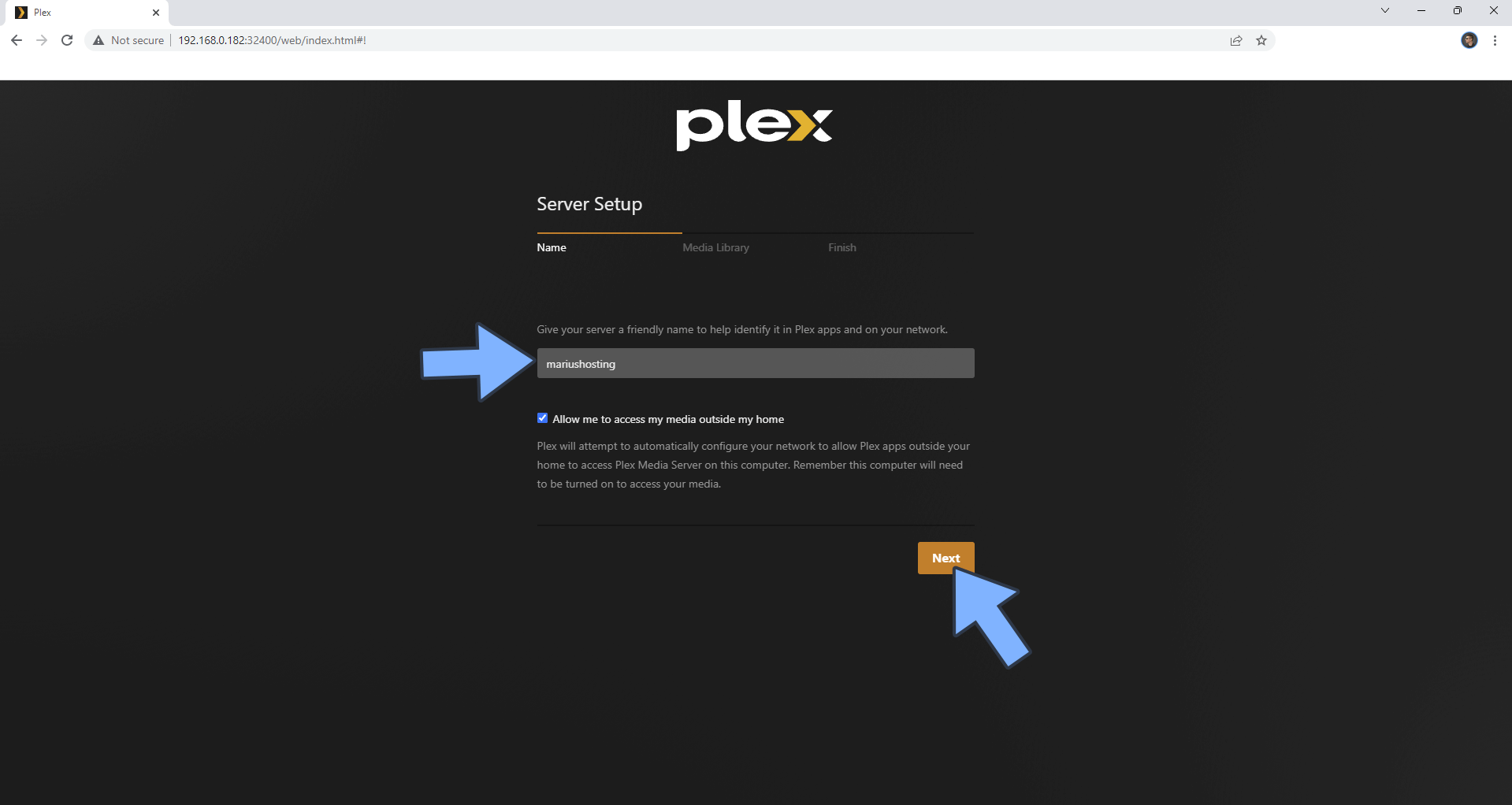
STEP 14
Click Add Library. Follow the instructions in the image below.
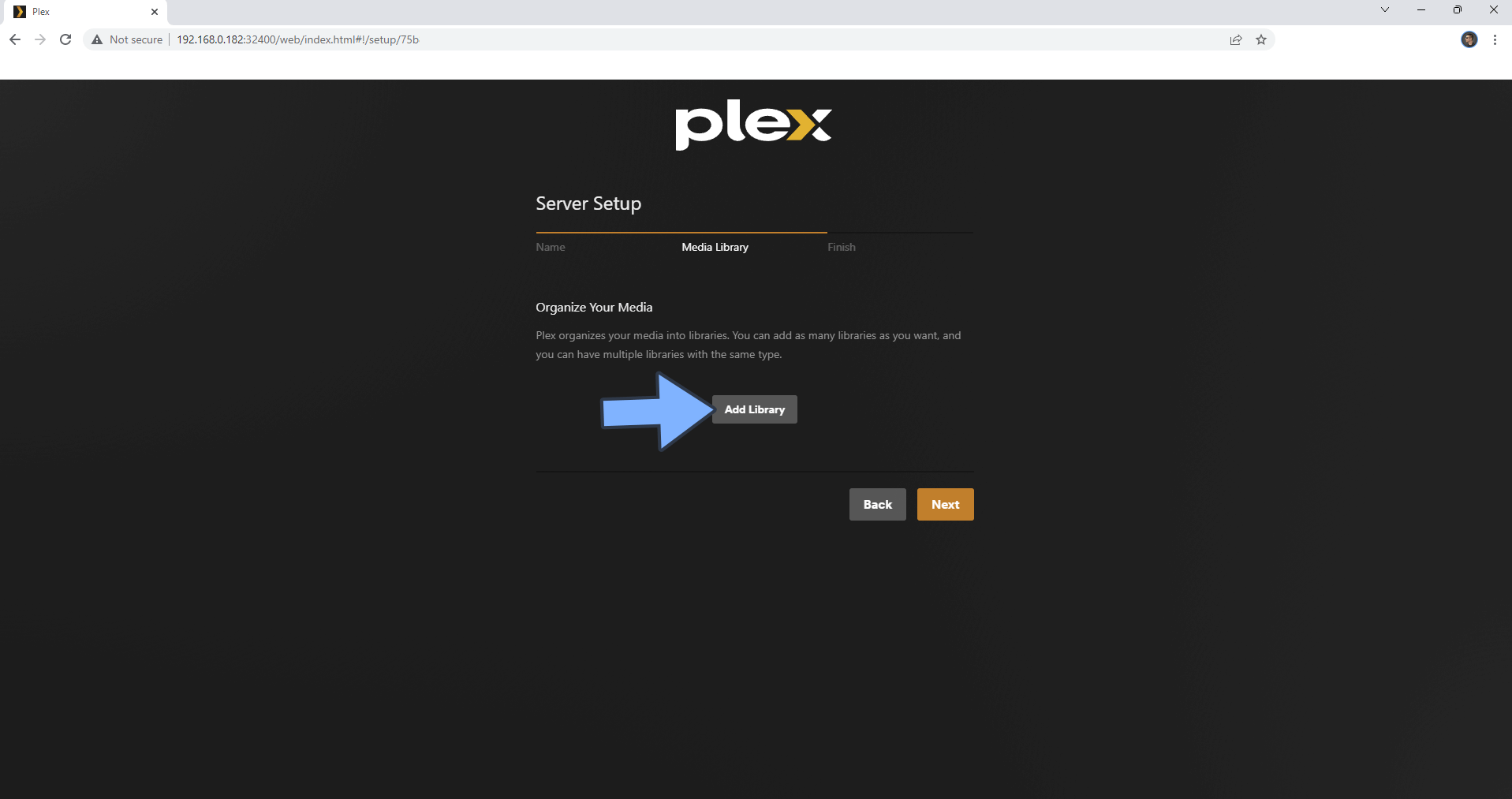
STEP 15
Click Movies then Next. Follow the instructions in the image below.
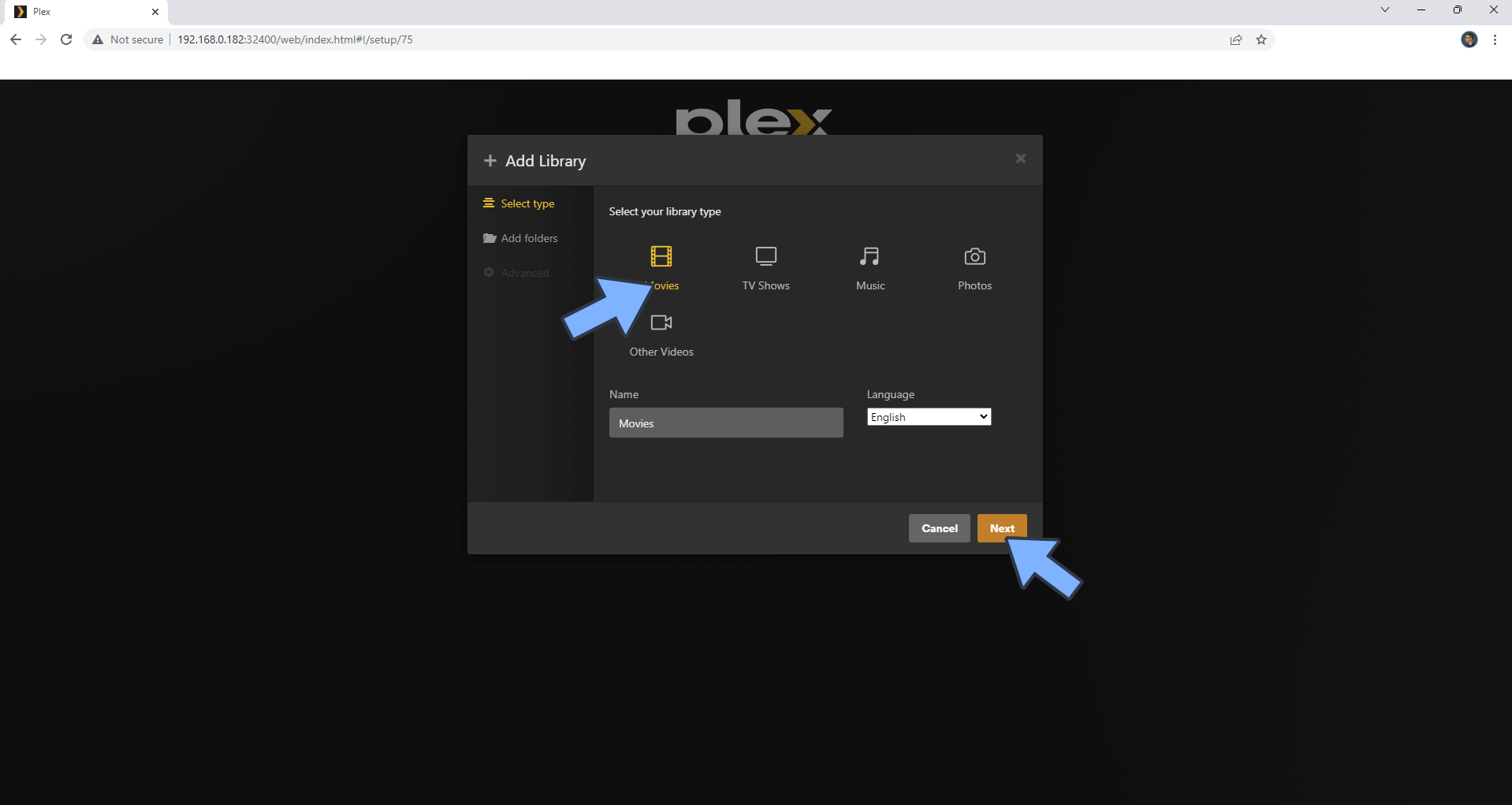
STEP 16
Click Browse For Media Folder. Follow the instructions in the image below.
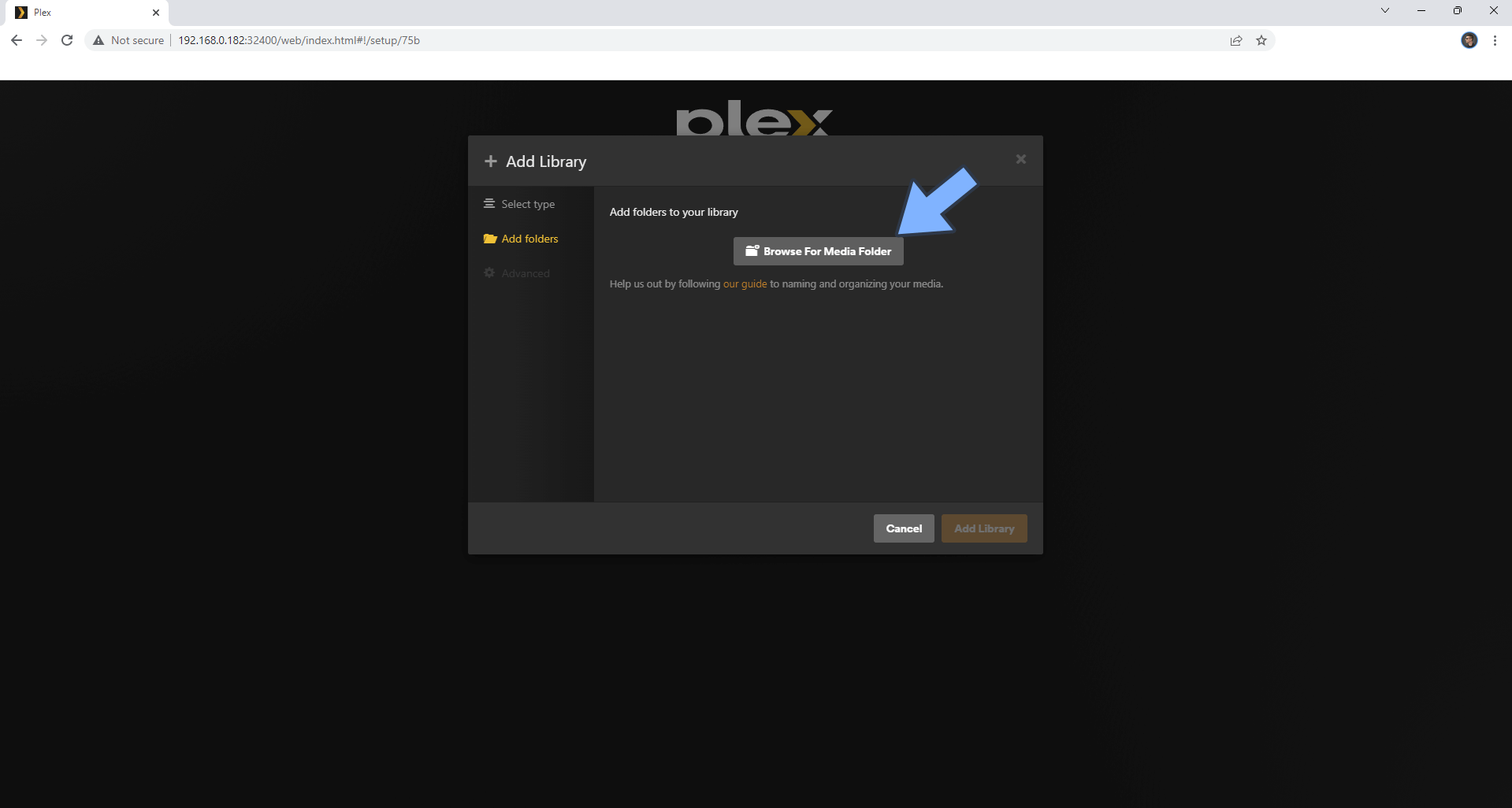
STEP 17
From the folder choose movies then click Add. follow the instructions in the image below.
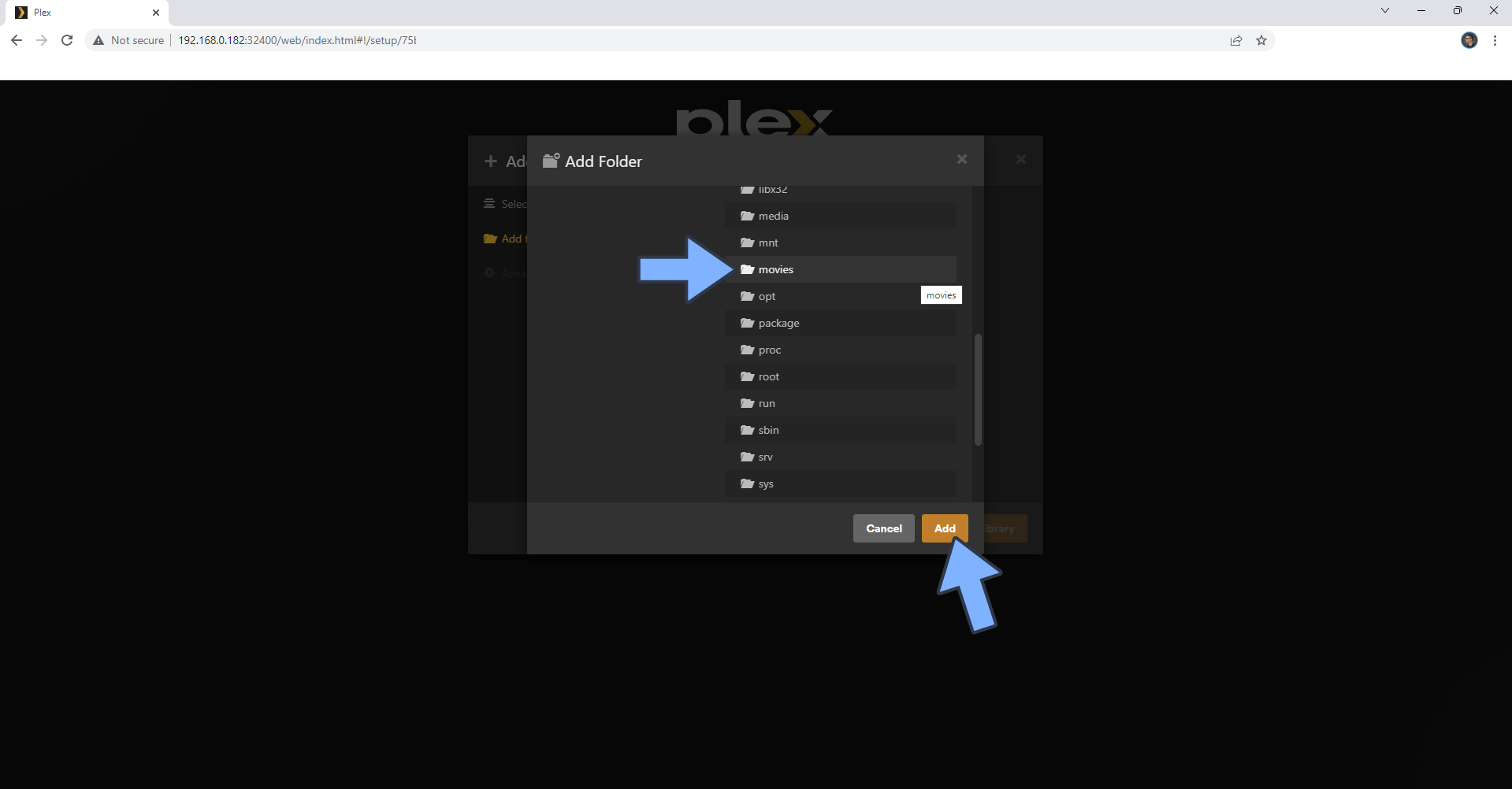
STEP 18
Click Add. Follow the instructions in the image below.
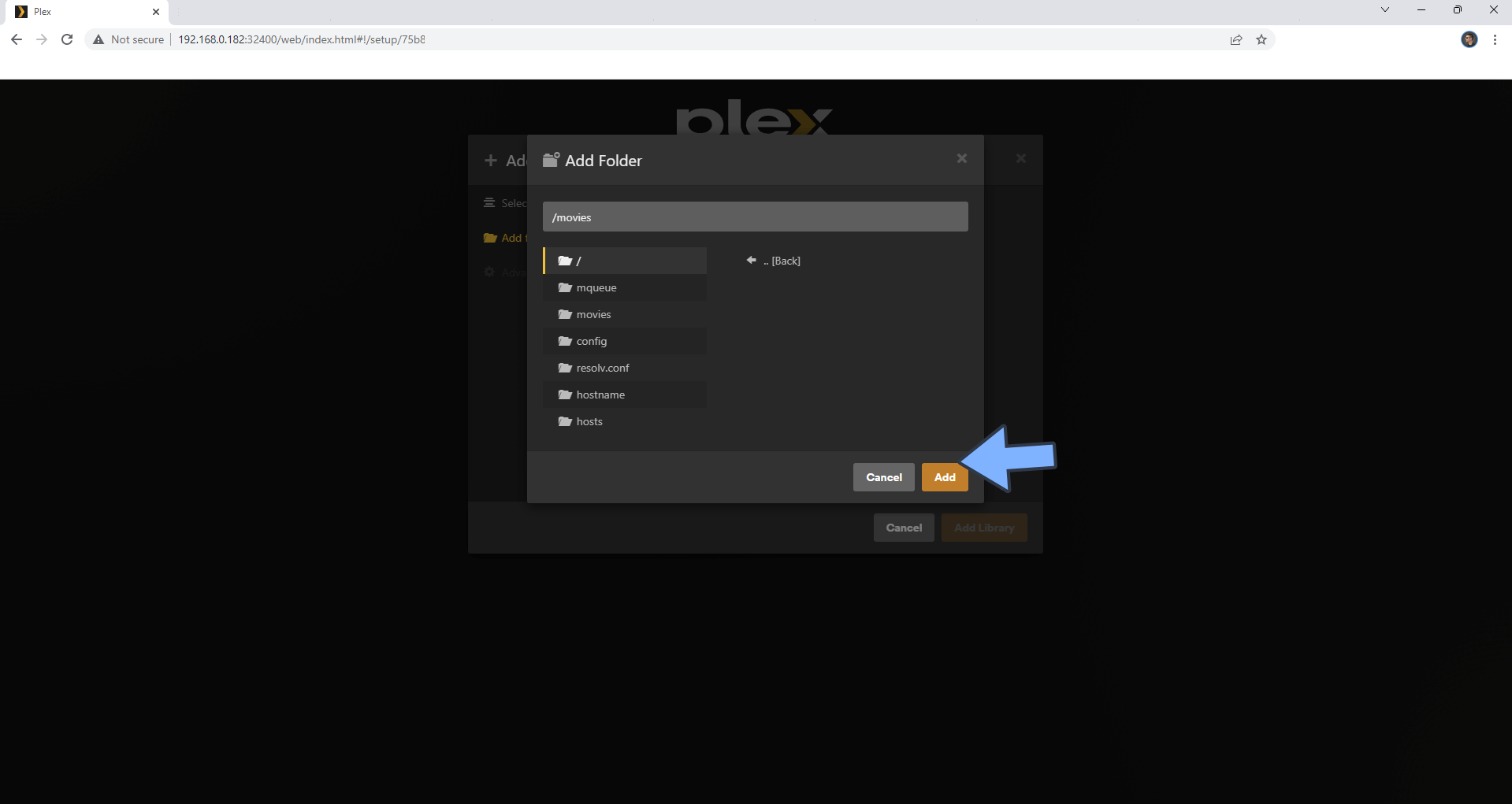
STEP 19
Click Add Library. Follow the instructions in the image below.
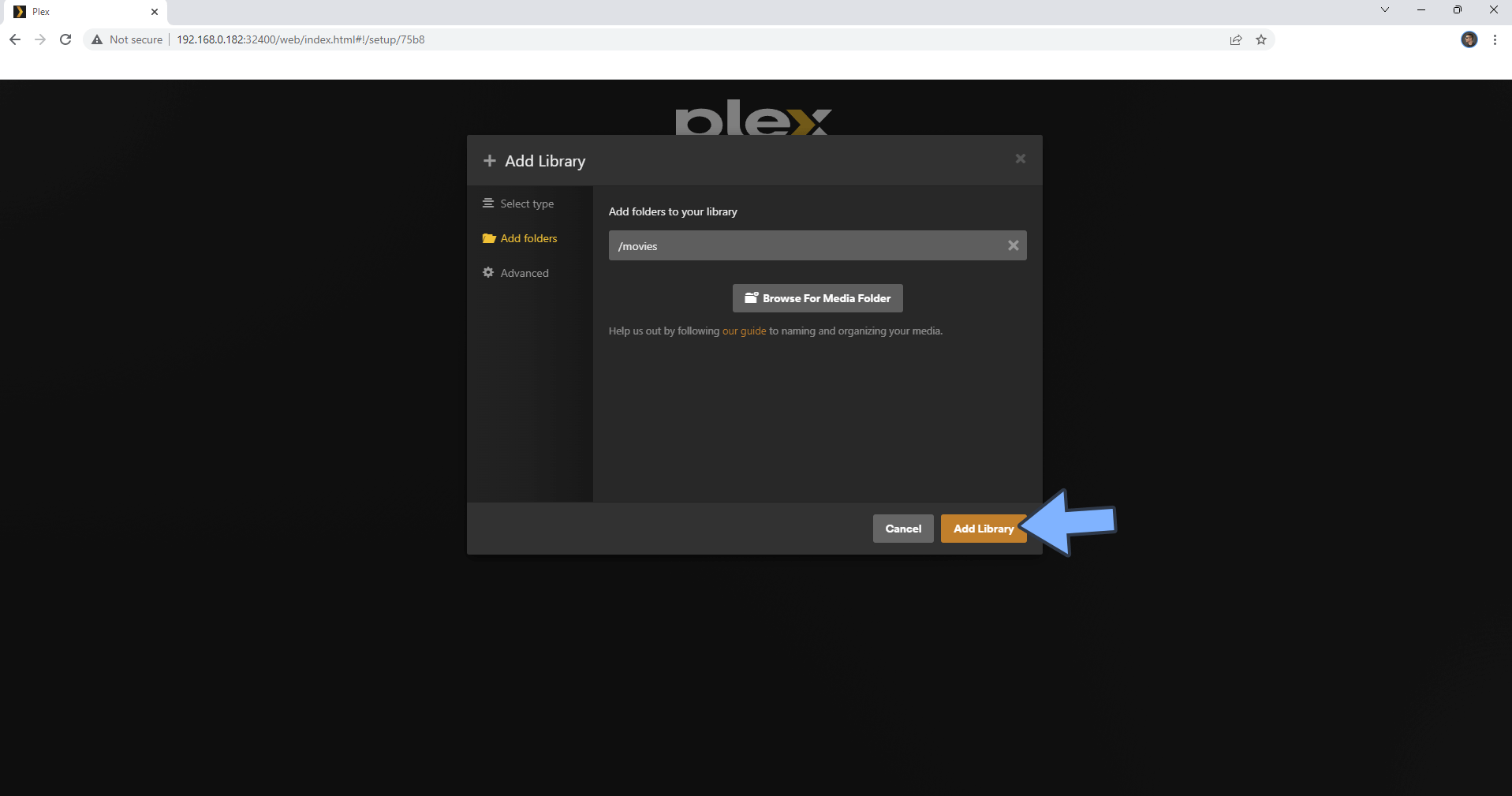
STEP 20
Click Next. Follow the instructions in the image below.
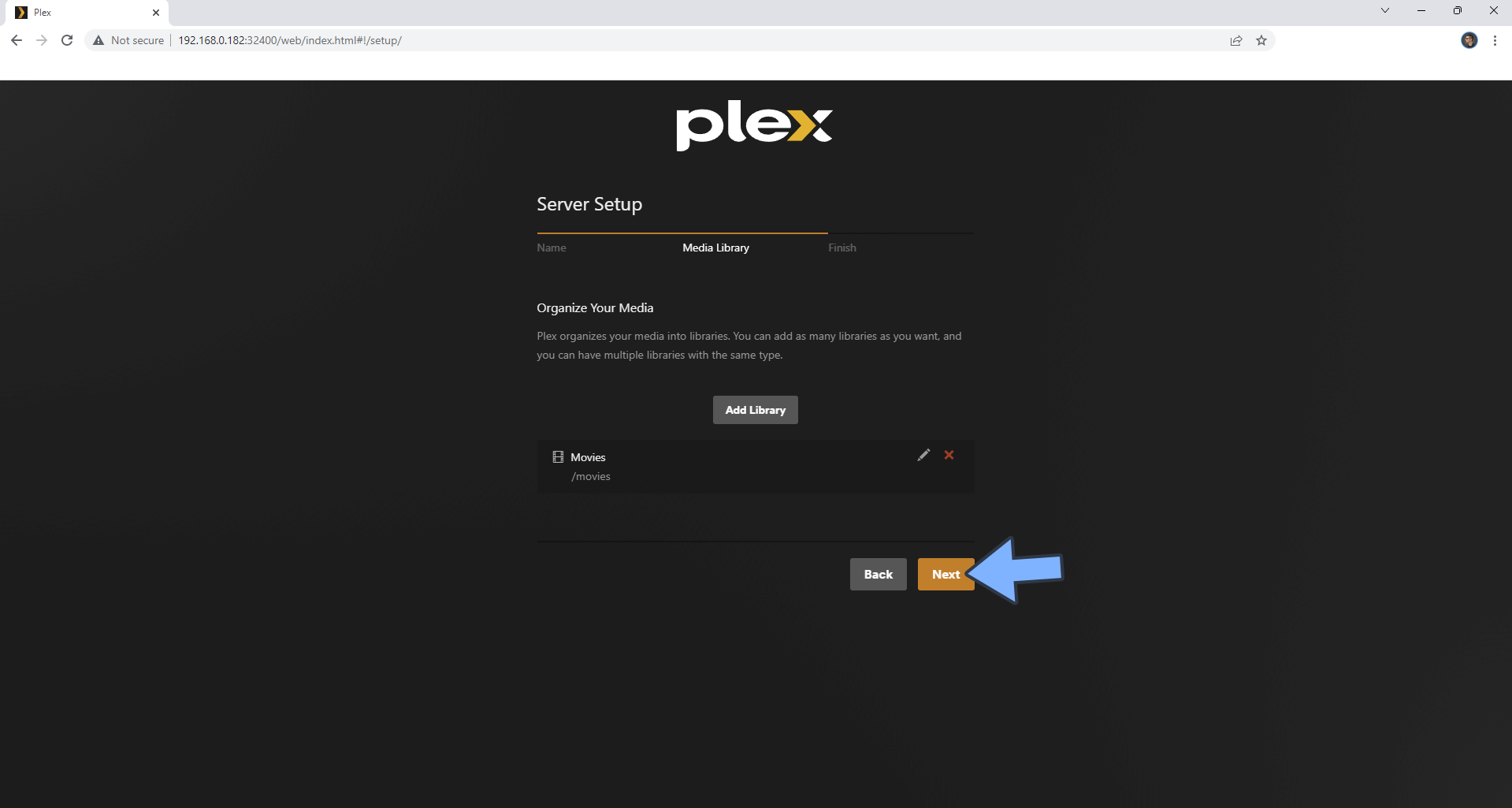
STEP 21
Click Done. Follow the instructions in the image below.
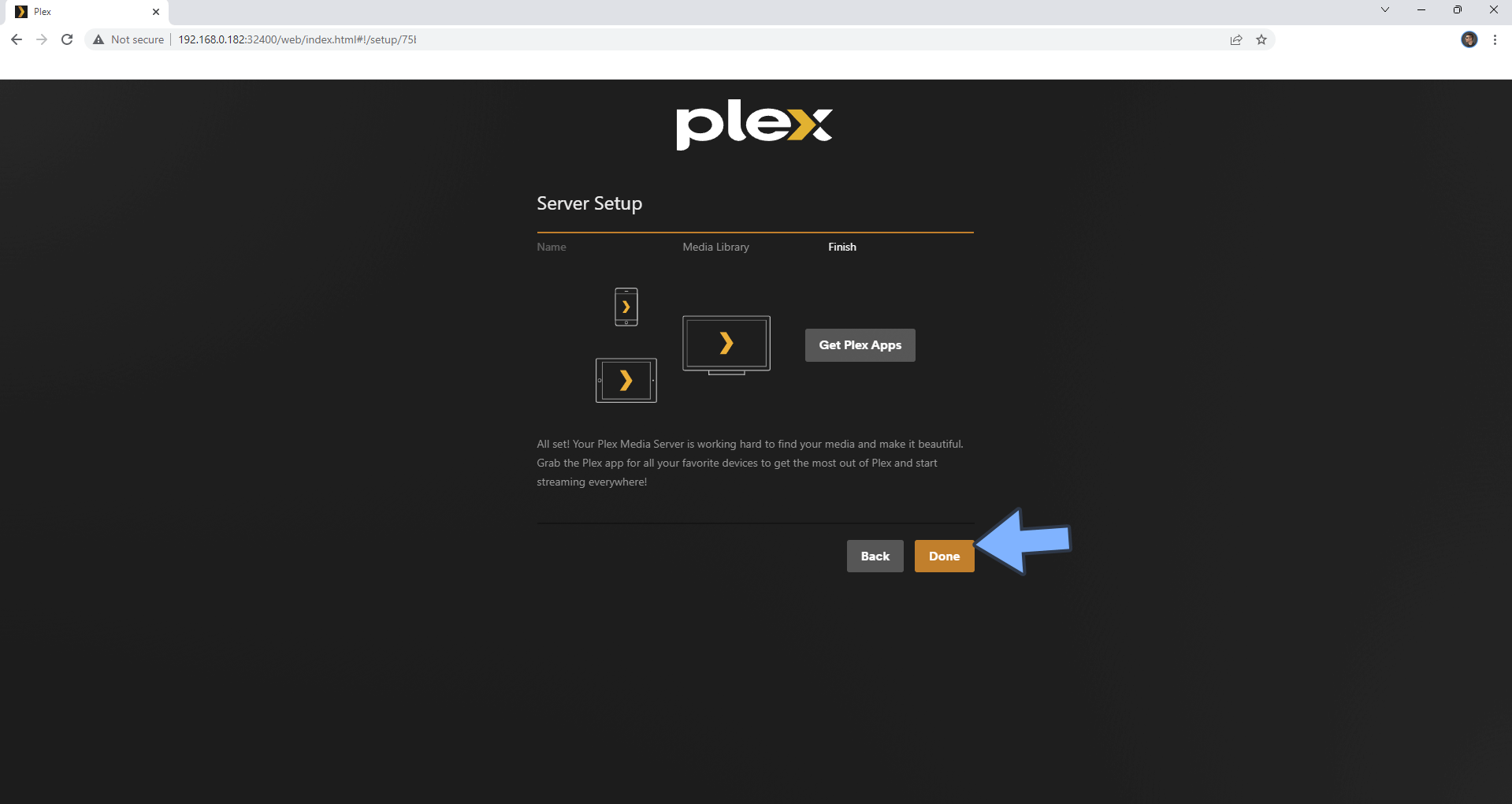
STEP 22
Once you are logged in your Plex account, at the top right of the page click on your profile then Account Settings. On the left sidebar click Transcoder. Follow the instructions in the image below.
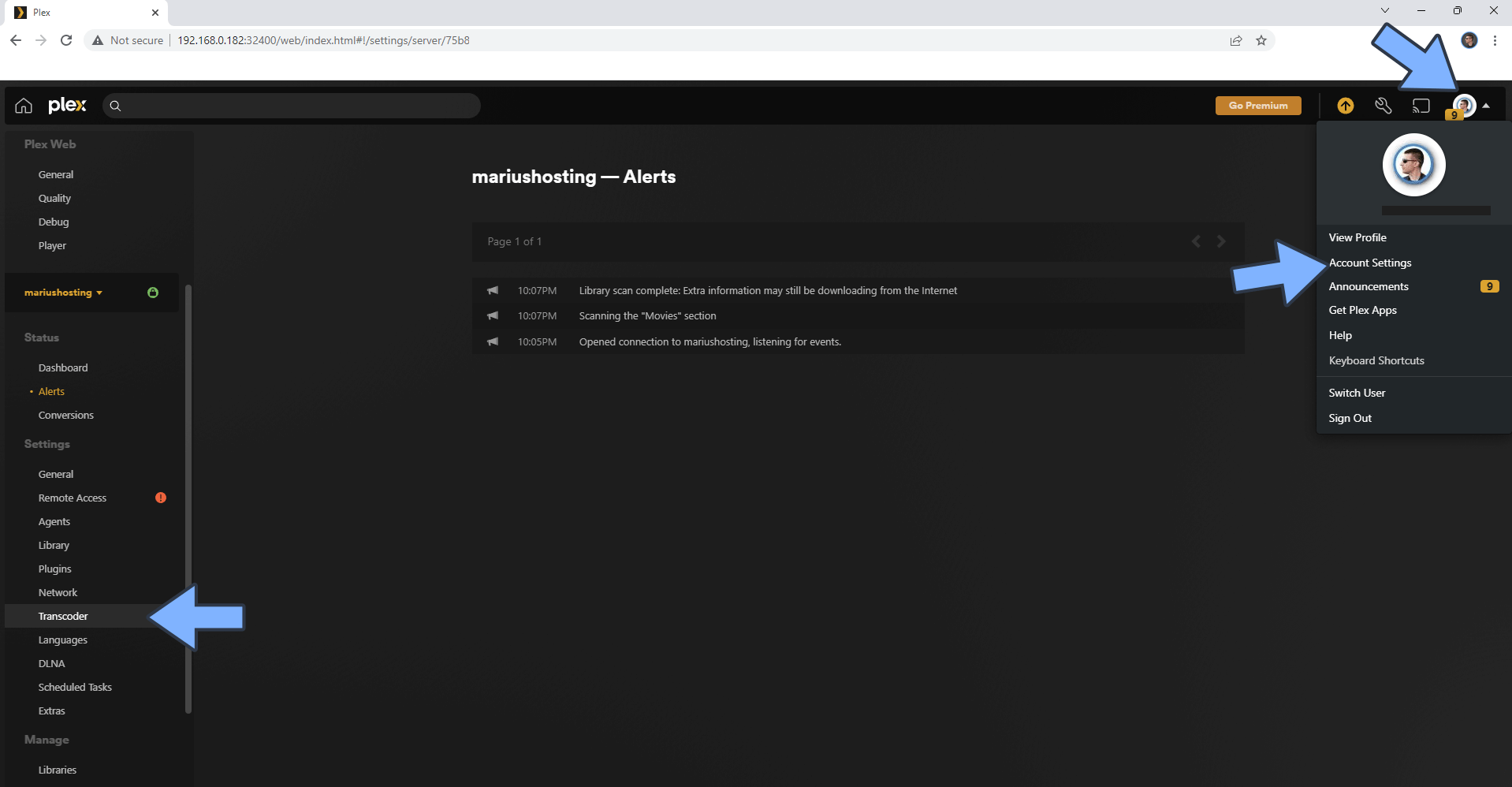
STEP 23
From the Background transcoding dropdown menu, choose Super fast, then select the following options:
- Enable HDR tone mapping.
- Use hardware acceleration when available.
- Use hardware-accelerated video encoding.
Click Save Changes. Follow the instructions in the image below. ⚠️Warning: Plex Pass it’s mandatory for running Hardware Transcoding.
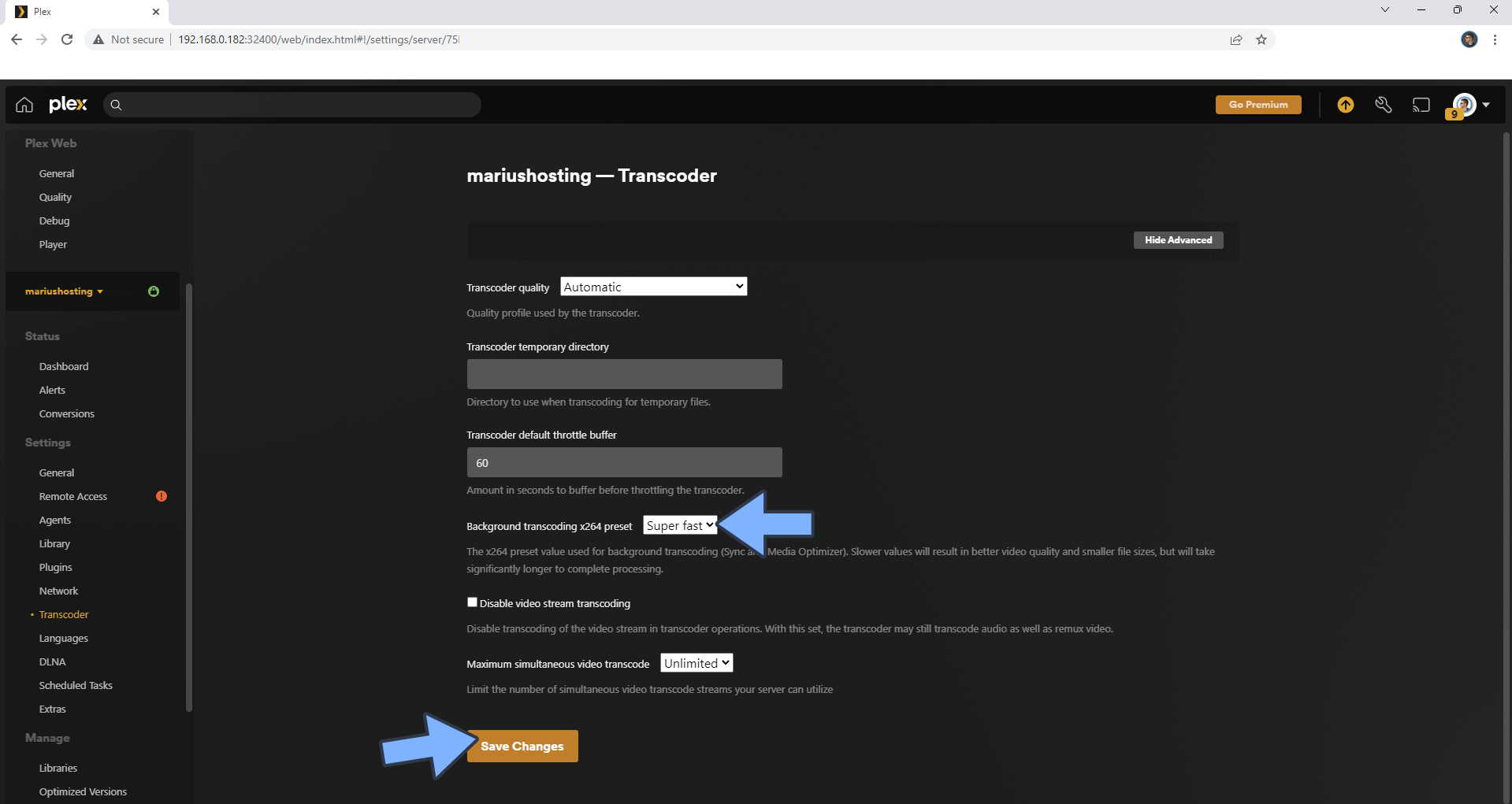
Enjoy Plex with Hardware Transcoding on your UGREEN NAS!
Note: Check out my guide on how to install Jellyfin with Hardware Transcoding on your UGREEN NAS.
This post was updated on Friday / June 21st, 2024 at 3:24 PM
