
The UGREEN DXP8800 plus NAS has finally landed at mariushosting. UGREEN is a Chinese consumer electronics brand owned by UGREEN GROUP LIMITED and based in Shenzhen, Guangdong. China’s very own Silicon Valley, Shenzhen is a true global tech hub and successful power player in electronics manufacturing, the place to get great ideas to go from paper to reality. Established in 2012, UGREEN has recently expanded its product portfolio to include one of our favorite devices, Network Attached Storage. At the beginning of 2024, the brand surprised everyone with the launch of its own NASync series models, successfully introducing themselves into a niche market dominated by major brands such as Synology, TerraMaster and QNAP. The first line of UGREEN NAS devices comes equipped with a promising and user-friendly UGOS Pro OS and flaunts powerful hardware, a desirable combination that elicits the curiosity of seasoned and new NAS users alike.
Note: Kickstarter PBC is a funding platform for creative projects. Everything from films, games, and music to art, design, and technology. You can buy the NAS before its official launch with a 35% and up to 40% discount and it will be delivered to you in June 2024. But hurry up, available slots are almost up!
NASync DXP8800 PLUS
The new NASync DXP8800 Plus arrived at the mariushosting residence on a warm and sunny spring day. It was all packed up in a black box along with 8 WD RED drives at 4TB each.

Are You Ready?
I celebrated opening this little gem with a chilled bottle of Pepsi. Follow me on this adventure.

Visible Styrofoam Protection
You can see the Styrofoam Protection encasing the NAS as soon as you open the box.

NAS and Accessories
The DXP8800 Plus and its accessories all in one box.

Box Away!
The NAS is protected by an antistatic plastic casing, while the accessories are packed separately in a smaller black box.

Accessories
In addition to the DXP8800 Plus NAS itself, in the package you will also find the following accessories: an AC Power Cord, some SSD screws and two 1-meter long LAN CAT 7 cables. There is also a Limited Warranty Note, Installation instructions, and a little black screwdriver. Icing on the cake: you will also find two heat pads to fit into the M.2 NVMe for thermal dissipation and a magnetic dust mesh filter for the back of the device.

The DXP8800 Plus at a glance!
In the picture below you can see the DXP8800 Plus in all its glory! Beautiful, black aluminum case. Power button. SD card reader 4.0. Dual ThunderboltTM. 1x USB 3.2 slot. Preinstalled RAM is 8 GB, Samsung brand, expandable up to 64GB. 12th Gen 10-core Intel i5 Processor. With a 12th Gen, 10-core Intel® Core™ Processor, processing performance is improved by leaps and bounds compared to previous processors. The result is more responsive operations, faster data transmissions, and multi-tasking made much easier.

Lateral View
Below is a lateral view of the DXP8800 Plus where you can see the UGREEN logo.

Back View
Back view of the DXP8800 Plus with the following: Two big vents. 1x HDMI, 1x USB 3.2, 2x USB 2.0, 2 LAN Ports RJ45 10GbE. Reset button. Internal power supply (PSU).

Magnetic FAN Cover
Great attention to detail by UGREEN: including a magnetic dust mesh filter for the back of the NAS where the two large fans are. Dust can prove to be a real issue for electronic devices and something as simple as a protective filter to prevent dust ingress can add years to a device.

Lock the Bays with 2 Keys
You get two keys to lock the bays for extra peace of mind.

Keys in Action: Part 1
Lock and Unlock following the symbols depicted on the NAS box.
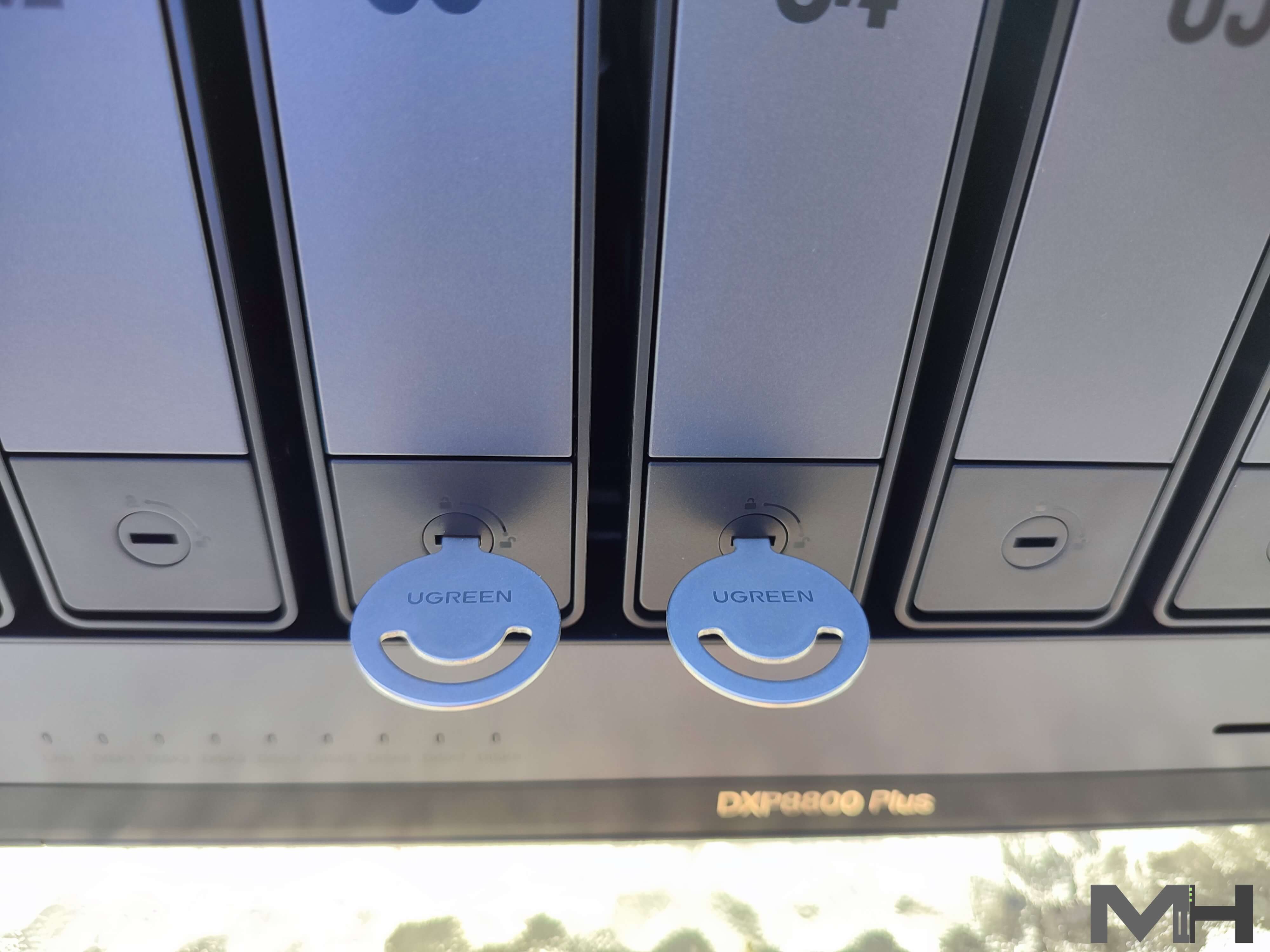
Keys in Action: Part 2
Personally, I have never had the need to lock my disks with the keys provided, but I know many people, for one reason or another, prefer to lock the bays.

CAT 7 Network Cable
The DXP8800 Plus NAS comes with two important accessories: two CAT 7 network cables with gold/copper ends. By comparison, Synology provides standard CAT 5E cables.

Screws and Screwdriver
Inside the accessories box you will also find plenty of SSD screws and a small black screwdriver.

DXP8800 Plus Underside View
Take the screwdriver provided in the box because it’s time to open Pandora’s box.

Remove The Two Screws
Carefully remove the two screws on the underside of the NAS as shown in the picture below.

Inside the NAS
Preinstalled RAM is 8 GB DDR5 Samsung brand, expandable up to 64GB. The two M.2 NVMe SSD bays support PCIe 4.0

A Short Introductory Video Testing the Bays
Waiting For the Disks
I have removed the bays and I’m almost ready to insert the HDD disks.

SATA and Power Connectors
8 integrated SATA and power connectors at a glance.

Almost ready
HDD disks almost ready to be inserted in the bays.

8x WD Red at 4 TB each
8 Disks at 4TB each. Brand: Western Digital.

The Power of Sunset
The DXP8800 Plus and the HDD disks will soon be one.

Push the Bay
Push on the side of the bay to increase the space and accommodate the HDD disk.

Perfect Fit
The HDD disk fits perfectly in the bay.

Almost Ready to Power ON.

Turn ON the Power Button
Connect the NAS to the Router with the LAN Cables and plug it in. Turn ON the Power button on the left and wait a few seconds.

Live Power On!
UGREEN DXP8800 Plus: First Power On
After I inserted the disks, everything was up and running in a couple of minutes! To set up the UGREEN DXP8800 Plus, after you have inserted the disks, connect the LAN cables, plug it in, then click the ON button at the front of the device. Next, open your favorite browser and access the following address below to start the UGOS Pro Operating system installation process. Once the device is found, click Connect.
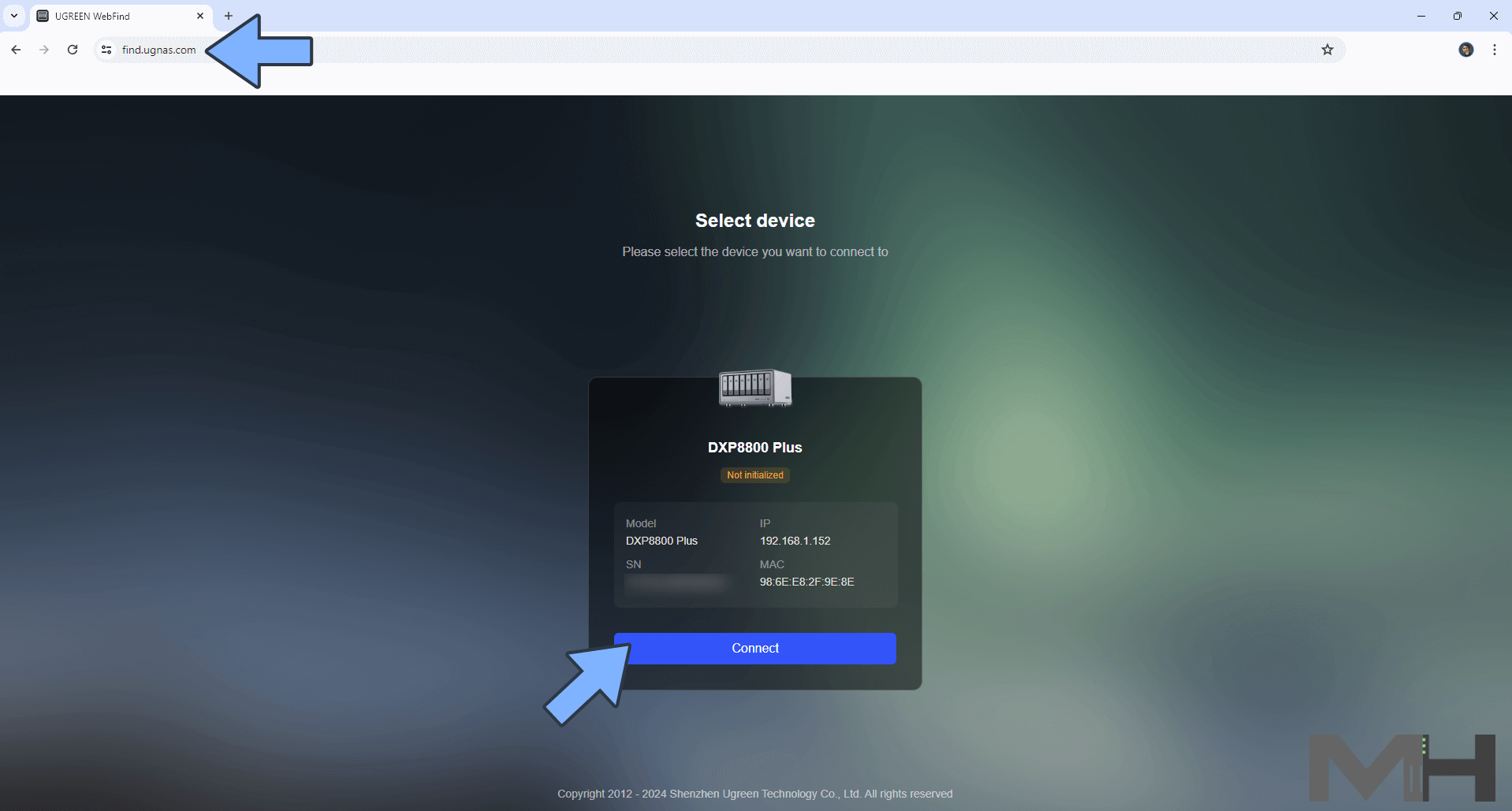
Name your UGREEN DXP8800 Plus device and register a local administrator account.
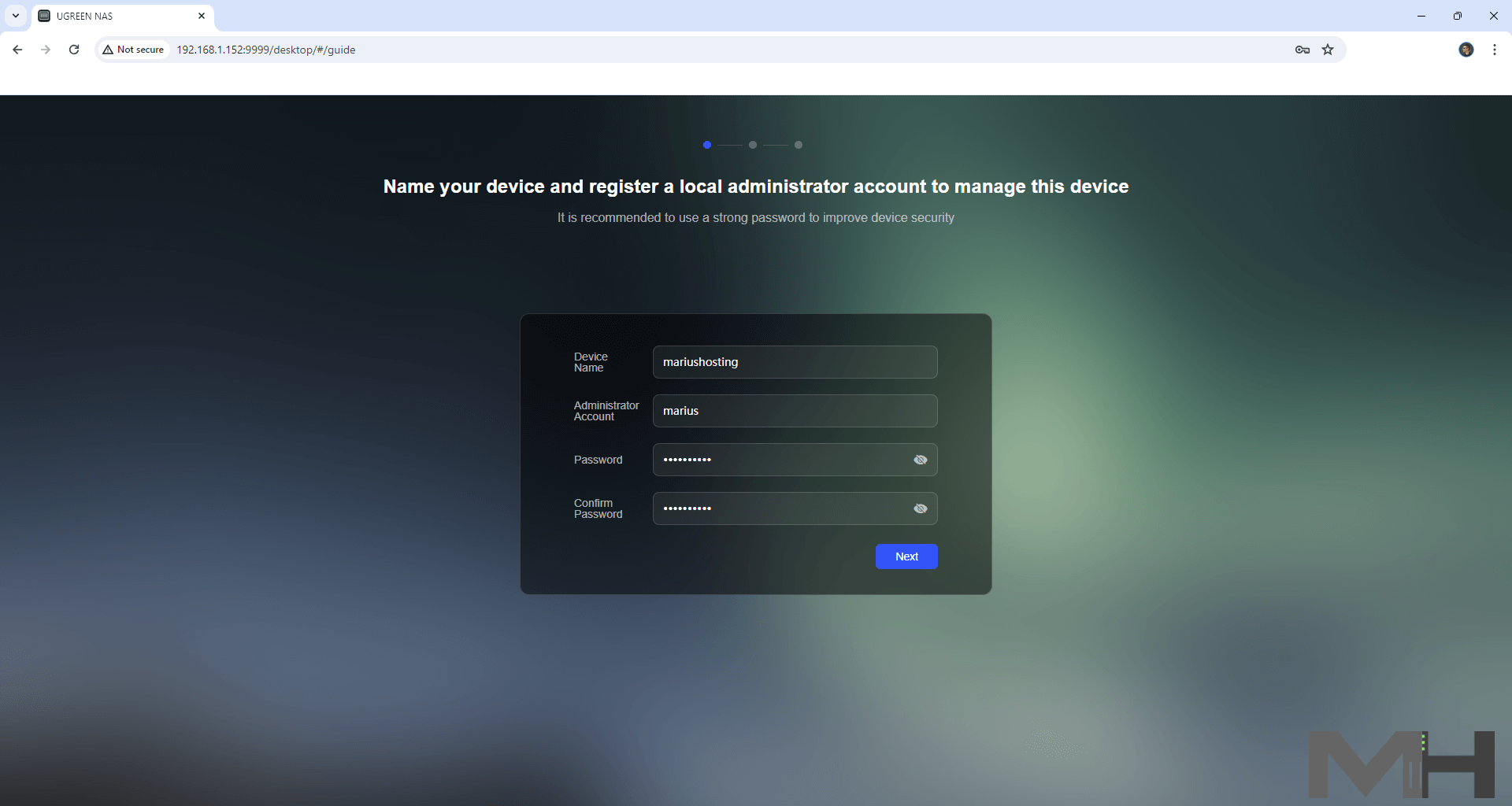
Register and bind the UGREEN Cloud account or Skip.
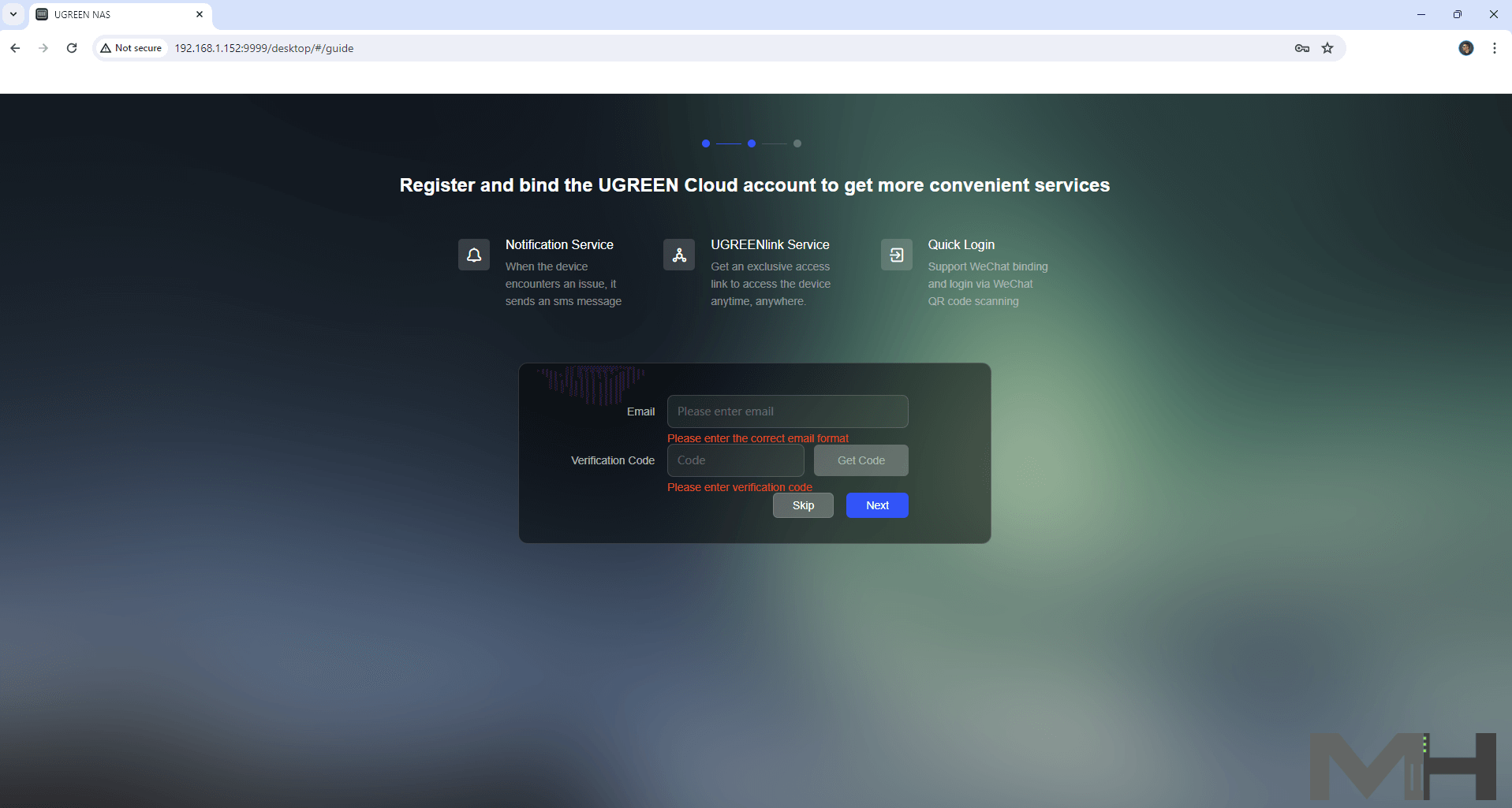
Once the registration is complete, select which System update options fit your needs, then click Start.
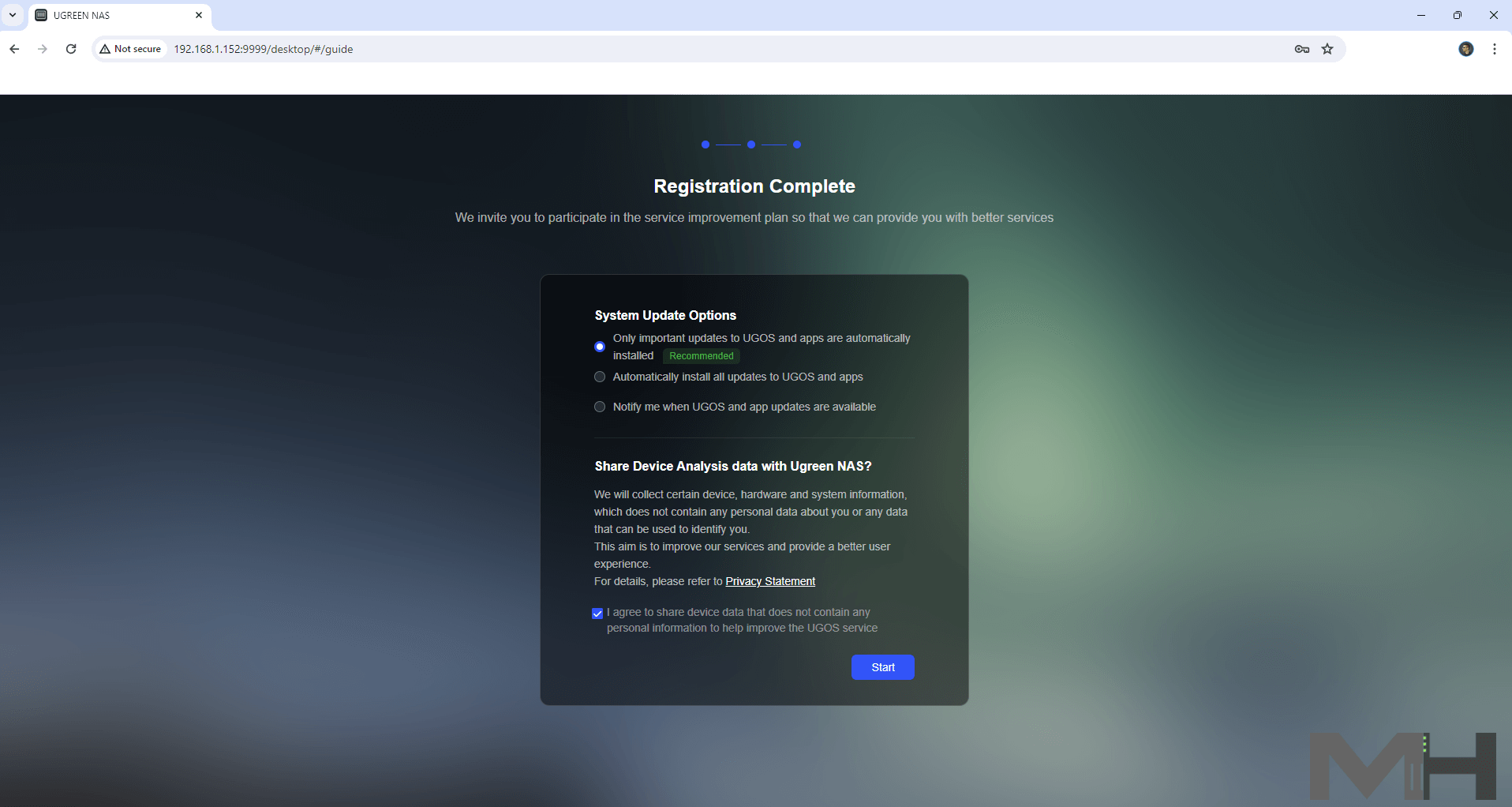
Initializing the device will only take a few seconds.
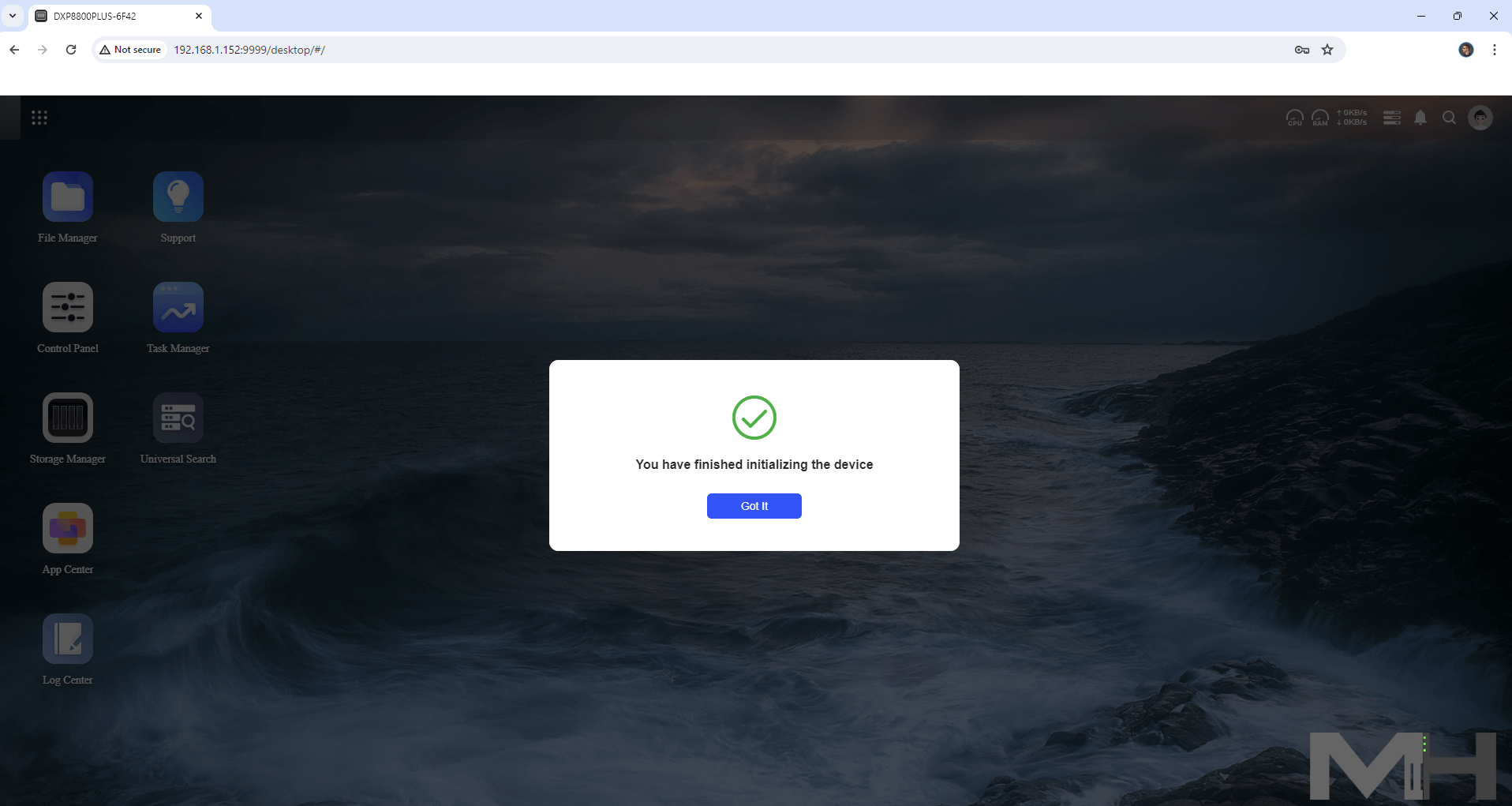
You can Enable or disable auto-redirect to HTTPS. I chose to not enable it since I planned on testing it only locally.
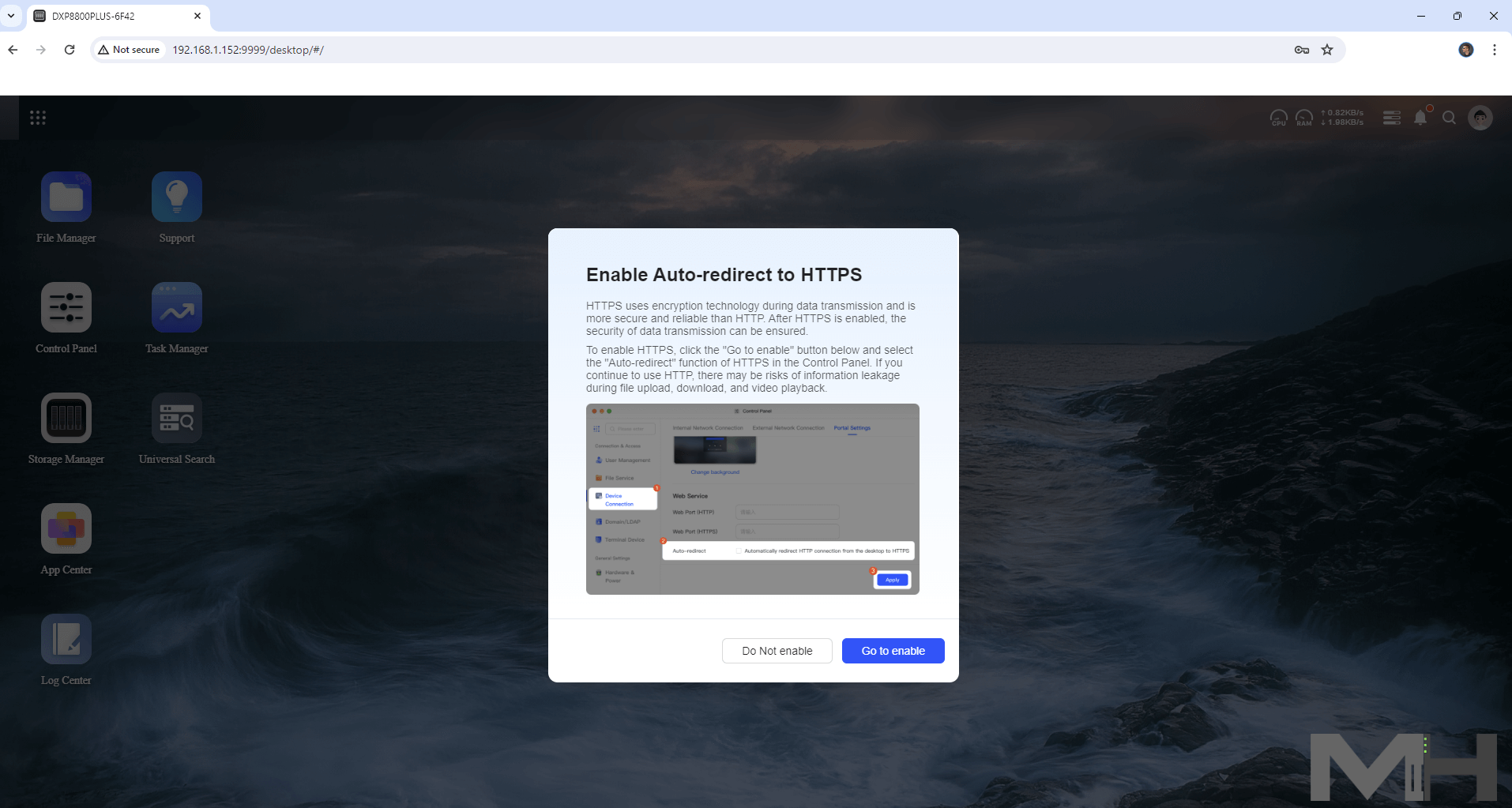
The UGOS Pro OS at a glance.
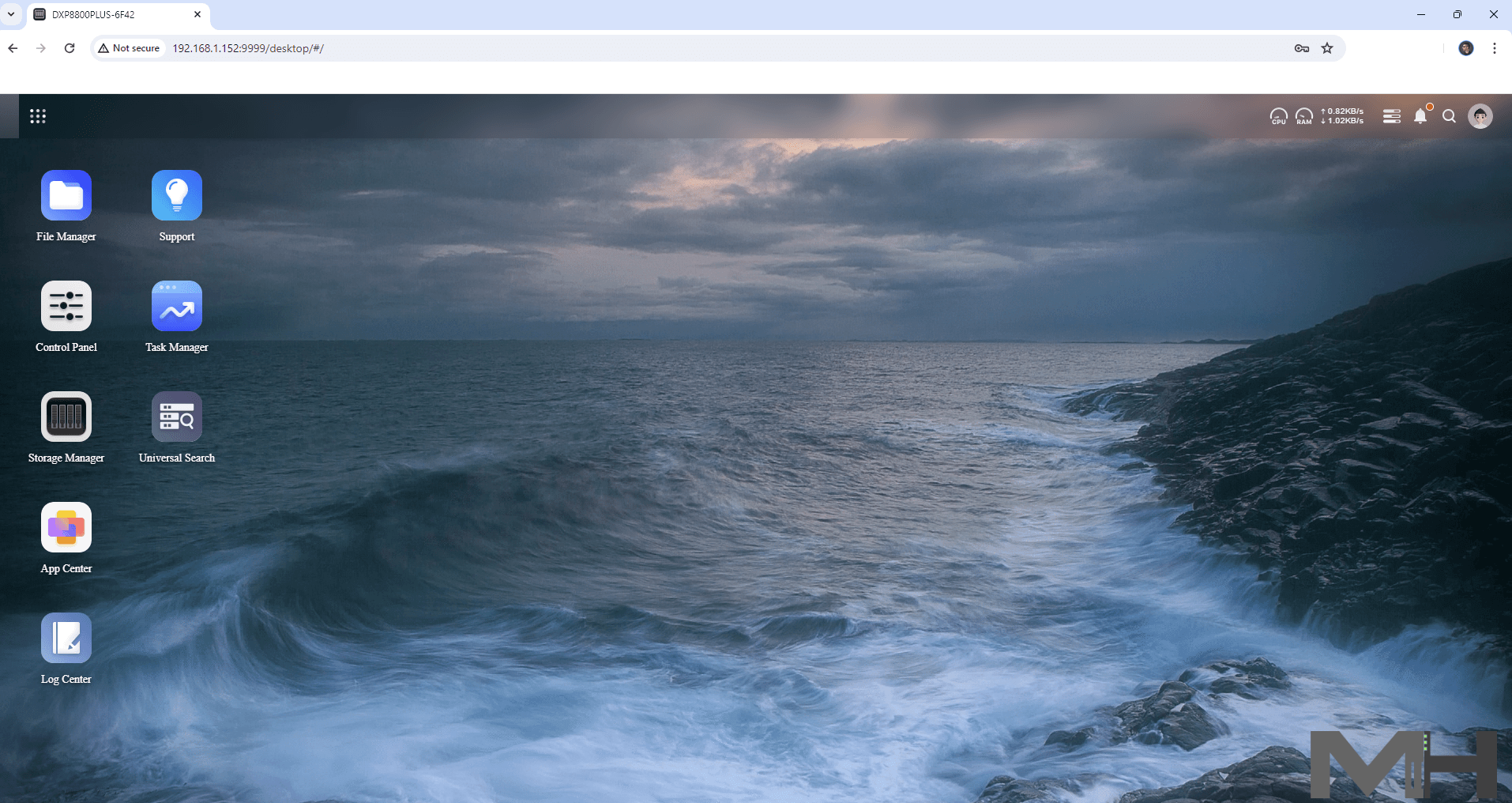
Click on the Storage Manager.
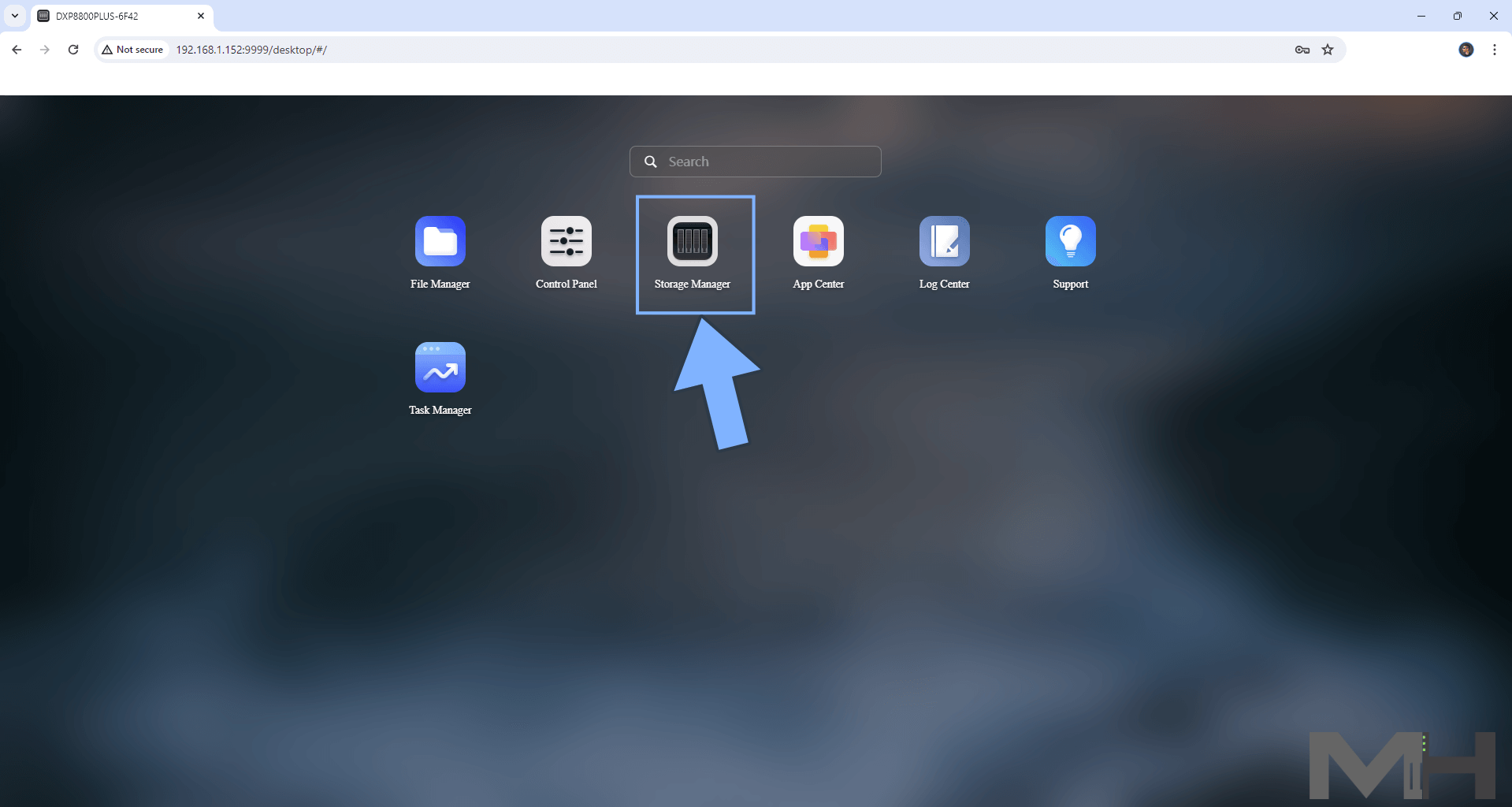
Start the Wizard to Create your storage pool and volume.
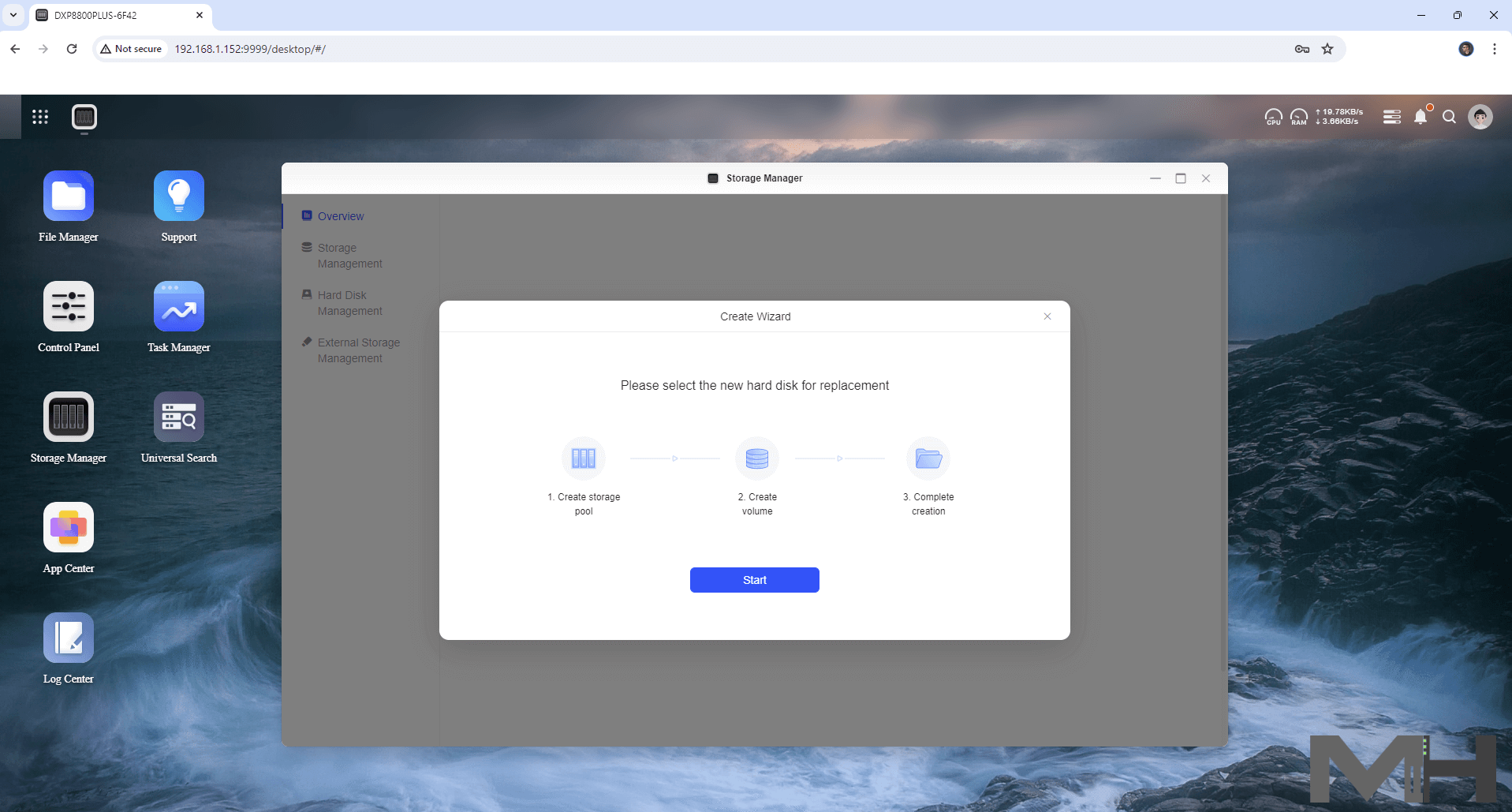
Select which RAID you prefer. Take control of your data organization with various RAID modes for enhanced performance, data redundancy, or a seamless blend of both.
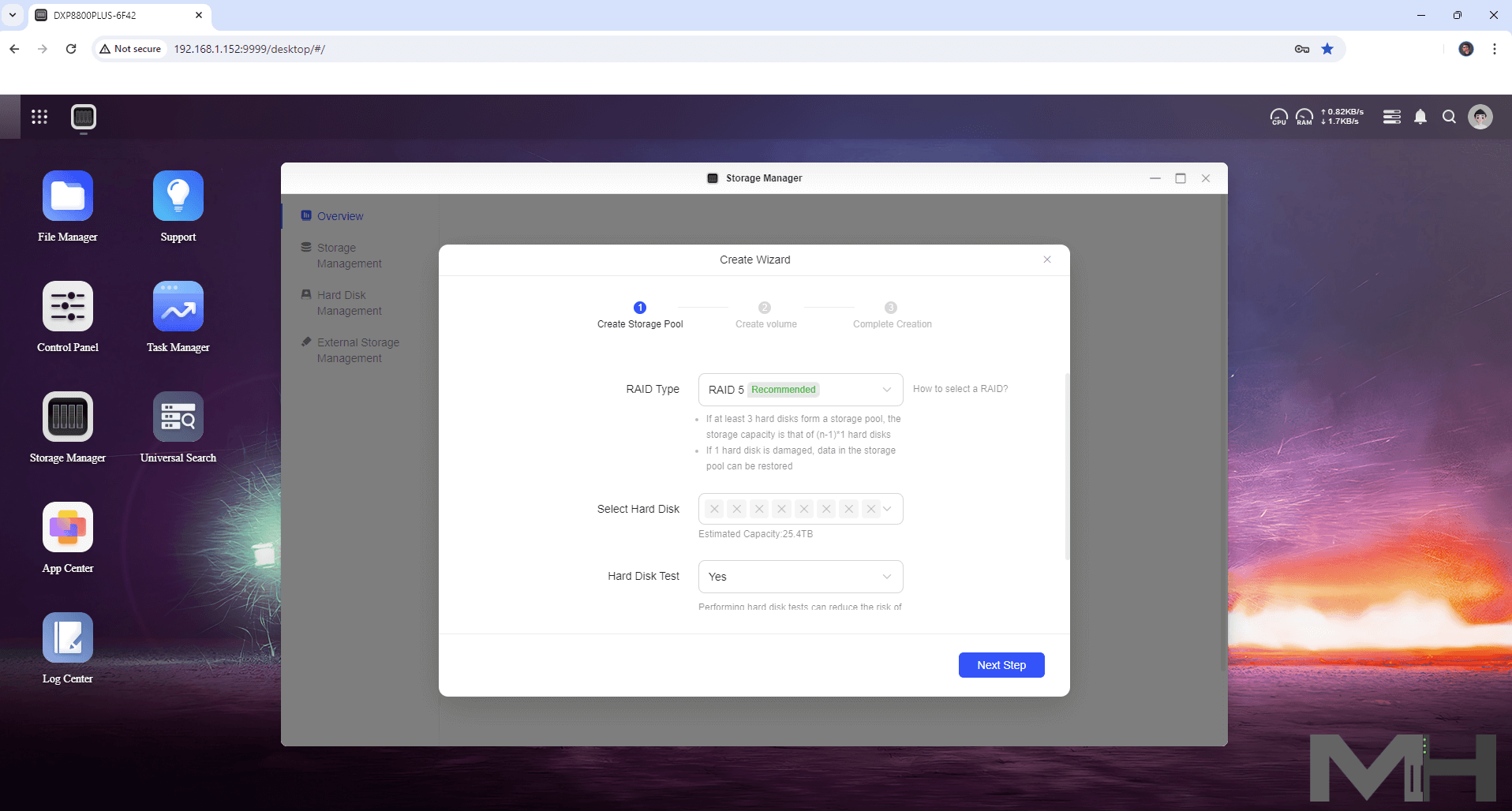
Continue with the Wizard.
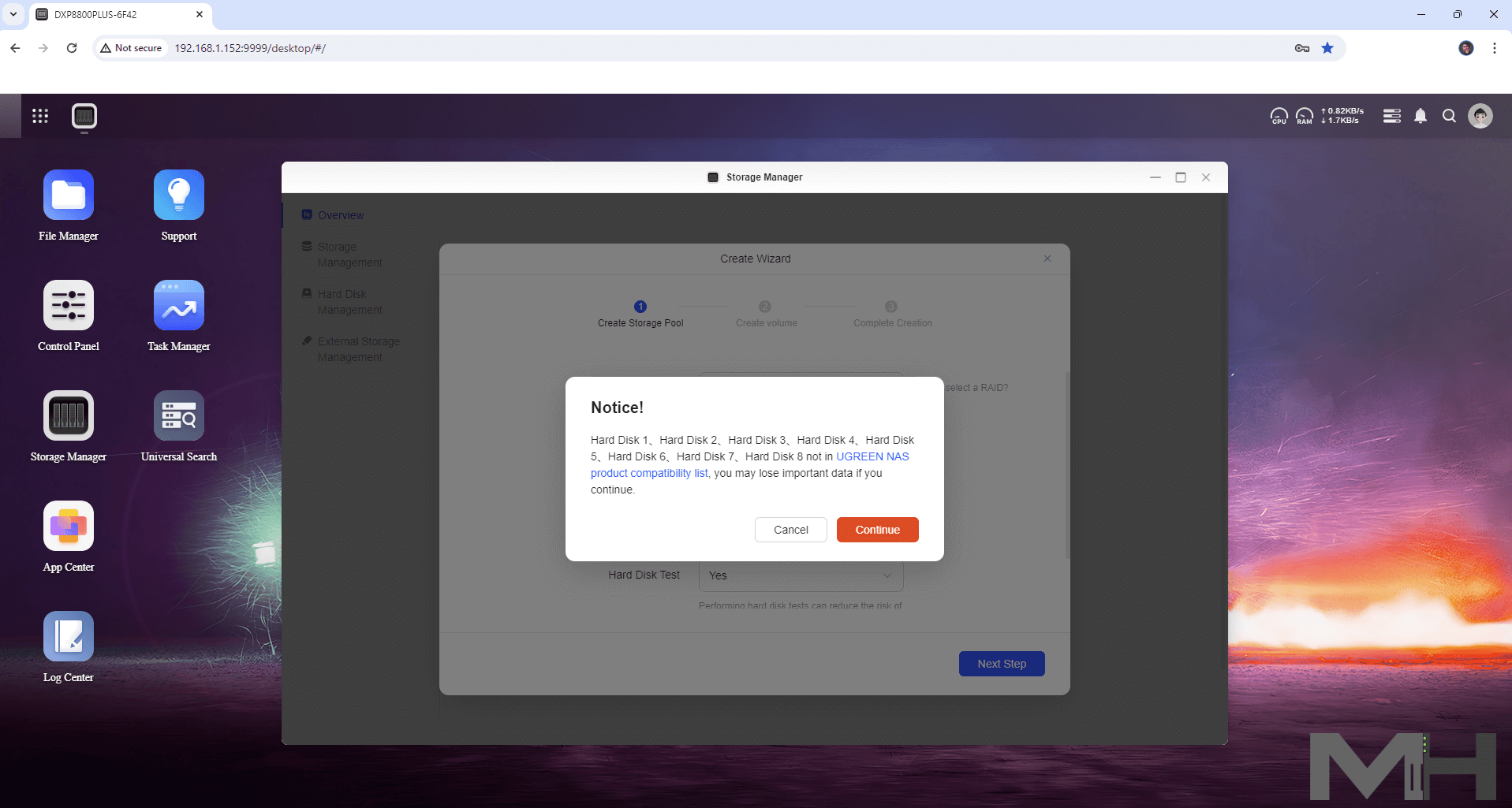
Select which File System to use. BTRFS or EXT4.
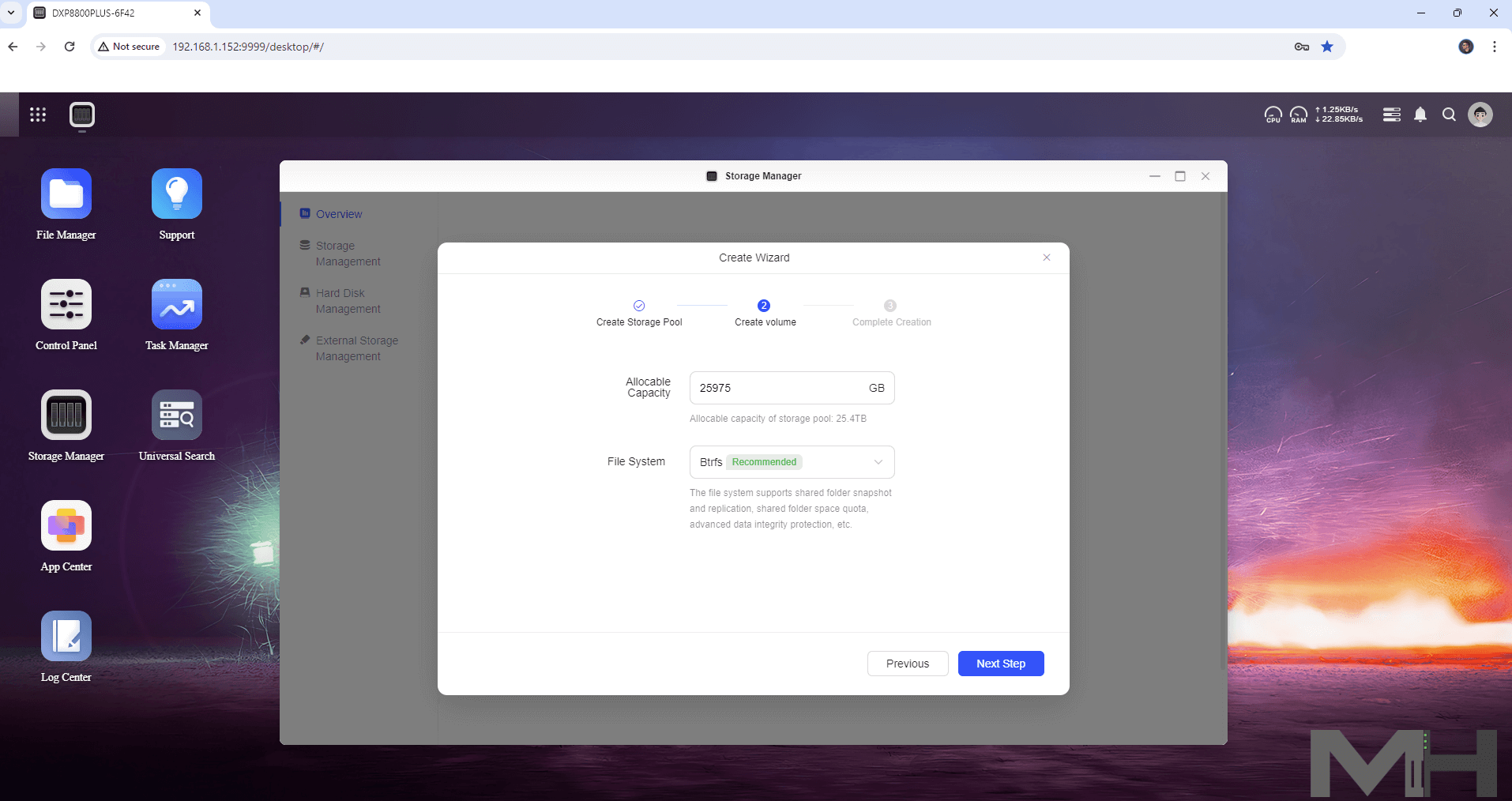
Click Complete to finish the process.
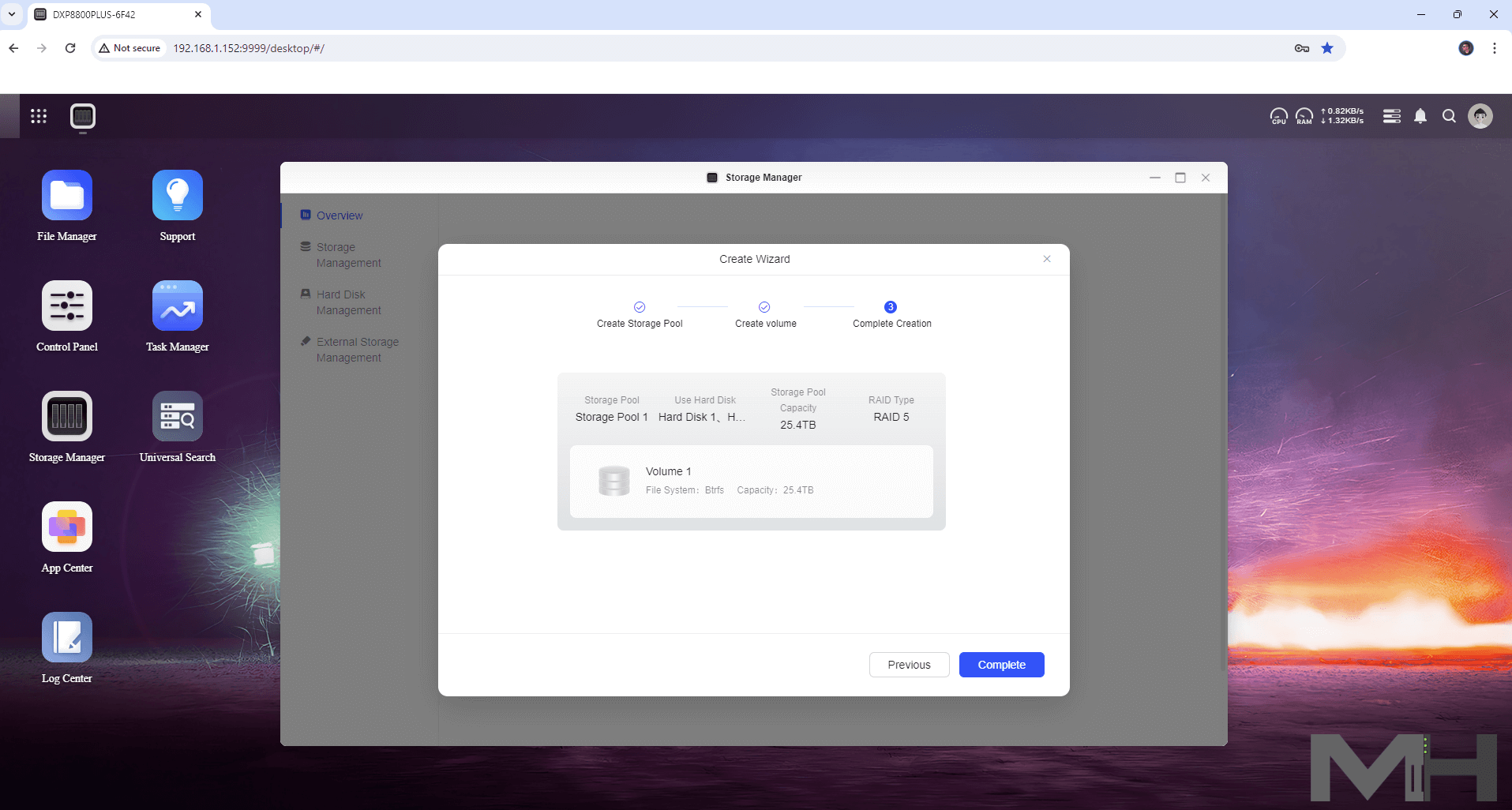
Format the Disks.
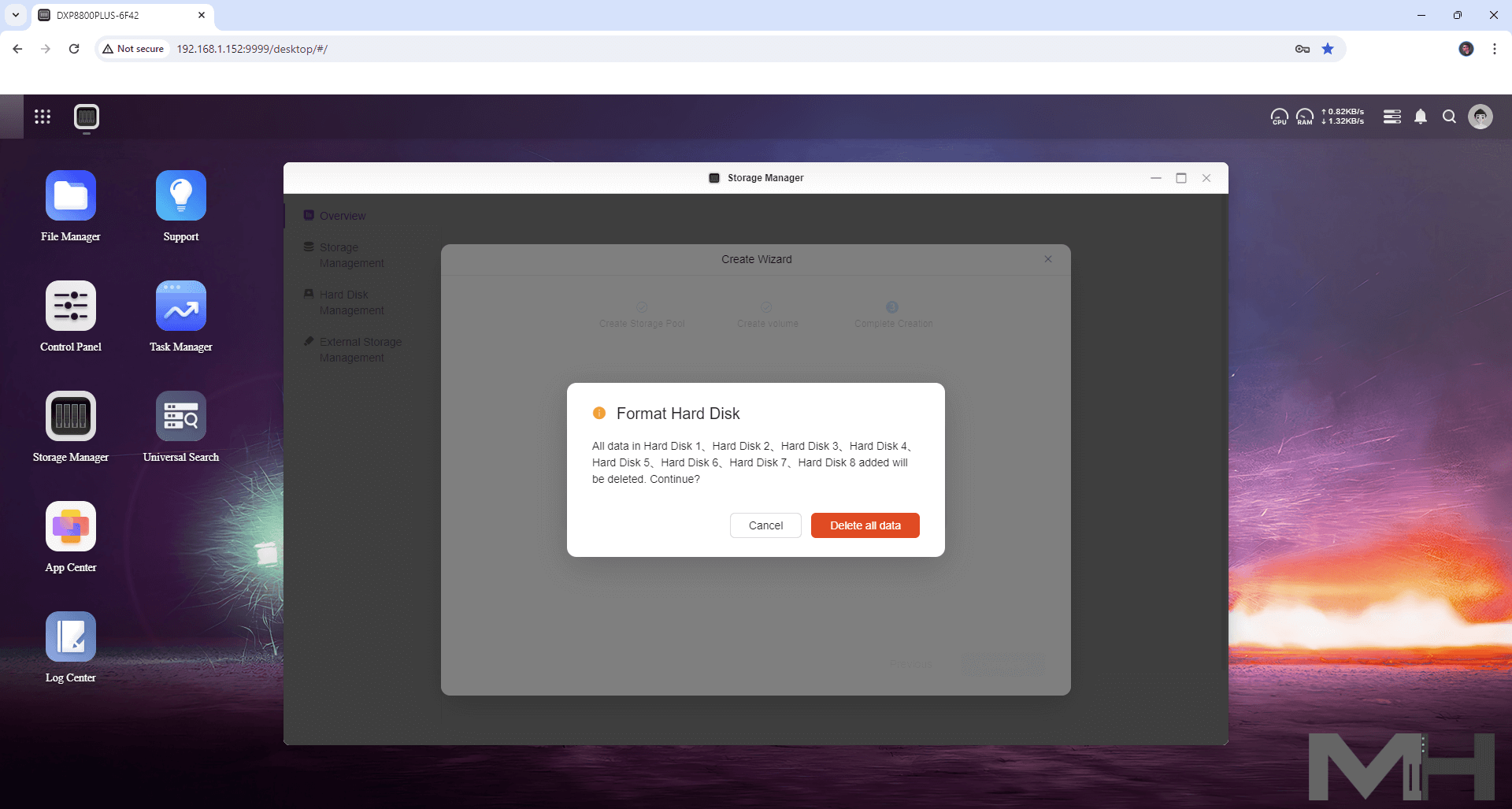
Confirm your UGOS Pro password.
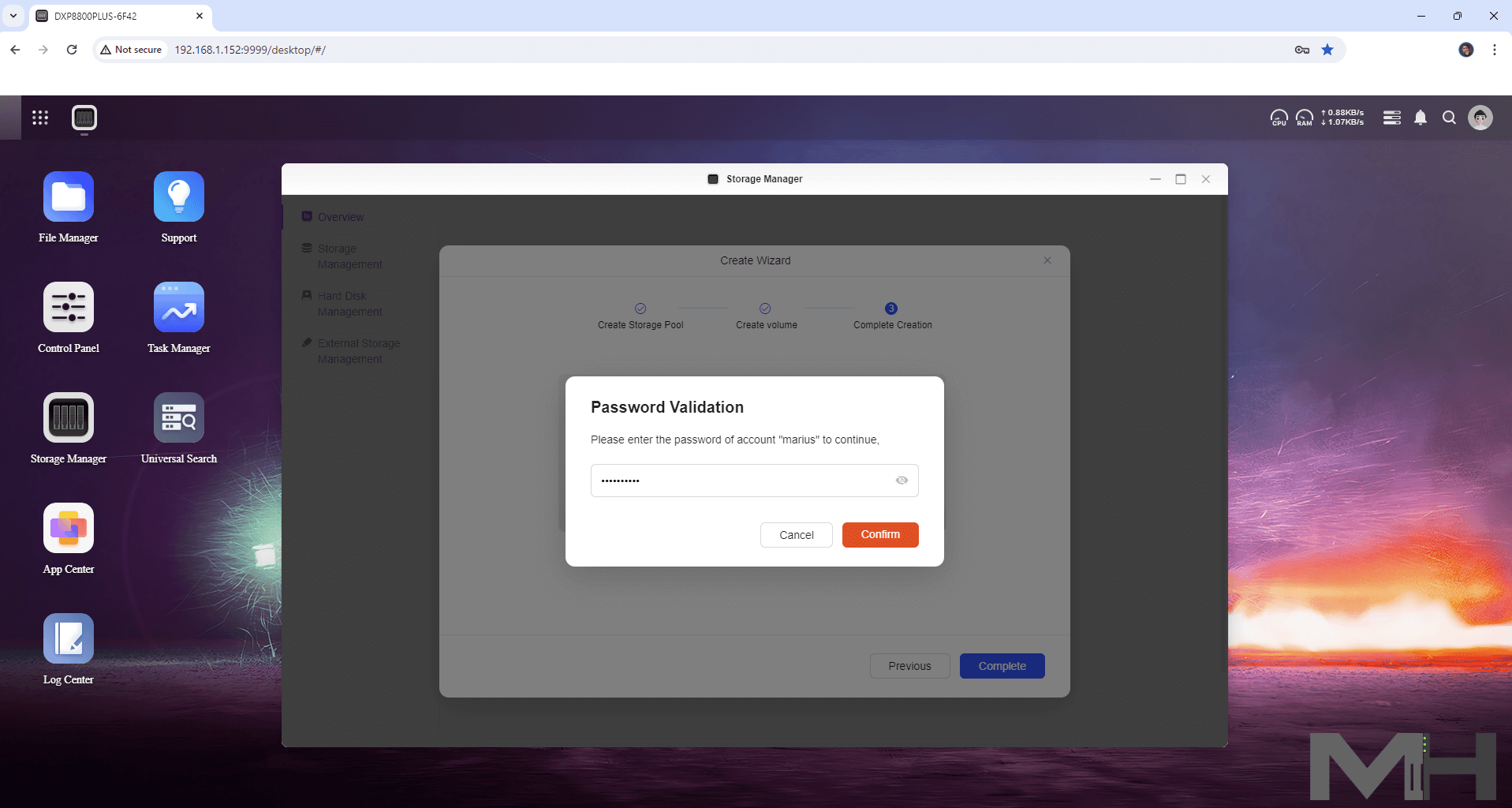
Your storage pool and volumes at a glance.
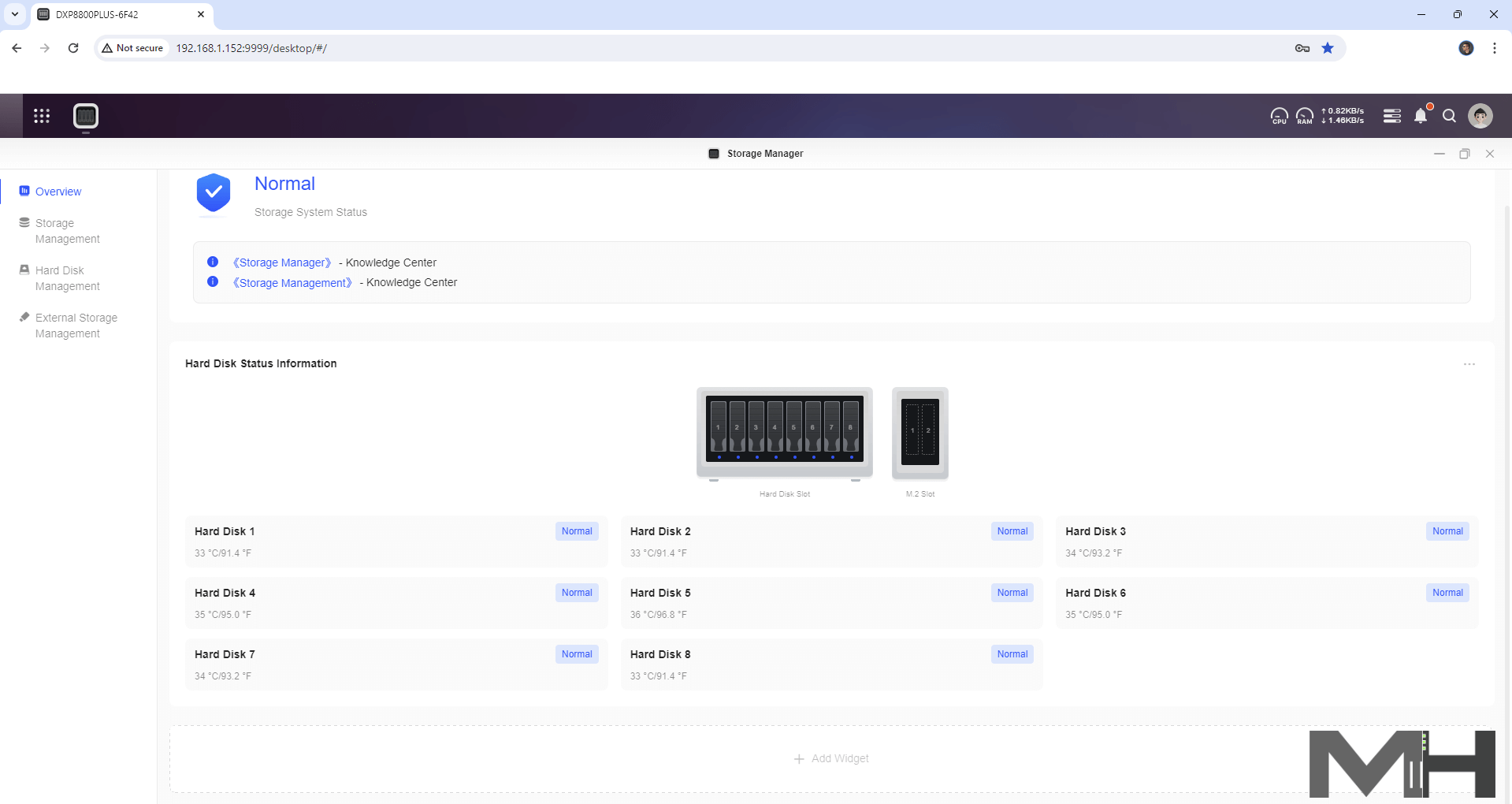
You have an App Center similar to Synology Package Center. You can Install the latest Docker daemon! Wow!
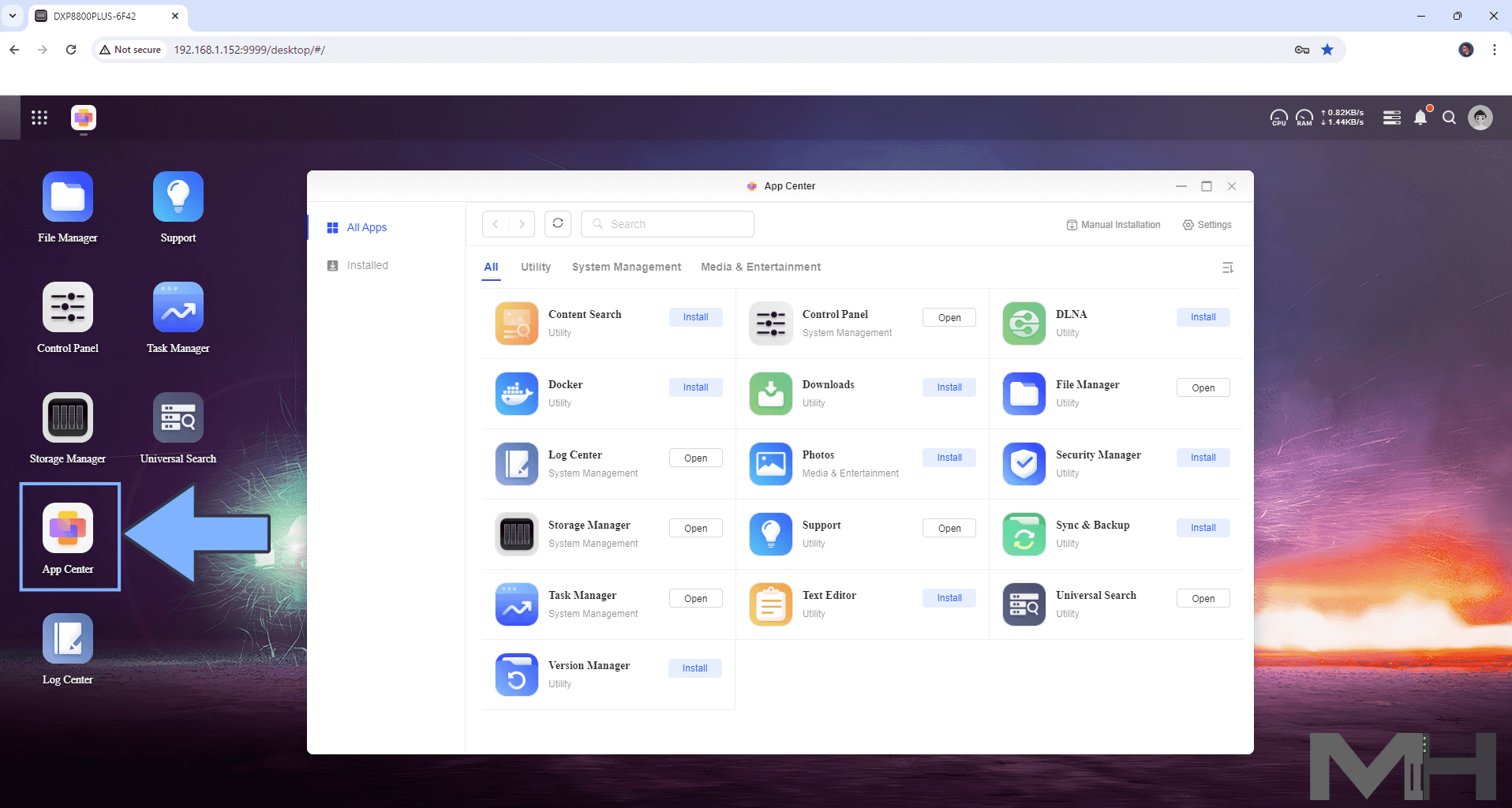
Your Docker App at a glance!
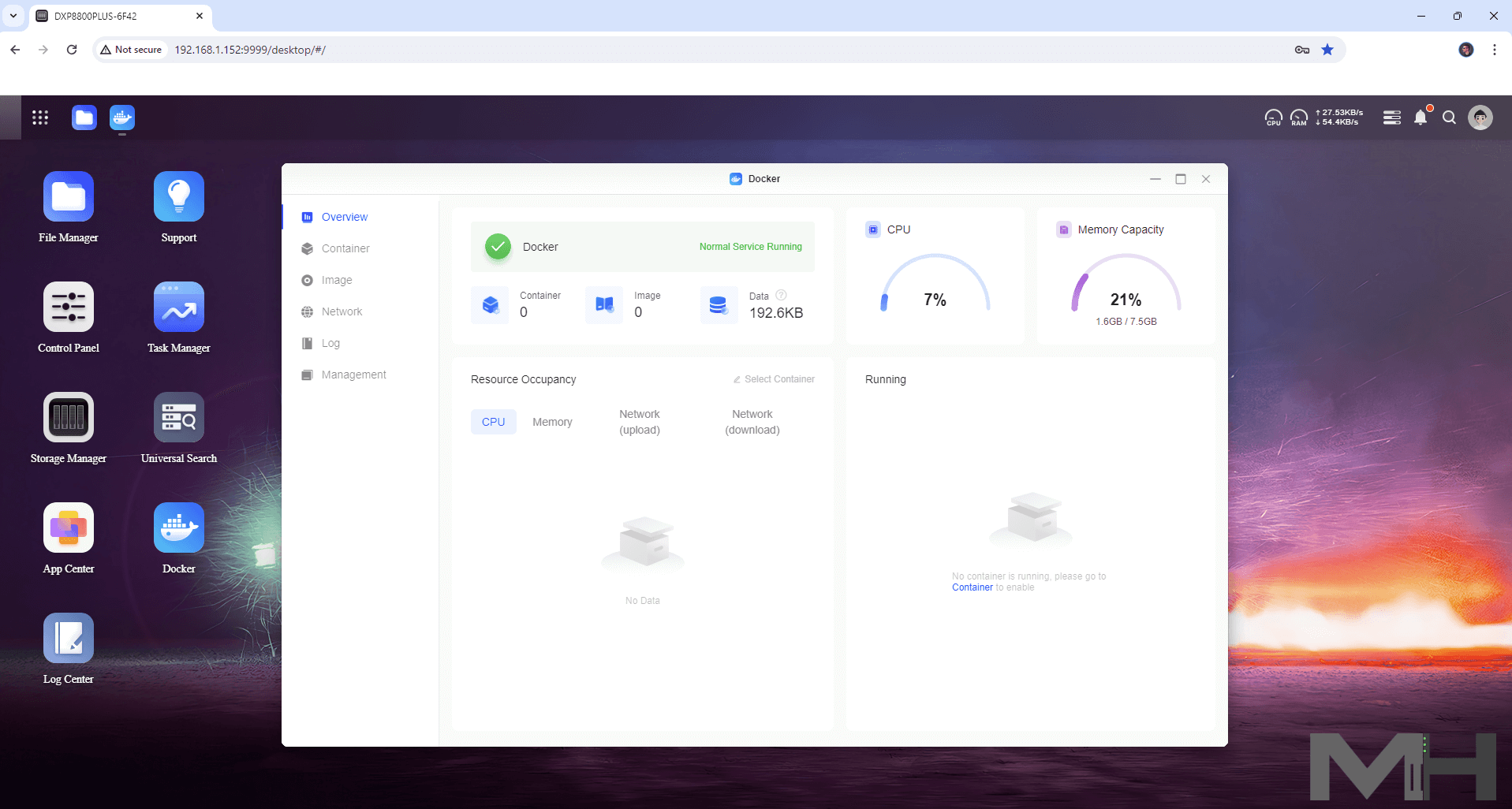
Your Containers at a glance! You can easily install Plex with Hardware transcoding acceleration and all the Dockers that you find on mariushosting. A guide for Plex with hardware acceleration on the UGREEN NAS is coming out in the following days.
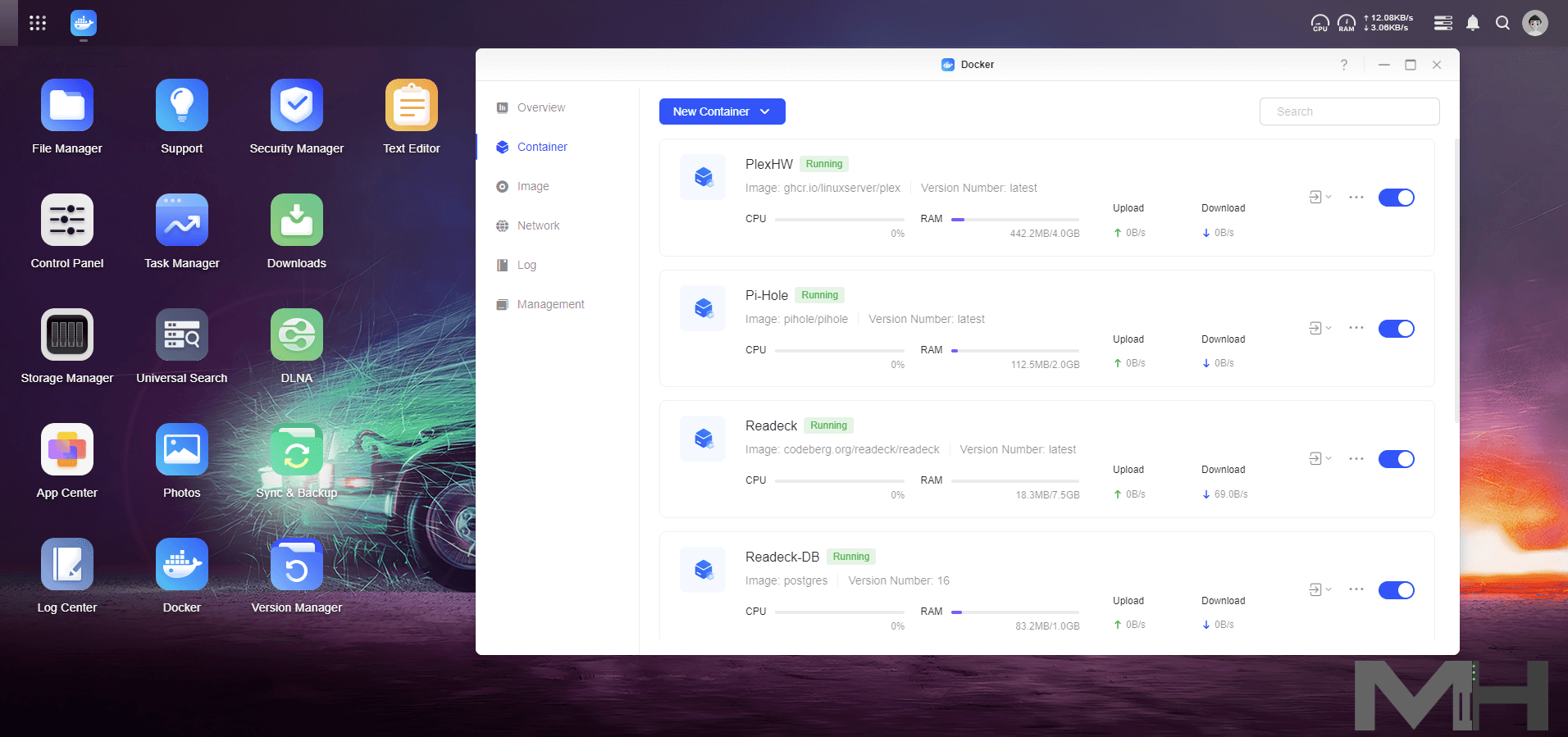
The UGOS Pro operating system is still in its beta stage. Many new features are on the way. I have been testing this NAS for about a week and already two major upgrades to the operating system have arrived. (An official changelog is not yet available, but will be released after the Kickstarter ends.) This is a good sign as it means that UGREEN is focusing its energies on upgrading this OS which, despite being in its beta stage, is already quite robust. It is possible to integrate external DDNS as well, but it would be nice to see an integrated DDNS like synology.me to make UGREEN even more accessible for users with little technical knowledge. You will find an environment similar to DSM in UGOS Pro, but UGOS Pro is still in its infancy and has a long way to go. What surprised me was the speed of Docker containers in the UGOS Pro environment compared with Synology.
Note: Kickstarter PBC is a funding platform for creative projects. Everything from films, games, and music to art, design, and technology. You can buy the NAS before its official launch with a 35% and up to 40% discount and it will be delivered to you in June 2024. But hurry up, available slots are almost up!
Note: As you well know, I do not sponsor any products, nor does my website sell or earn anything or make any kind of profit off the sale of any product.
This post was updated on Friday / July 26th, 2024 at 12:52 PM
