
Did you upgrade your RAM modules on your Synology NAS, but now you can’t remember which RAM model you put in and the RAM details? In this step by step guide I will show you how to find out what are your NAS RAM details without opening the case.
STEP 1
Please Support My work by Making a Donation.
STEP 2
Go to Control Panel / Task Scheduler / Create / Scheduled Task / User-defined script. Follow the instructions in the image below.
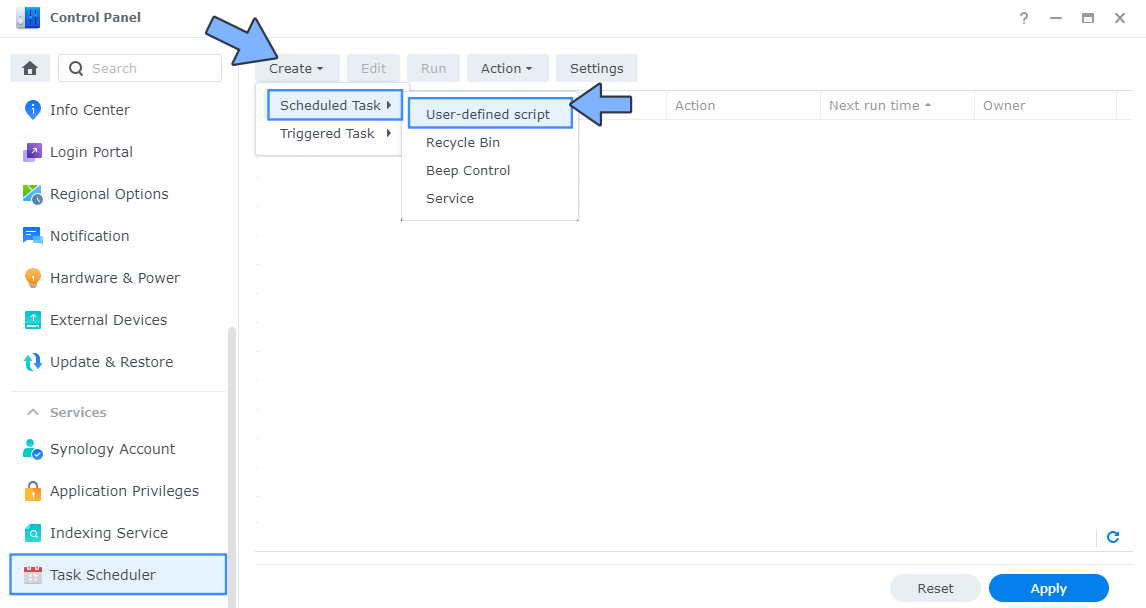
STEP 3
Once you click on User-defined script, a new window will open. Follow the instructions below:
- General: In the Task field type in RAM Details. Uncheck the “Enabled” option. Select root User.
- Schedule: Select Run on the following date then select “Do not repeat“.
- Task Settings: Check “Send run details by email“, add your email then copy paste the code below in the Run command area. After that, click OK.
dmidecode -t memory
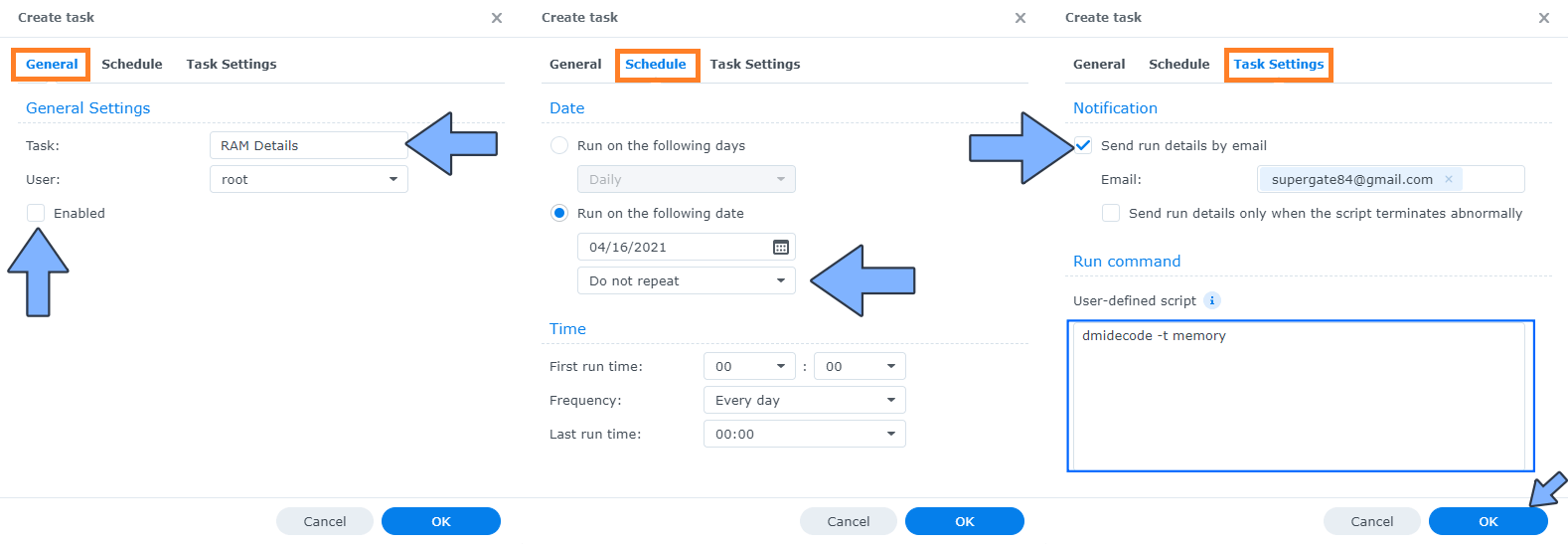
STEP 4
After you click OK on STEP 3 a new warning pop up window will open. Click OK.
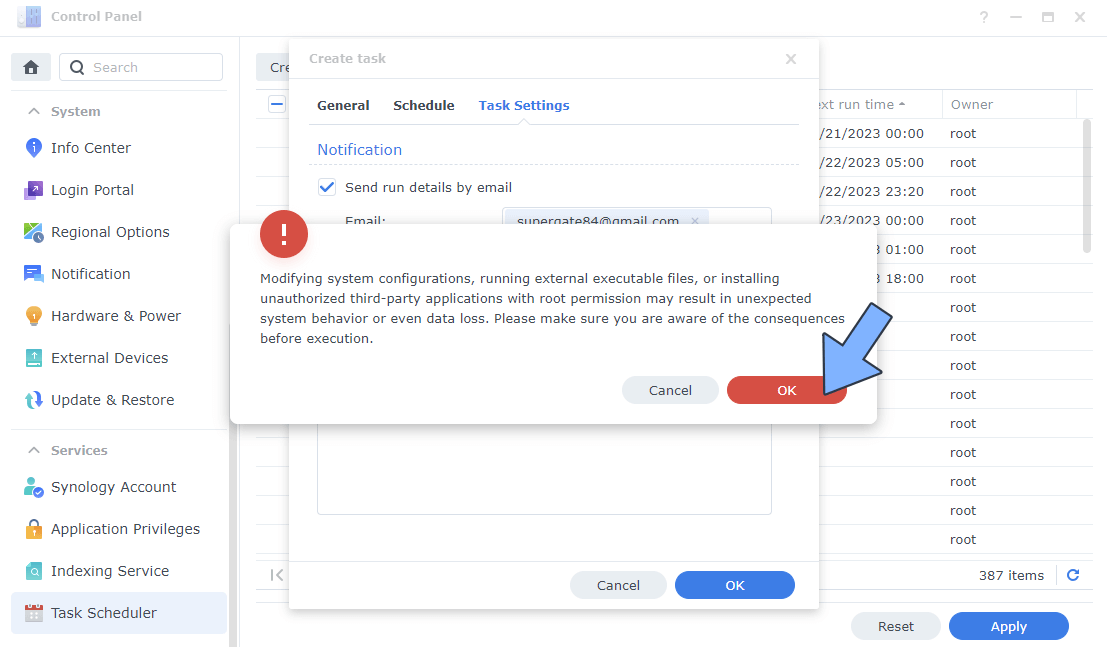
STEP 5
After you click OK on STEP 4, select your “RAM Details” Task then click the “Run” tab. You will be asked to run RAM Details – click Yes. Follow the instructions in the image below.
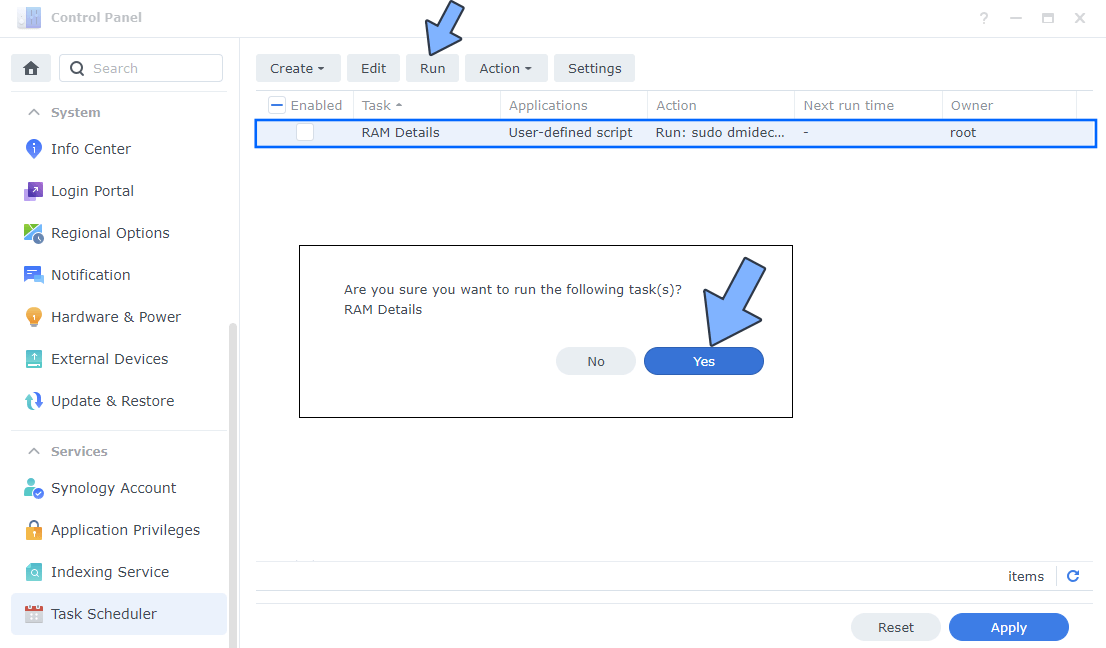
STEP 6
Now check your email and all your RAM Details will be available there.
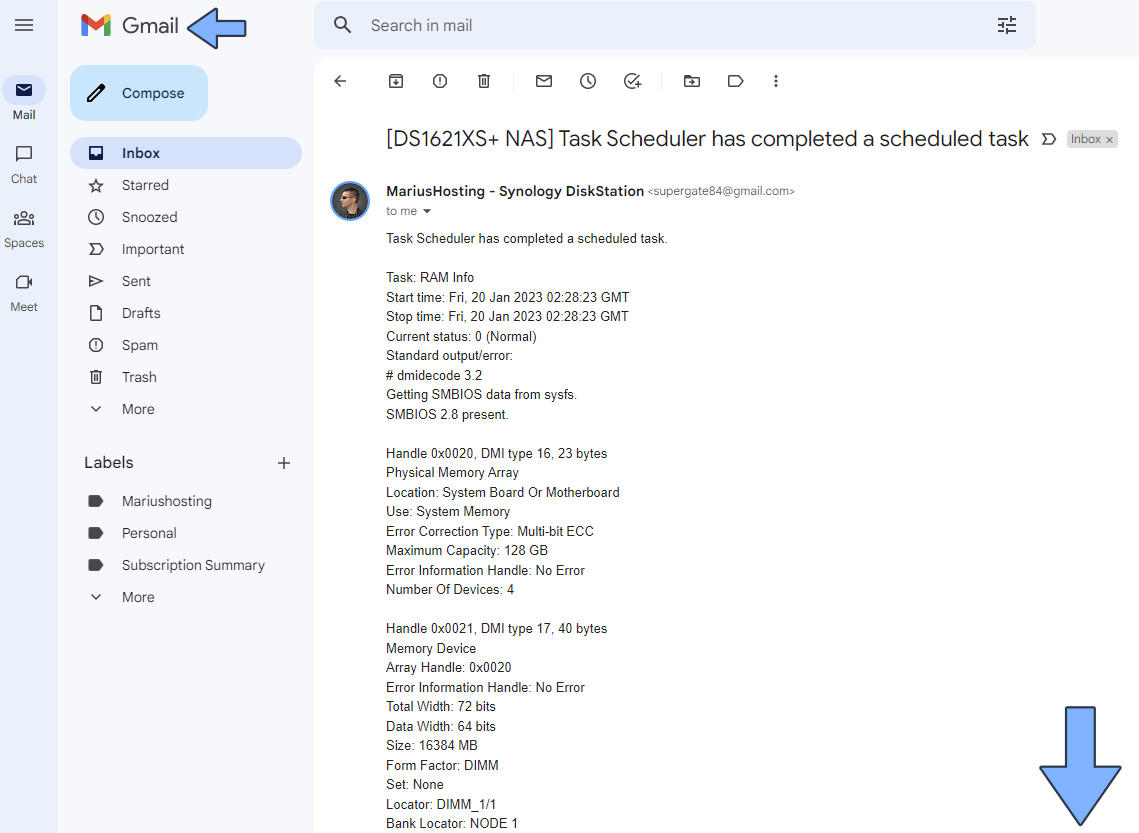
Note: This command works only on DSM 7 but not on older DSM versions.
This post was updated on Friday / January 20th, 2023 at 2:55 PM
