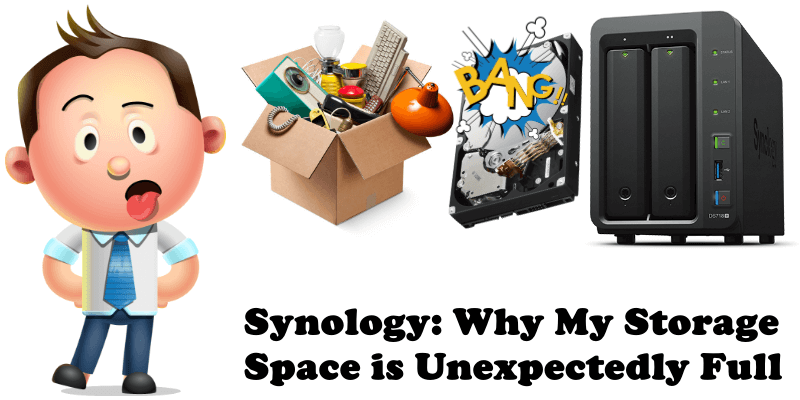
Did you know there are some packages that will use more space than expected? You might notice this when you see your storage space on the disk unexpectedly full. The packages that could cause this problem are listed below.
- Cloud Station/Drive: If you use Cloud Station/Drive to synchronize folders, know that syncing shared folders requires twice the space of the shared folders for version control.
- Download Station: Temp files will take up space.
- Recycle Bins of the shared folders: The deleted files will take up space unless you empty the recycle bins.
- Snapshot Replication: Even if the files are deleted, the past snapshots of them will still take up space.
- Docker: Some running packages can unexpectedly fill up your disk.
- The backup services before DSM 5.0
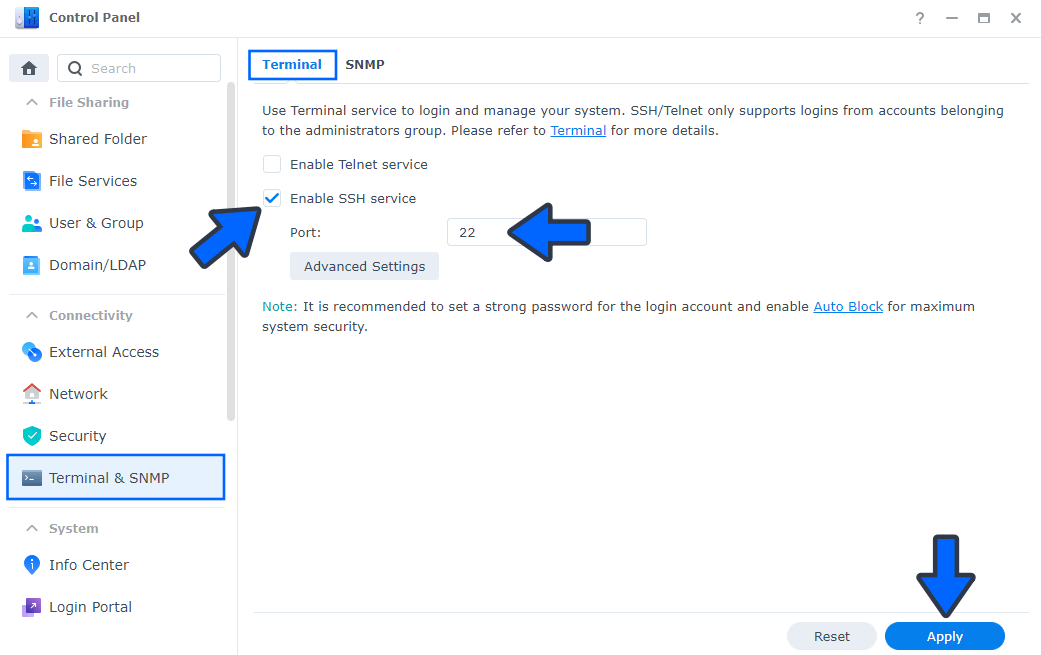
If you want to check the space usage of each folder, please enable the SSH service in DSM / Control Panel / Terminal, and use Windows software like Putty to access your DiskStation (see instructions in the image above). After that, make the SSH connection to your DiskStation with the “root” or “admin” account and password, using Putty (see the image below). Then run the following commands:

1. sudo -i [Press Enter] (enter the admin password again)
2. cd /volume1 [Press Enter] (change directory to /volume1 or any folder you wish)
3. du -h -d1 [Press Enter] (list out the disk usage in each 1st-level sub-folder)
This way, you can find out which file or folder occupies your disk space.
For example, if the Cloudstation folder takes a lot of space, you can stop syncing the shared folders via Cloud Station. If you would like to free up the occupied space, you can uninstall the Cloud Station Server without keeping Cloud Station Server settings and previous file versions. Or if the Sharesnap folder takes a lot of space, meaning the snapshots are taking a lot of space, you can remove the snapshot in Snapshot List and space will free up progressively. If the problem is Docker, stop running the problematic application on it and try to uninstall the Docker app.
This post was updated on Tuesday / December 21st, 2021 at 5:04 PM
