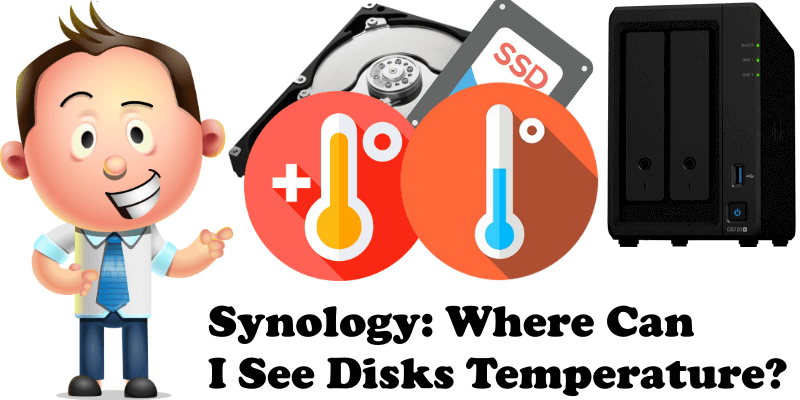
Did you know that there are two different methods to find out the temperature of the disks inside your NAS? Whether you have HDD or SSD disks installed, or NVMe SSD M2 2280, you can check the feverish state of your NAS in complete autonomy from home or remotely.
Method 1
Go to Control Panel / Info Center / Storage tab / look at the Drive Temperature. At a glance you will see the temperature of all your storage devices. Follow the instructions in the image below.
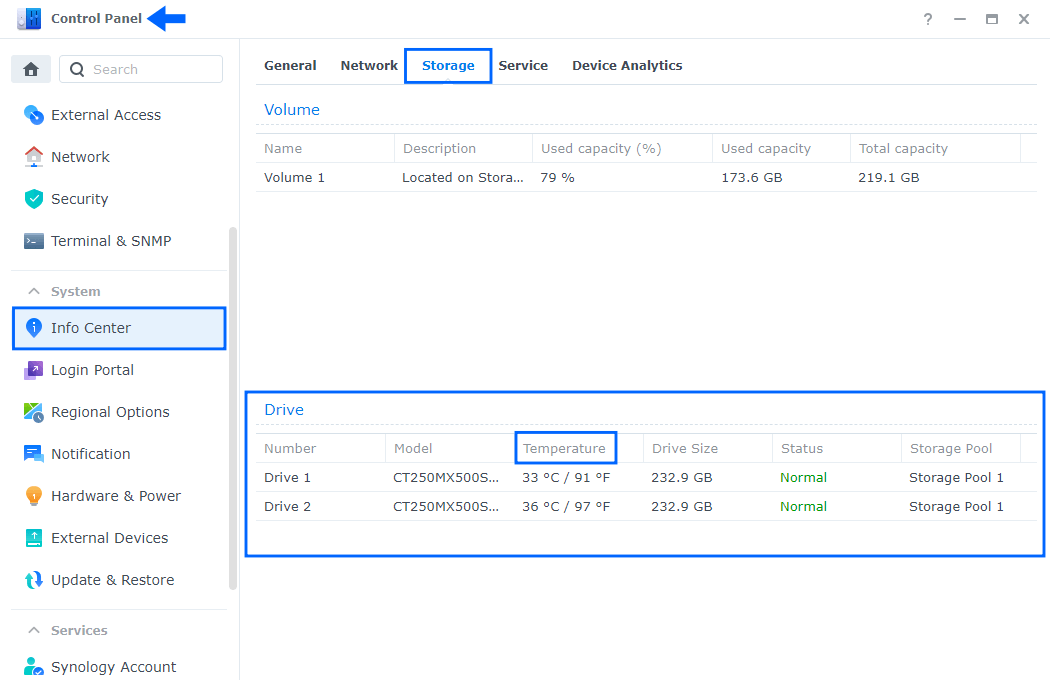
Method 2
Go to the main Menu and select Storage Manager / In the left panel choose HDD/SSD. Follow the instructions in the image below.
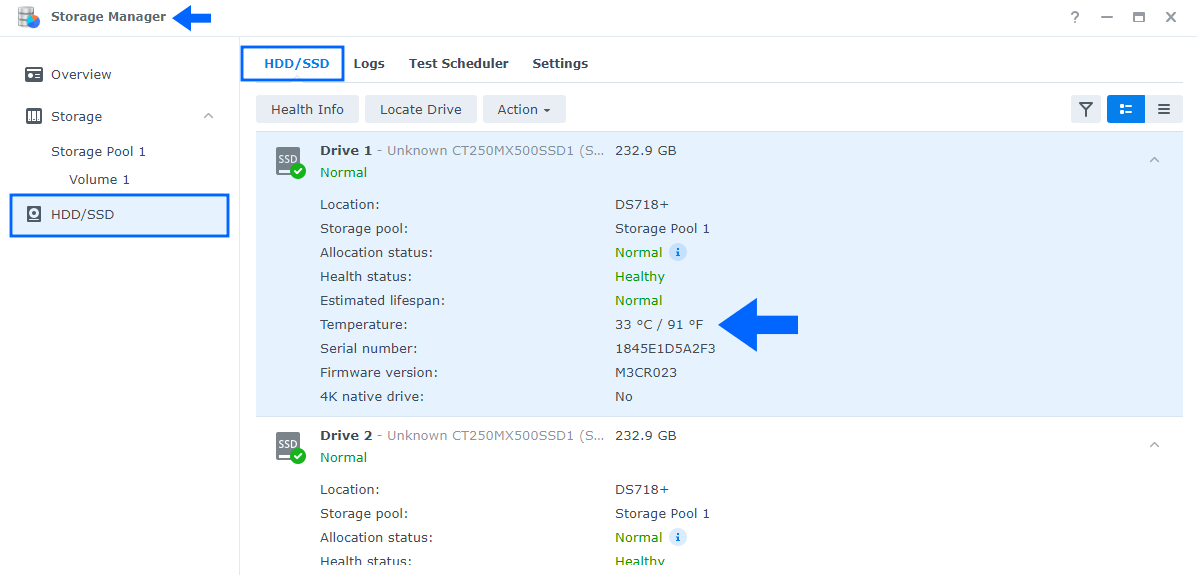
CPU Temperature
And what about the CPU temperature?
Go to Control Panel / Info Center / General / Take a look at Thermal status. Hover your mouse over the green or orange bullet to see the temperature of your CPU. Follow the instructions in the image below.
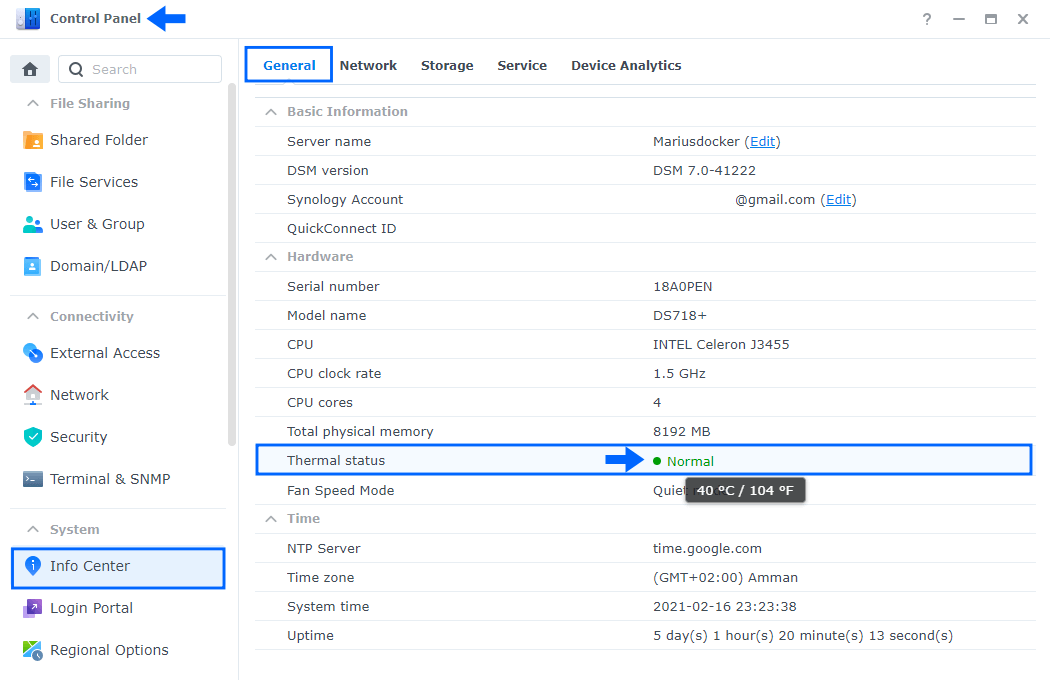
Note: Your Synology NAS system temperature status is indicated by green or orange LED lights:
Green: The system temperature status is Normal.
Orange: Temperature of the Synology NAS is too high. If the temperature of the Synology NAS remains high, it might shut down due to overheating.
This post was updated on Wednesday / July 19th, 2023 at 11:07 PM
