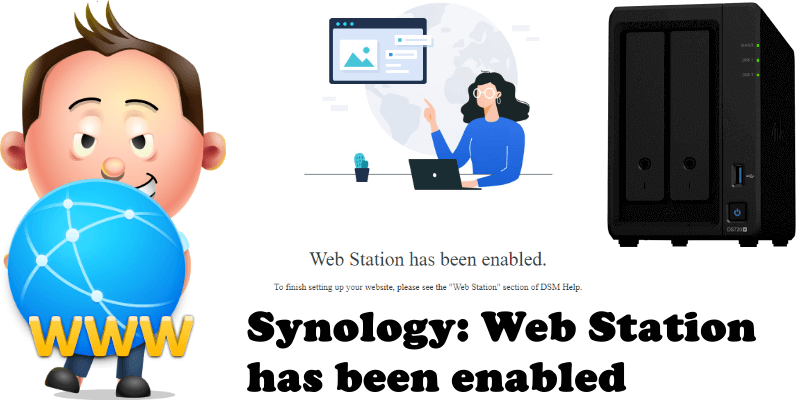
So you’ve installed the Web Station package on your Synology NAS. You open a browser, type in your NAS local IP address and click Enter to connect to your NAS. But instead of the standard login page, you get an almost blank page with a message. How is this possible? What could have gone wrong?
The message you get reads:
Web Station has been enabled. To finish setting up your website, please see the “Web Service” section of DSM Help.
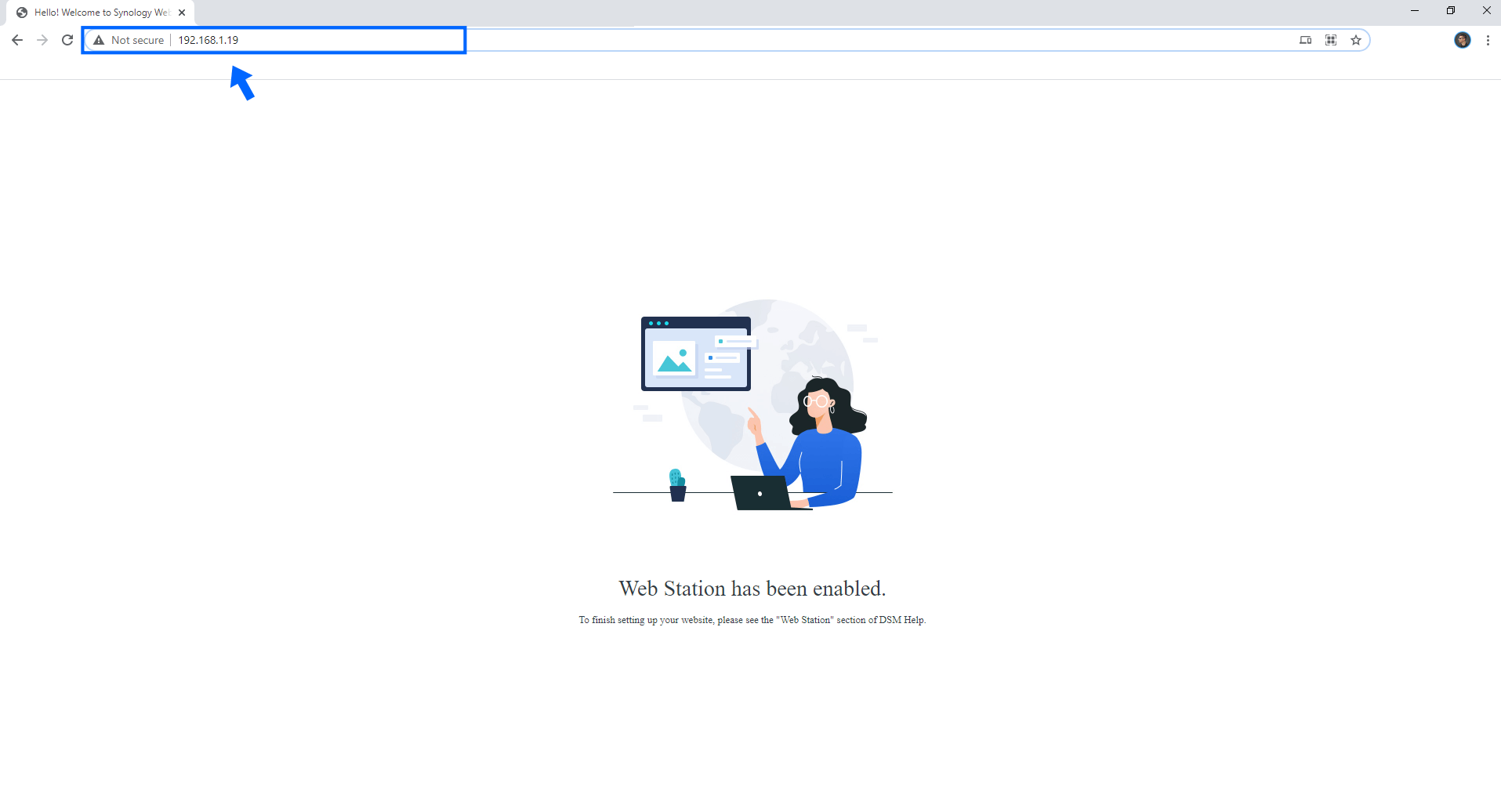
The reason why you’re getting this message page instead of being redirected to the standard login page is because you need to add :5000 in the browser address bar after you type in your NAS local IP. Follow the instructions in the image below.
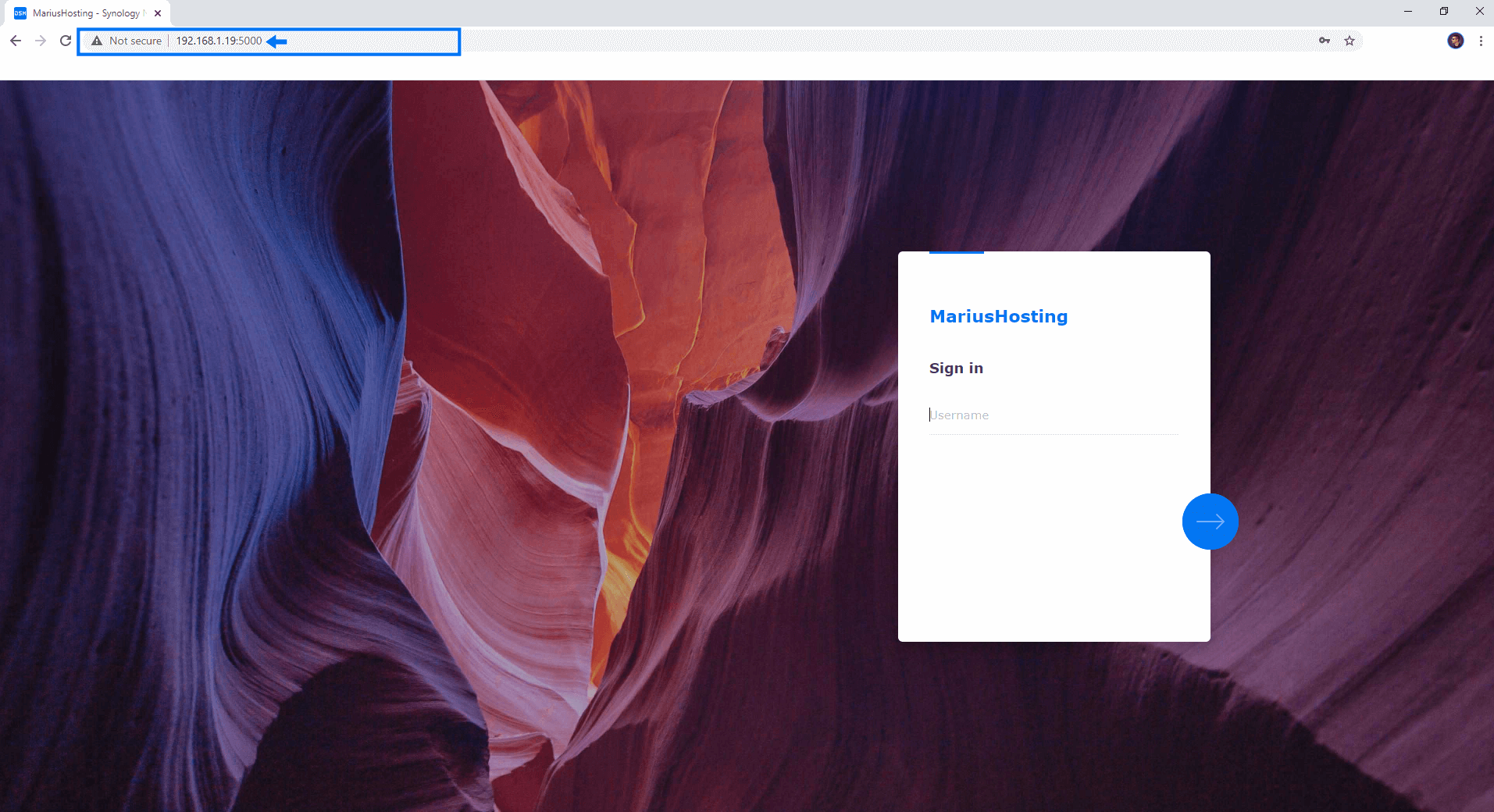
Note: If you don’t have the Web Station package installed on your DSM and you type in your local NAS IP in your browser address bar, then hit the Enter button on your keyboard, the browser will automatically redirect the http://yourLOCALNASIP to http://yourLOCALNASIP:5000 – But if you have the Web Station package already installed, the automatic redirect to :5000 will not happen.
Note: If you have the Web Station package already installed, you can access your login page in both DSM 6.2.4 and DSM 7.0 by adding :5000 at the end of your NAS IP in your browser address bar.
This post was updated on Thursday / September 5th, 2024 at 4:20 AM
