
How do you avoid this error message every time you connect to phpMyAdmin on your Synology NAS: The phpMyAdmin configuration storage is not completely configured, some extended features have been deactivated? After your phpMyAdmin Synology package is updated automatically, you’ll notice you get an error message that will keep appearing every single time you log into your phpMyAdmin.
In today’s article I’ll show you how to get rid of the error message in your phpMyAdmin by activating storage configuration. Did you know that you storage configurations are automatically lost with each new upgrade to phpMyAdmin? All you have to do is just recreate a database with the name phpMyAdmin to make the error disappear. Below is a complete guide with images on how to create a new database in phpMyAdmin so you no longer get an error message.
STEP 1
Please Support My work by Making a Donation.
STEP 2
Below is a screenshot of the error message that appears every time you access your phpMyAdmin following the automatic update. Click at the end of the error message on Find out why. Follow the instructions in the image below.
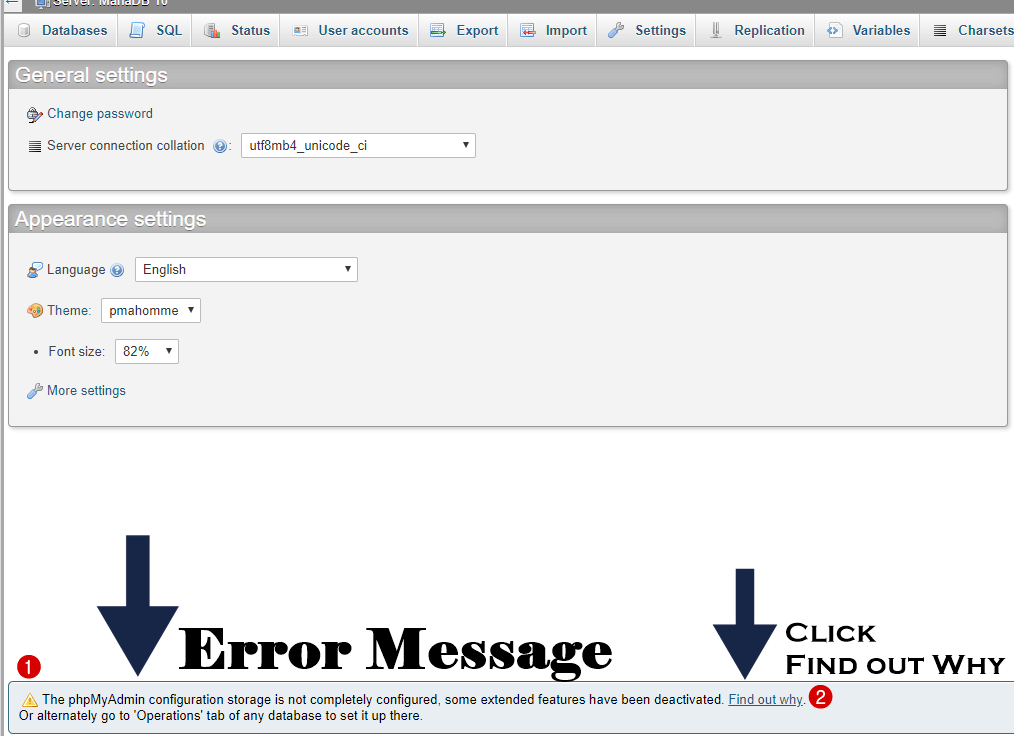
STEP 3
Now click Create. Follow the instructions in the image below.
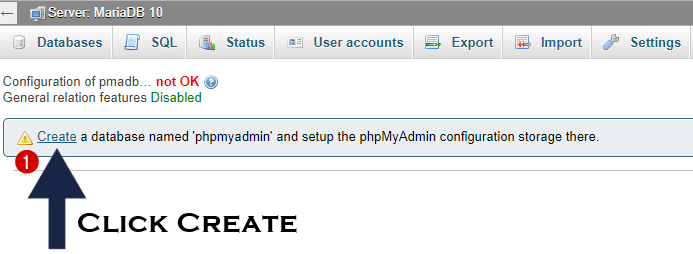
STEP 4
Now everything should be ok and the error resolved as your new phpMyAdmin database with storage configurations has been automatically created.
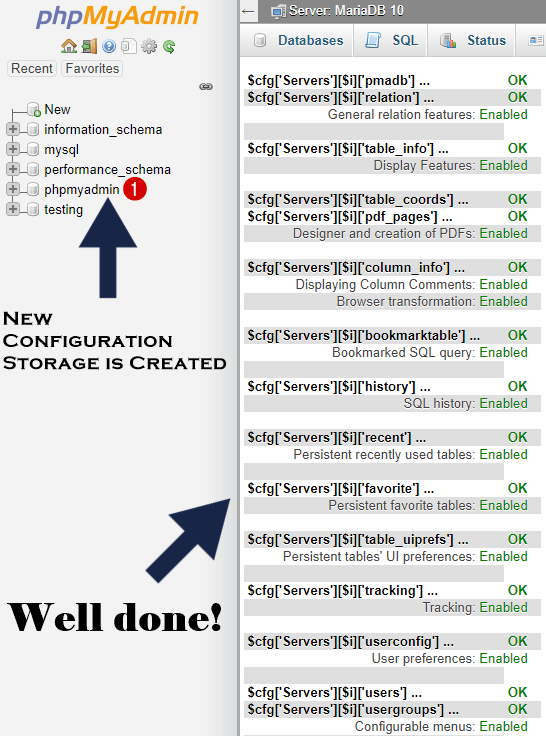
STEP 5
As you can see in the image below, the error message “The phpMyAdmin configuration storage is not completely configured” is now gone.
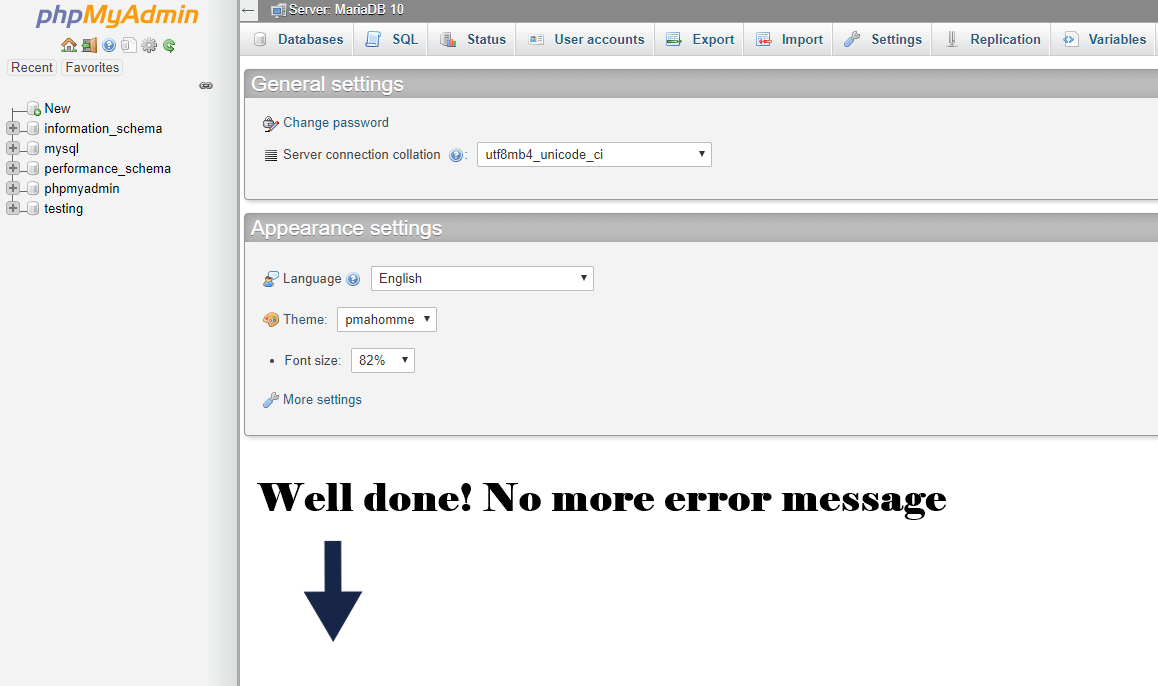
Note: After you complete this procedure, make sure to delete all the cache on your browser and then try to access your phpMyAdmin through your Synology NAS again.
Note: Most likely this error message will appear every time you update your current phpMyAdmin version via Synology’s Package Center. To avoid this problem, you will have to repeat the procedure described in this article after each update.
This post was updated on Saturday / May 24th, 2025 at 8:46 PM
