
Do you remember my article on How to Add a Watermark in Surveillance Station? Today I will show you how to add a Watermark in all of your live camera feeds. The main difference between the previous article and this one is that, here, only a text can be inserted, not your logo image, but you can automatically see it in all your live camera feeds as well as download all videos from all cameras with the watermark already added.
STEP 1
Please Support My work by Making a Donation.
STEP 2
Open Surveillance Station and click on the Main Menu. After you click on the main menu, click on the package called “System“. Follow the instructions in the image below.
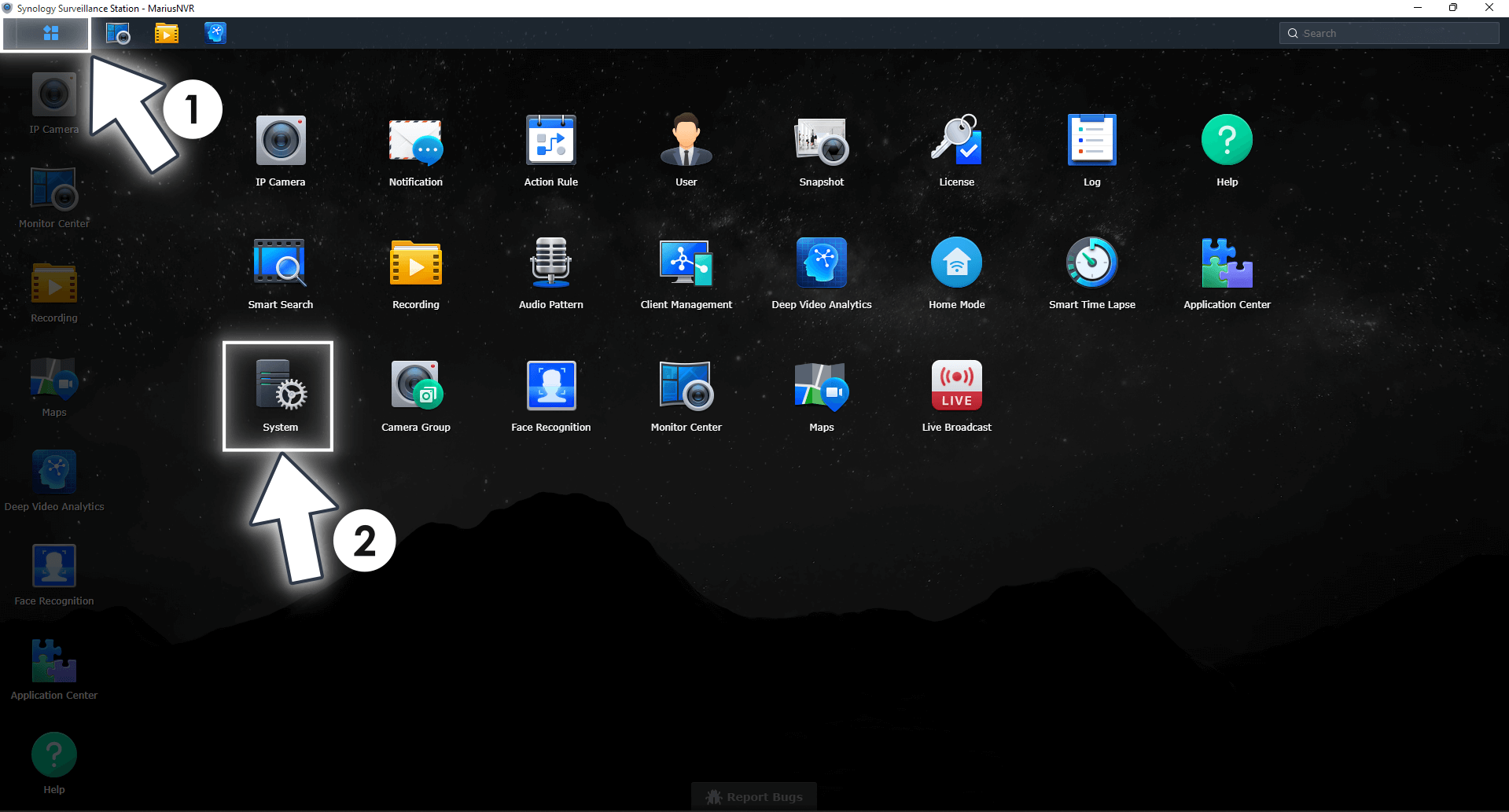
STEP 3
Once the System package is open, click “Security“. Check “Overlay watermarks in video players” then click Edit. Follow the instructions in the image below.
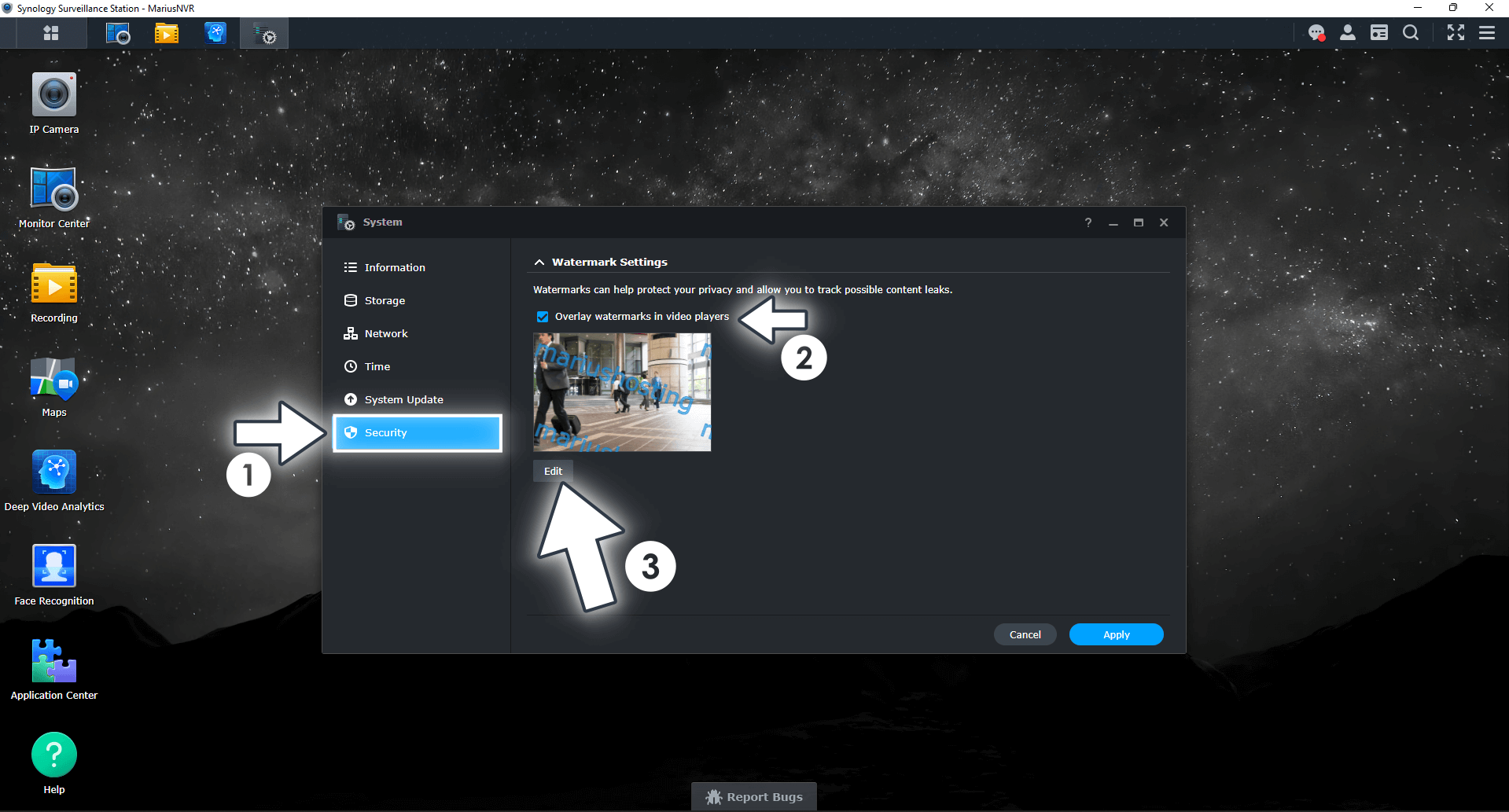
STEP 4
Select the text you want to show up in your camera feeds. You can adjust different parameters like text size, text color, opacity and position. You can also select to repeat the text pattern like I did in the example below. Click Save to save the settings. Follow the instructions in the image below.
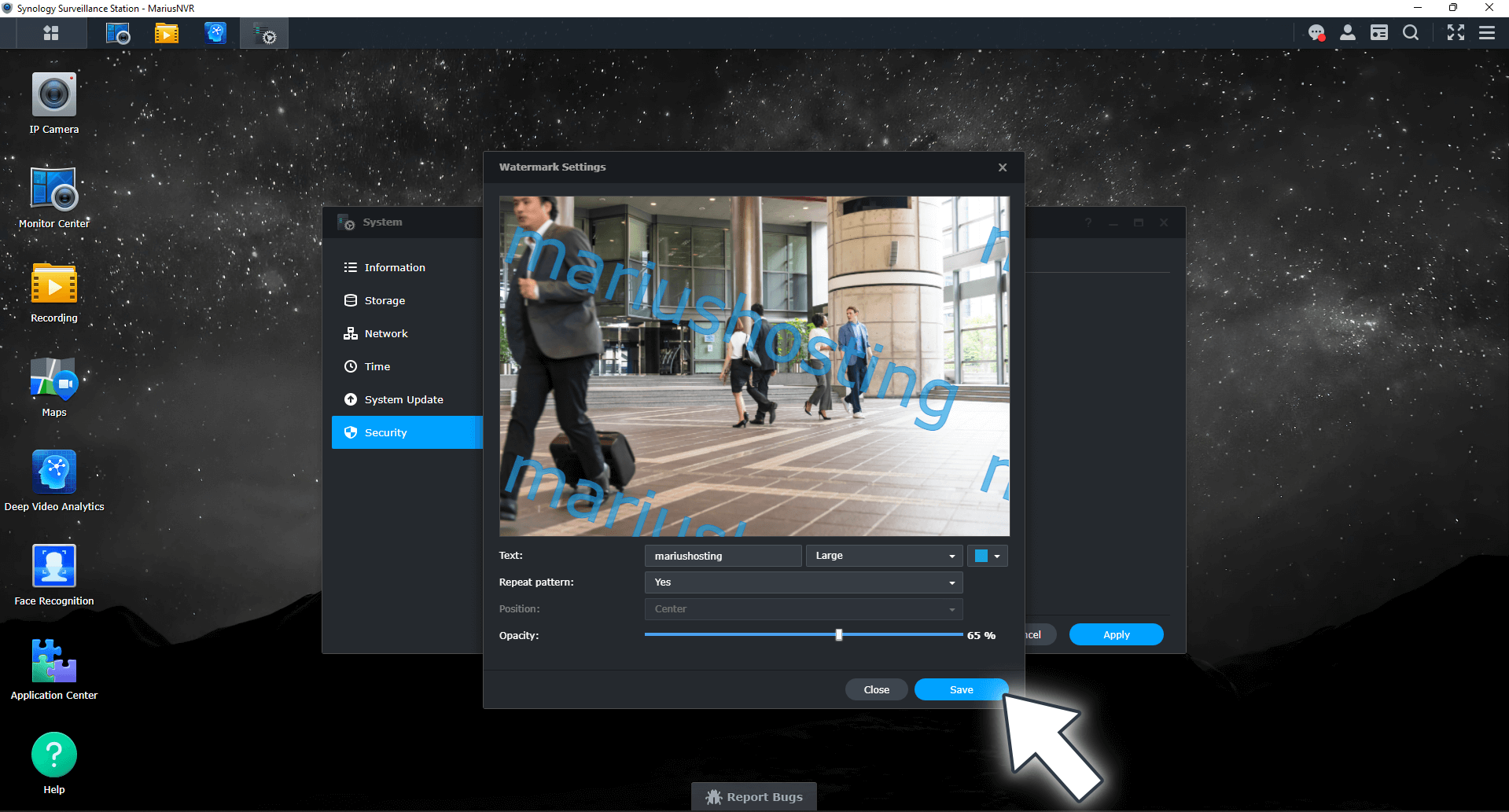
STEP 5
Click Apply to apply all the settings. Follow the instructions in the image below.
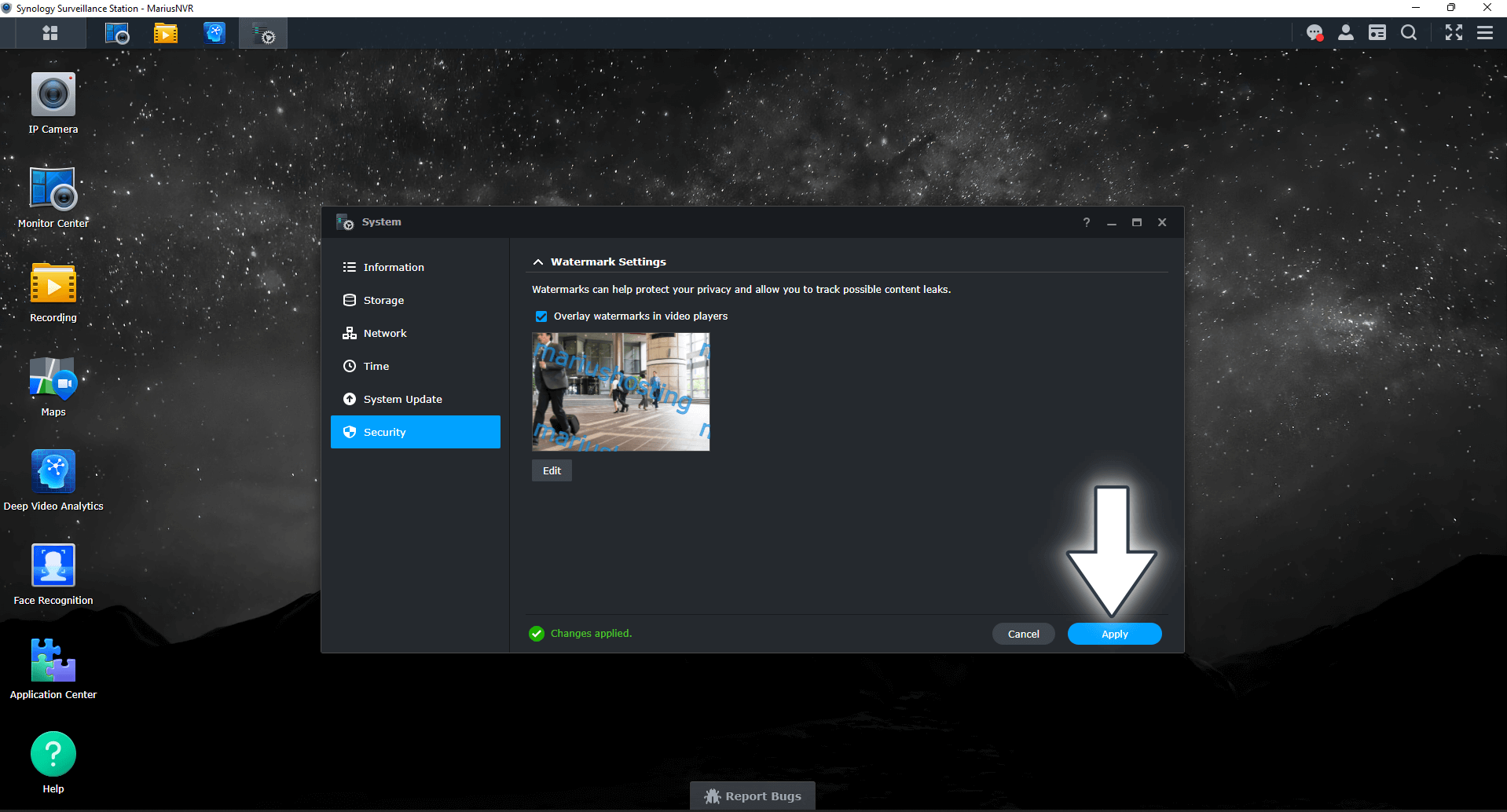
STEP 6
This will be the result in your live camera feeds with the repeated text pattern.
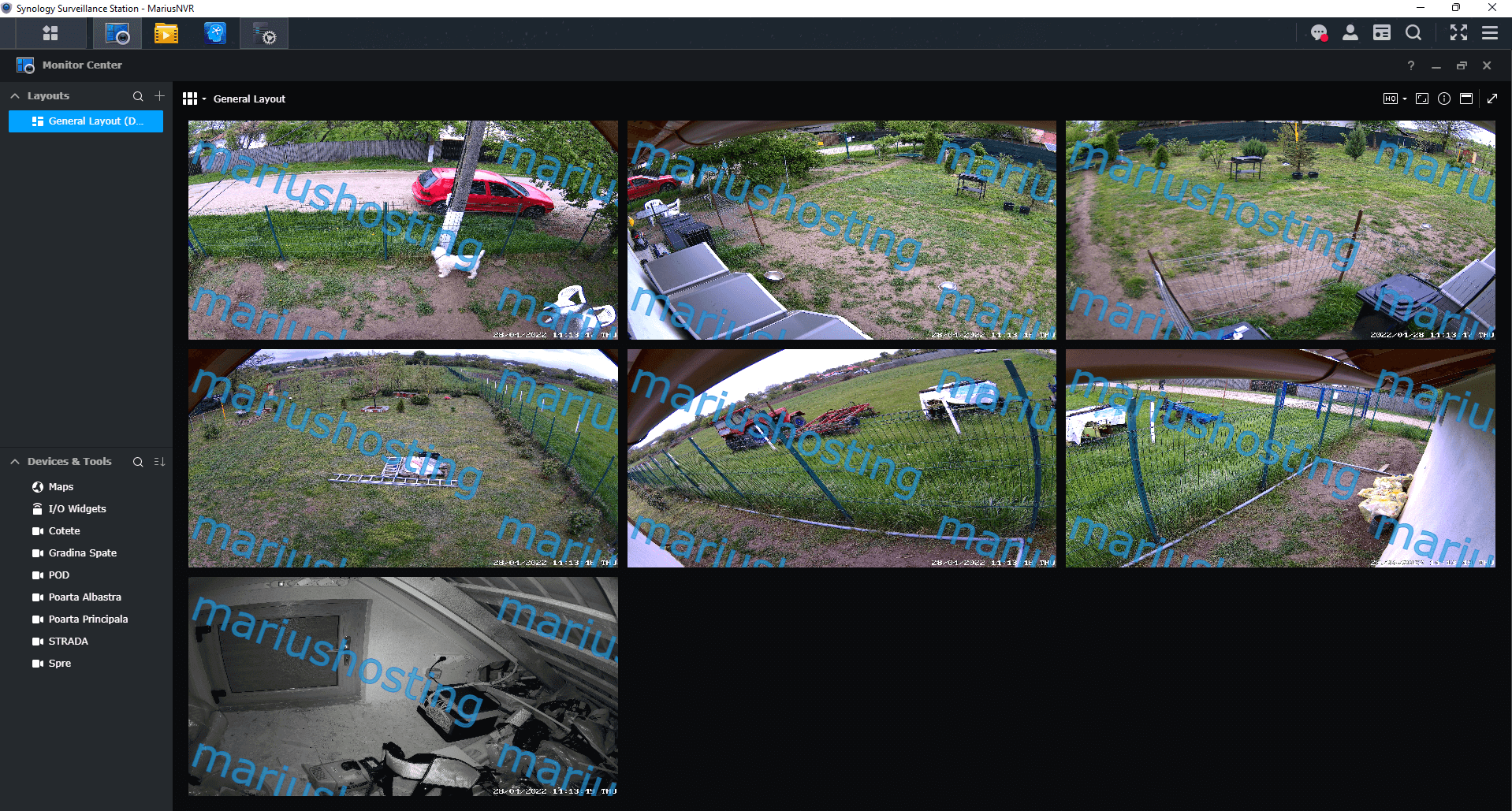
STEP 7
If you want to disable the Watermark, simply uncheck the option “Overlay watermarks in video players” then click Apply. Follow the instructions in the image below.
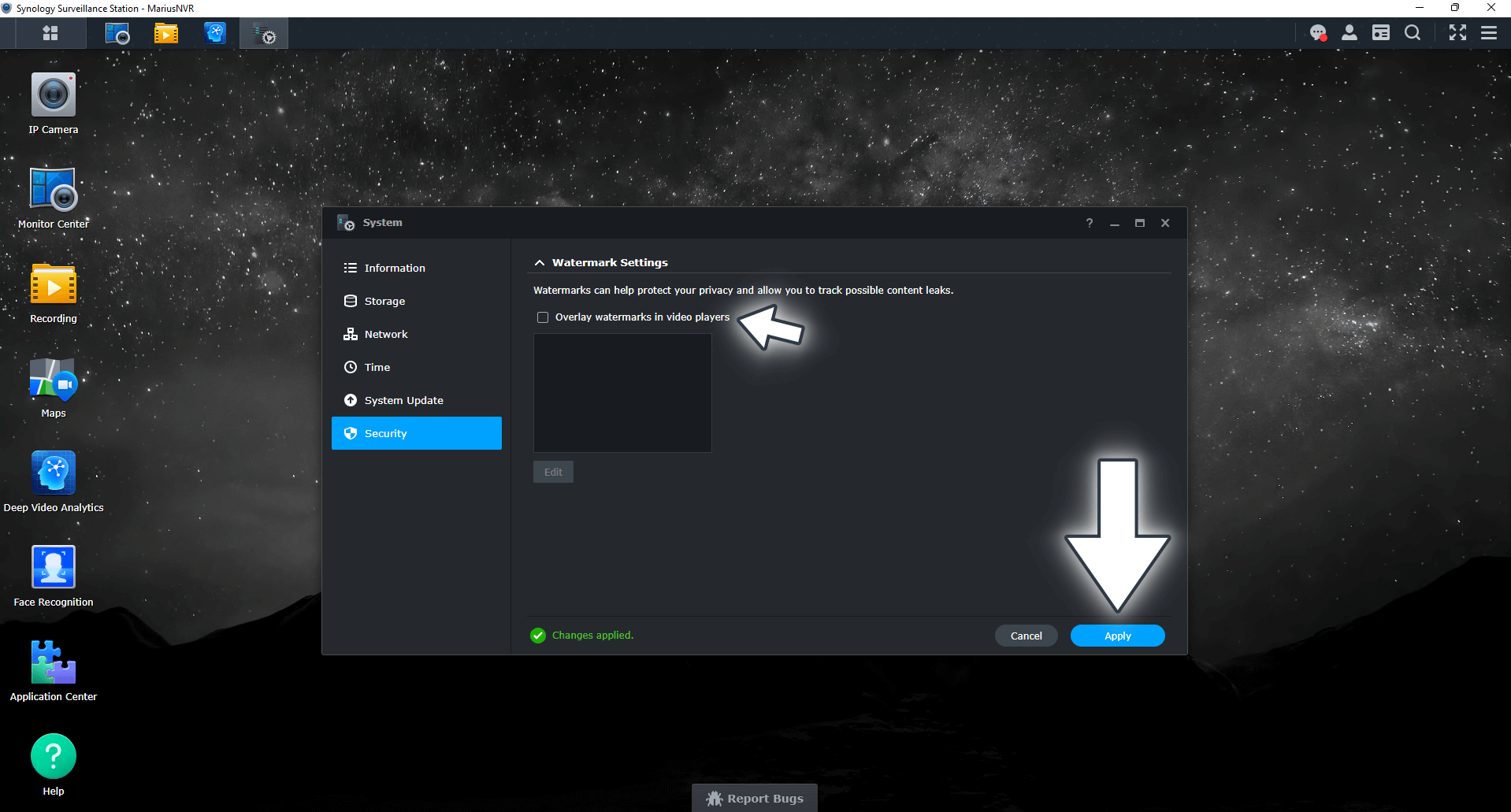
Note: My Surveillance Station Posts.
This post was updated on Wednesday / August 10th, 2022 at 10:05 PM
