
Did you know that with Synology Surveillance Station you have complete control over all connected clients that can remotely view your Video Surveillance Cameras? If for some reason you want to restrict access to some devices, you can instantly terminate the connection to a particular client in just a few simple steps.
STEP 1
Please Support My work by Making a Donation.
STEP 2
Open Surveillance Station and click on the Main Menu. After you click on the main menu, click on the package called “Client Management“. Follow the instructions in the image below.
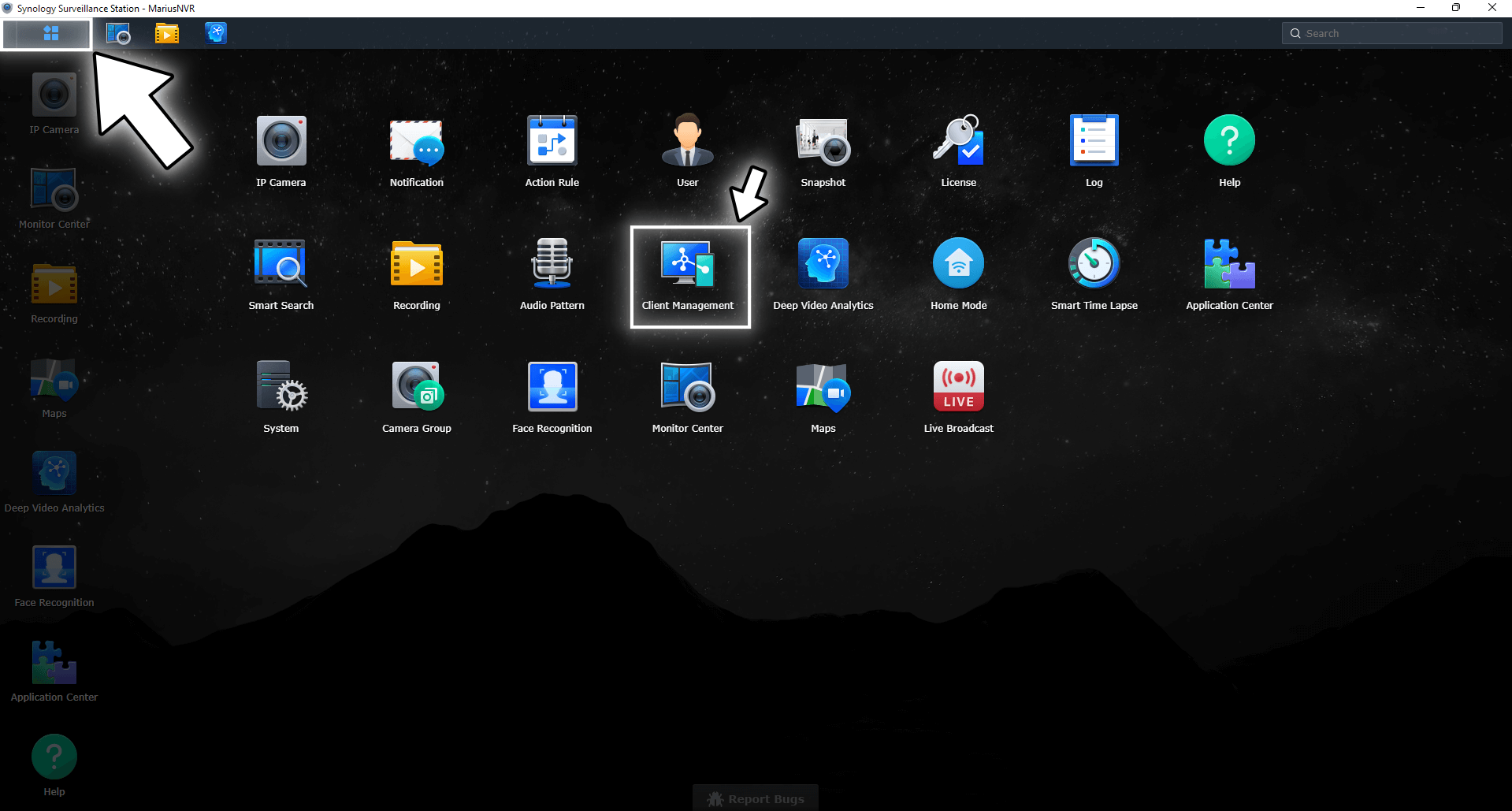
STEP 3
Once the Client Management package is open, click on “Connected Clients“. Select a client whose connection you want to terminate, then click the End Connection tab. Follow the instructions in the image below.
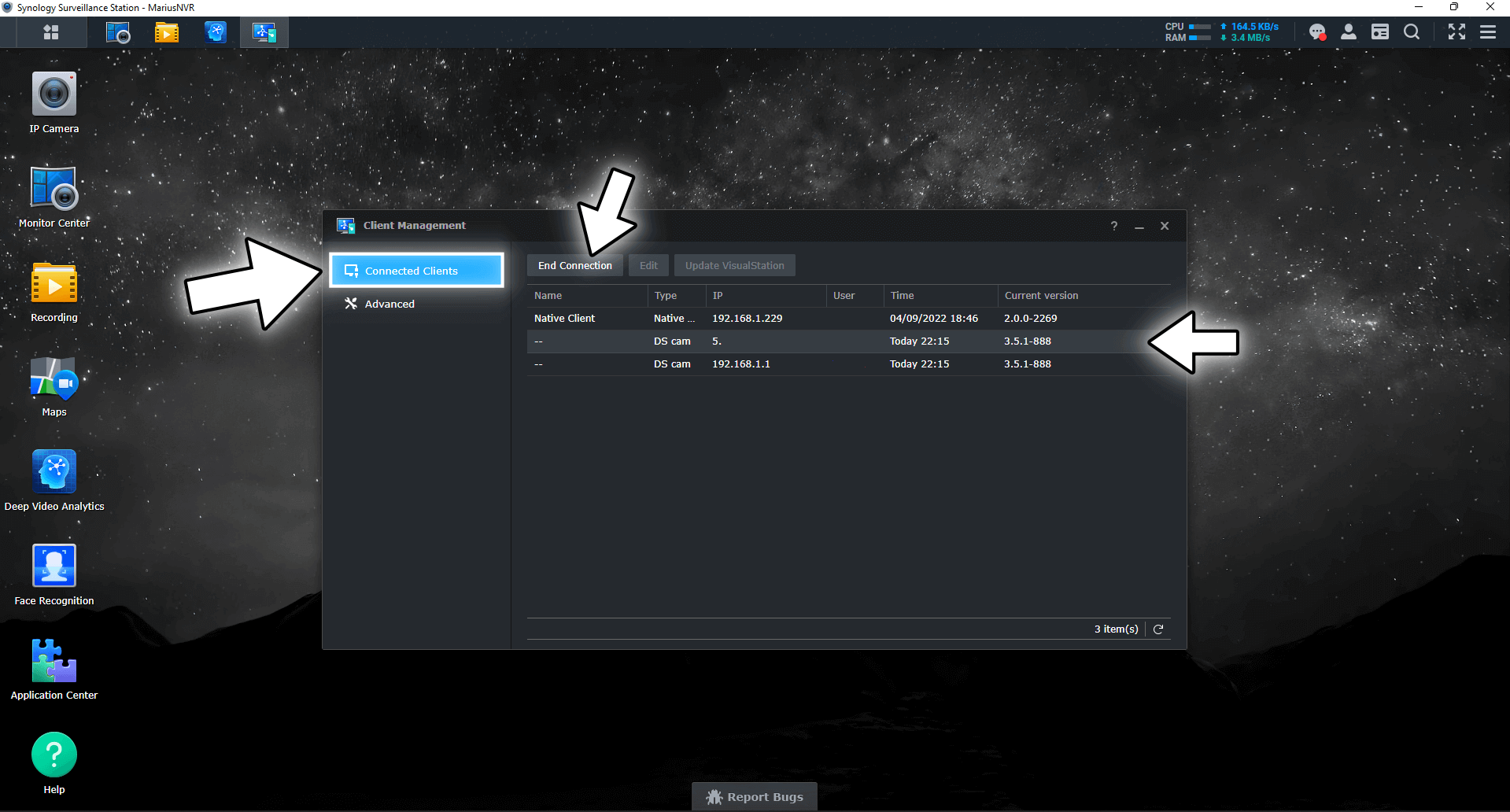
As soon as the “End Connection” button is clicked, the respective client viewing the camera feed through the DS cam, web browser or web client application will receive the following error message: “Error – You are not authorized to use this service“.
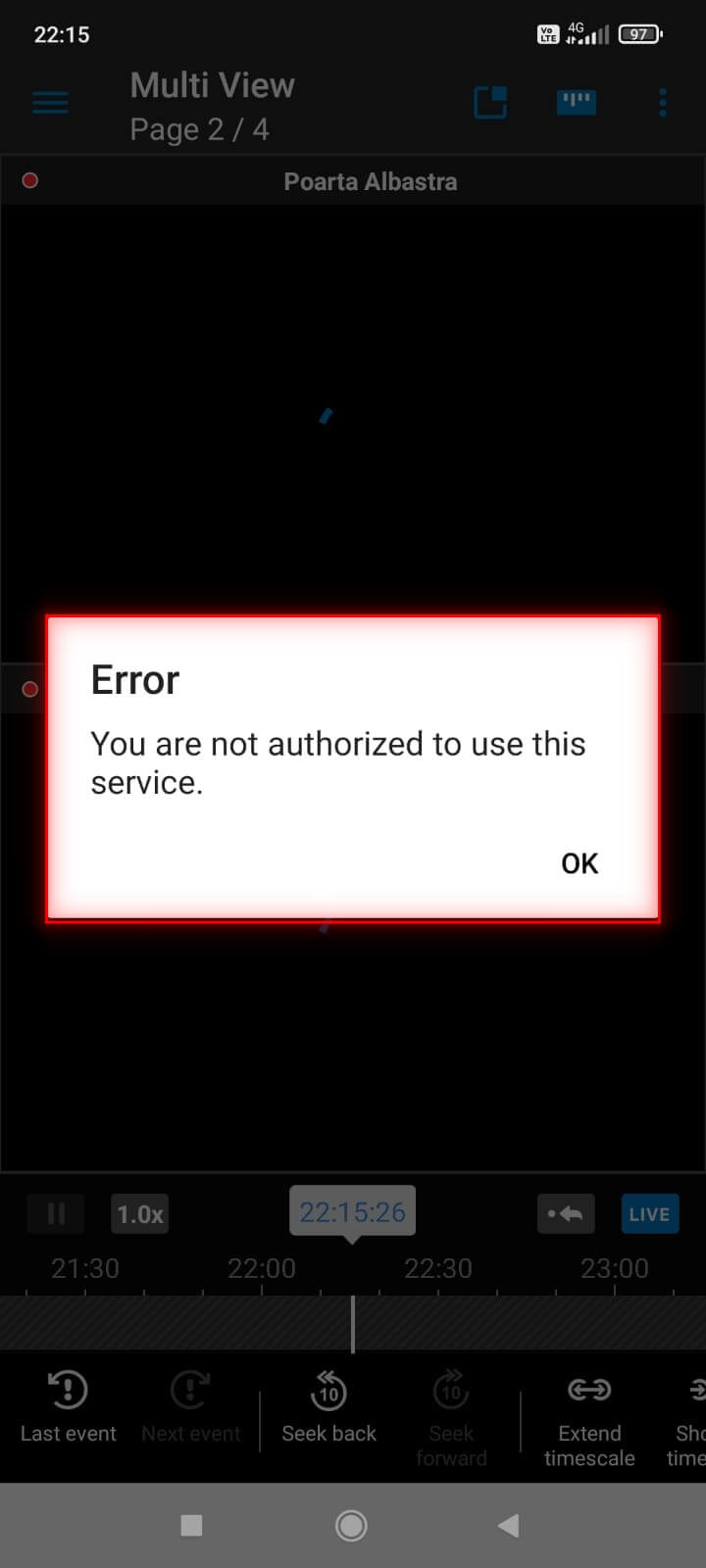
STEP 4
If, for one reason or another, you want to completely disable all mobile devices using DS cam, you go to “Advanced” and check “Block any DS cam connection“, then click the Apply button to save the settings. You can also completely block all LiveCam connections.
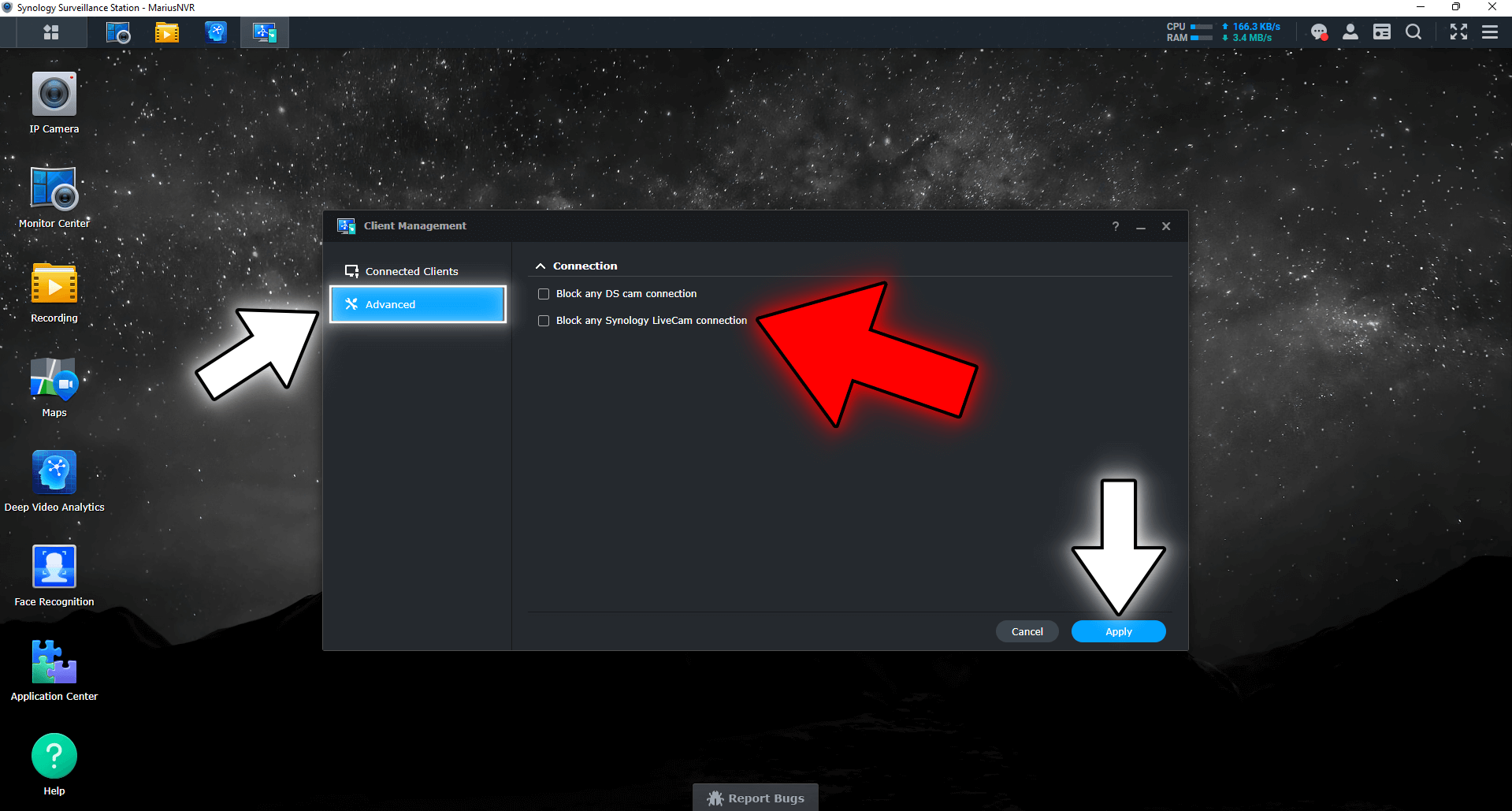
Note: My Surveillance Station Posts.
This post was updated on Wednesday / August 10th, 2022 at 9:56 PM
