
As many of you know by now, Synology DSM 7.2 came with several new features, among which is the advent of Container Manager, formerly known as Docker. Today I want to show you what is the difference between Portainer and Container Manager to help you in your choice between the two, and also help you become a true Docker guru in the process. Let’s start from the beginning with what is Container Manager and what is Portainer.
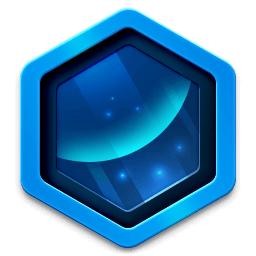
Container Manager, formerly Docker, is a lightweight virtualization application that gives you the ability to run thousands of containers created by developers from all over the world on DSM. The hugely popular built-in image repository, Docker Hub, allows you to find shared applications from other talented developers.
![]()
Portainer is an awesome and advanced web UI for Docker. Portainer is a lightweight management UI which allows you to easily manage your different Docker environments (Docker hosts or Swarm clusters). Portainer is meant to be as simple to deploy as it is to use thanks to its extremely user-friendly interface.
🐋Note: To Install Portainer, it’s mandatory to also Install Container Manager on your Synology NAS device. Check out my guide on how to Install Portainer on your Synology NAS.
- Portainer makes Docker Compose really easy to understand. The way it’s built, Portainer helps you find errors in your docker compose code, as well as suggests solutions for you.
- Portainer is 2x faster when it comes to deploying a compose compared to the newly released Container Manager. With Portainer you can deploy any compose in the blink of an eye. From the tests I’ve run, Container Manager takes twice as long to deploy a code.
- Portainer is 3x faster when it comes to managing your Docker containers. You can start and stop containers, delete them, change the restart policy etc. Everything about the process is smooth and fast.
- Portainer is extremely intuitive. Using Portainer offers access to all Docker features, not just the limited features set currently provided by Synology Container Manager.
- Container Manager doesn’t let you extend the Docker Compose window for better visualization which can make working on the code more challenging.
- Container Manager uses the color red in the Docker Compose which gives the impression there are errors in the code. I don’t know who came up with this idea, but maybe it’s something that can be reconsidered.
- Container Manager doesn’t let you add an additional stack.env file. You can’t add the stack.env file when needed, for example, when you want to install Firefly III or any of the hundreds of other Docker Containers that require it. Not being able to add a stack.env file renders the product incomplete. Update: Solved in the latest Container Manager.
- Container Manager will make you take long and unnecessary STEPS when you install a container. By comparison, you can reach the same result with Portainer in half the STEPS.
- Container Manager doesn’t let you edit a compose file unless you stop the container. With Portainer you can easily edit your compose file while the container is still running, then simply redeploy it in a couple of seconds.
- You can manually update Docker images with both Portainer and Container Manager.
🐋Note: I have seen some YouTube videos of self-proclaimed experts who will have you believe that Container Manager is a revolution when it is simply not. Be very careful who you listen to! Using the newly released Container Manager in a professional environment is totally inadvisable. You should use Portainer to manage your current and future Docker Containers.
- FS series: FS6400, FS3600, FS3410, FS3400, FS3017, FS2500, FS2017, FS1018
- HD series: HD6500
- SA series: SA6400, SA3610, SA3600, SA3410, SA3400, SA3200D
- 23 series: RS2423RP+, RS2423+, DS1823xs+, DS923+, DS723+, DS423+, DS423, DS223
- 22 series: RS822RP+, RS822+, RS422+, DS3622xs+, DS2422+, DS1522+, DVA1622
- 21 series: RS4021xs+, RS3621xs+, RS3621RPxs, RS2821RP+, RS2421RP+, RS2421+, RS1221RP+, RS1221+, DS1821+, DS1621xs+, DS1621+, DVA3221
- 20 series: RS820RP+, RS820+, DS1520+, DS920+, DS720+, DS620slim, DS420+, DS420j, DS220+
- 19 series: RS1619xs+, RS1219+, DS2419+II, DS2419+, DS1819+, DS1019+, DVA3219
- 18 series: RS3618xs, RS2818RP+, RS2418RP+, RS2418+, RS818RP+, RS818+, DS3018xs, DS1618+, DS918+, DS718+, DS418play, DS218+
- 17 series: RS18017xs+, RS4017xs+, RS3617xs+, RS3617RPxs, RS3617xs, DS3617xsII, DS3617xs, DS1817+, DS1517+
- 16 series: RS18016xs+, RS2416RP+, RS2416+, DS916+, DS716+II, DS716+, DS416play, DS216+II, DS216+
This post was updated on Sunday / September 15th, 2024 at 10:21 AM
