
Do you have an old NTFS-formatted drive with content that you would like to move to your Synology NAS? When you plug the drive into the USB port, it shows up as “File system type: <Not Supported>” in the Synology DSM External devices. Why does this issue occur? The HDD drive was used internally in a Windows 10 PC and, some time ago, I purchased a SATA-to-USB3 adapter especially for this purpose.
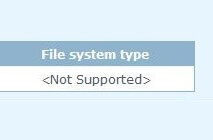
What can you do to perform the transfer?
This issue is due to a Windows 8/10 feature called “fast startup” or “hybrid boot” or “hybrid shutdown” that leaves the partitions in a state that is not recognized by a Linux NTFS driver. You can still manage to mount the partition read-only by typing this line below from a terminal:
sudo mount -t ntfs /dev/sdq1 /volumeUSB1/ -o ro
But the drive will not show up in File Station. The correct way to do this is to keep the shift key pressed while clicking “Shutdown” in Windows; this will temporarily disable the fast startup feature, and the drive will automatically mount read/write in your Synology DSM and appear in File Station as expected.
This post was updated on Monday / January 6th, 2020 at 9:20 PM
