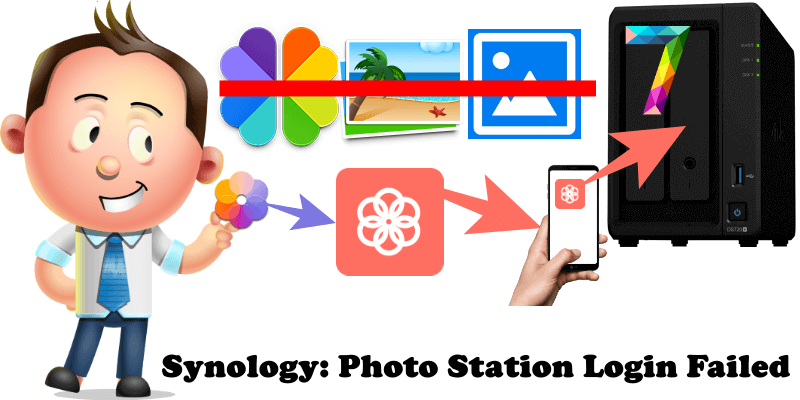
Have you upgraded your NAS device to DSM 7? Are you looking to connect to your NAS and new Synology Photos using the old DS Photo application via your mobile device? If you are, then you will get this error message:
Login failed. Please check if the IP address is correct, or check if Photo Station has been installed successfully.
The freshly released DSM 7 is new and improved, and comes with some important changes. One big change to know about is that Synology Photo Station and Synology Moments were merged in DSM 7 to create the new photo management application called Synology Photos. This means that Synology Photo Station and Synology Moments are no longer available in DSM 7, only in DSM 6.2.X
Returning to the previous error message, if you have installed DSM 7 on your Synology NAS, you will no longer be able to use DS Photo as a Mobile application. Instead you will have to download and install the new Synology Photos application on your phone.
Note: You must own a Synology NAS running DSM 6.2.X to use this app, and install Photo Station 6.6.0 for the complete features.
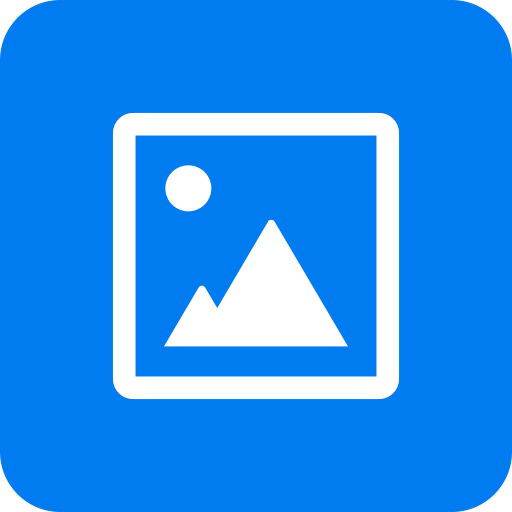
Note: You must own a Synology NAS with DSM 7.0 or above versions to run this app, and be running the latest Synology Photos to get the complete set of features.
Note: Download Synology Photos for Android Phones.
Note: Download Synology Photos for Apple Phones.
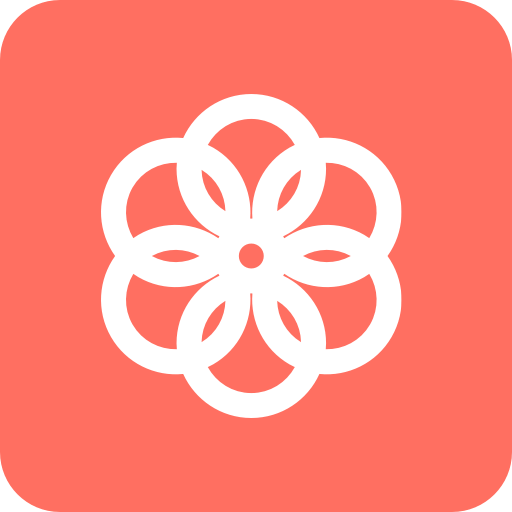
Note: Remember that DS Photo is the mobile application for Photo Station present in DSM 6.2.X and Synology Photos is the mobile application for Synology Photos present in DSM 7.
This post was updated on Tuesday / December 21st, 2021 at 4:51 PM
