
Did you know that Synology Surveillance Station lets you live stream on YouTube? If you’re using Surveillance Station for video surveillance, you can live stream one of your camera feeds on YouTube. Synology’s Surveillance Station allows live streaming to YouTube through a package called “Live Broadcast“. In today’s guide I’ll show you, step by step, how to make one of your video cameras go live worldwide in just a few simple steps.
STEP 1
Please Support My work by Making a Donation.
STEP 2
Open Surveillance Station and click on the Main Menu. After you click on the main menu, click on the package called “Application Center“. Follow the instructions in the image below.
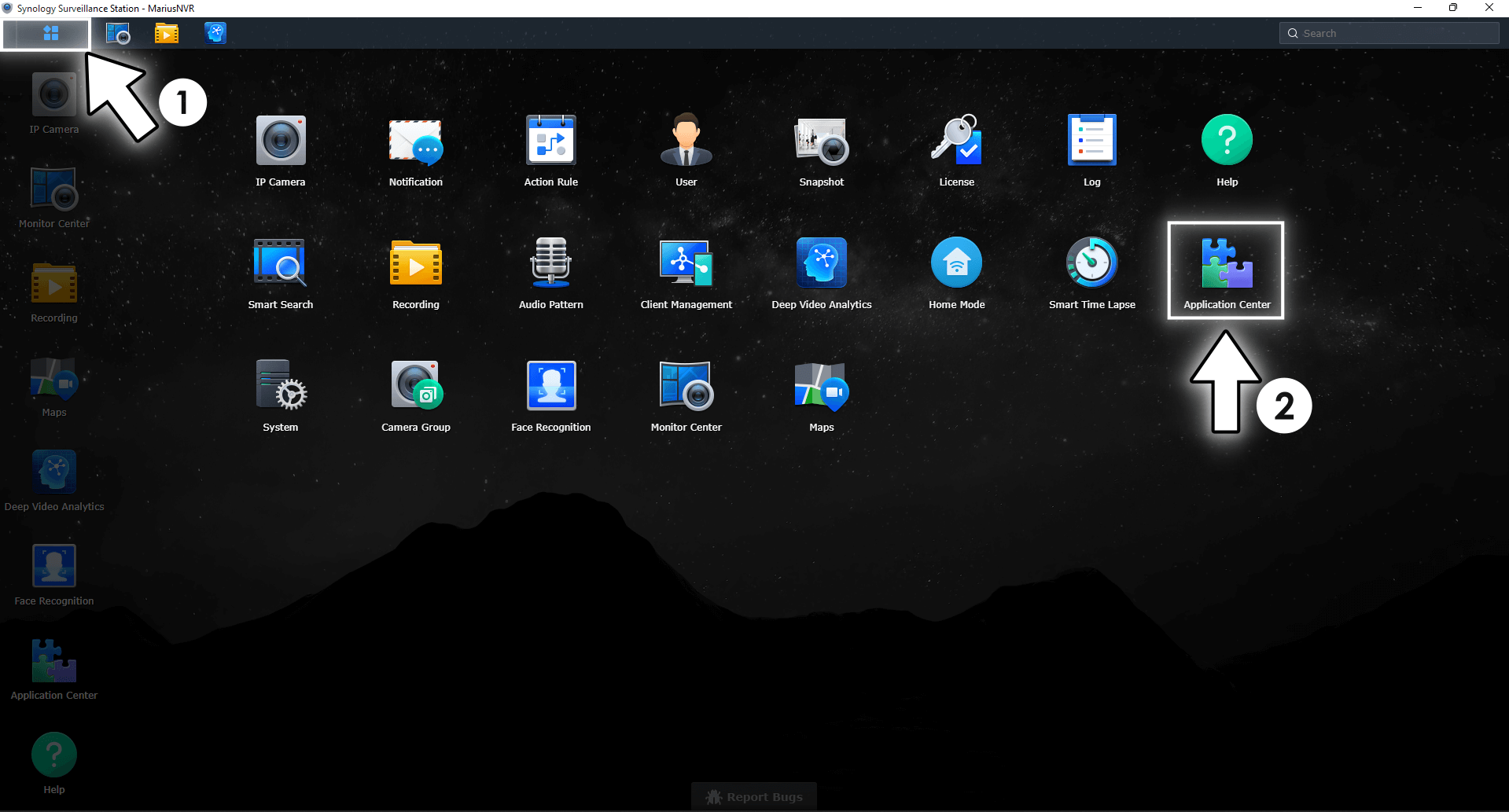
STEP 3
In the Application Center Search field type in “Live Broadcast” to find the package. Once you find it, install it and then click Run. Follow the instructions in the image below.
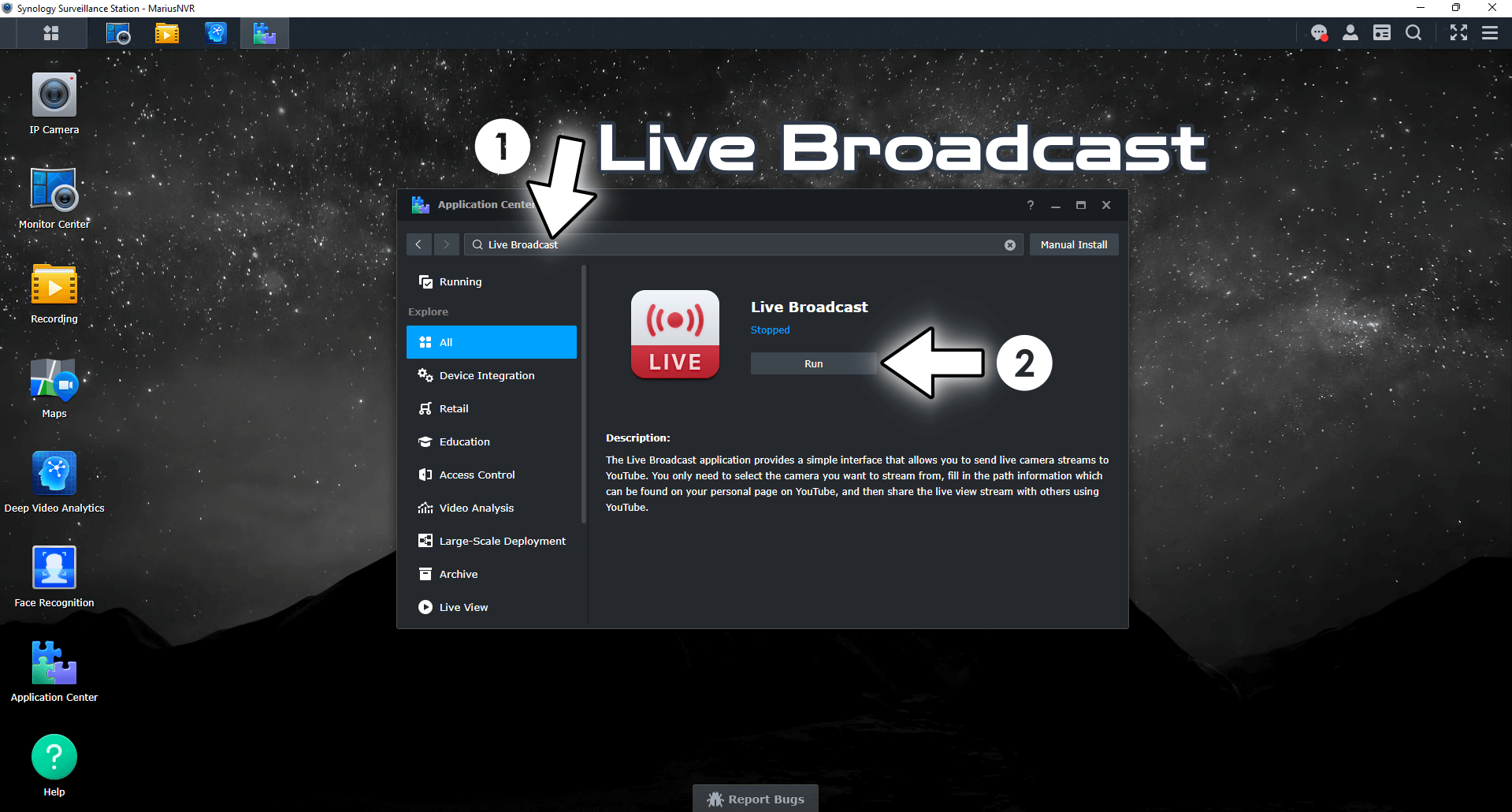
STEP 4
Once you click run at STEP 3, the Live Broadcast package will open. Click on the blue YouTube link. Follow the instructions in the image below.
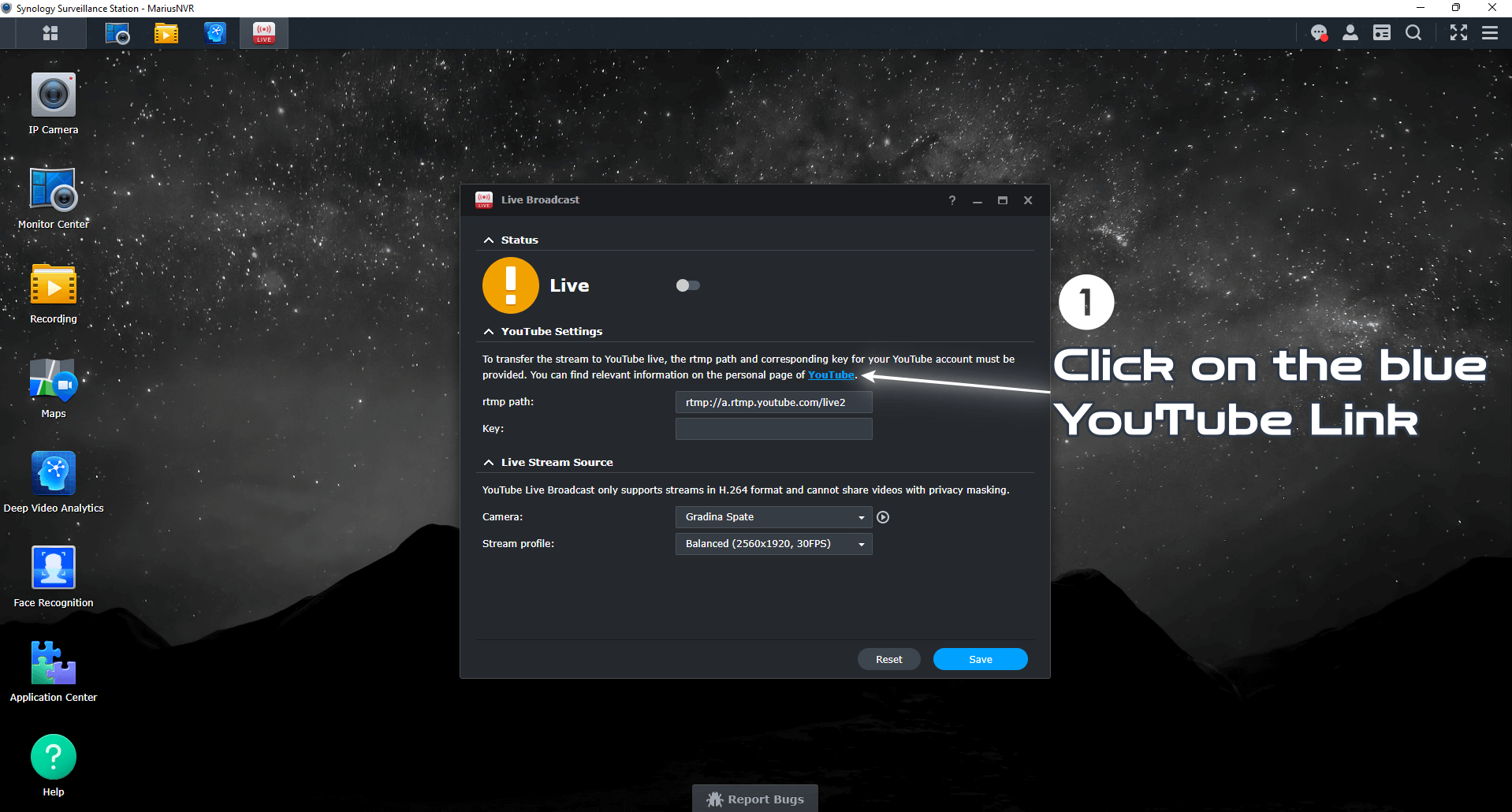
STEP 5
After you click on the blue YouTube link at STEP 4, your browser will automatically open the YouTube Studio interface. Copy your Default Stream key. Follow the instructions in the image below.
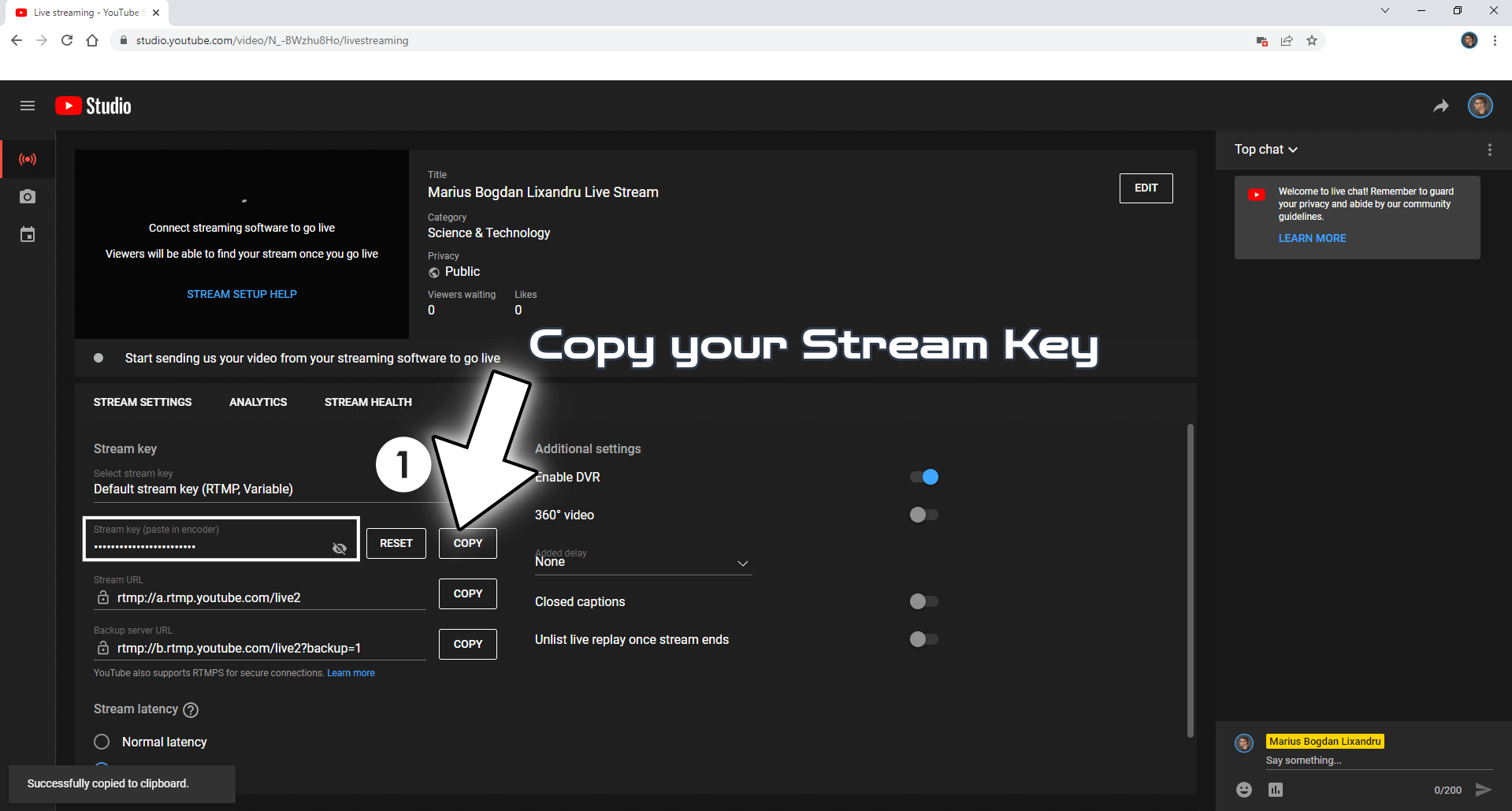
STEP 6
Go back to the Live Broadcast application and paste your Stream key in the “Key” area. Select the camera you want to make go live and the Steam profile resolution. Follow the instructions in the image below.
Note: Make sure the Stream URL link is the same as the one in the YouTube Studio interface.
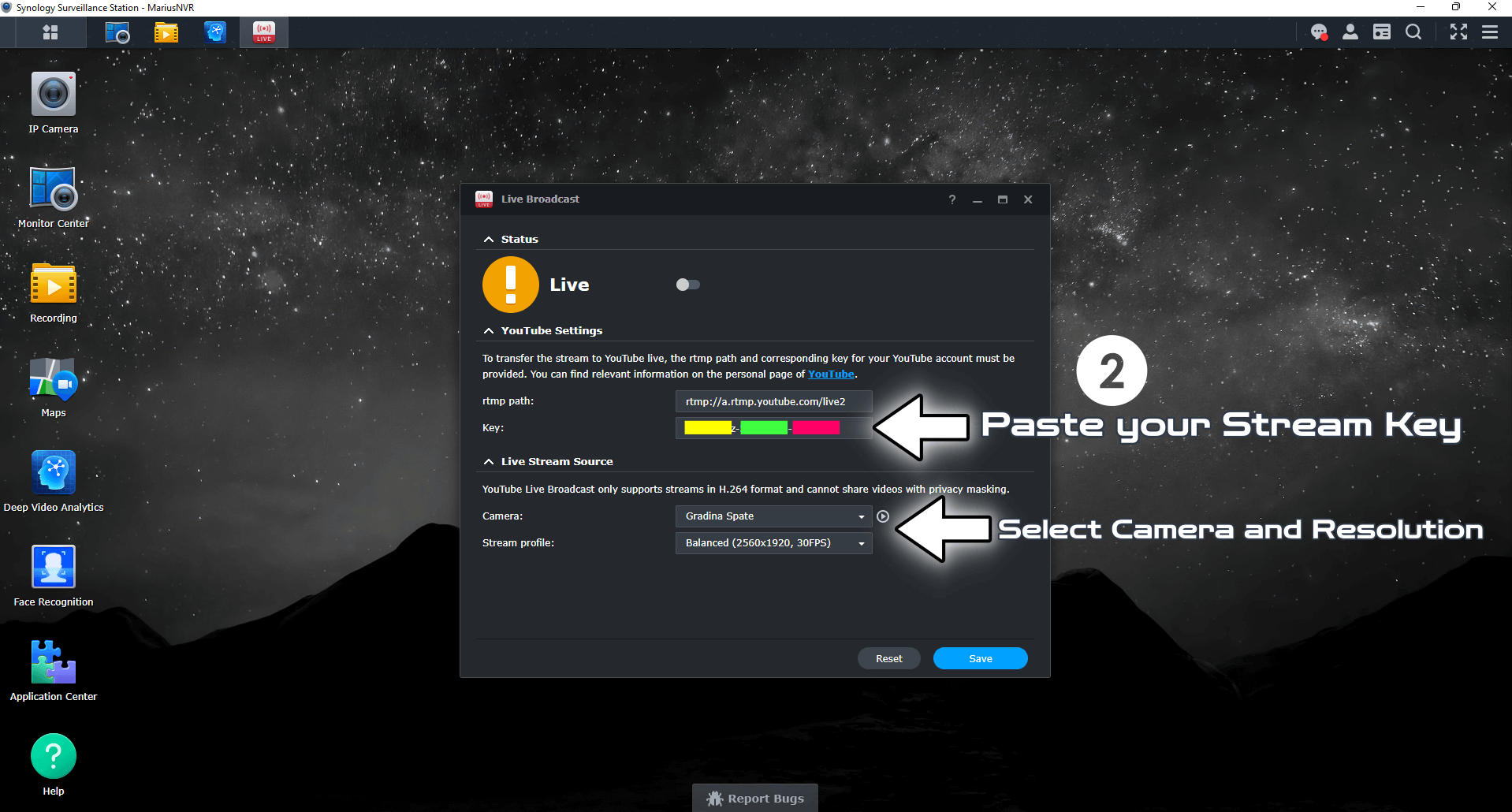
STEP 7
Save your settings then Turn On the Live button. Follow the instructions in the image below.
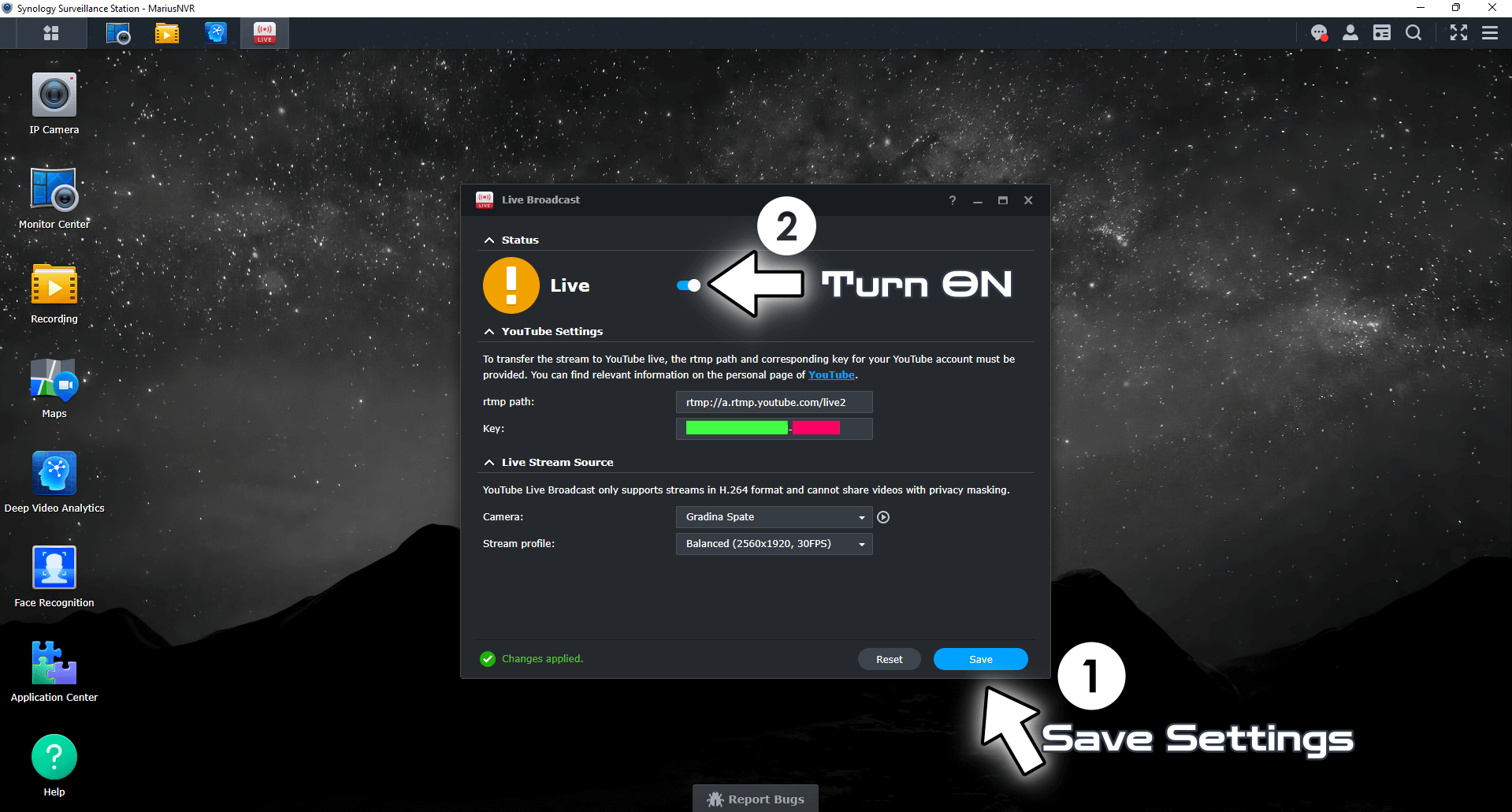
STEP 8
In a couple of seconds your camera will be streaming on YouTube in real time. You can end the stream whenever you want by clicking the red “END STREAM” button at the top right of the YouTube Studio interface. Follow the instructions in the image below.
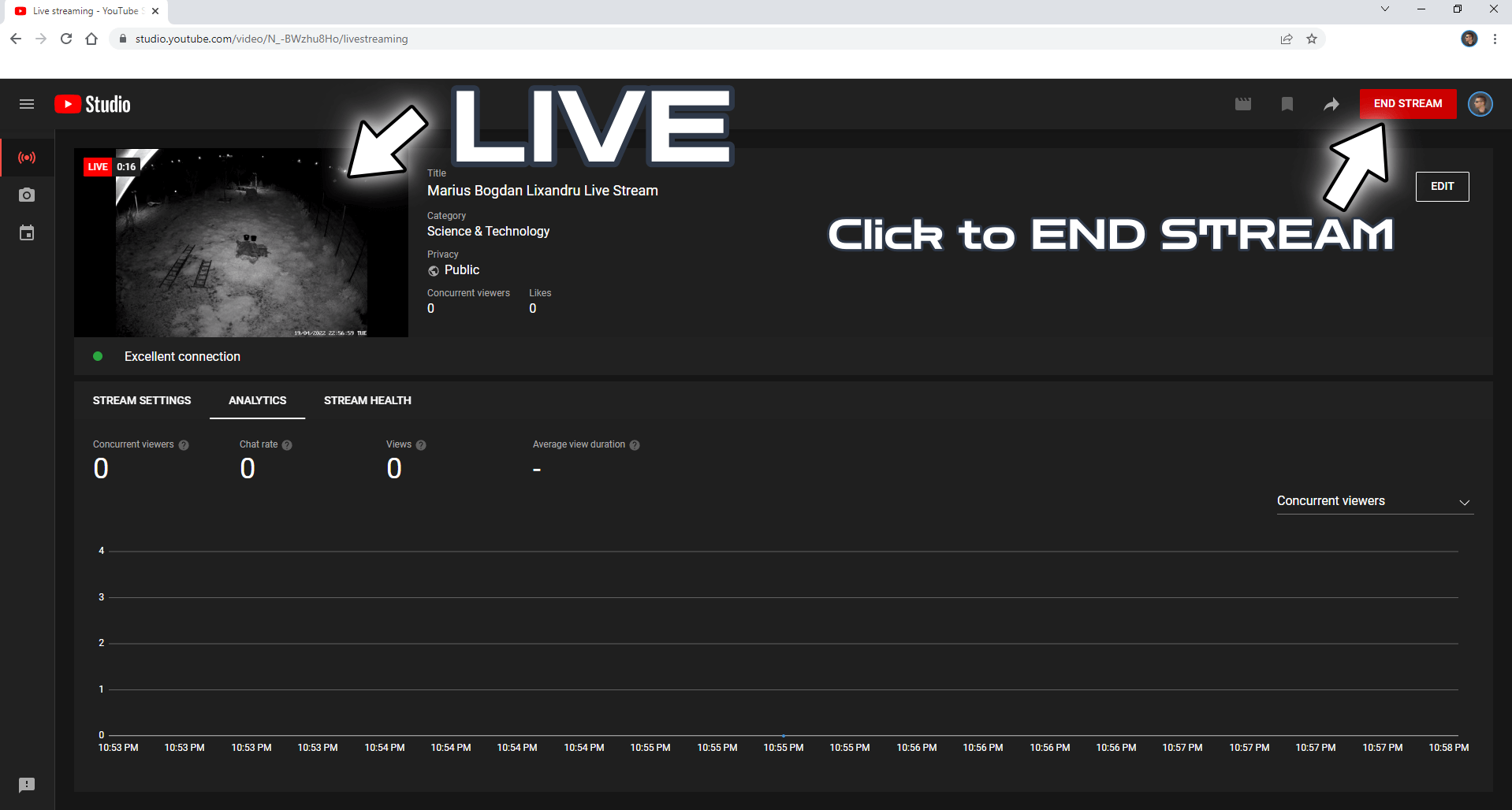
STEP 9
After you click on the red “END STREAM” button at STEP 8, you will be asked to end the stream. Click End. Follow the instructions in the image below.
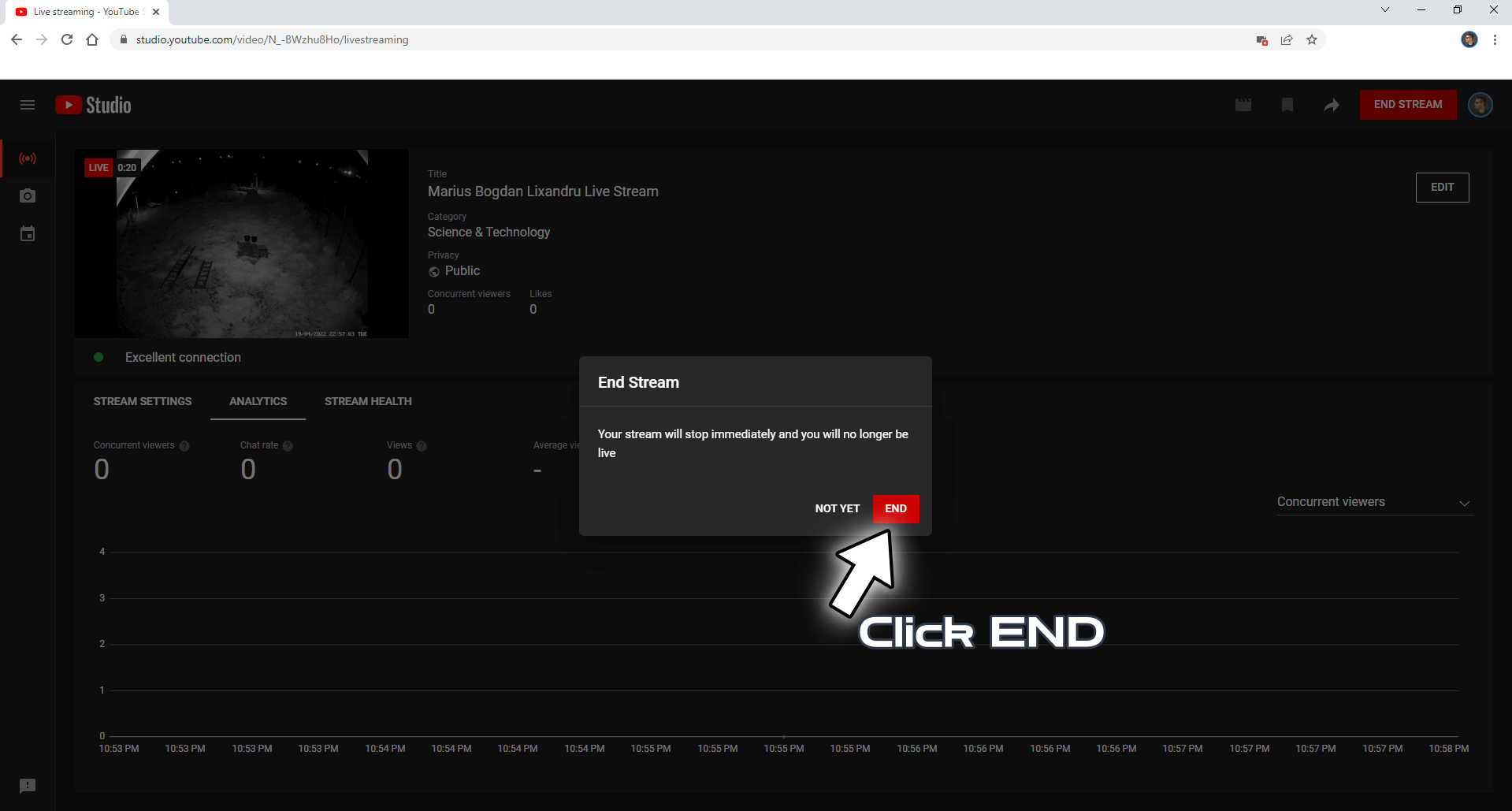
STEP 10
To prevent the camera from continuing its automatic live broadcast on YouTube, remember to Turn OFF the live button in the “Live Broadcast” application. Follow the instructions in the image below.
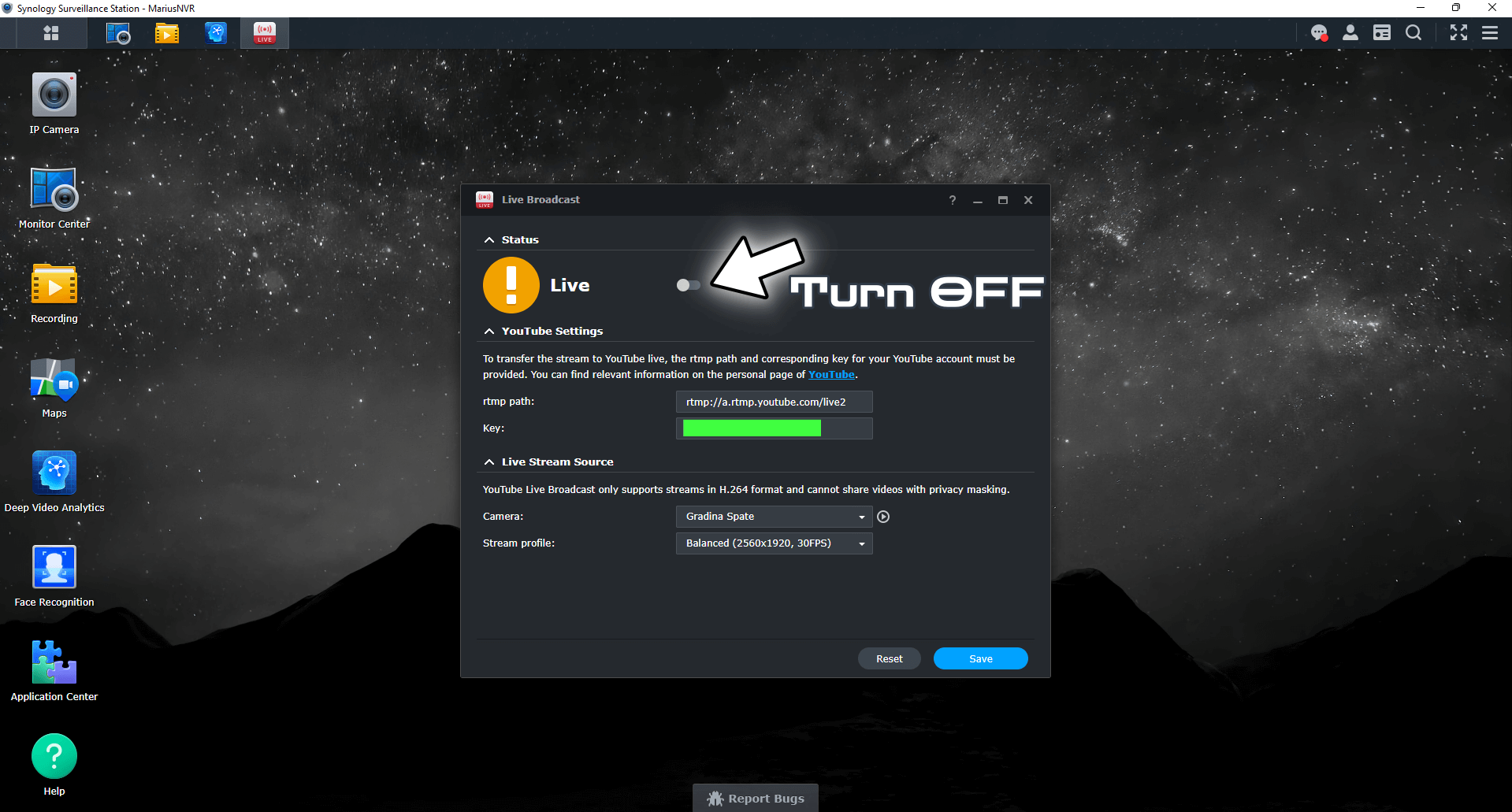
Note: My Surveillance Station Posts.
Note: It doesn’t matter if you’re using a Synology NAS or Synology NVR with Surveillance Station for video surveillance – you can live stream with both devices.
Note: You can only live stream one camera feed at a time (not multiple cameras, just one).
Note: Even after you stop the live streaming, know that a copy of your streamed video will stay online on your YouTube channel until you delete it.
This post was updated on Wednesday / August 10th, 2022 at 10:09 PM
