
In Package Center it can be difficult to search for each package in part and find its version. If there was a faster solution that allowed you to see all the applications currently installed on your Synology NAS, and their respective version, at a glance, would it help you? Of course! Your Internet friend Marius has the solution for this as well! Today I will show you how to see all the packages and their version at a glance.
STEP 1
Please Support My work by Making a Donation.
STEP 2
Activate email notifications. Skip this step if email notifications are already set up.
STEP 3
Go to Control Panel / Task Scheduler / Create / Scheduled Task / User-defined script. Follow the instructions in the image below.
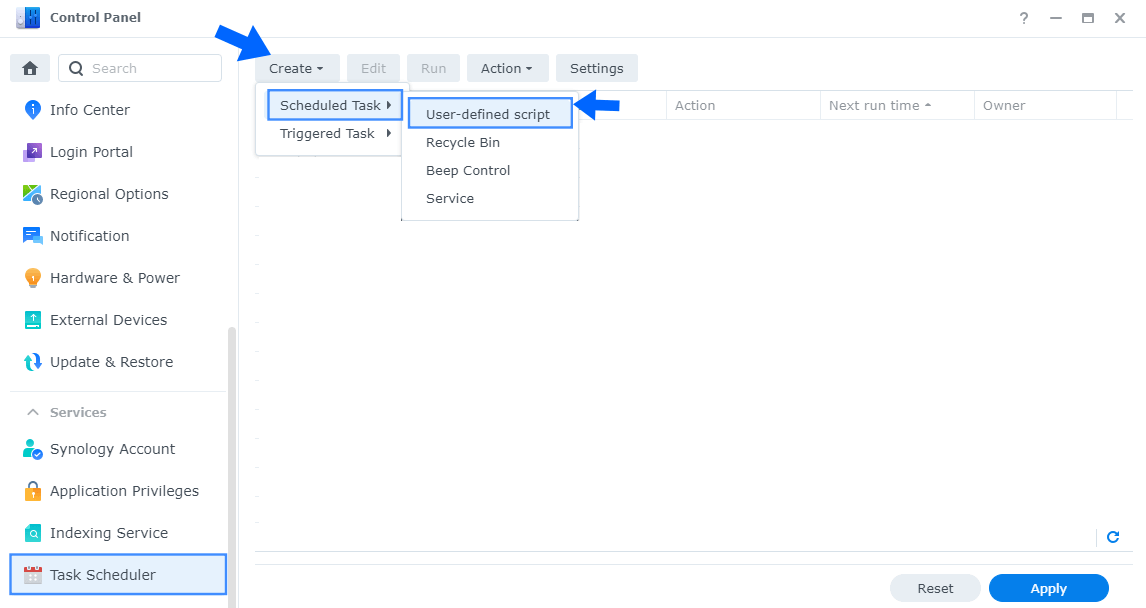
STEP 4
Once you click on User-defined script, a new window will open. Follow the instructions below:
- General: In the Task field type in DSM Packages List. Uncheck the “Enabled” option. Select root User.
- Schedule: Select Run on the following date then select “Do not repeat“.
- Task Settings: Check “Send run details by email“, add your email then copy paste the code below in the Run command area. After that, click OK.
synopkg list | sed 's/: .*$//'
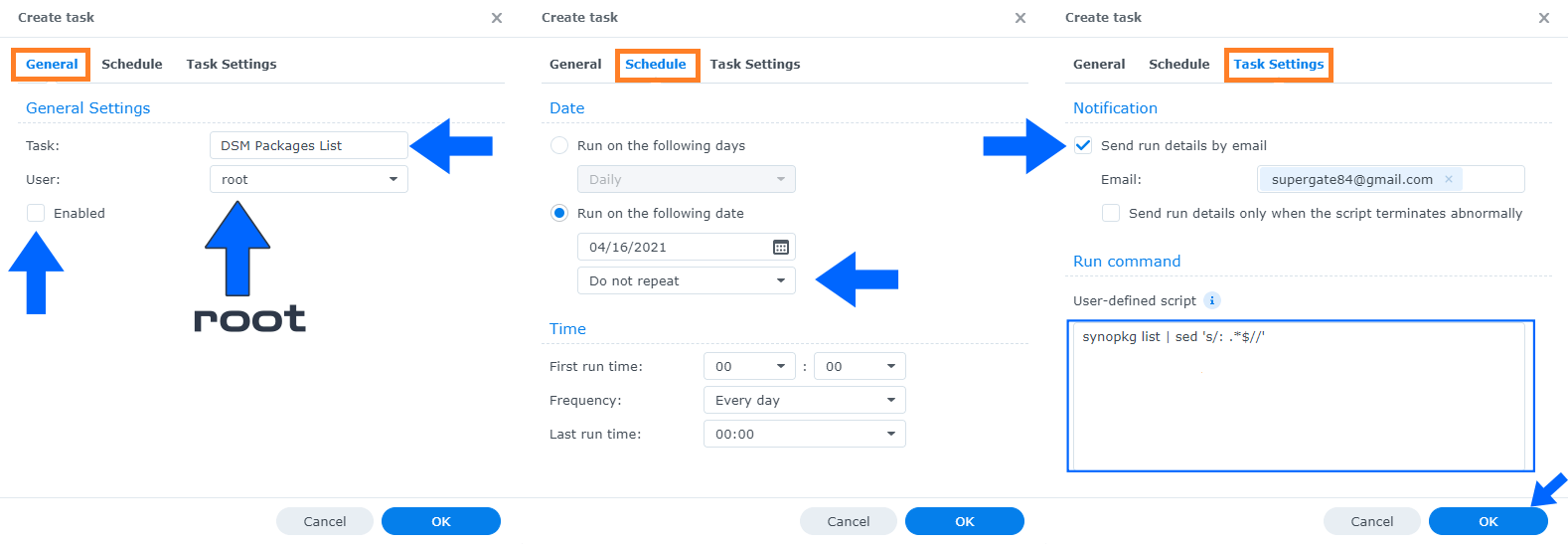
STEP 5
After you click OK on STEP 4 a new warning pop up window will open. Click OK.
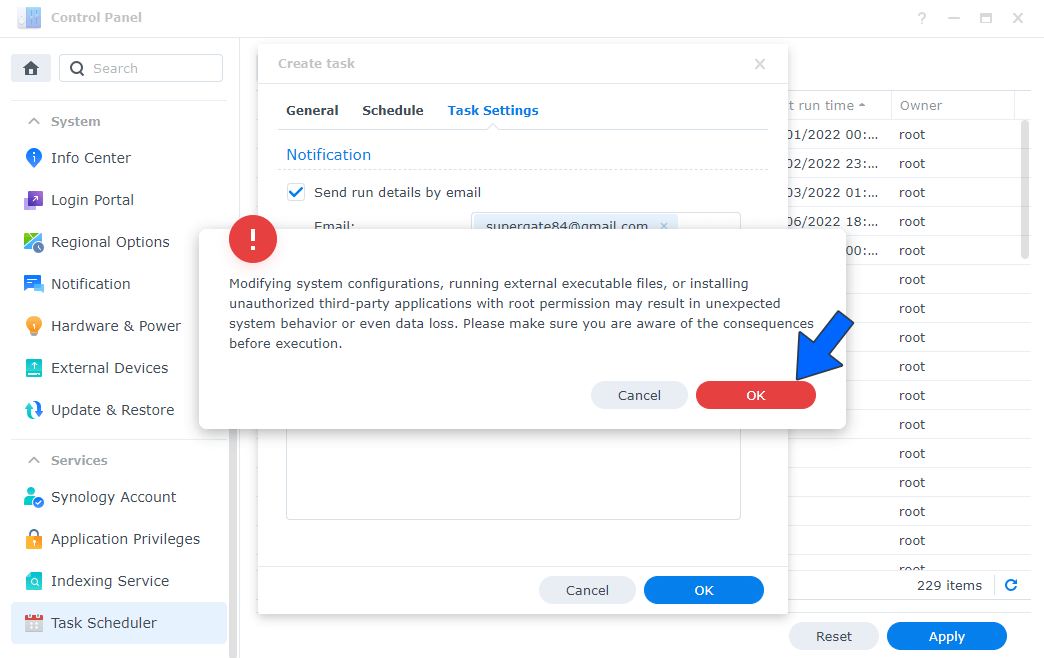
STEP 6
After you click OK on STEP 5, select your “DSM Packages List” Task then click the “Run” tab. You will be asked to run DSM Packages List – click Yes. Follow the instructions in the image below.
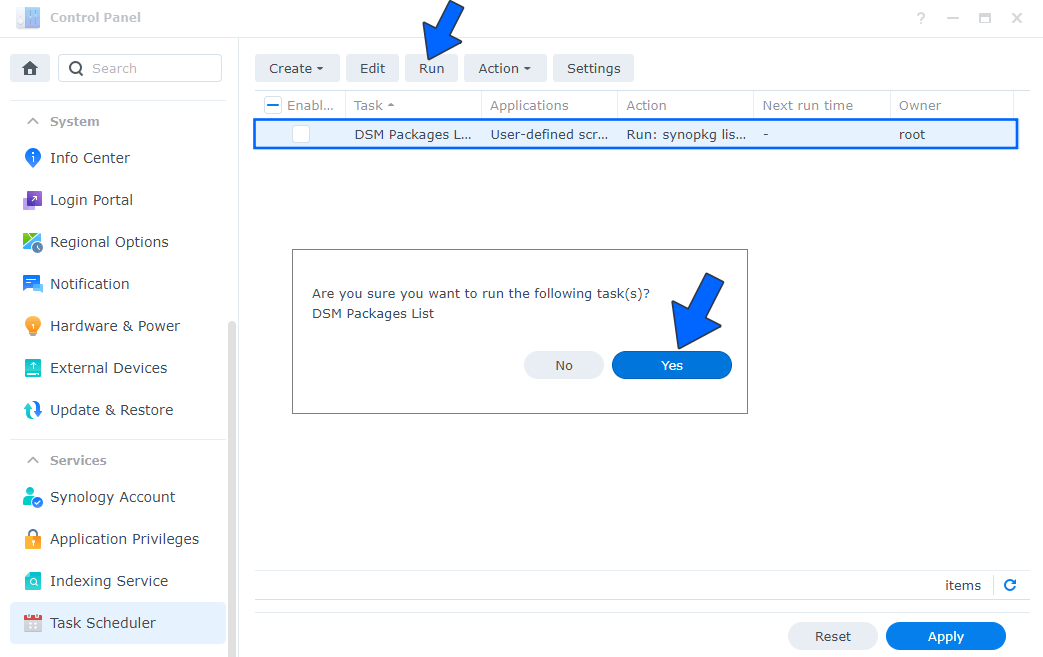
STEP 7
Check your email!
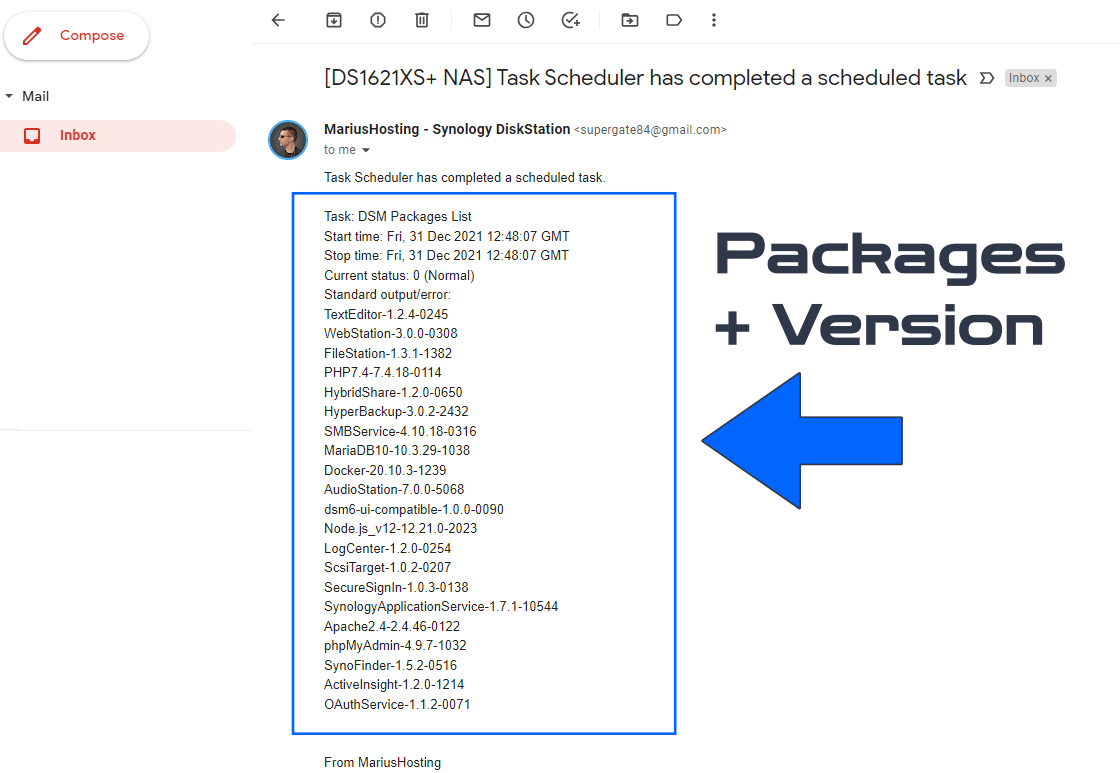
Note: At STEP 4, instead of the current code, you can use code synopkg list too see not only the package name and version, but also a description for every installed package.
This post was updated on Friday / December 31st, 2021 at 6:47 PM
