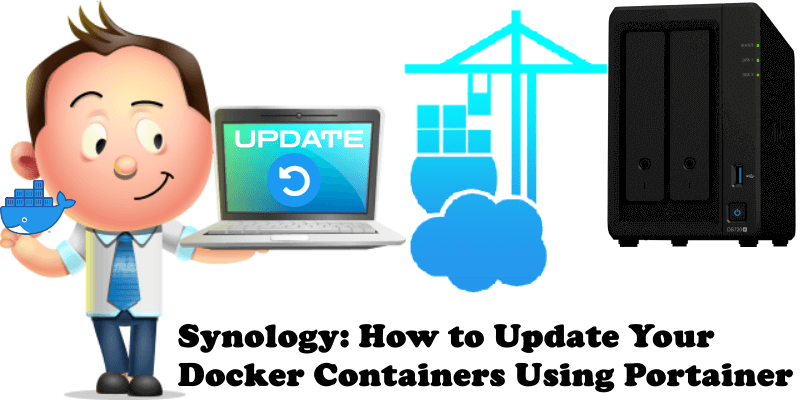
Do you want to update your current Docker Containers on your Synology NAS in a simple and easy way? Well, if you don’t want to use the automation offered by Watchtower and want to update your Containers manually with the latest image, I will teach you how to do this with Portainer.
STEP 1
Please Support My work by Making a Donation.
STEP 2
Attention: Make sure you have installed the latest Portainer version.
STEP 3
Open Portainer. Select/Check the Container you want to update then click the Stop button. Follow the instructions in the image below.

STEP 4
Your Container will be stopped. Click on the Container. Follow the instructions in the image below.
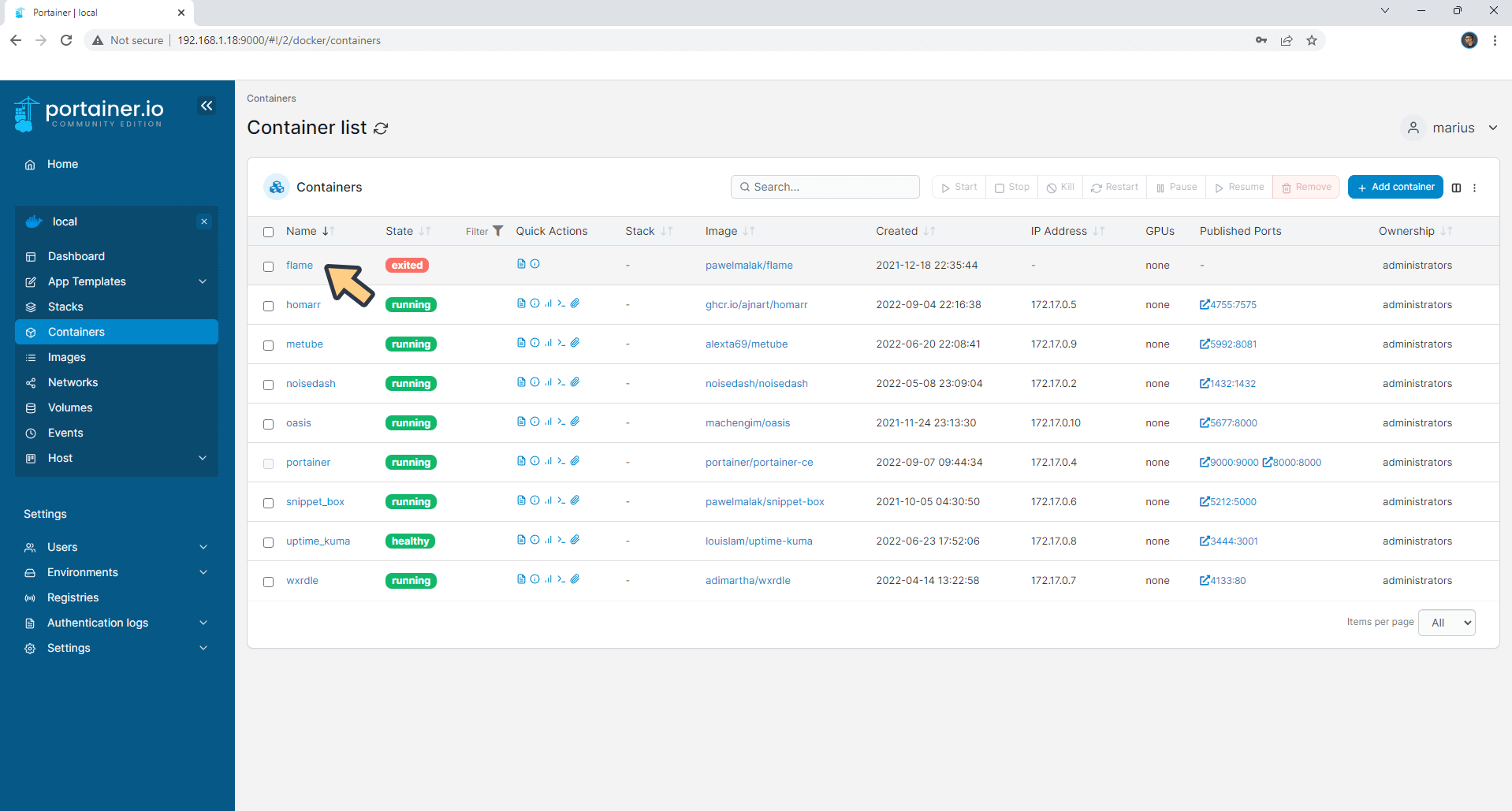
STEP 5
Once you click on the Container, a new page will open. Click the Recreate button. Follow the instructions in the image below.
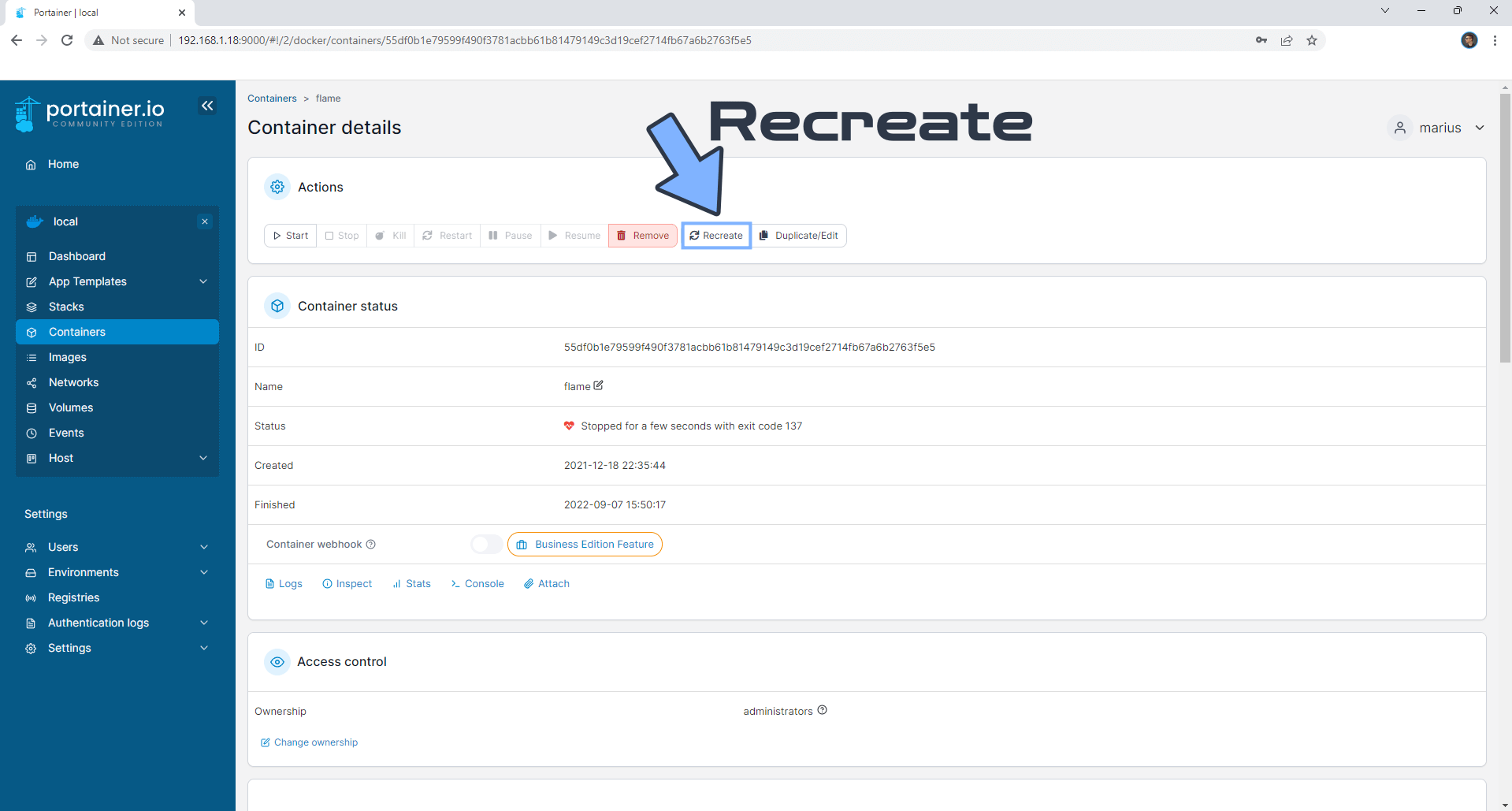
STEP 6
After you click on the Recrate button on STEP 5 a new pop up window will open. Select “Re-pull image” then click Recreate. Follow the instructions in the image below.
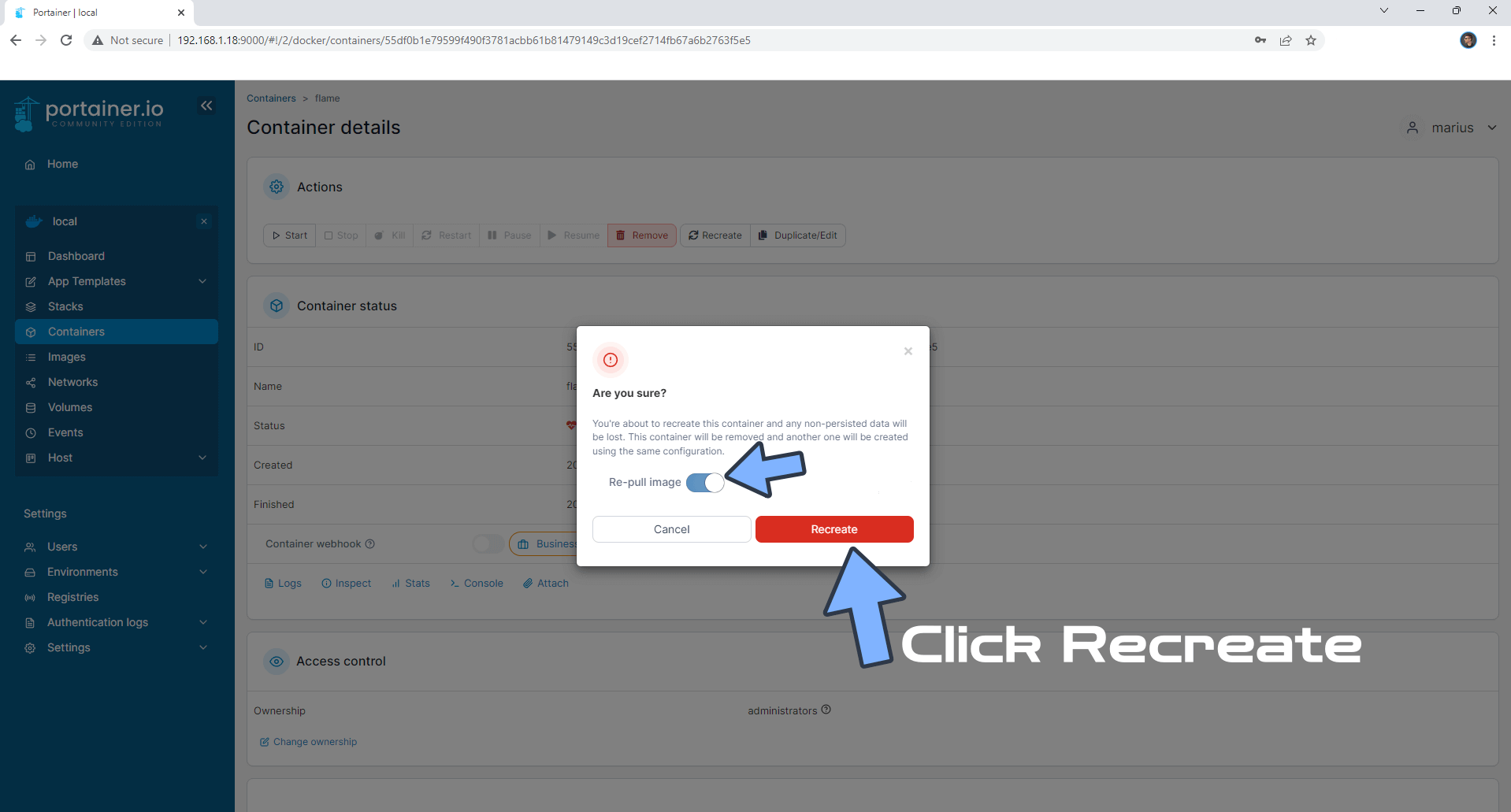
STEP 7
Select/Check your recently updated Container then click the Start button. Follow the instructions in the image below.
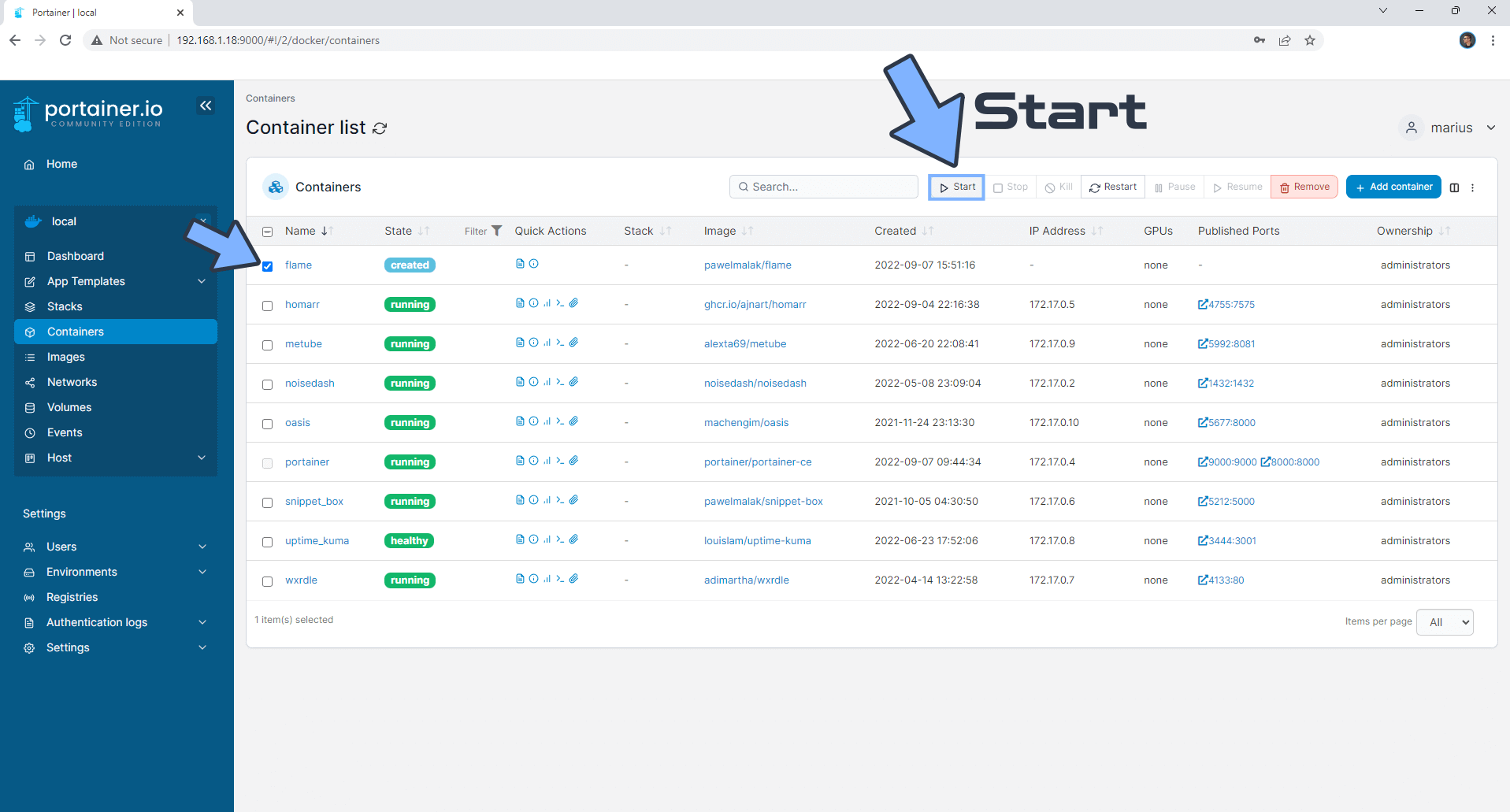
Your Container is now updated with the latest image!
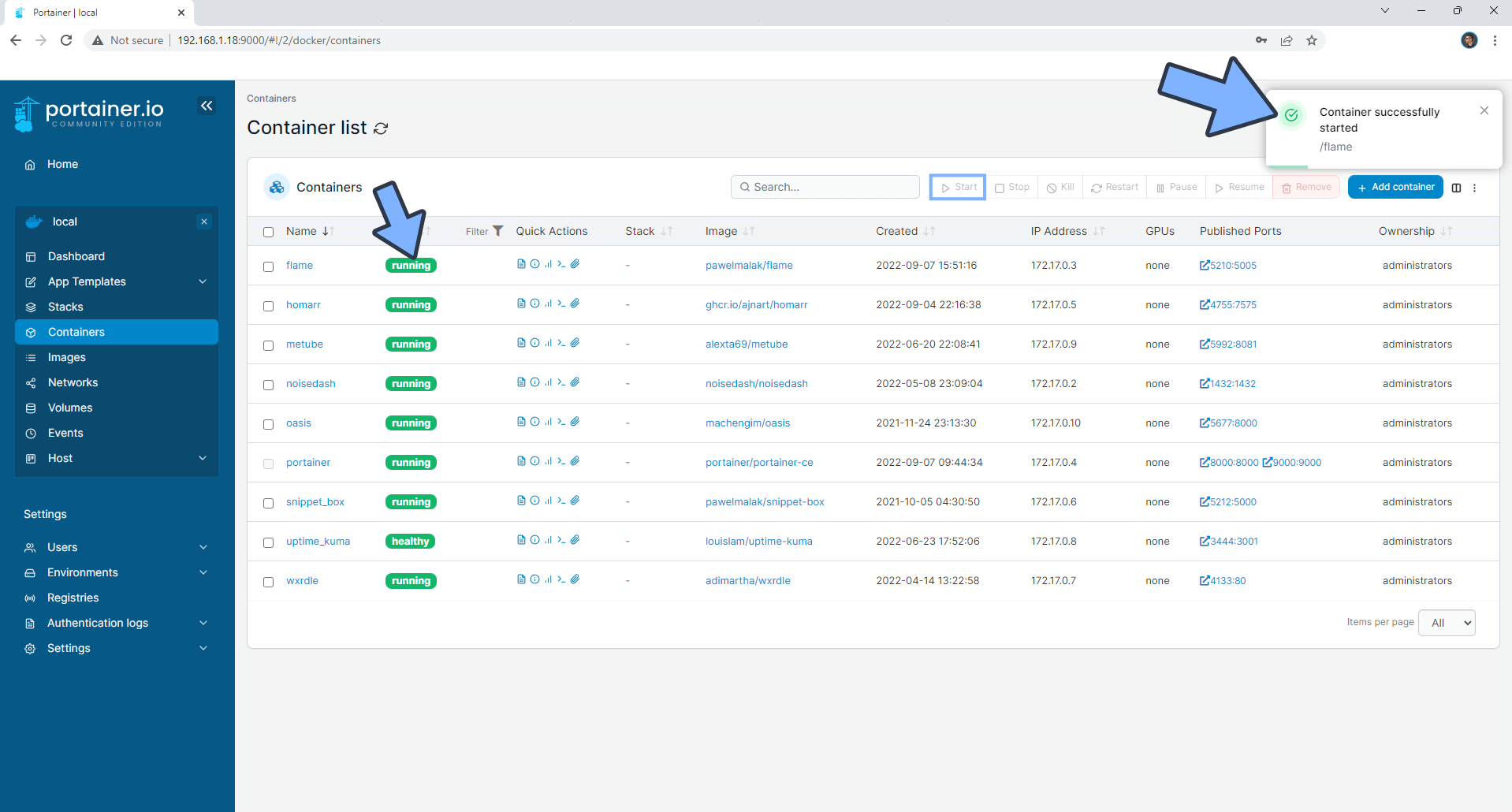
Note: After you have learned how to update your Containers using Portainer, you will surely be wondering how to update your Portainer Container. To update Portainer to the latest version follow my step by step guide on How to Update Portainer.
Warning: Do NOT update any database DB image/container.
This post was updated on Wednesday / May 29th, 2024 at 8:55 PM
