
At times, some Synology packages or third party packages can cause problems and consume system resources such as CPU and RAM memory. In this article I will explain how to stop packages that are using up your resources. Well, as trivial as it may be, there are people who are not aware of these little tricks.
STEP 1
Please Support My work by Making a Donation.
STEP 2
Go to Package Center. On the left sidebar, click Installed. After that, click on the package you want to stop. Follow the instructions in the image below.
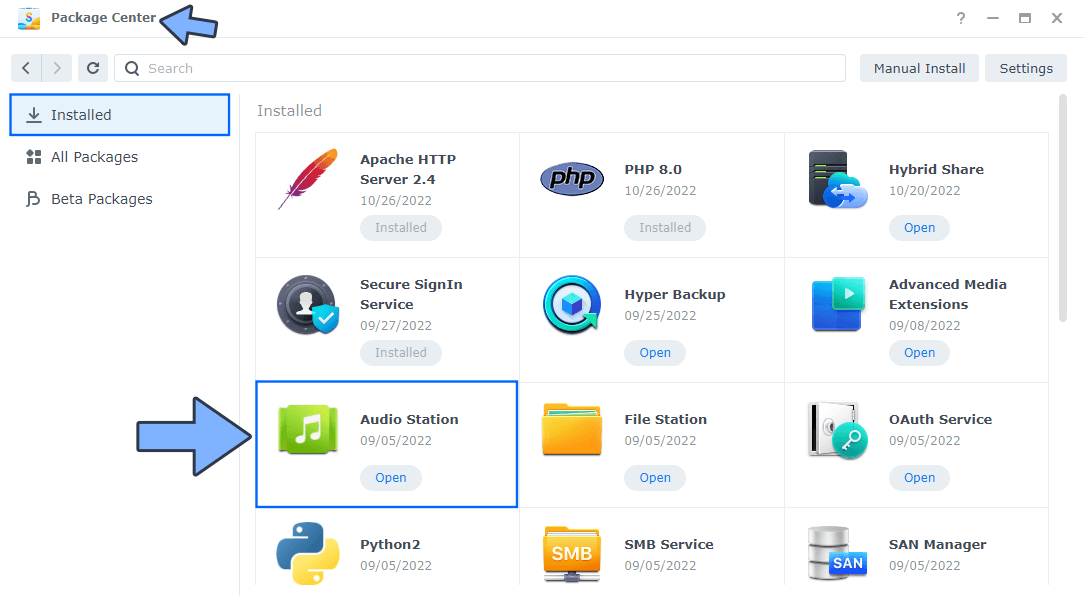
STEP 3
On the drop-down menu at the top, click Stop. Follow the instructions in the image below.
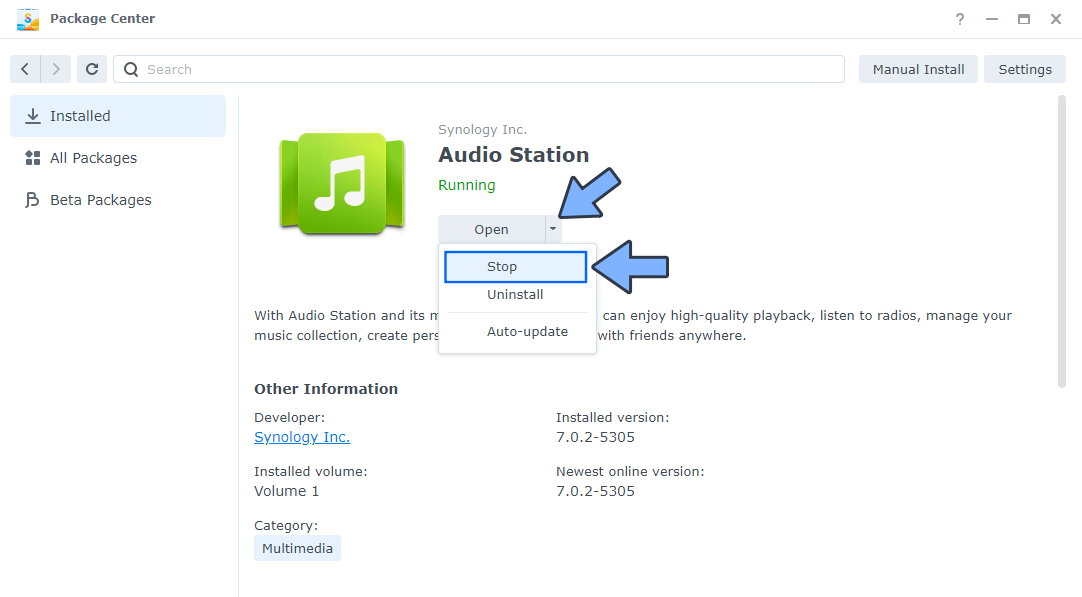
STEP 4
After you click Stop at STEP 3 a new pop up window will open. Click Yes. Follow the instructions in the image below.
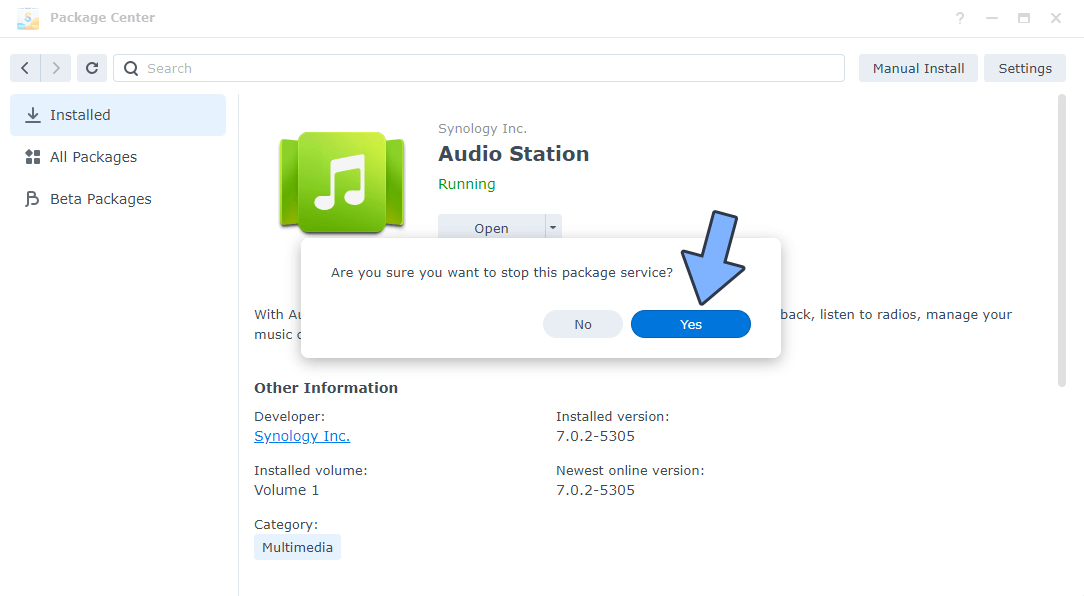
STEP 5
If you want to run the package again, just click Run. Follow the instructions in the image below.
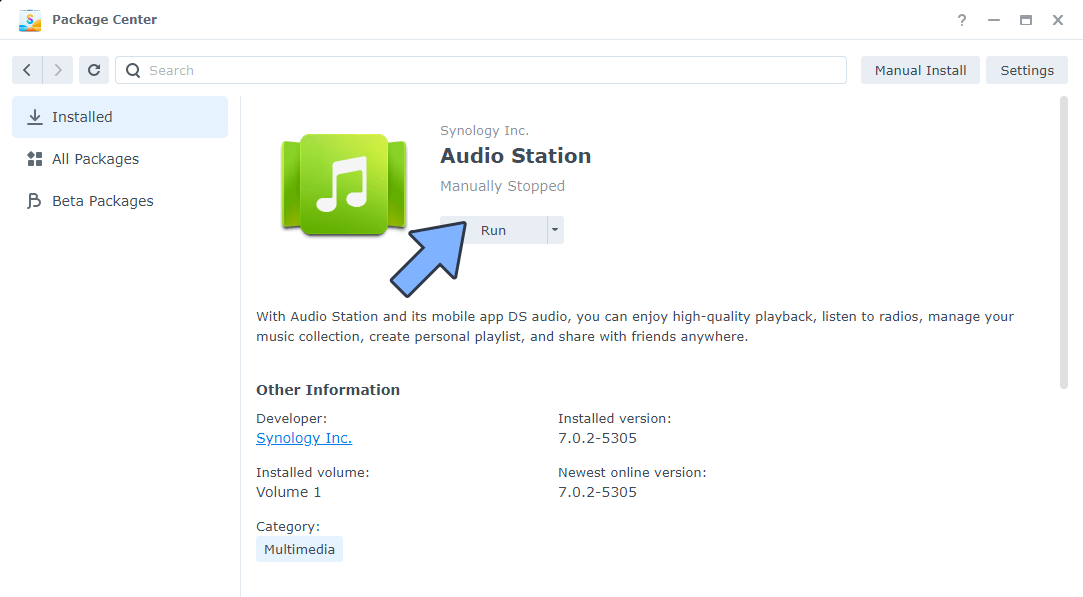
This post was updated on Saturday / October 29th, 2022 at 1:00 AM
