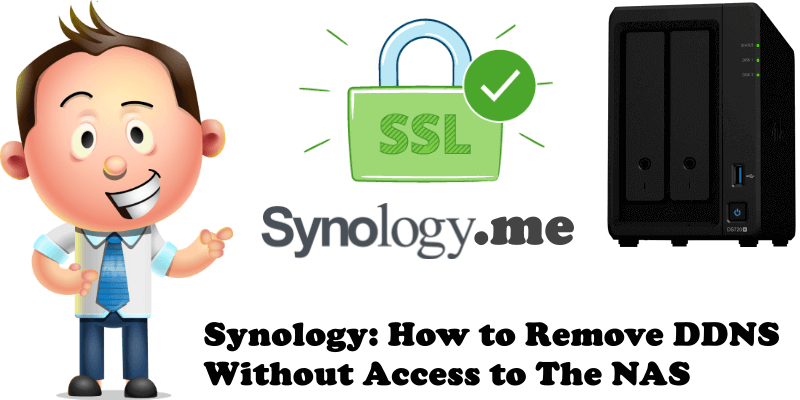
One day you may find yourself needing to remove your synology.me DDNS. But what if, for one reason or another, you no longer have access to your NAS? What do you do then? How do you go about it? The solution is simple. In this article I will teach you how to remove your synology.me DDNS without the need to connect to your NAS.
STEP 1
Please Support My work by Making a Donation.
STEP 2
Log into your Synology account.
STEP 3
Once you are logged in, select Devices from the left menu. Click on the device for which you want to remove the synology.me DDNS. Follow the instructions in the image below.
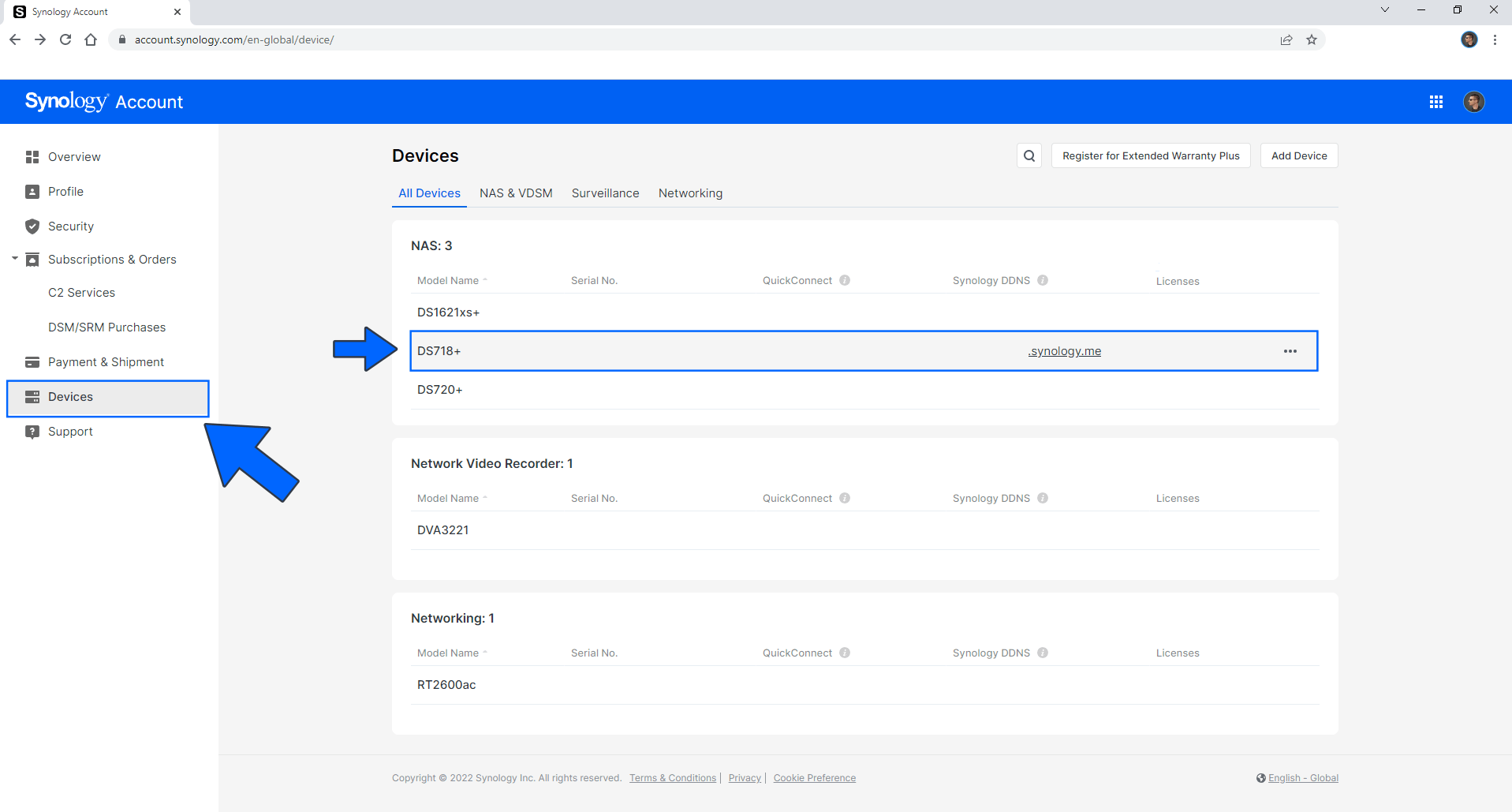
STEP 4
On the Synology DDNS area click on the Action drop down button, then click Unlink to remove your DDNS for this device. Follow the instructions in the image below.
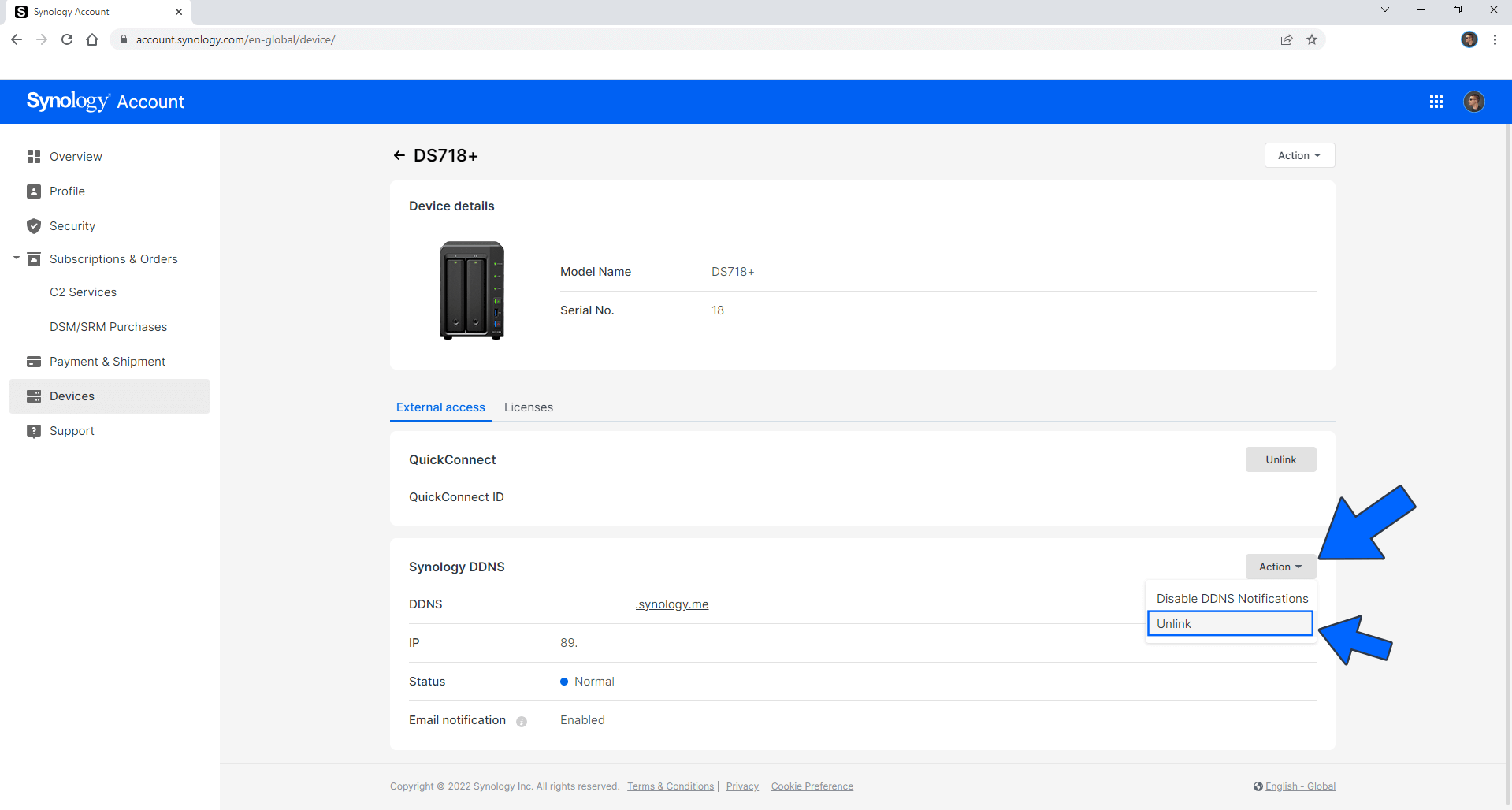
Done! From now on, your synology.me DDNS is no longer registered with your NAS device.
Note: You can also Unregister QuickConnect.
This post was updated on Saturday / April 9th, 2022 at 2:04 AM
