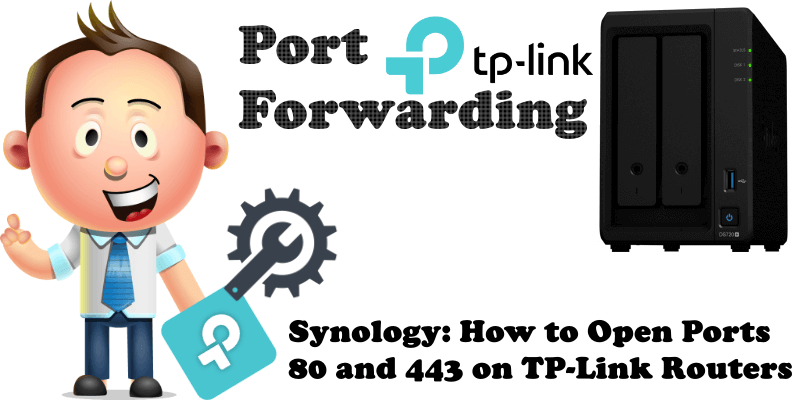
Port forwarding is a function that lets you to add specify ports to make specific devices or services on your local network accessible over the Internet. It’s essential to know how to use the port forwarding function when you have a Synology NAS and you are a beginner. In this guide I will teach you how to open ports on your TP-Link routers. Keep in mind that the new generation TP-Link routers all have the same interface when you log in. This guide covers the following models: AX10 – AX20 – AX50 – AX1500 – AX1800 – AX3000
STEP 1
Please Support My work by Making a Donation.
STEP 2
Connect at http://192.168.0.1/ using your browser. You will be asked for the username and password (which are usually admin – admin). After you log in, you will get this window as seen below. Click on Advanced. Follow the instructions in the image below.
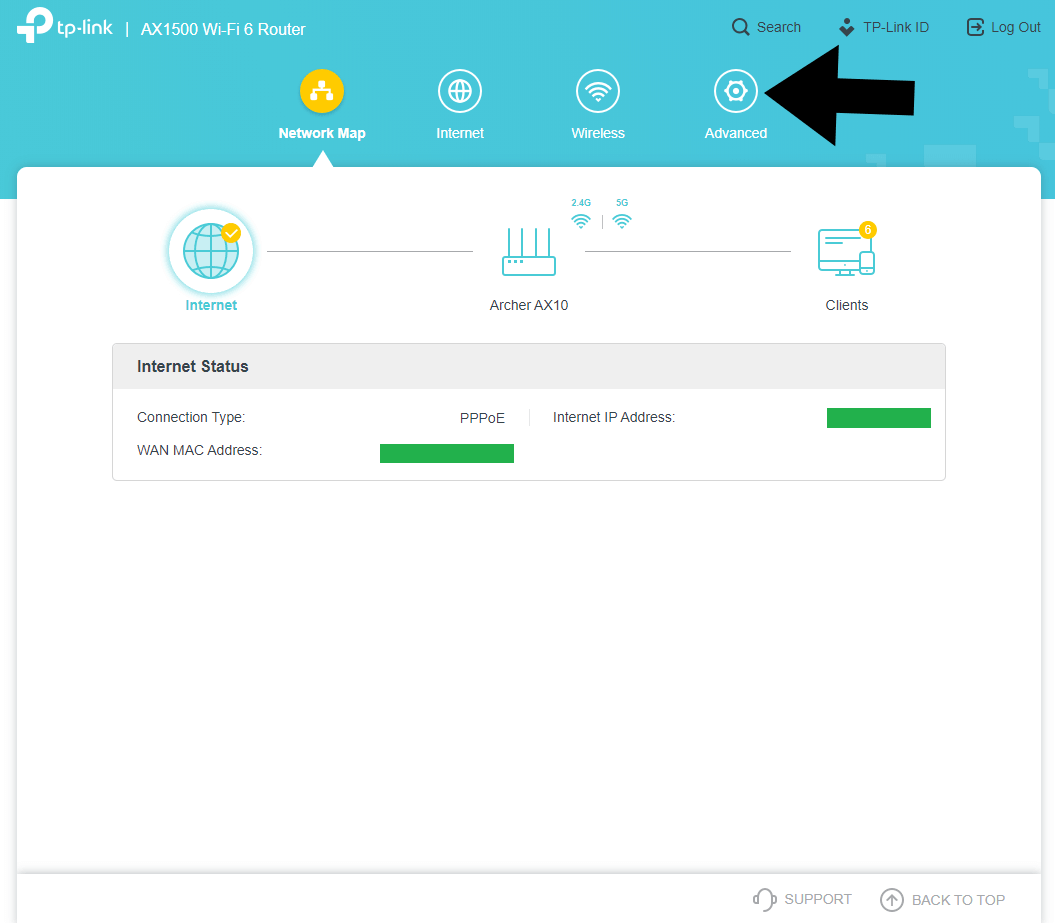
STEP 3
After you click on Advanced, the window below will open. On the left sidebar click on NAT Forwarding. Follow the instructions in the image below.
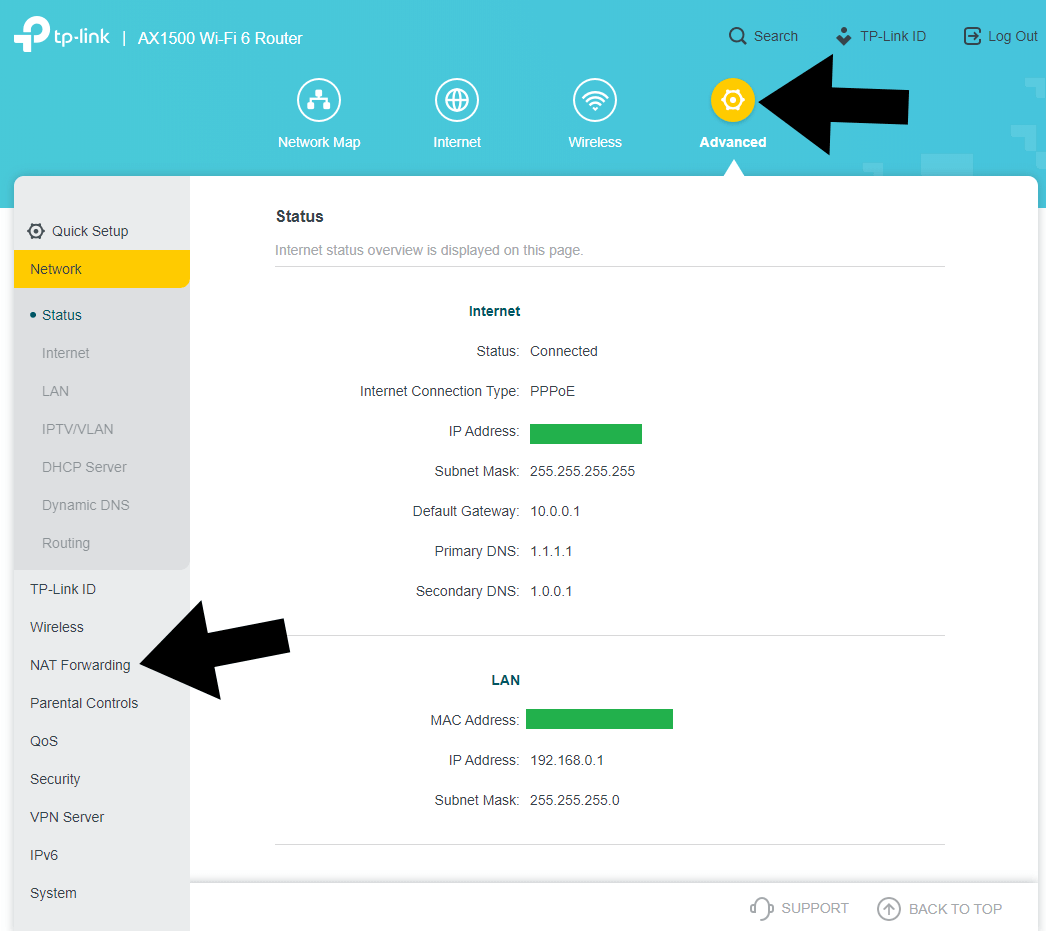
STEP 4
After you click on NAT Forwarding, a drop down menu will appear. On the left sidebar, in the drop down menu, click on Port Forwarding then Add to add your rules.
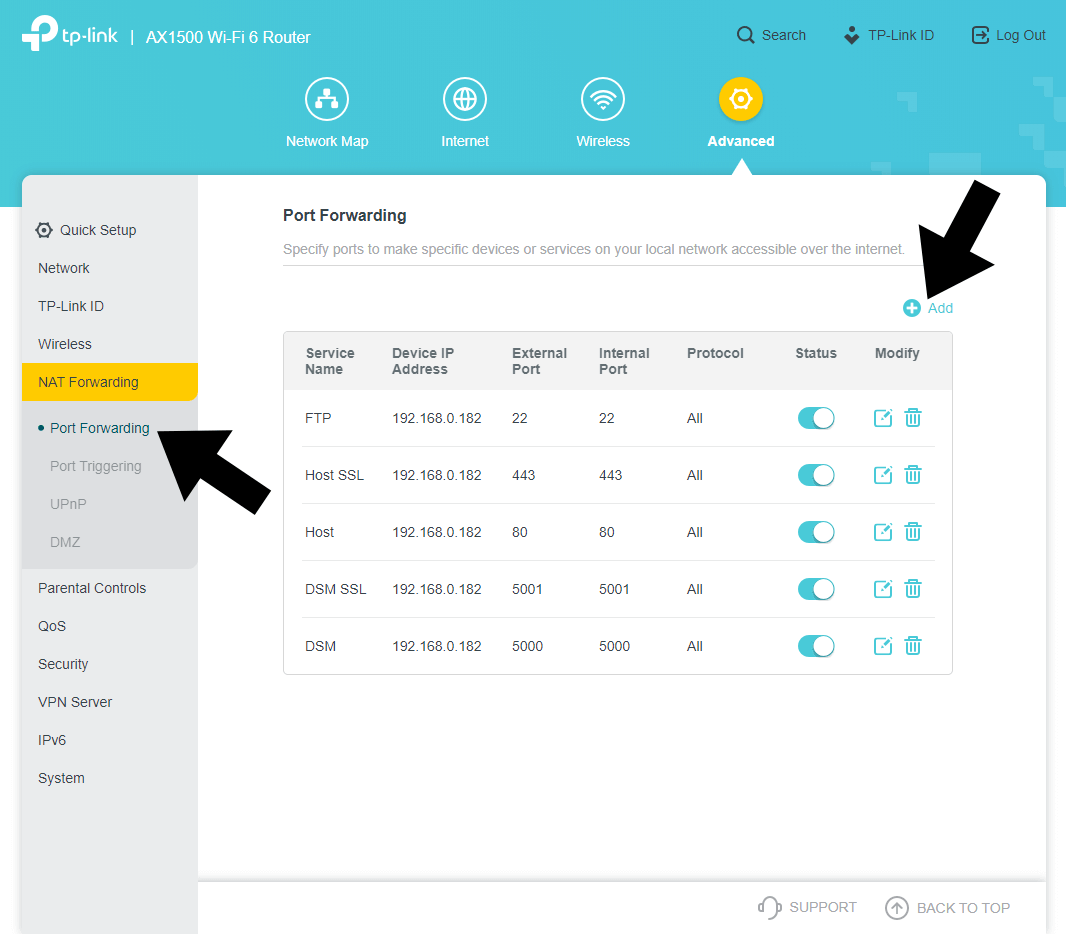
STEP 5
After clicking Add, the window below will open. Add Service Name (choose the name you want). On Device IP Address select your NAS local IP and on the External and Internal Port areas type 80. On the Protocol area select “All“, then SAVE. Easy, right? Now do the same operation for all ports you want to open to the Internet like ports 443, 5000, 5001 etc.
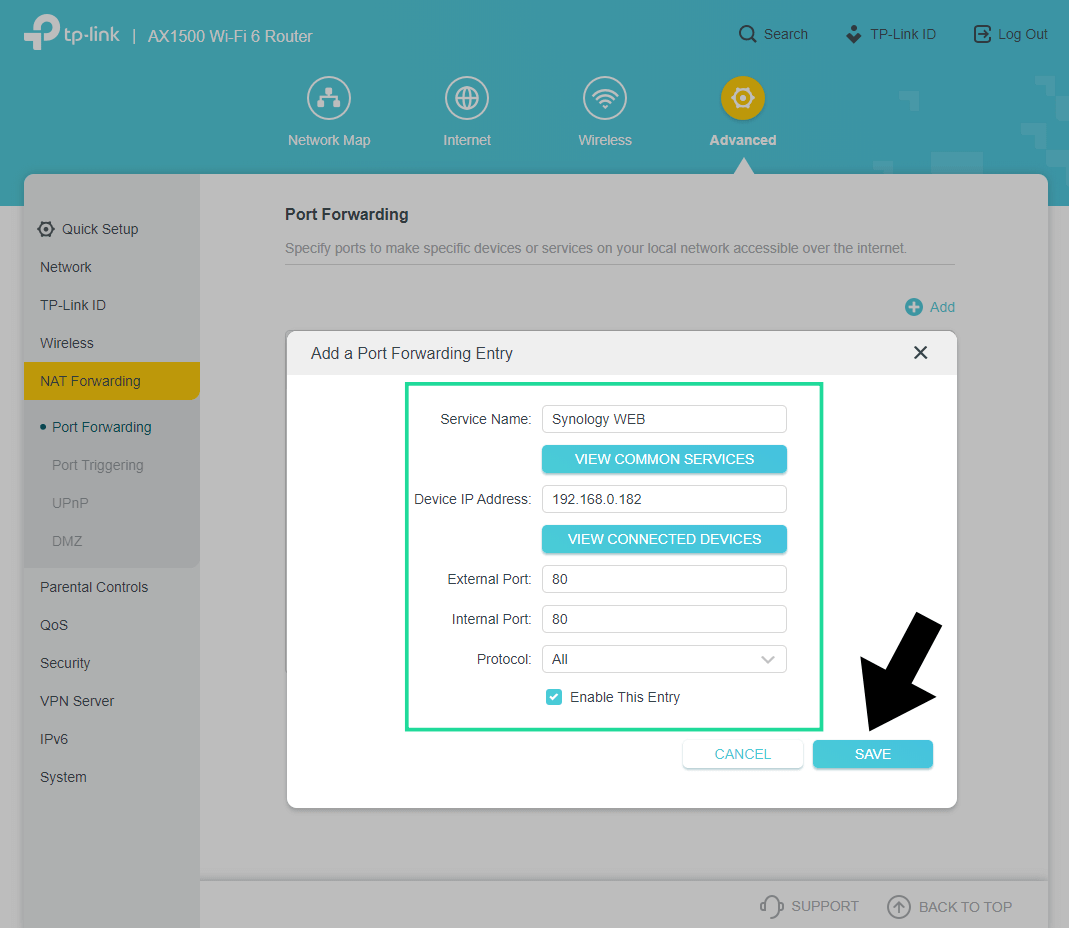
Note: Ports 80 and 443 are mandatory when you renew your Let’s Encrypt Certificate on your Synology NAS.
Note: Ports 80 and 443 are mandatory if you host a website using your Synology NAS as a server.
This post was updated on Thursday / July 23rd, 2020 at 11:44 PM
