
A UID (user identifier) is a number assigned by Synology DSM to each user on the system. This number is used to identify the user to the system and to determine which system resources the user can access. Groups in Synology DSM are defined by GIDs (group IDs). Just like with UIDs, the first 100 GIDs are usually reserved for system use. The GID of 0 corresponds to the root group and the GID of 100 usually represents the users group.
STEP 1
Please Support My work by Making a Donation.
STEP 2
SSH into your Synology NAS using your user and password. When you are logged into the NAS with the user you want the ID for, just type id then press Enter.
Now you’ll get something like this: uid=1026(your_nas_user) gid=100(users) groups=100(users), 101(administrators), 1023(http). Follow the instructions in the image below:
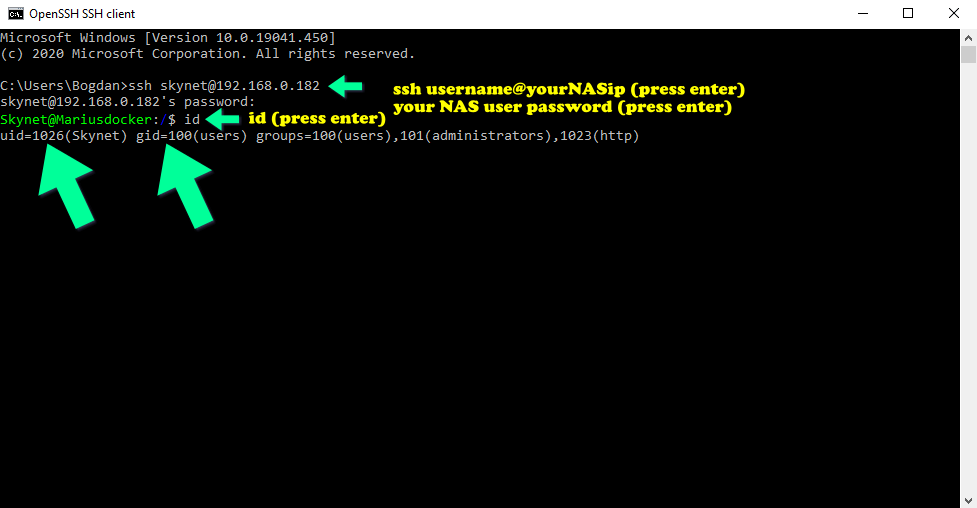
Note: This information is useful and you may need it, for example, when using certain Docker containers. PUID values and PGID values are sometimes requested as Environment Variables for different Docker containers.
Note: These values often dictate the user/group that the Docker container will be running as. So if the Docker container accesses a specific drive share, with specific permissions, then the PUID and PGID values will specify the user/group that will be used by the Docker container.
This post was updated on Thursday / October 10th, 2024 at 10:41 PM
