
Have you ever wondered how to improve the performance of your Synology RT2600ac router? Well in this article I will teach you how to improve its performance and how to drastically reduce the use of RAM and CPU, making your router lightning fast by improving its daily performance. Combine your RT2600ac with one, two or three MR2200ac meshes (depends on how big your house is) which will help you reach this goal.
STEP 1
Please Support My work by Making a Donation.
STEP 2
If you, like me, don’t want to offer strangers access to your Wi-Fi network, disable the Guest Network. Log into your RT2600ac router. Go to Wi-Fi Connect / Guest Network / Wi-Fi / uncheck “Enable guest network” and switch Tri-band auto selection from ON to OFF, then click Apply. Follow the instructions in the image below.

STEP 3
After you click apply on STEP 2, your Guest Network area will look like this.
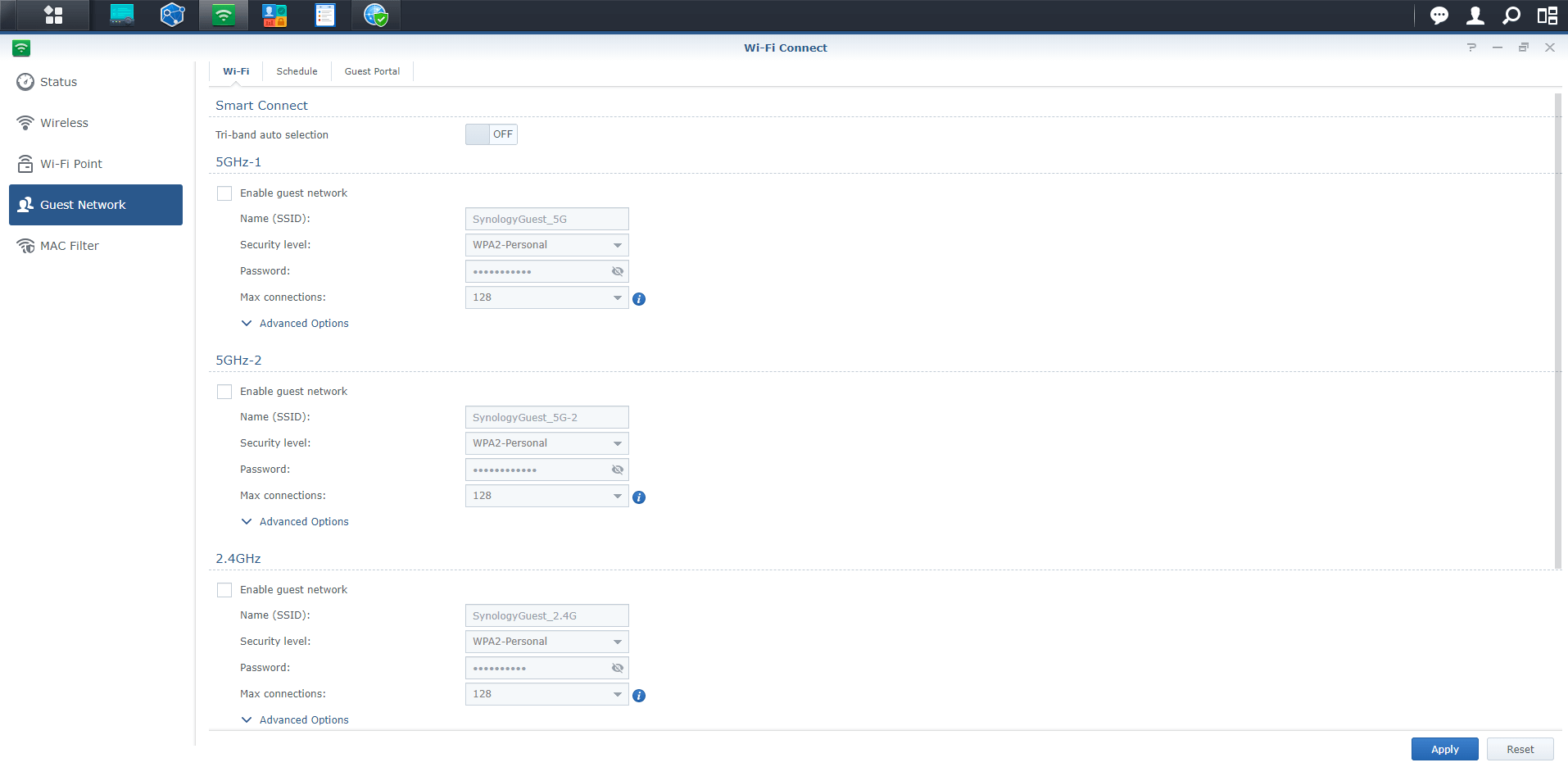
STEP 4
Note: Continue only if you have an MR2200ac Mesh as Wi-Fi Point connected to the RT2600ac router.
If, like me, you also own Synology MR2200ac Mesh devices, then you can turn off the Tri-band option on your RT2600ac. By doing this, your router’s CPU and RAM usage will be drastically reduced.
Log into your RT2600ac router. Go to Wi-Fi Connect / Wireless/ Wi-Fi / Switch Tri-band auto selection from ON to OFF, then click Apply. Follow the instructions in the image below.
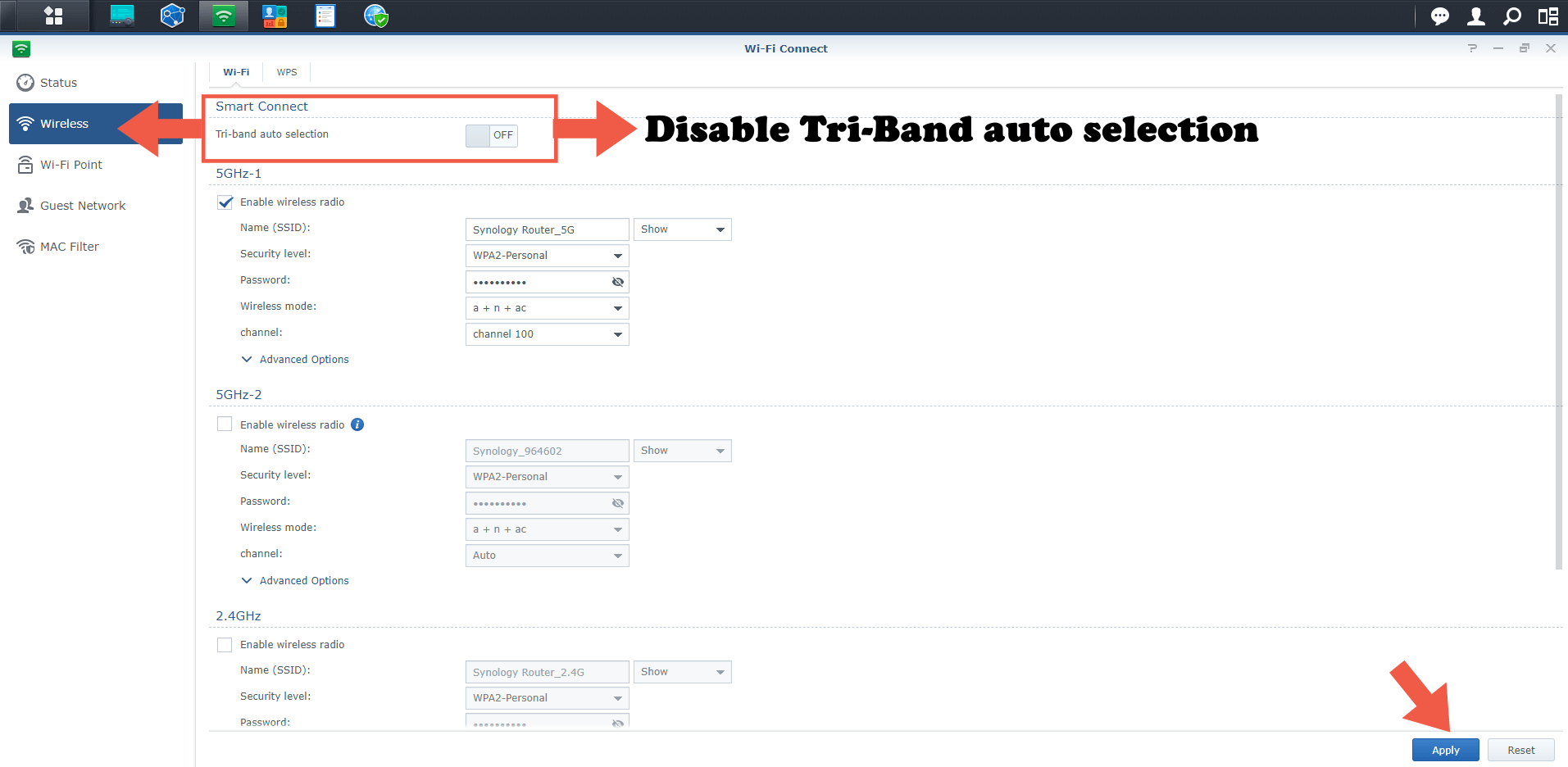
STEP 5
After you click apply on STEP 4, your RT2600ac router will tell you the 2.4GHz band is disabled now, and you can restart the system to allow USB 3.0 devices to run at original speed. Click Reboot now. Follow the instructions in the image below.
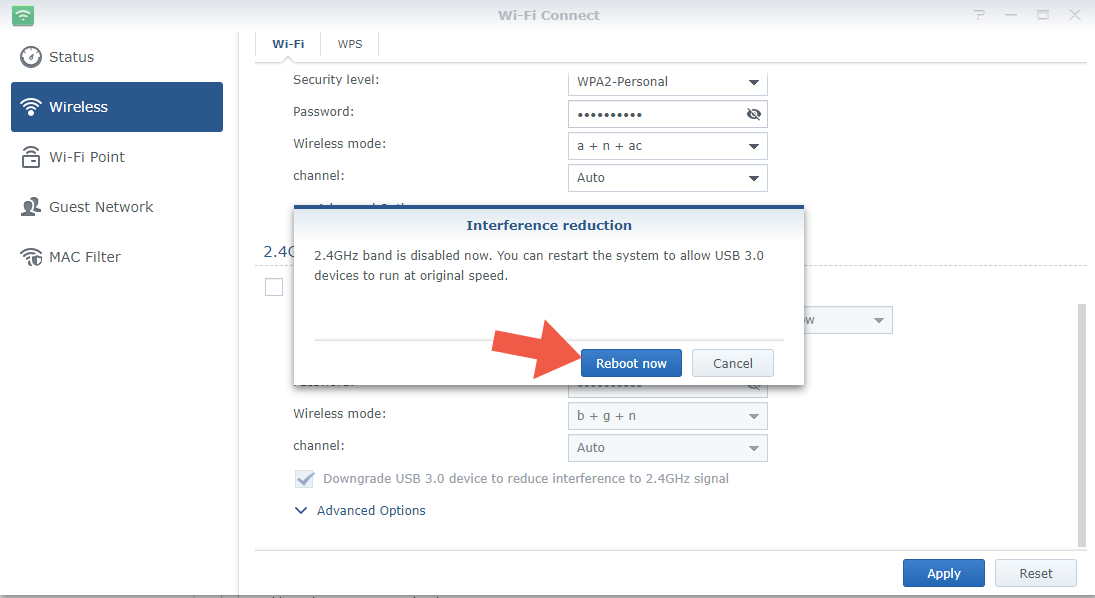
STEP 6
Once you have restarted your RT2600ac router, check that the 2.4GHz Wi-Fi band has been disabled. To check this, log into your RT2600ac router. Go to Network Center / Status / you should observe in the area dedicated to 2.4GHz Wi-Fi that it is disabled.
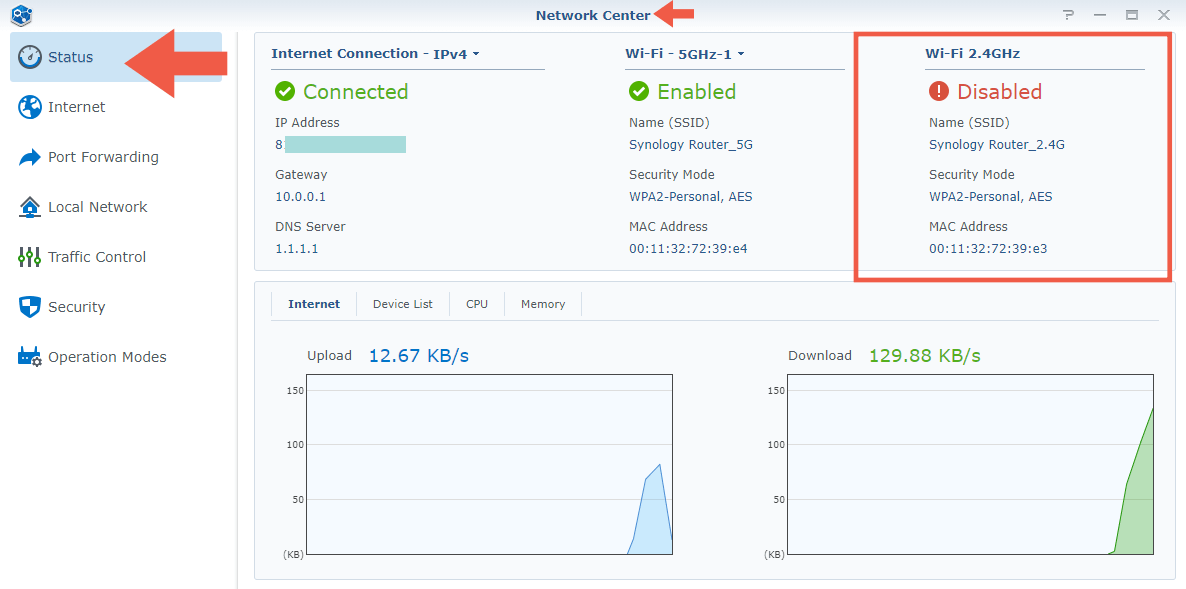 Note: Many old phones, computers, and other devices (like printers) not support 5GHz speed. So you should avoid STEP 6 if your device are old between year 2016 and 2020.
Note: Many old phones, computers, and other devices (like printers) not support 5GHz speed. So you should avoid STEP 6 if your device are old between year 2016 and 2020.
STEP 7
As you can see in the image below, my RT2600ac router along with all 3 of my Wi-Fi “Mesh” Points are running smoothly using only the 5GHz band.
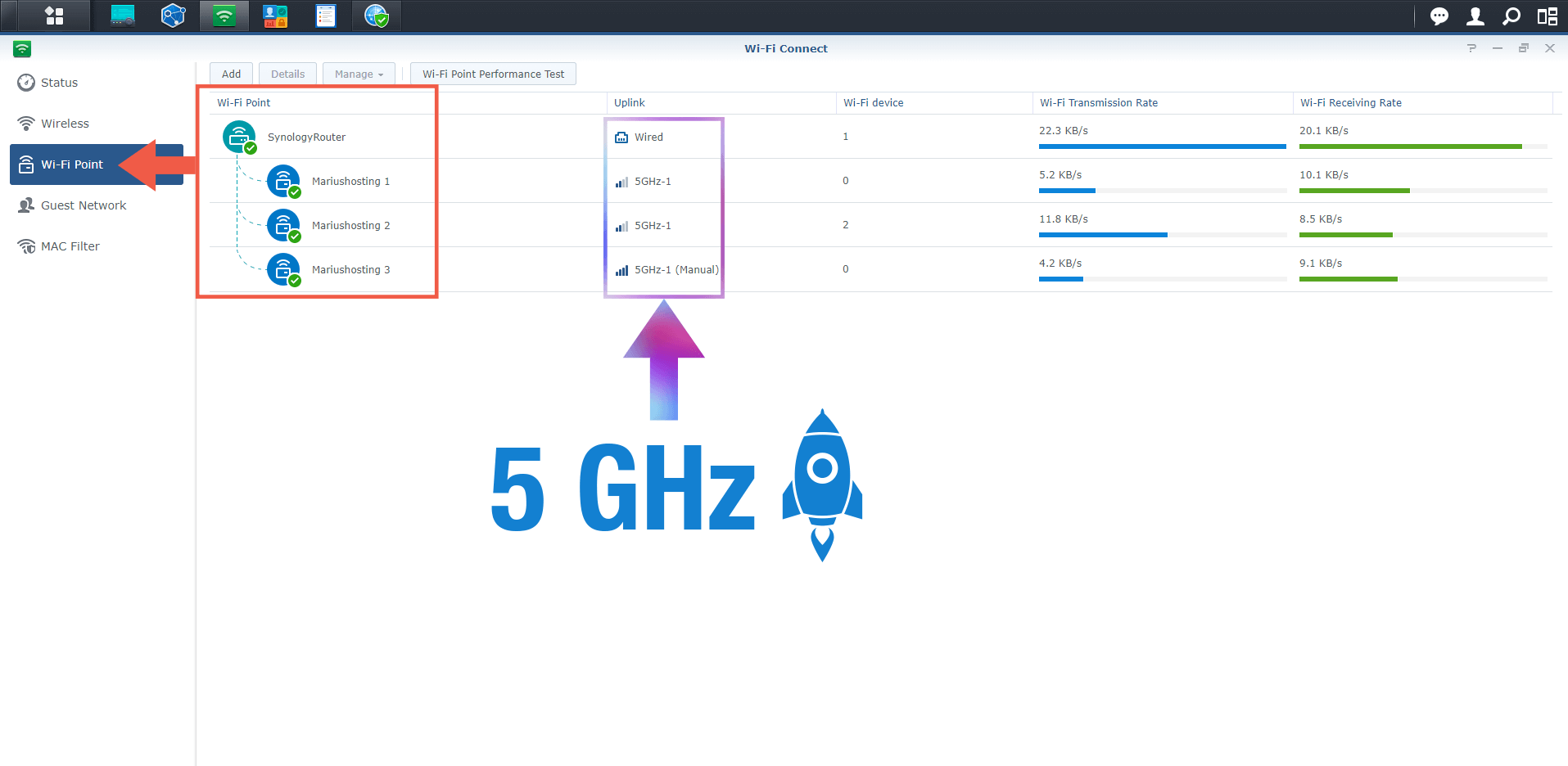
Note: CPU and RAM usage will drastically decrease. CPU will decrease from 60% to 20%-35%. RAM will decrease from 60% to 40%.
Note: Special thanks to John Schols for reminding me whether or not it is good to keep the tri-band off when you also have Mesh routers (MR2200ac) connected to your RT2600ac.
Note: If you don’t have Synology Mesh devices, it’s best to let your RT2600ac router choose which band to use, especially if you live in a large house. So, skip STEP 4.
Note: If you have a large house, MR2200ac Mesh devices become mandatory to take advantage of the power and bandwidth of your Synology device router.
Note: Why use the 2.4GHz band if the MR2200ac Meshes allow you to extend the 5GHz signal of your RT2600ac throughout your home? So if you have MR2200ac devices, stop using the 2.4GHz band and enjoy your 5GHz band all over your house.
This post was updated on Friday / November 26th, 2021 at 12:43 PM
