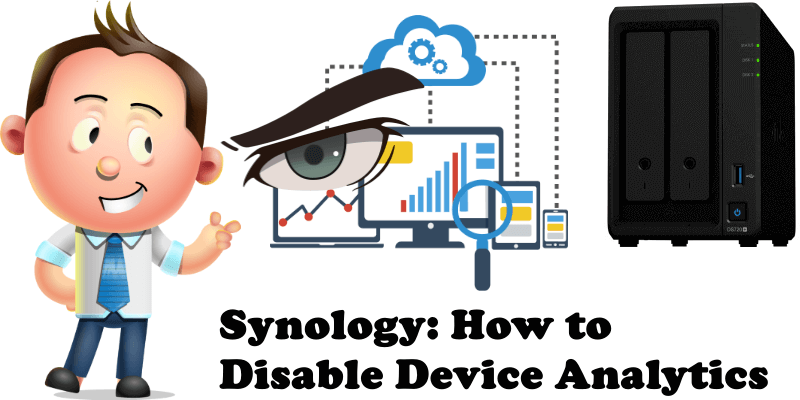
The first time you install the DSM operating system on your Synology NAS you will be prompted to activate an option called “Device Analytics“. Once the screen prompting you to activate Device Analytics appears, you will have three options to choose from: Yes, Remind me later or No Thanks. If you, like me, don’t want your NAS to regularly send some analytics information to Synology servers, you have to choose the option called “No Thanks“. But if you accidentally clicked Yes when you first installed the DSM operating system on your Synology NAS, how can you disable Device Analytics now? In this article I will explain how to do it.
STEP 1
Please Support My work by Making a Donation.
STEP 2
Go to Control Panel / Info Center / Device Analytics. If you have this option active, just uncheck it. So uncheck “Enable sending device analytics“, then click Apply. Follow the instructions in the image below.
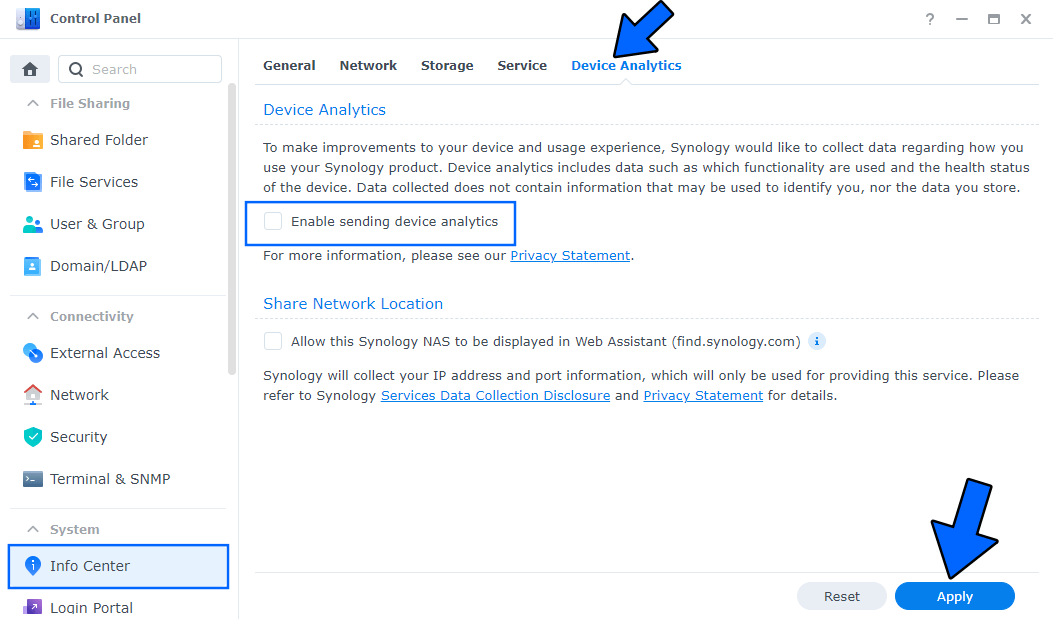
STEP 3
You can also disable this option on your SRM operating system which is the operating system for your Synology router. Go to Control Panel / System / SRM Settings. Scroll down until you find an option named “Pageview Analytics”. If you have this option active, just uncheck it. So uncheck “Enable Pageview Analytics”, then click OK. Follow the instructions in the image below.
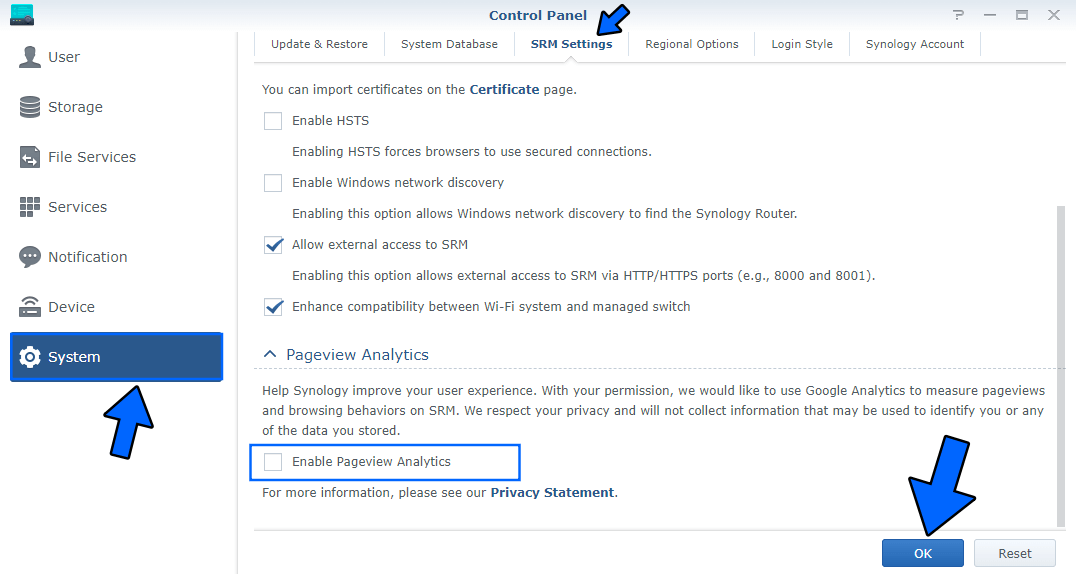
Note: The data that is sent back to Synology does not contain any information related to you or the data you store. The data that is sent is primarily related to which functions you are using, for example, how many shared folders there are, iSCSI LUNs, which packages you have running on your device, statistical data like that. I have always preferred not to send any information to any hardware / software manufacturer.
This post was updated on Wednesday / August 10th, 2022 at 10:31 PM
