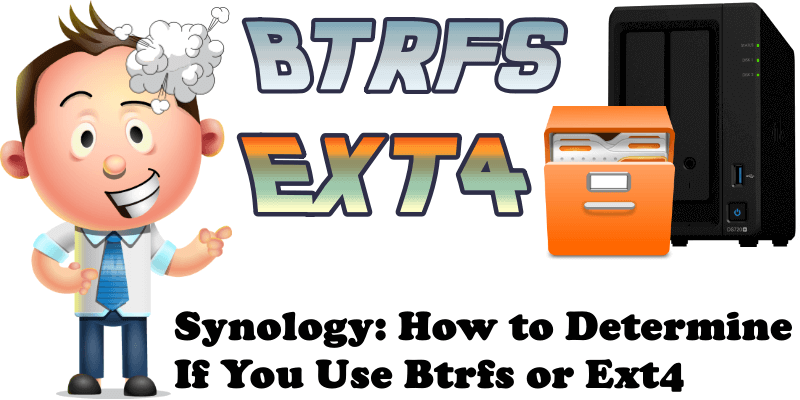
You set up your Synology NAS a long time ago and now can’t remember which file system you are currently using on it? Today I will teach you how to find out what type of file system your NAS is currently running. Follow the steps below.
STEP 1
Please Support My work by Making a Donation.
STEP 2
Log in to your DSM and click on the Main Menu. Follow the instructions in the image below.
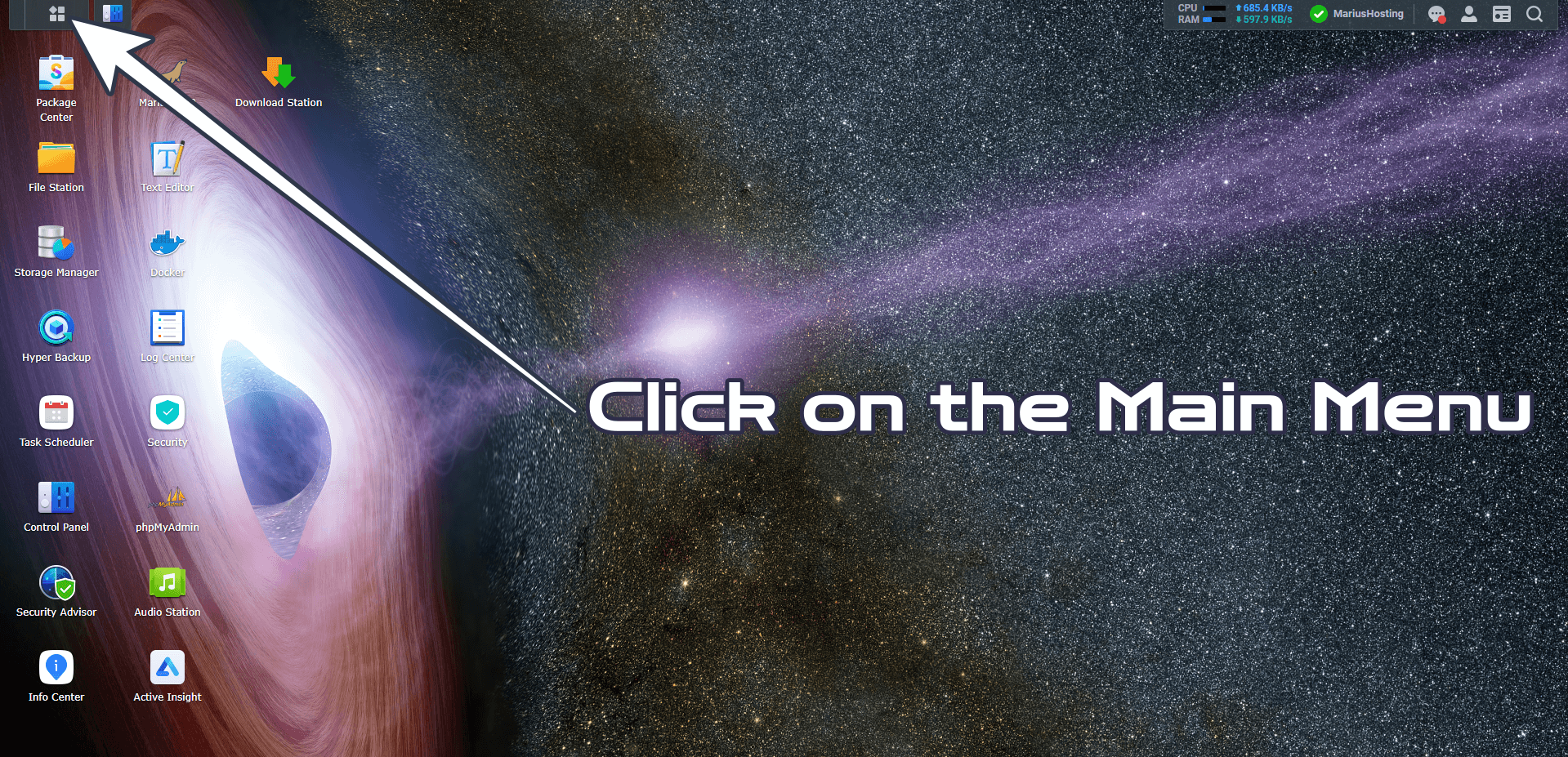
STEP 3
Click on the Storage Manager icon. Follow the instructions in the image below.
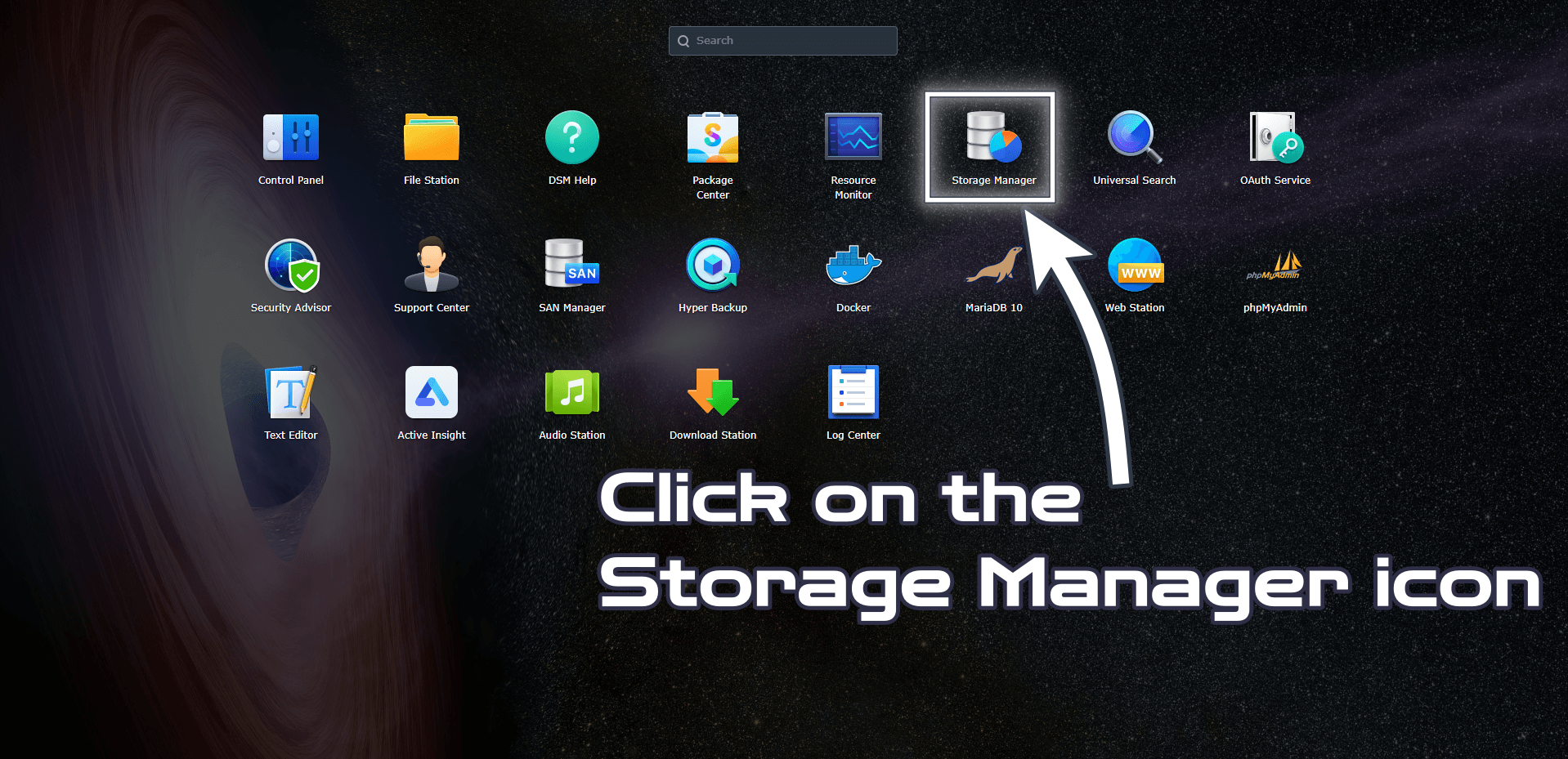
STEP 4
On the left sidebar select your Volume 1 then click the little arrow facing down. Follow the instructions in the image below.
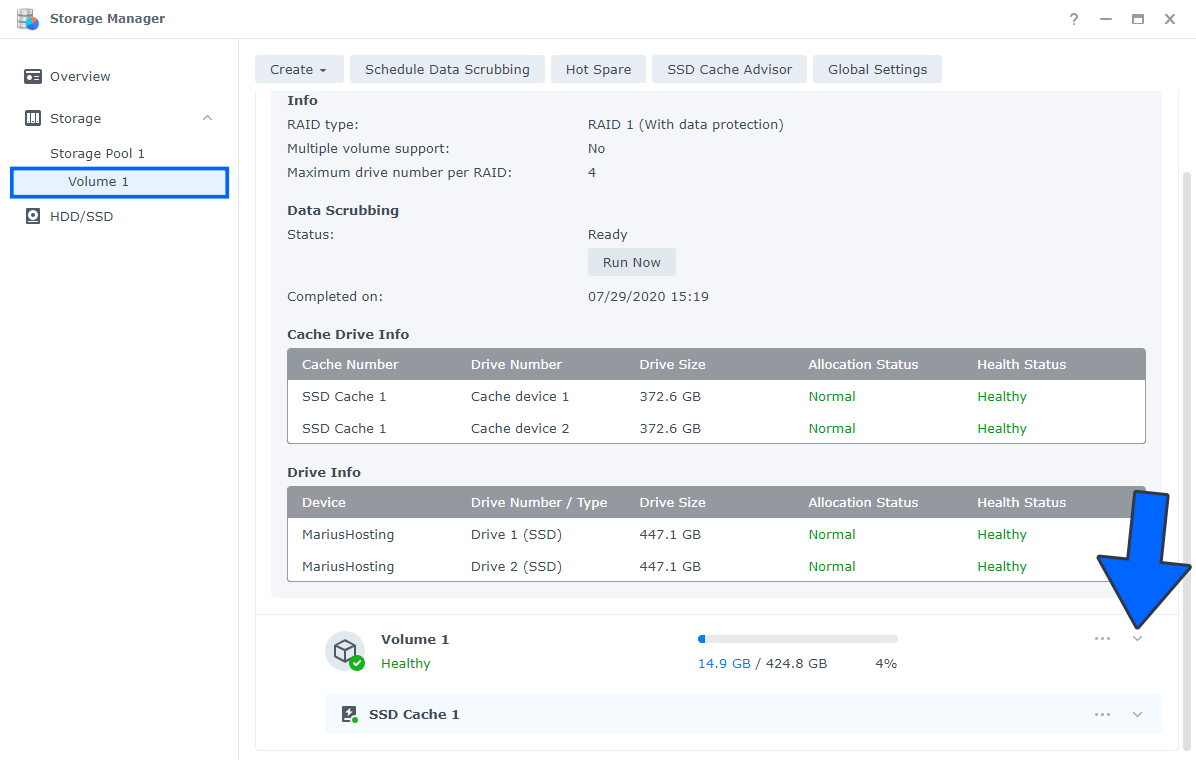
STEP 5
After you click the little arrow facing down, you can finally see which file system type you are currently running on your Synology NAS.

Note: Which File System To Use? Btrfs or Ext4.
Note: Which NAS Models Support The Btrfs File System?
This post was updated on Wednesday / August 10th, 2022 at 10:09 PM
