
For Christmas, I got myself the cheap Xiaomi fitness Mi Smart Band 4 and I decided to use it to play songs from my Android smartphone, having all the commands directly from my wrist. I uploaded the songs in my Synology NAS using Audio Station after installing DS Audio on my Android device. In this step by step guide I will teach you how to listen to music through your Android smartphone using the Synology DS Audio application and the Xiaomi Mi Band 4 as a remote control.
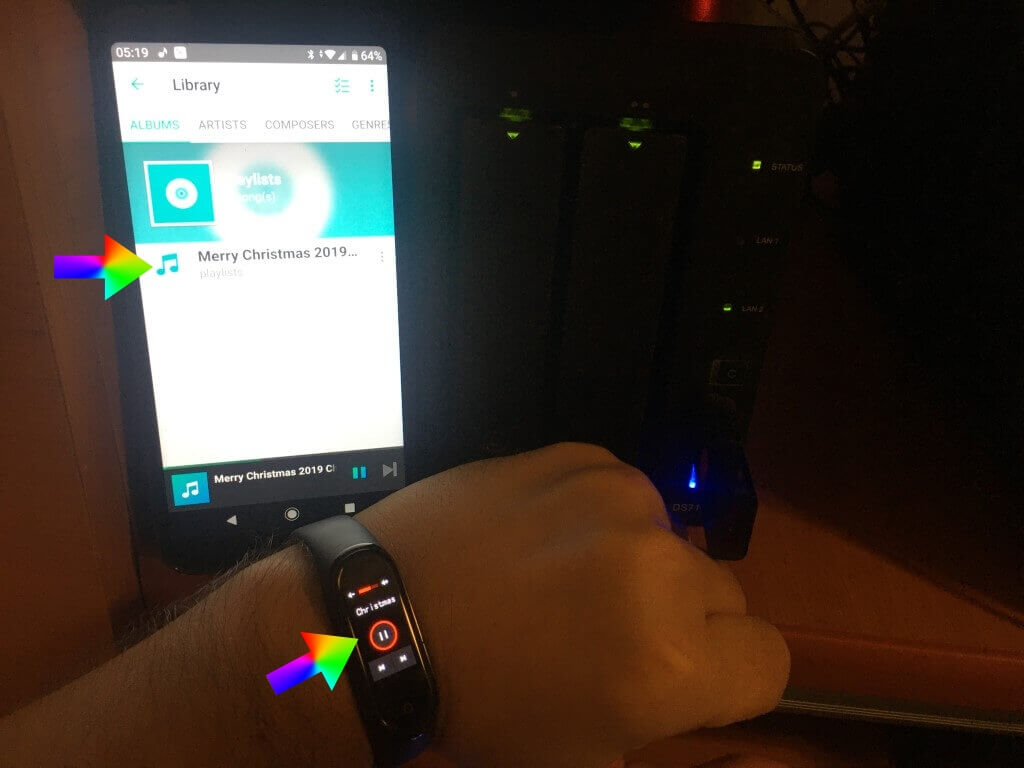
STEP 1
Please Support My work by Making a Donation.
STEP 2
First of all, download the Audio Station package through the Synology Package Center, install it and upload your favorite .mp3 songs to your Synology NAS directly into the “playlist” folder which will be created automatically once the installation is finalized. The folder will be visible in File Station music / playlist
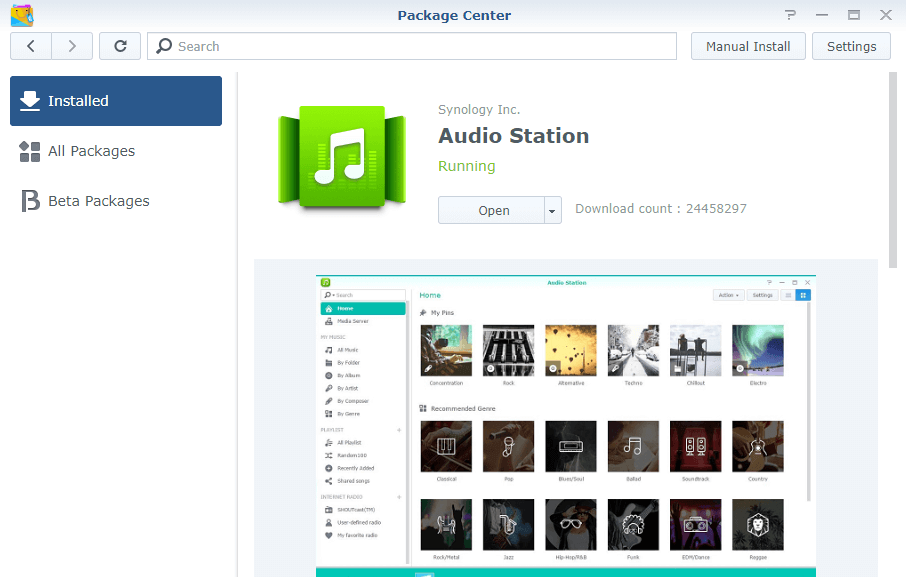
STEP 3
Download the Synology application called DS audio from the Android Play Store or from the Apple App Store.
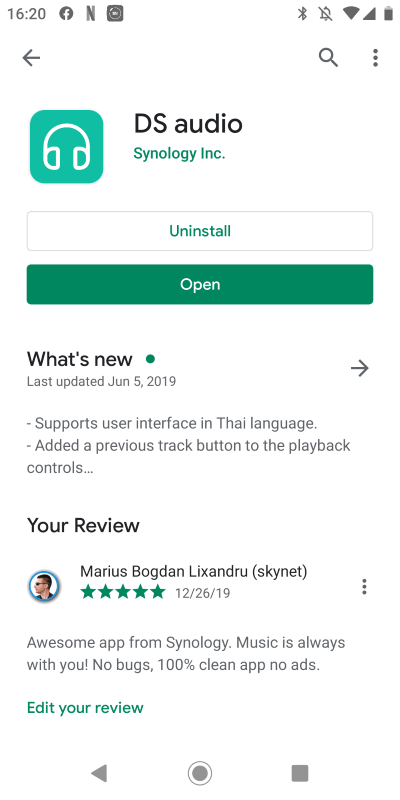
STEP 4
Launch the Mi Fit application, the same one you use to view all the data on your Xiaomi Mi Band 4. Click on Profile. Follow the instructions in the image below.
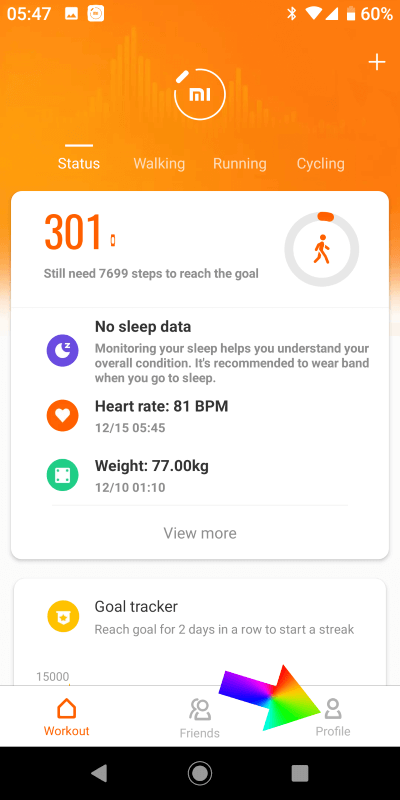
STEP 5
Under My devices, click on Mi Smart Band 4. Follow the instructions in the image below.
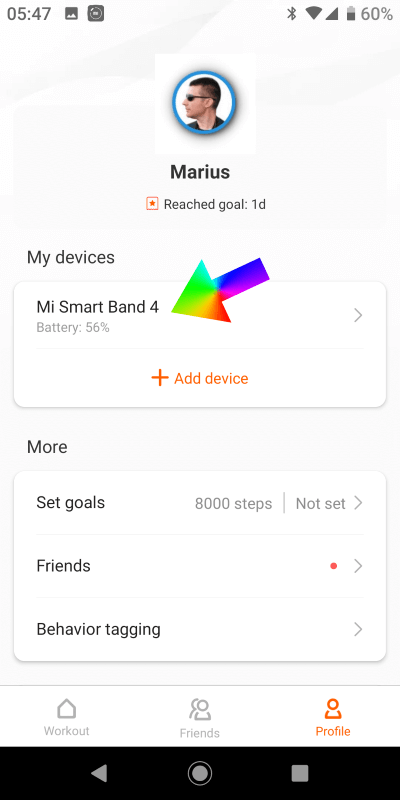
STEP 6
Once the screen is open, click on App Alerts. Follow the instructions in the image below.
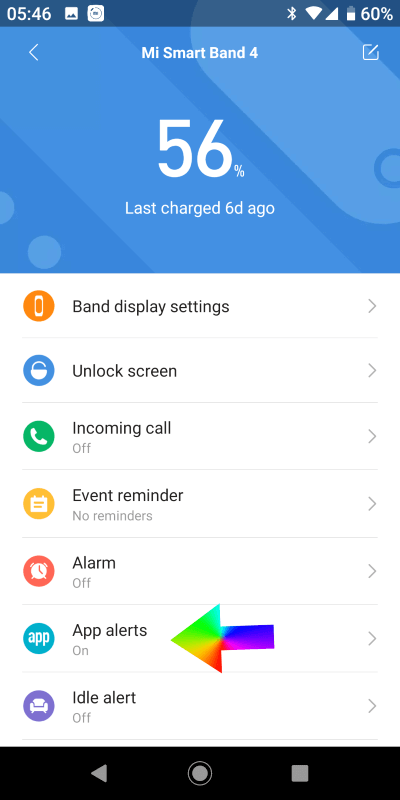
STEP 7
Activate App alerts and, from the “Manage apps”, choose DS audio. Follow the instructions in the image below.

That’s it! Now you can listen to your favorite songs on your smartphone using the Xiaomi Mi Smart Band 4 as a remote control, to change the song or to raise the volume of your smartphone directly from your wrist, without holding the smartphone in your hand.
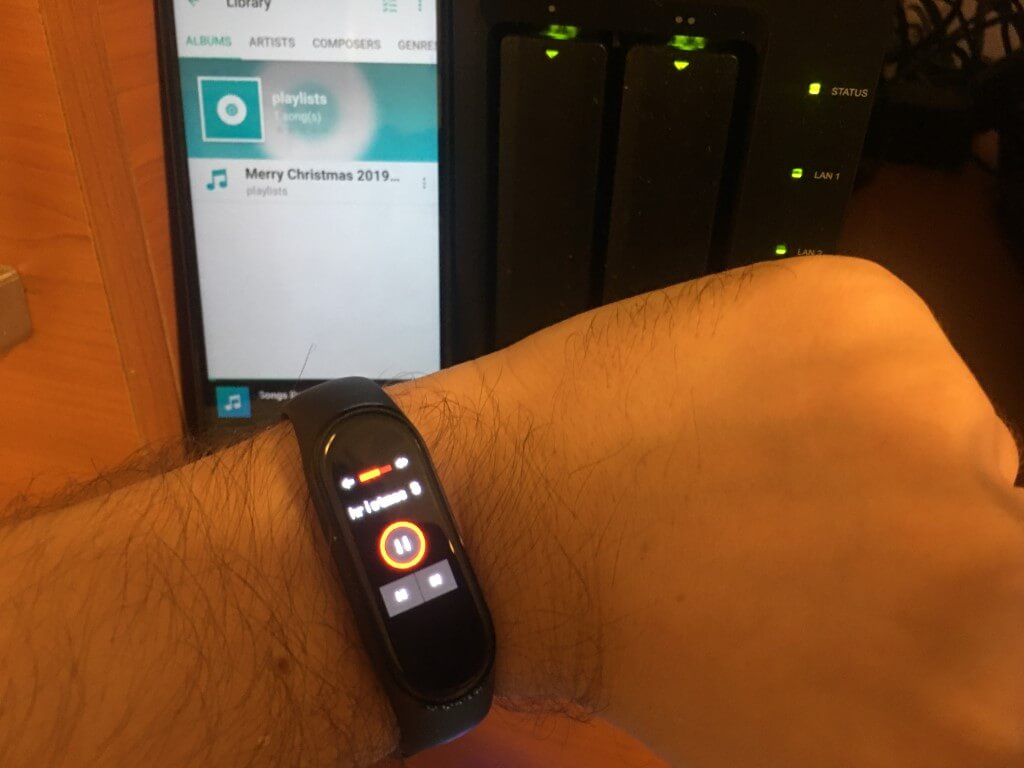
Note: Xiaomi Mi Smart Band 4 does not reproduce sounds. It works like a remote control.
This post was updated on Thursday / December 26th, 2019 at 10:56 PM
