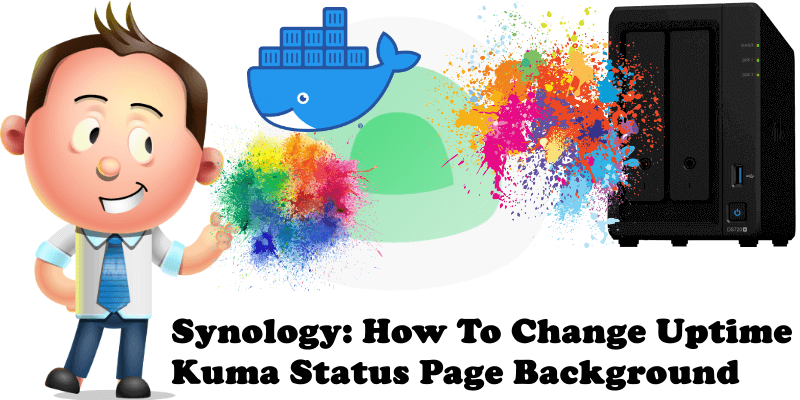
Many of you have installed the fantastic “Uptime Kuma” using my simple Docker installation guide for your Synology NAS. With Uptime Kuma you will be the first to know when your website is down. Reliable monitoring warns you before any significant troubles and saves you money. Uptime Kuma monitors your website constantly. Monitoring uptime for HTTP(s) / TCP / Ping. Fancy, Reactive, Fast UI/UX. Notifications via Webhook, Telegram, Discord and email (SMTP). 20 seconds interval you can easily organize and access all your containers using it as a start page on your browser. Follow this simple guide below which will show you how to set a custom background for your Uptime Kuma Status Page.
STEP 1
Please Support My work by Making a Donation.
STEP 2
On the left sidebar copy paste the code below in the Custom CSS area:
body { background: url('YourimageURL') no-repeat; background-size: 1920px; }Note: Before adding the code in the Custom CSS area, change the YourimageURL text with the link of where your image is stored. The link will be inside the ‘ ‘ quotation marks. Look at the screenshot below.
Note: Before adding the code in the Custom CSS area, change 1920px with your own device monitor screen resolution so that the image fits perfectly. Click Save to save the settings.
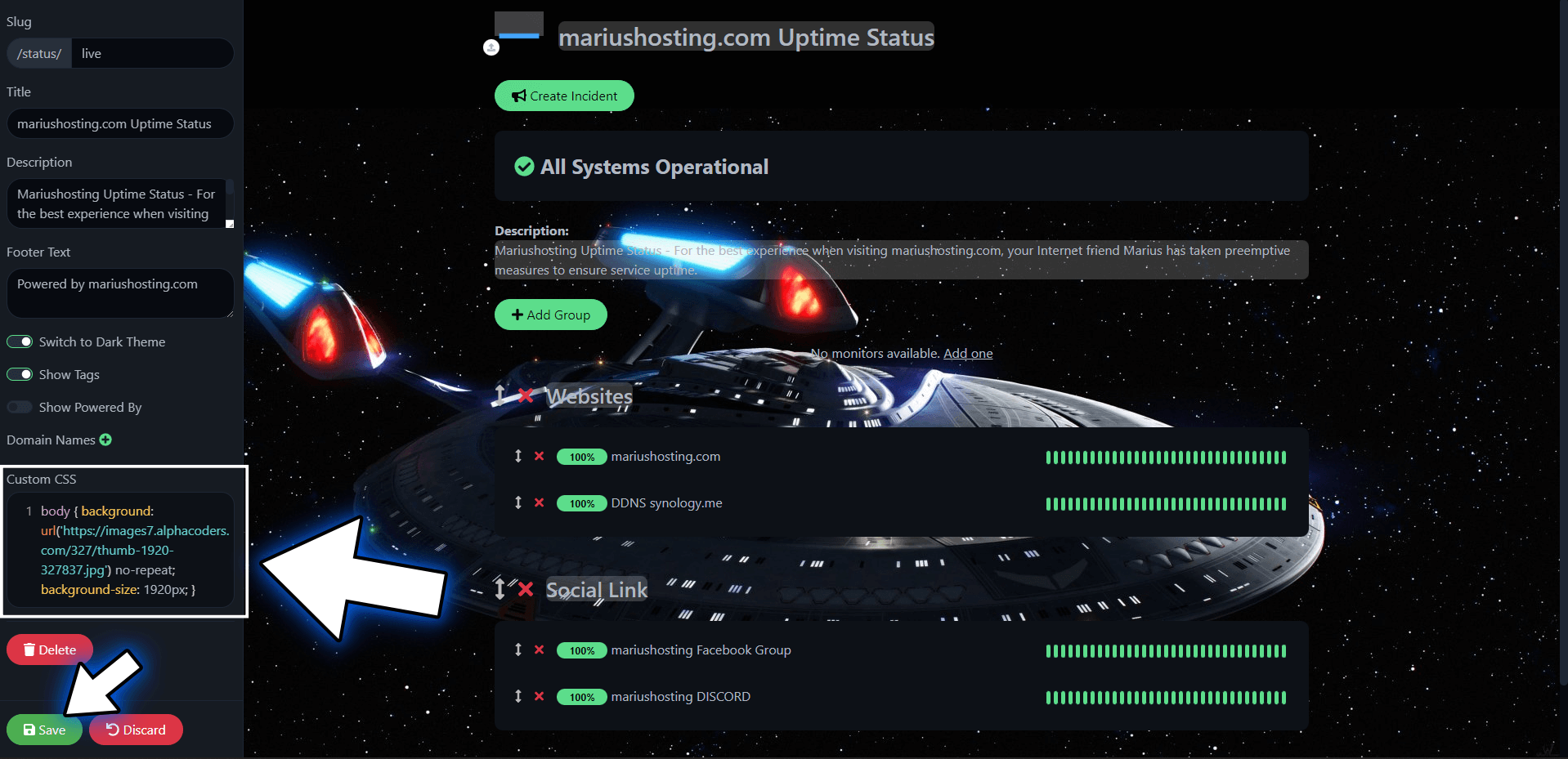
Enjoy your custom Uptime Kuma Status Page background!
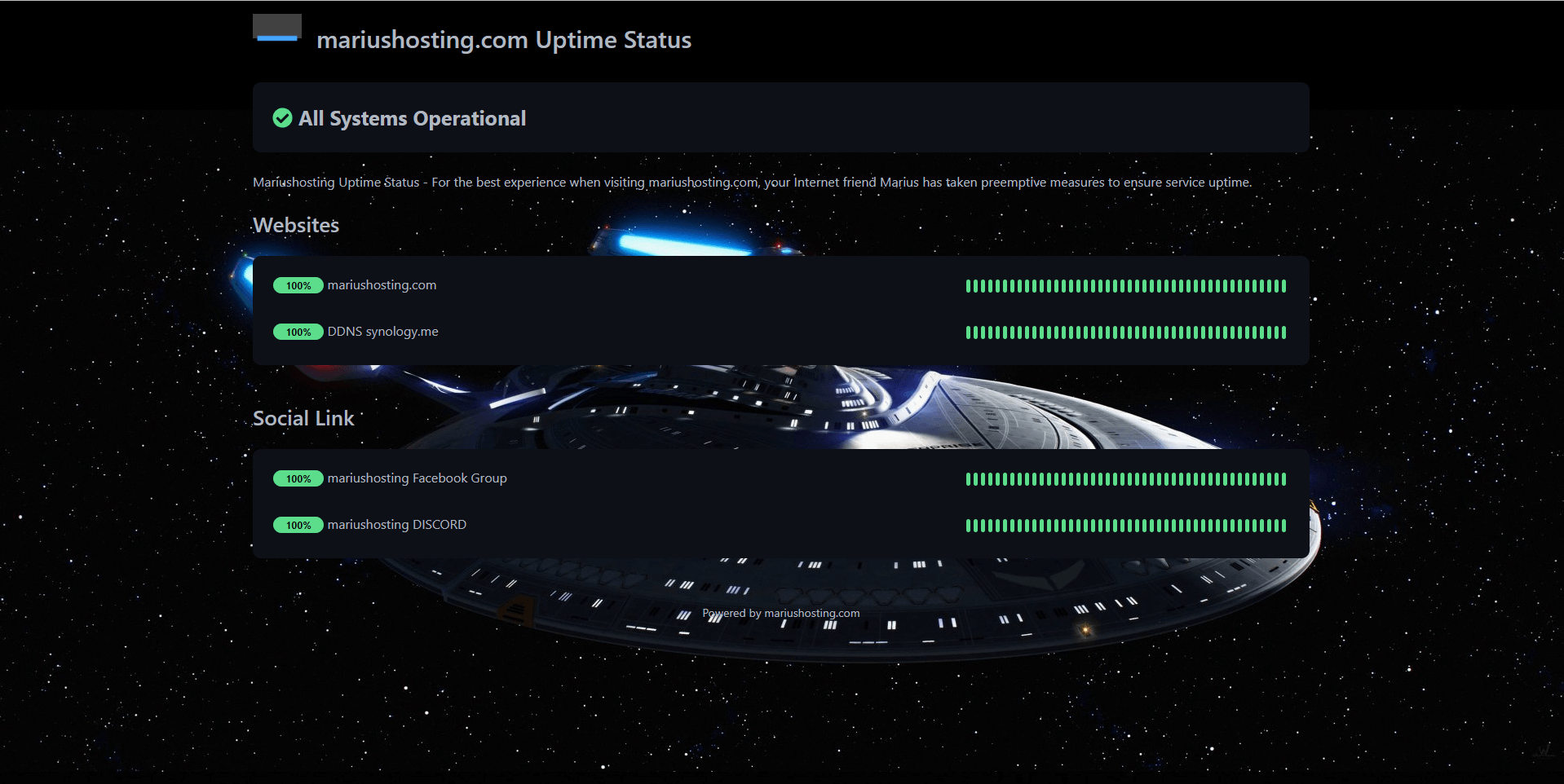
Note: If you have WordPress installed, you can upload your background image in your WordPress, then copy paste the link in the custom CSS area of Uptime Kuma.
Note: Find out How to install Uptime Kuma on Your Synology NAS.
This post was updated on Wednesday / August 10th, 2022 at 9:33 PM
