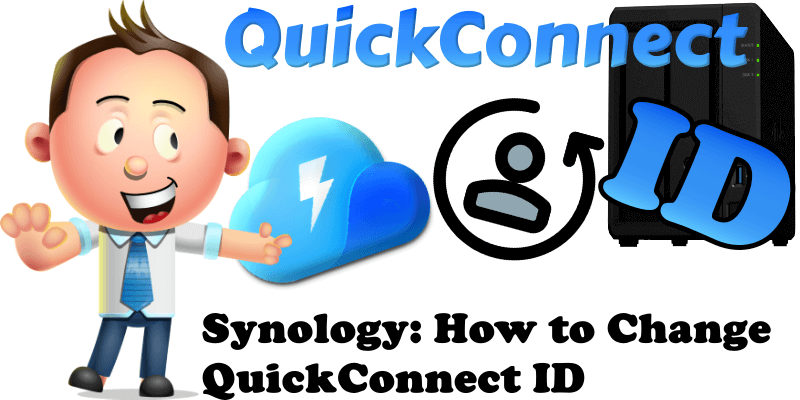
QuickConnect makes things easy. You can connect to your Synology NAS over the Internet from anywhere and everywhere, without having to set up port forwarding rules on your router. QuickConnect allows you to connect to your DSM operating system or some Synology packages using a customizable ID name. Today I will teach you how to change your current QuickConnect ID with a new one.
STEP 1
Please Support My work by Making a Donation.
STEP 2
Go to Control Panel / External Access / QuickConnect tab. Check Enable QuickConnect and type in your desired QuickConnect ID in the QuickConnect ID field. Click Apply. If you already have a QuickConnect ID and you don’t like it anymore, just change it in the QuickConnect ID field and click Apply.
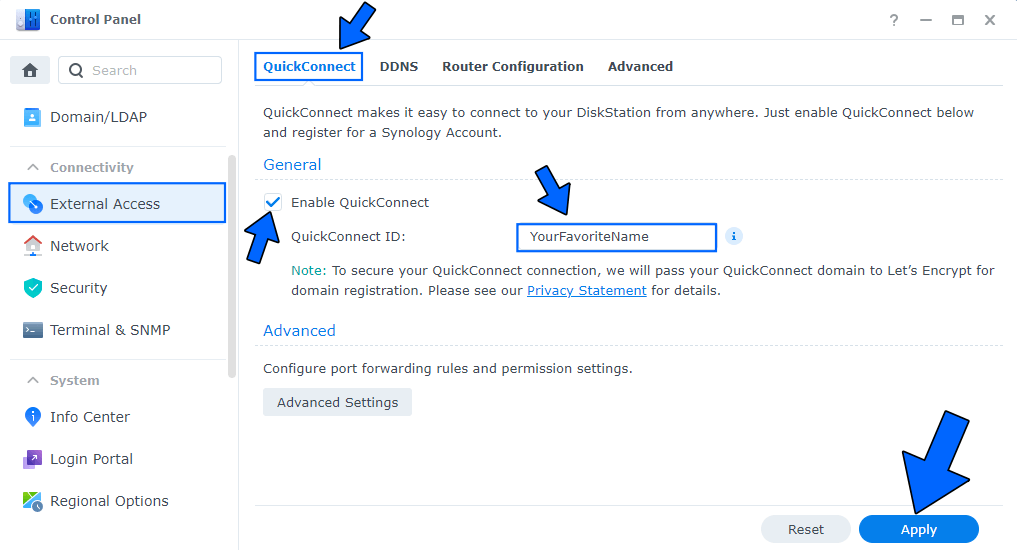
STEP 3
If the specified QuickConnect ID is available, a new section should appear in the same screen displaying your QuickConnect ID and the address with which your DSM can be accessed. In the screenshot below, the address for accessing my DSM via QuickConnect is http://quickconnect.to/mariusboosting
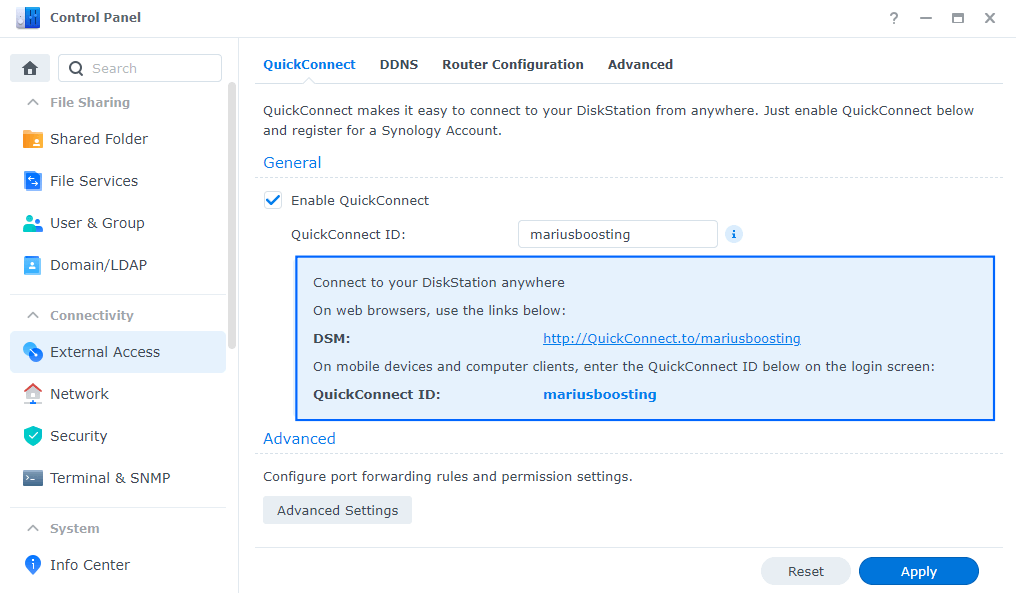
STEP 3
You will also automatically get a free SSL Let’s Encrypt Certificate.
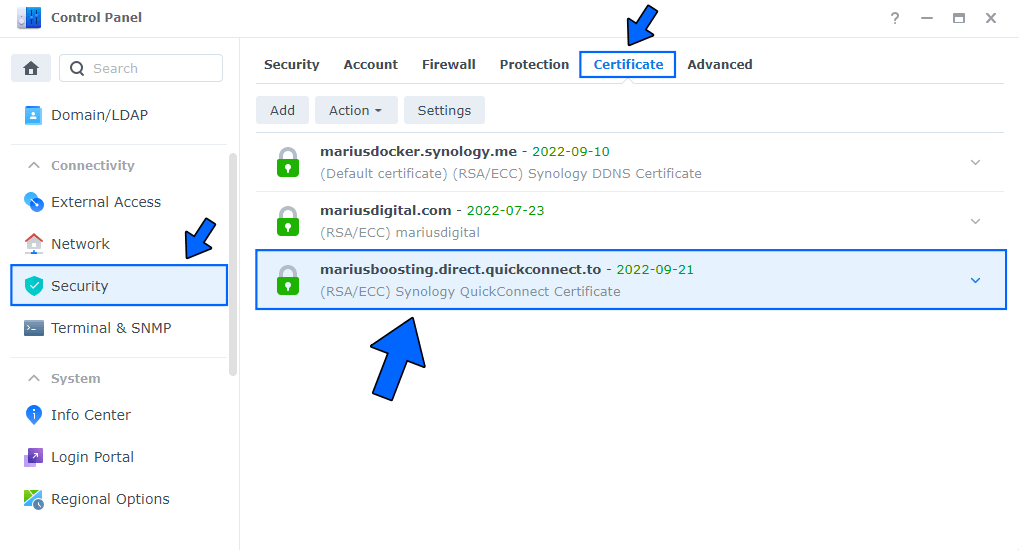
This post was updated on Thursday / July 6th, 2023 at 2:25 PM
