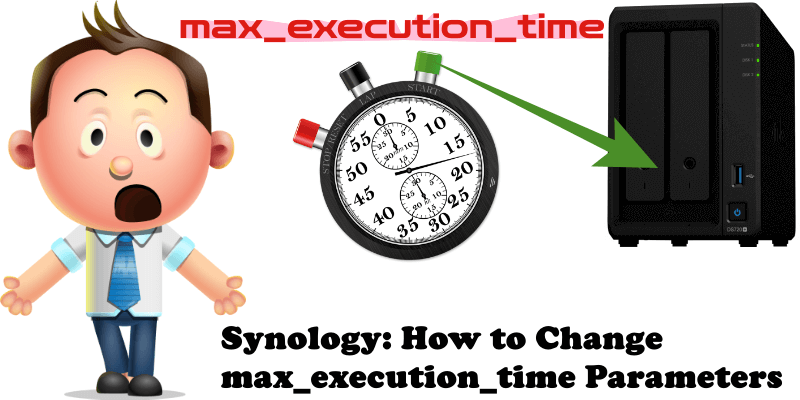
Some people who’ve tried to install applications such as Moodle, PrestaShop, WordPress etc. using Virtual Host from Web Station have experienced issues with max_execution_time that kept timing out after 60 seconds. In today’s guide I will explain how to easily solve this issue in a few simple steps.
STEP 1
Please Support My work by Making a Donation.
STEP 2
Open the Web Station package. On the left sidebar select Script Language Settings. Select your Customized Default PHP Profile then click the Edit tab. Follow the instructions in the image below.
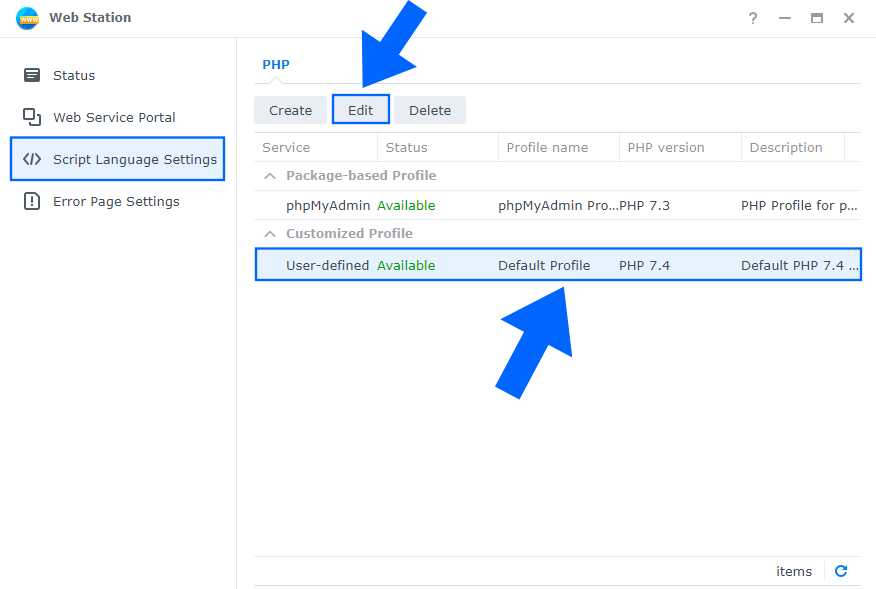
STEP 3
After you click the Edit tab on STEP 2, a new window will open. Click the Core tab then search for max_execution_time. Change the max_execution_time Value from 60 to 3600 then click Save. Follow the instructions in the image below.
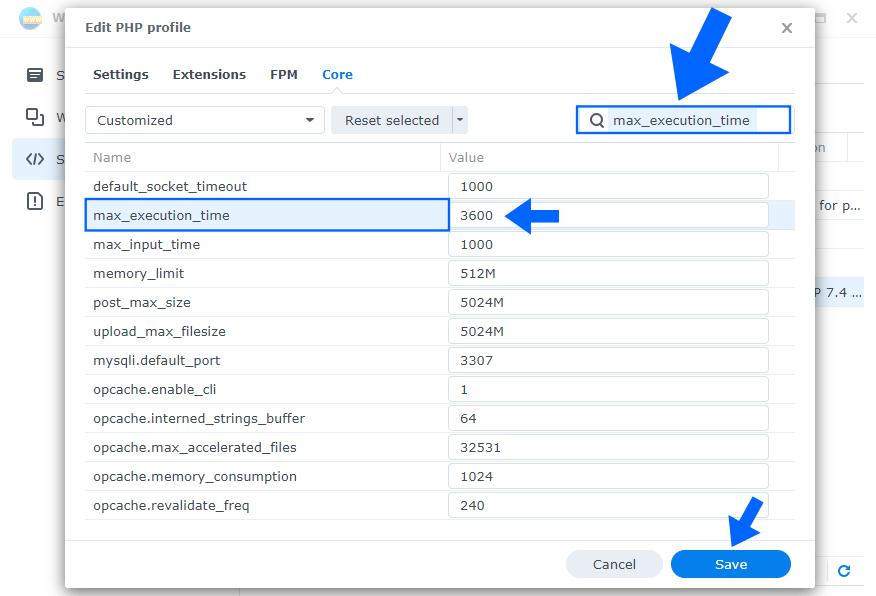
STEP 4
Install File Browser using my step by step guide.
STEP 5
In File Browser search for VirtualHost-nginx.mustache then press Enter. Wait approximately 2-3 minutes for the search to be completed and, after the VirtualHost-nginx.mustache file is found, click on the icon. Follow the instructions in the image below.
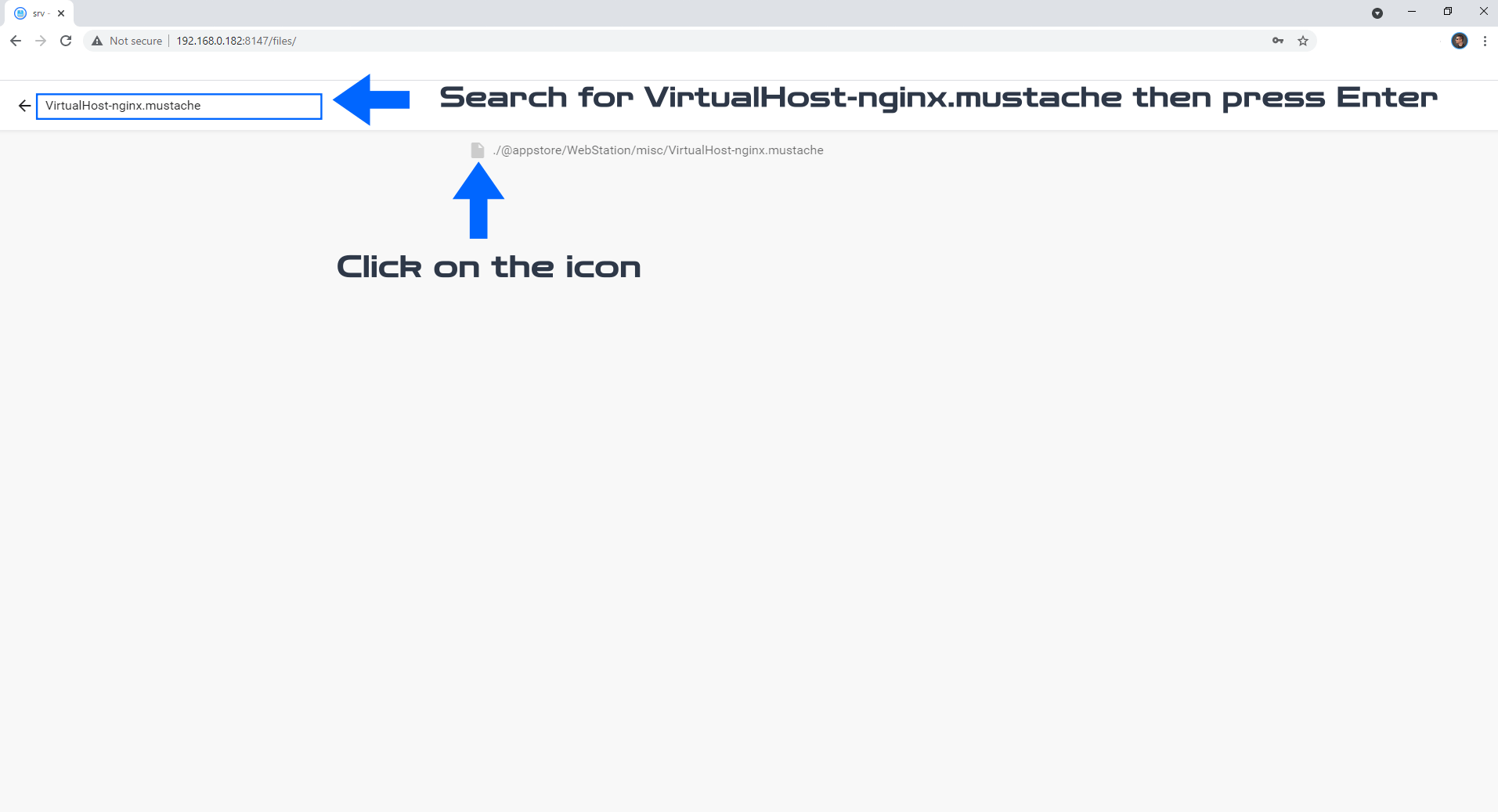
STEP 6
In the VirtualHost-nginx.mustache file find these 2 apache blocks and add the line proxy_read_timeout 3600s;
{{#apache22}}
include proxy.conf;
proxy_read_timeout 3600s;
location / {
proxy_pass http://{{listen}};
}
{{/apache22}}
{{#apache24}}
include proxy.conf;
proxy_read_timeout 3600s;
location / {
proxy_pass http://{{listen}};
}
{{/apache24}}
Click on the top right icon to Save. Follow the instructions in the image below.

Note: From now on you can install the apps of your dreams in Virtual Host without worrying about the max_execution_time error.
Note: Also remember to delete your browser cache before trying to install your favorite app again.
This post was updated on Tuesday / December 21st, 2021 at 5:00 PM
