
As administrators, a Synology NAS gives us the opportunity to be completely free in what we do. And we do not need paid plugins to do something as simple as backing up a WordPress or Joomla database. So many people who use a Synology NAS for web hosting, to self host their sites, often get lost in the jungle of options for backup.
As an admin, you will meet a lot of people who will see an opportunity in your position as an administrator and try to take advantage of you by selling you unnecessary products and services that are not even that good. This is a far too common scenario especially when it comes to backups. So today I will teach you how to back up your WordPress SQL database in less than 30 seconds without using any plugins, in a simple and effective way that guarantees data integrity.
STEP 1
Please Support My work by Making a Donation.
STEP 2
Access your Synology NAS at localhost, not SSL, and open your phpMyAdmin application. After that, log into the application using your root credentials. Follow the instructions in the image below.
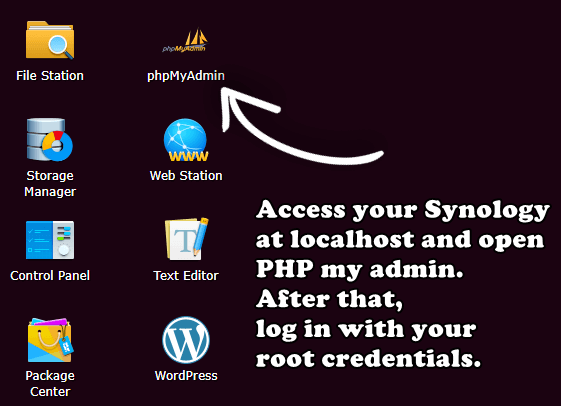
STEP 3
Click on your database, then move your mouse to the “Export” option at the top of the page. Select the SQL format and click Go.
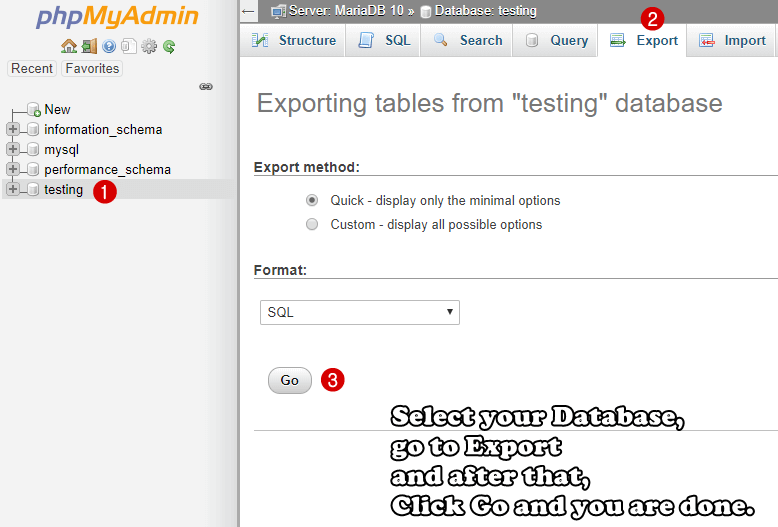
STEP 4
Finished! Your SQL database file is downloaded on your computer for free and without using any plugins.
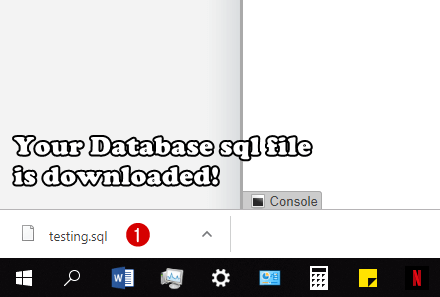
This post was updated on Sunday / May 25th, 2025 at 12:27 PM
